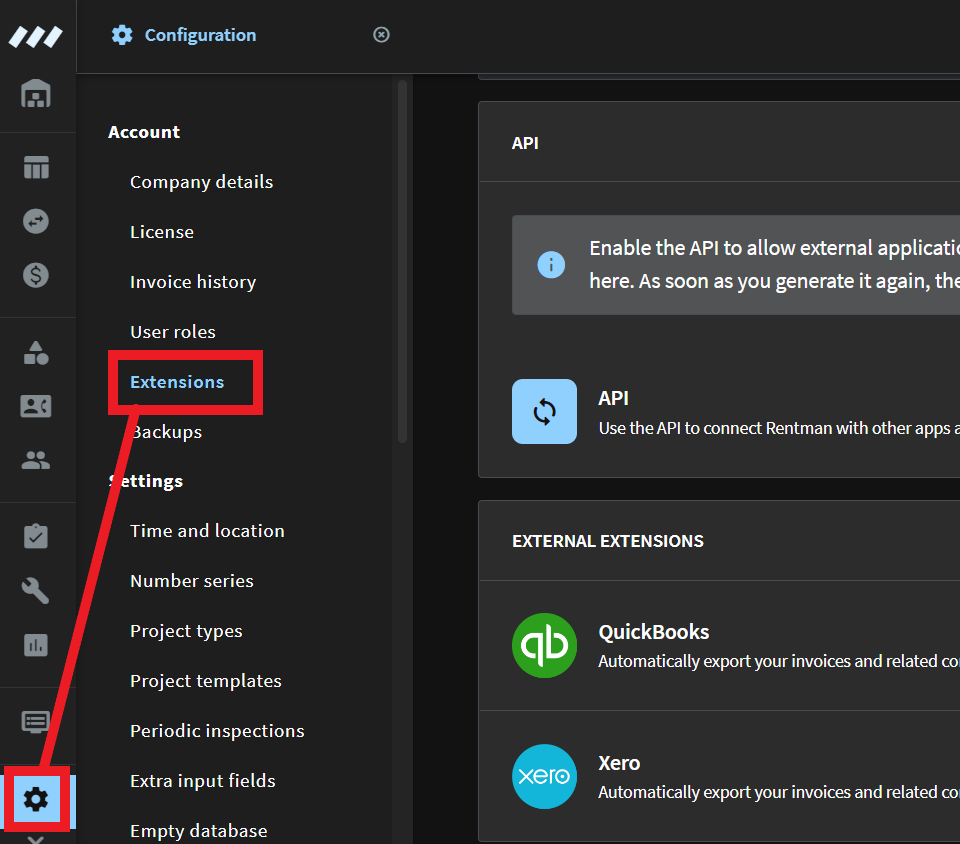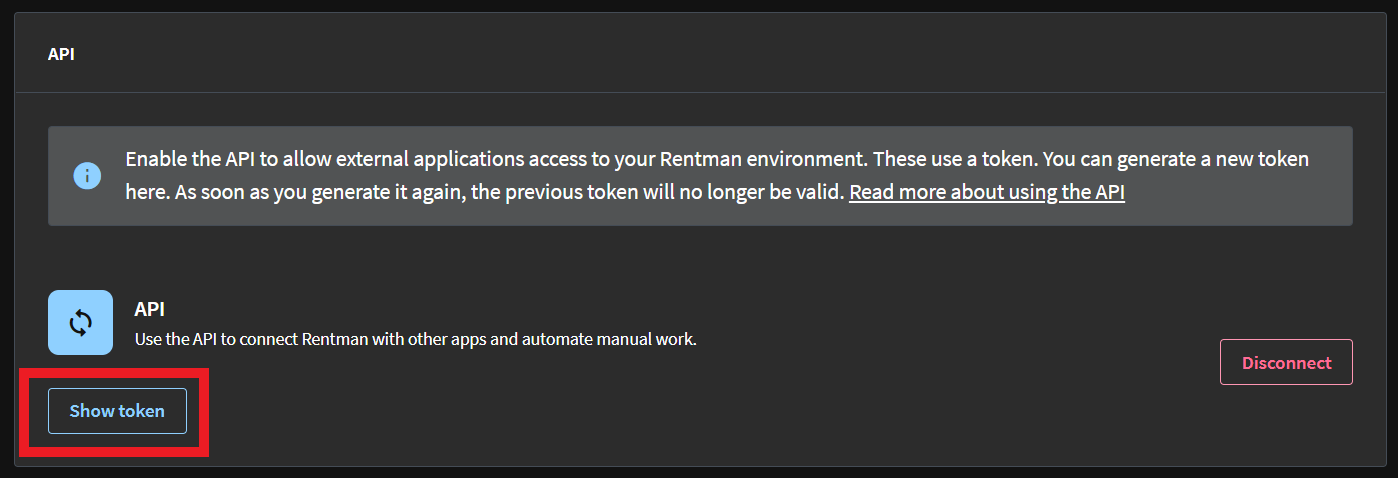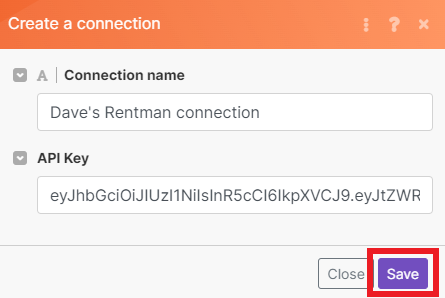| Active |
|---|
| This application does not need additional settings. So you can make connectionUnique, active service acces point to a network. There are different types of connections (API key, Oauth…). More only by using your login credentials or by following the instructions below . |
With Rentman modulesThe module is an application or tool within the Boost.space system. The entire system is built on this concept of modularity. (module - Contacts) More in Boost.spaceCentralization and synchronization platform, where you can organize and manage your data. More IntegratorPart of the Boost.space system, where you can create your connections and automate your processes. More, you can create and manage all your appointments, contacts, finances, and equipment in your Rentman account.
To get started with Rentman, create an account at rentman.io.
To make a connection you must obtain an API key from your Rentman account.
-
Log in to your Rentman account.
-
Click Configuration, then Extensions.
-
Under API, click Connect.
-
Click Show tokenThe API token is a multi-digit code that allows a user to authenticate with cloud applications. More.
-
Copy the API tokenThe API token is a multi-digit code that allows a user to authenticate with cloud applications. More. You’ll need this later to make the connection in Boost.space Integrator.
-
Go to your Boost.space Integrator scenarioA specific connection between applications in which data can be transferred. Two types of scenarios: active/inactive. More and select the Rentman moduleThe module is an application or tool within the Boost.space system. The entire system is built on this concept of modularity. (module - Contacts) More you want to use.
-
Under Connection, click Add, then give your connection a name.
-
Paste the API key in the field below, then click Save.
You have successfully established the connection. You can now begin editing your scenario and adding more Rentman modules.