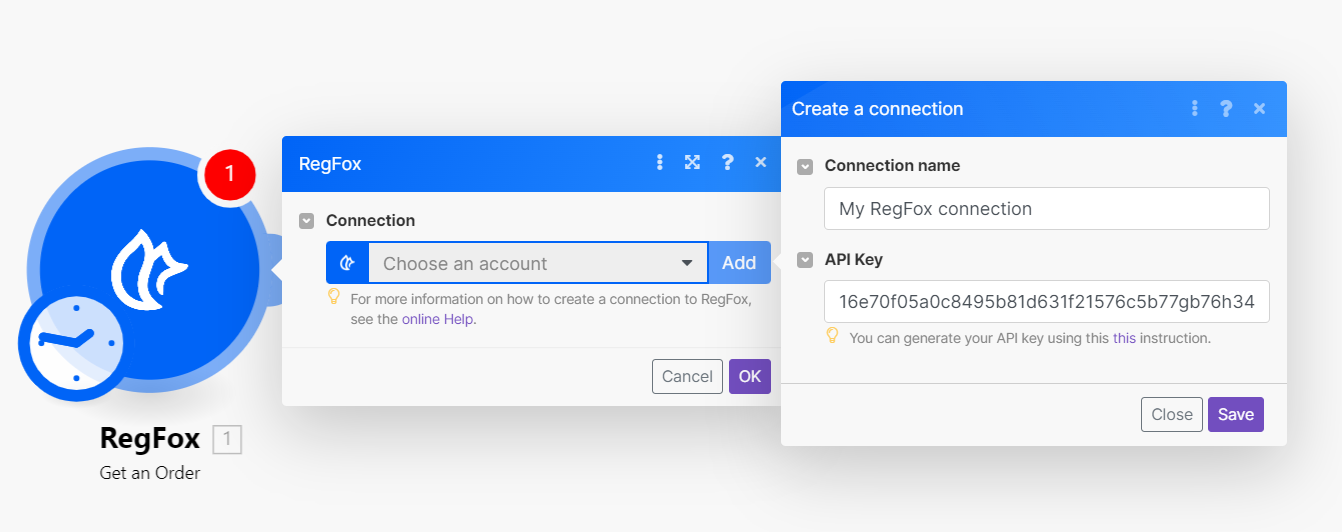| Active |
|---|
| This application does not need additional settings. So you can make connectionUnique, active service acces point to a network. There are different types of connections (API key, Oauth…). More only by using your login credentials or by following the instructions below . |
With RegFox modulesThe module is an application or tool within the Boost.space system. The entire system is built on this concept of modularity. (module - Contacts) More in Boost.spaceCentralization and synchronization platform, where you can organize and manage your data. More IntegratorPart of the Boost.space system, where you can create your connections and automate your processes. More, you can manage all your orders, registrants, tickets, subscriptions, transactions, customers, memberships, forms, coupons, and inventories in your RegFox account.
To get started with RegFox, create an account at regfox.com.
To make a connection you must obtain an API key from your RegFox account.
-
Follow the steps here to generate an API key in RegFox.
-
Copy the new API key.
-
Go to your Boost.space Integrator scenarioA specific connection between applications in which data can be transferred. Two types of scenarios: active/inactive. More and select the RegFox moduleThe module is an application or tool within the Boost.space system. The entire system is built on this concept of modularity. (module - Contacts) More you want to use.
-
Under Connection, click Add, then give your new connection a name.
-
Paste the API key in the field provided, then click Save.
You have successfully established the connection. You can now begin editing your scenario and adding more RegFox modules. If your connection needs reauthorization at any point, follow the connection renewal steps here.
This app makes use of webhooks to instantly triggerEvery scenario has a trigger, an event that starts your scenario. A scenario must have a trigger. There can only be one trigger for each scenario. When you create a new scenario, the first module you choose is your trigger for that scenario. Create a trigger by clicking on the empty module of a newly created scenario or moving the... a scenario when an event occurs. Follow the steps below to set them up.
-
Go to your Boost.space Integrator scenario and select the RegFox Watch module you want to use.
-
Under WebhookA webhook is a way for an app to send real-time information to a specific URL in response to certain events or triggers., click Add, then give your new webhook a name.
-
Add or select the connection you want to use.
-
Enter your account ID. You can find this ID number in your RegFox account URL.
-
Select which type of event you want to monitor.
-
Click Save.
Boost.space Integrator attaches the webhook automatically for you in your RegFox account. The scenario will now trigger when an event occurs.