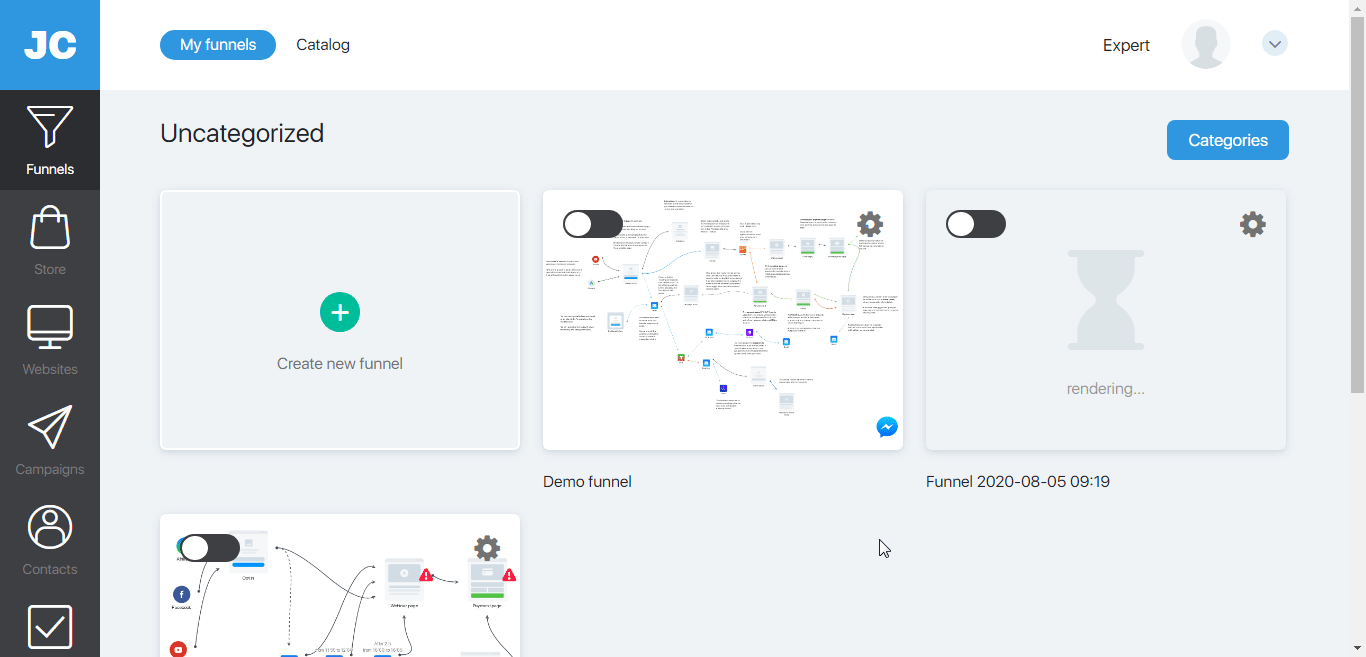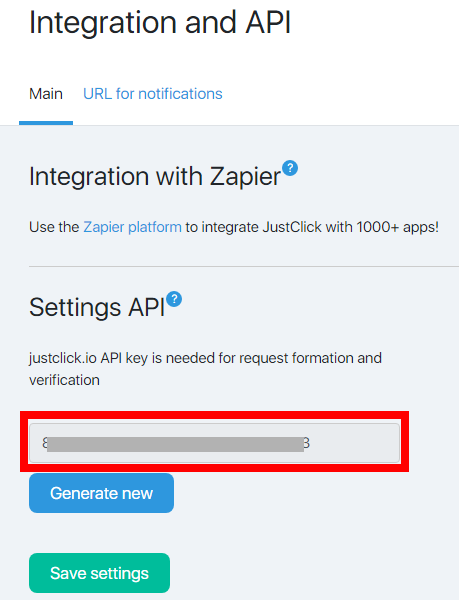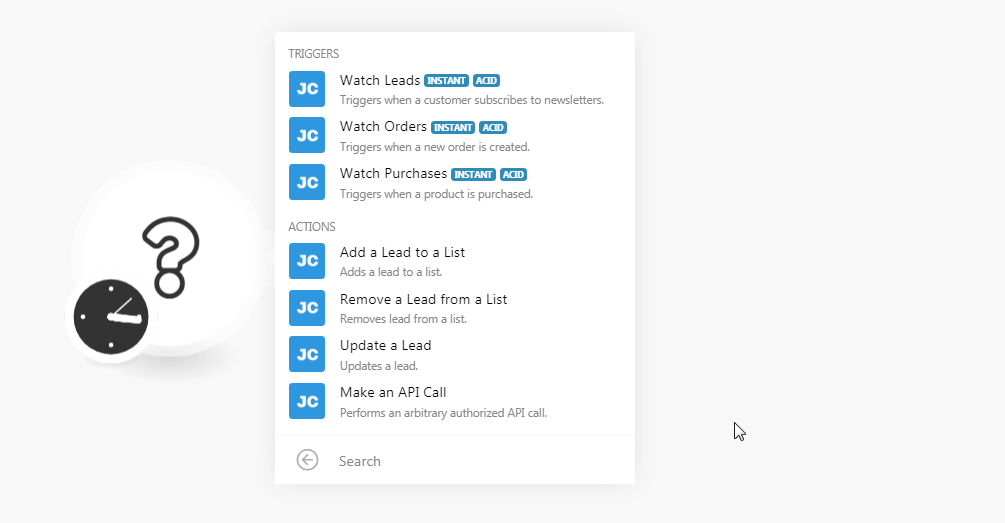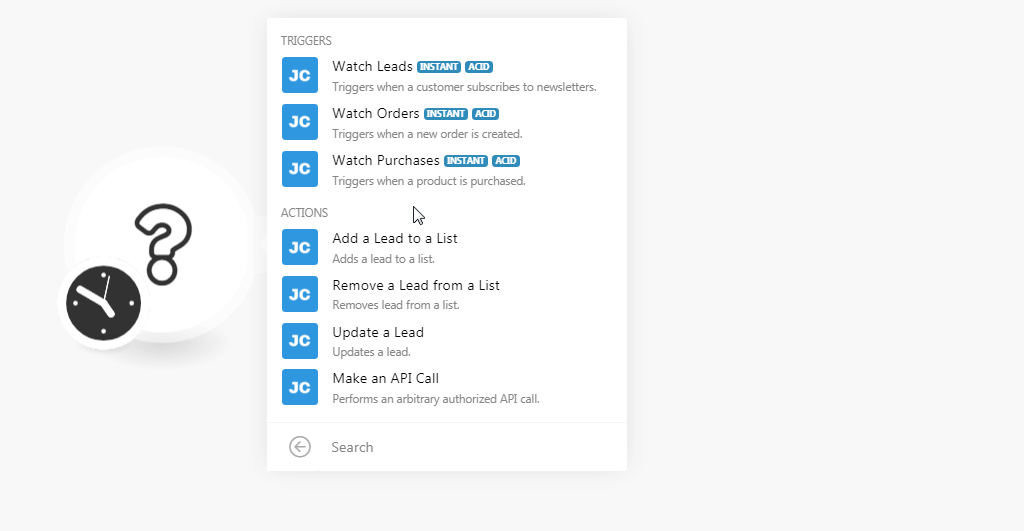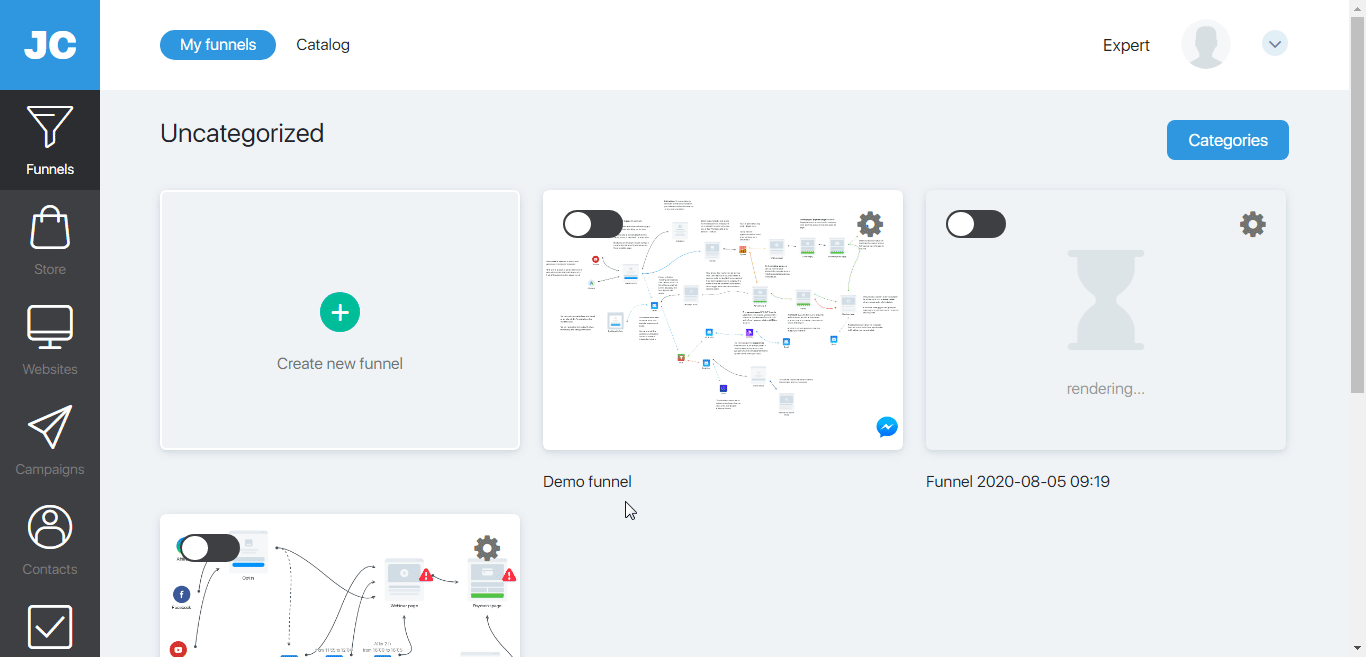| Active with remarks |
|---|
| This application needs additional settings. Please follow the documentation below to create your own connectionUnique, active service acces point to a network. There are different types of connections (API key, Oauth…). More. |
The JustClick modulesThe module is an application or tool within the Boost.space system. The entire system is built on this concept of modularity. (module - Contacts) More allow you to watch, add, update, and remove the leads, orders, and purchases in your JustClick account.
Prerequisites
-
A JustClick account
In order to use JustClick with Boost.spaceCentralization and synchronization platform, where you can organize and manage your data. More IntegratorPart of the Boost.space system, where you can create your connections and automate your processes. More, it is necessary to have a JustClick account. If you do not have one, you can create a JustClick account at justclick.io.
![[Note]](https://docs.boost.space/wp-content/themes/bsdocs/docs-parser/HTML/css/image/note.png) |
Note |
|---|---|
|
The moduleThe module is an application or tool within the Boost.space system. The entire system is built on this concept of modularity. (module - Contacts) More dialog fields that are displayed in bold (in the Boost.space Integrator scenarioA specific connection between applications in which data can be transferred. Two types of scenarios: active/inactive. More, not in this documentation article) are mandatory! |
To connect your JustClick account to Boost.space Integrator you need to obtain the API Key from your JustClick account and insert it in the Create a connection dialog in the Boost.space Integrator module.
-
Log in to your JustClick account.
-
Click Your Profile Icon > Profile > Integration.
-
Copy the API Key to your clipboard.
-
Go to Boost.space Integrator and open the JustClick module’s Create a connection dialog.
-
In the Connection name field, enter a name for the connection.
-
In the Username field, enter your account’s login username.
-
In the API Key field, enter the API key copied in step 3 and click Continue.
The connection has been established.
See Connecting to JustClick WebhookA webhook is a way for an app to send real-time information to a specific URL in response to certain events or triggers. using Boost.space Integrator to add the webhooksA webhook is a way for an app to send real-time information to a specific URL in response to certain events or triggers. in JustClick using Boost.space Integrator.
TriggersEvery scenario has a trigger, an event that starts your scenario. A scenario must have a trigger. There can only be one trigger for each scenario. When you create a new scenario, the first module you choose is your trigger for that scenario. Create a trigger by clicking on the empty module of a newly created scenario or moving the... when a customer subscribes to newsletters.
|
Webhook Name |
Enter a name for the webhook. |
|
Connection |
Triggers when a new order is created.
|
Webhook Name |
Enter a name for the webhook. |
|
Connection |
Triggers when a product is purchased.
|
Webhook Name |
Enter a name for the webhook. |
|
Connection |
Adds a lead to a list.
|
Connection |
|
|
List |
Add the List ID to which you want to add the lead. |
|
Lead Email |
Enter the lead’s email address. |
|
Lead Name |
(Optional) Enter the lead’s name. |
|
Lead Phone |
(Optional) Enter the lead’s phone number. |
|
Lead City |
(Optional) Enter the lead’s city name. |
|
Tag |
(Optional) Add the lead’s tags. |
|
Done URL |
(Optional) Enter the URL address to which the lead will be redirected after the subscription is confirmed. |
|
Activation |
(Optional) Select whether activation is required after the subscription is completed.Applicable only on the Guru tariff. |
|
UTM Medium |
(Optional) Enter the channel UTM parameter. If you want to send information that the subscriber has come from a partner use. |
|
UTM Source |
(Optional) Enter the source UTM parameter. If you want to send information that the subscriber has come from a partner use. |
|
UTM Campaign |
(Optional) Enter the campaign UTM parameter. If you want to send information that the subscriber has come from a partner use |
|
UTM Content |
(Optional) Enter the advertisement UTM parameter. If you want to send information that the subscriber has come from a partner use |
|
UTM Term |
(Optional) Enter the key UTM parameter. If you want to send information that the subscriber has come from a partner use. |
|
AFF Medium |
(Optional) Enter the channel affiliate parameter. If you want to send information that the subscriber has come from a partner use. |
|
AFF Source |
(Optional) Enter the source affiliate parameter. If you want to send information that the subscriber has come from a partner use. |
|
AFF Campaign |
(Optional) Enter the campaign affiliate parameter. If you want to send information that the subscriber has come from a partner use. |
|
AFF Content |
(Optional) Enter the advertisement affiliate parameter. If you want to send information that the subscriber has come from a partner use. |
|
AFF Term |
(Optional) Enter the key affiliate parameter. If you want to send information that the subscriber has come from a partner use. |
Removes lead from a list.
|
Connection |
|
|
Lead Email |
Enter the lead’s email address. |
|
List Name |
Enter the list name from which you want to remove the lead. |
Updates a lead.
|
Connection |
|
|
Lead Email |
Enter the lead’s email address. |
|
Lead Name |
Enter the lead’s name. |
|
Lead Phone |
Enter the lead’s phone. |
|
Lead City |
Enter the lead’s city. |
Performs an arbitrary authorized API call.
|
Connection |
||||
|
API Action |
Enter a request method. For example,
|
|||
|
Method |
Select the HTTP method you want to use: GET to retrieve information for an entry. POST to create a new entry. PUT to update/replace an existing entry. PATCH to make a partial entry update. DELETE to delete an entry. |
|||
|
Headers |
Enter the desired request headers. You don’t have to add authorization headers; we already did that for you. |
|||
|
Query String |
Enter the request query string. |
|||
|
Body |
Enter the body content for your API call. |
The following API call returns all the groups from your JustClick account:
API Action:
GetAllGroups
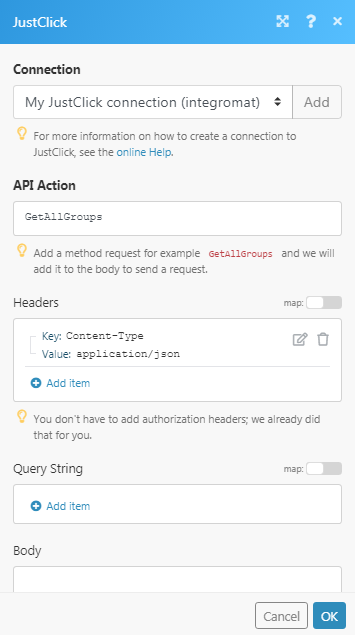
Matches of the search can be found in the module’s Output under BundleA bundle is a chunk of data and the basic unit for use with modules. A bundle consists of items, similar to how a bag may contain separate, individual items. More > Body > result.
In our example, 9 groups were returned:
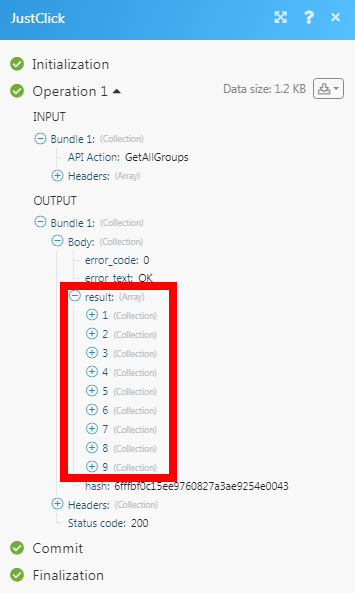
-
Open any Watch module, establish the connection as per the specific module descriptions, click Save, and copy the URL address to your clipboard.
-
Log in to your JustClick account.
-
Click Your Profile Icon > Integration > URL for notifications. Add the URL address copied in step 1 in the appropriate field.
The webhook is added successfully.