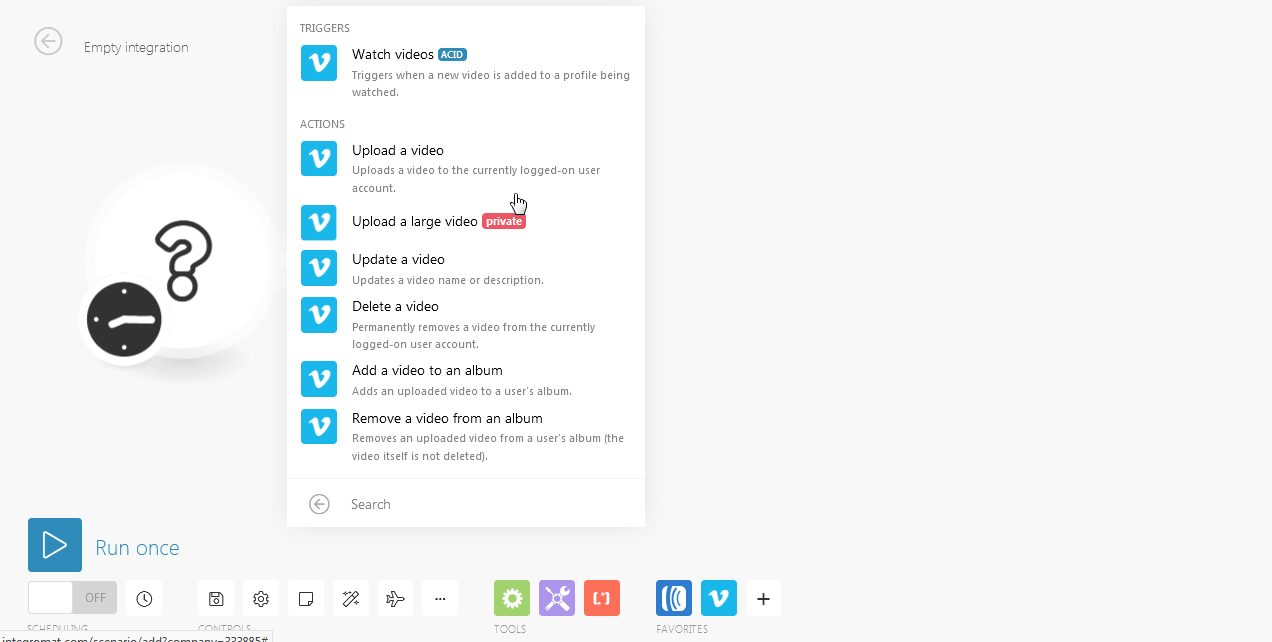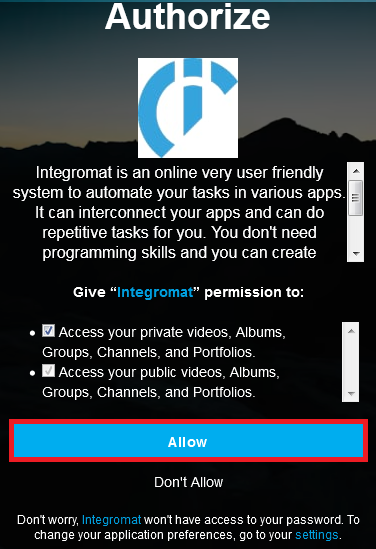| Active |
|---|
| This application does not need additional settings. So you can make connectionUnique, active service acces point to a network. There are different types of connections (API key, Oauth…). More only by using your login credentials or by following the instructions below . |
The Vimeo modulesThe module is an application or tool within the Boost.space system. The entire system is built on this concept of modularity. (module - Contacts) More allow you to watch, upload, update, list, and/or delete videos in your Vimeo account.
Prerequisites
-
A Vimeo account
In order to use Vimeo with Boost.spaceCentralization and synchronization platform, where you can organize and manage your data. More IntegratorPart of the Boost.space system, where you can create your connections and automate your processes. More, it is necessary to have a Vimeo account. If you do not have one, you can create a Vimeo account at https://vimeo.com/join.
![[Note]](https://docs.boost.space/wp-content/themes/bsdocs/docs-parser/HTML/css/image/note.png) |
Note |
|---|---|
|
The moduleThe module is an application or tool within the Boost.space system. The entire system is built on this concept of modularity. (module - Contacts) More dialog fields that are displayed in bold (in the Boost.space Integrator scenarioA specific connection between applications in which data can be transferred. Two types of scenarios: active/inactive. More, not in this documentation article) are mandatory! |
TriggersEvery scenario has a trigger, an event that starts your scenario. A scenario must have a trigger. There can only be one trigger for each scenario. When you create a new scenario, the first module you choose is your trigger for that scenario. Create a trigger by clicking on the empty module of a newly created scenario or moving the... when a new video is added to a profile being watched.
|
Connection |
|
|
I want to watch |
Select the type of videos you want to watch: |
|
Maximum number of downloaded videos |
The maximum number of videos Boost.space Integrator should return during one scenario execution cycleA cycle is the operation and commit/rollback phases of scenario execution. A scenario may have one or more cycles (one is the default).. |
Adds an uploaded video to a user’s album.
|
Connection |
|
|
Video ID |
Enter the Video ID you want to add to the album. |
Permanently removes a video from the currently logged-on userCan use the system on a limited basis based on the rights assigned by the admin. More account.
|
Connection |
|
|
Video ID |
Enter the Video ID you want to delete. |
Removes an uploaded video from a user’s album (the video itself is not deleted).
|
Connection |
|
|
Video ID |
Enter the Video ID you want to remove from an album. |
Updates a video name or description.
|
Connection |
|
|
Video ID |
Enter the Video ID you want to update. |
|
Name |
Enter the name of the video. |
|
Description |
Enter the details of the video. |
Uploads a video to the currently logged-on user account.
|
Connection |
|
|
File Name |
Enter the file name of the video you want to upload. |
|
Data |
Enter or map the file data. |
|
Upgrade a Video to 1080p |
Select if you want to upgrade the video. |
Check if the video you are trying to upload is in one of the correct formats and if there is enough free spaceSubunits are created within modules to maintain organization and clarity, even with large amounts of data. More on your Vimeo account. If you have enabled the Upgrade video to 1080p option, make sure you have the Vimeo PRO account. If not, the upload will terminate with an errorService is unavailable due to a failure, a service responds with unexpected data or the validation of input data fails. More.