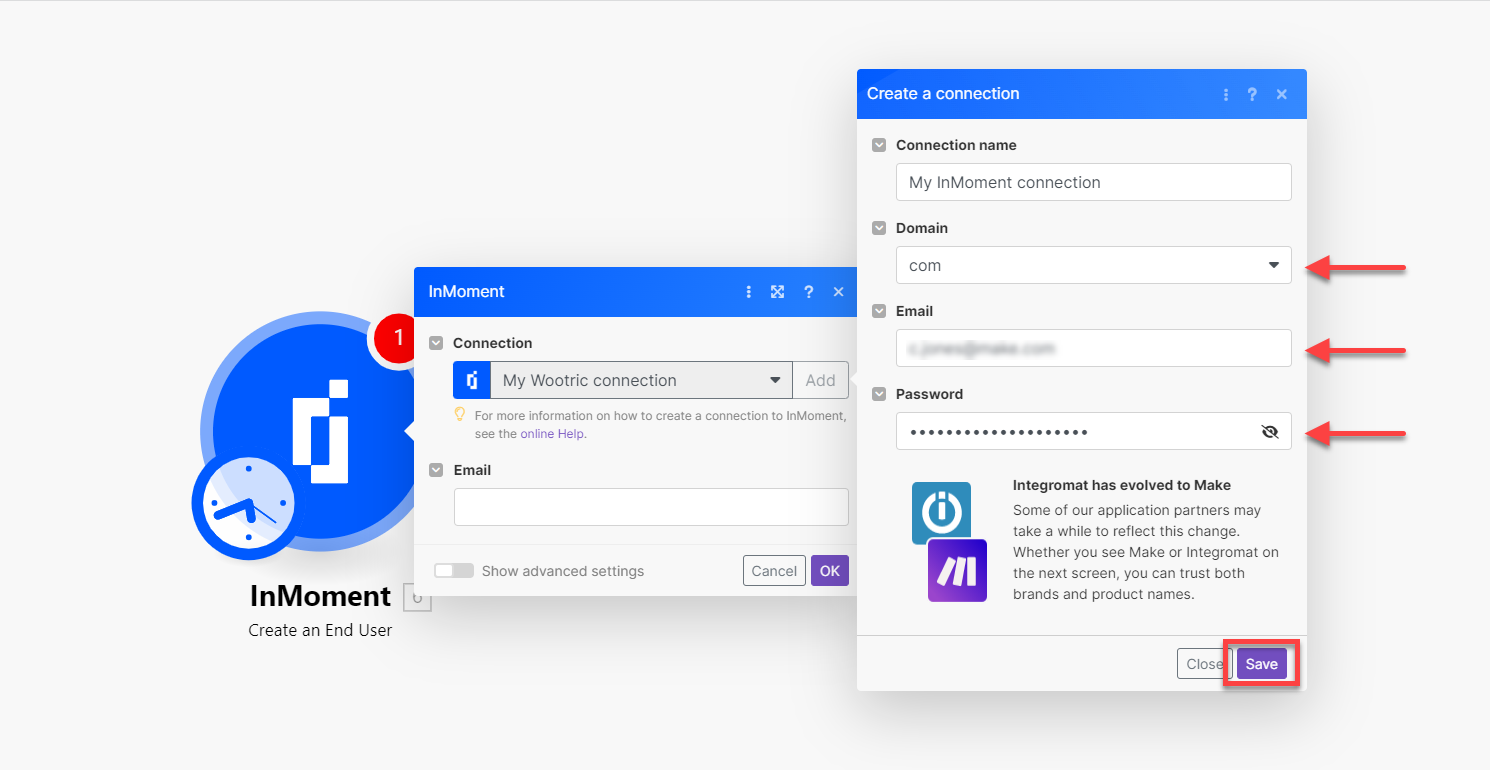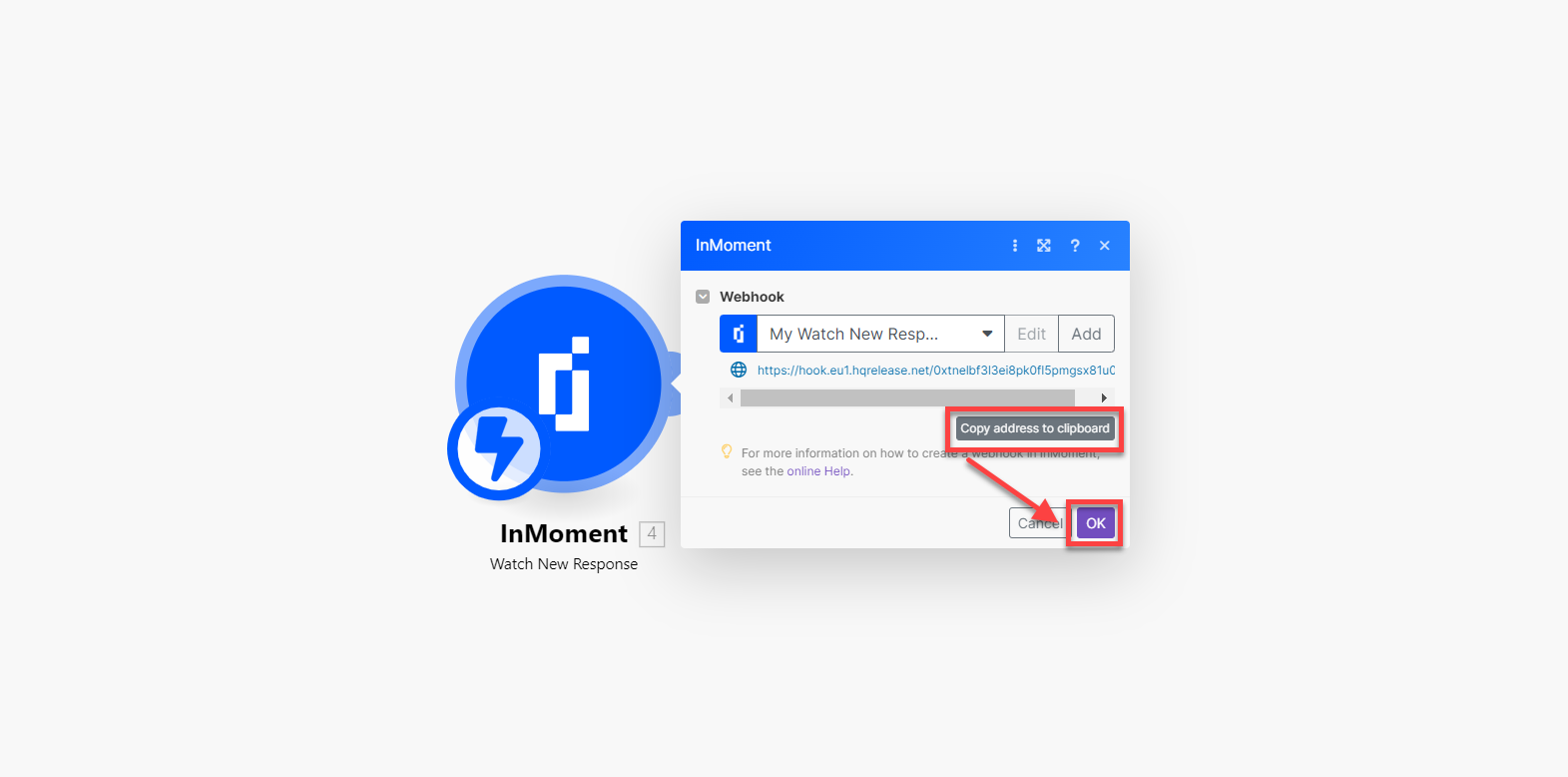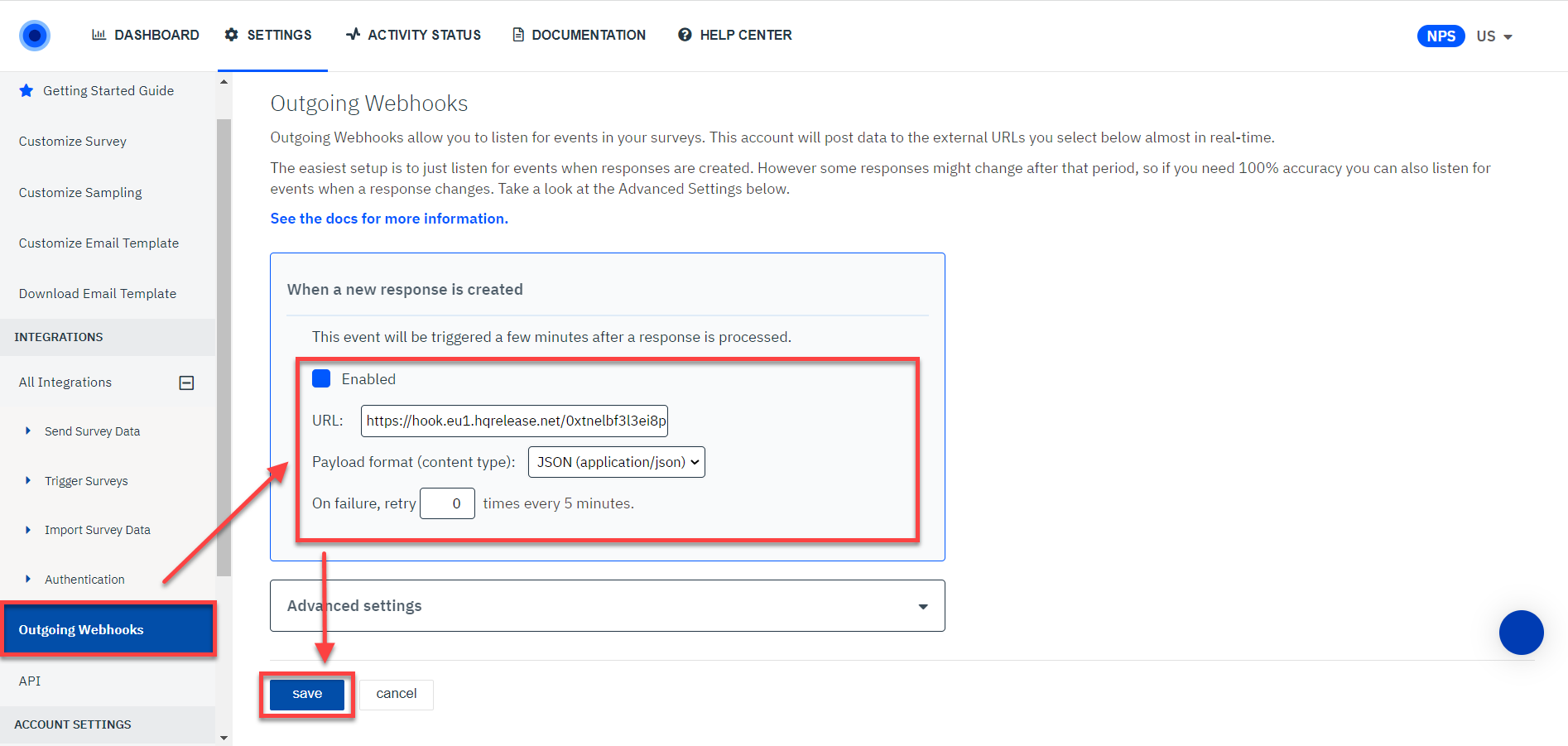| Active |
|---|
| This application does not need additional settings. So you can make connectionUnique, active service acces point to a network. There are different types of connections (API key, Oauth…). More only by using your login credentials or by following the instructions below . |
With InMoment modulesThe module is an application or tool within the Boost.space system. The entire system is built on this concept of modularity. (module - Contacts) More in Boost.spaceCentralization and synchronization platform, where you can organize and manage your data. More IntegratorPart of the Boost.space system, where you can create your connections and automate your processes. More, you can monitor new responses and create, retrieve, update, or delete end usersCan use the system on a limited basis based on the rights assigned by the admin. More and responses in your InMoment account. InMoment was formerly known as Wootric.
To get started with InMoment, create an account at InMoment.com.
-
Log in to your Boost.space Integrator account and add an InMoment moduleThe module is an application or tool within the Boost.space system. The entire system is built on this concept of modularity. (module - Contacts) More to a scenarioA specific connection between applications in which data can be transferred. Two types of scenarios: active/inactive. More.
-
Click Add next to the Connection field.
-
Optional: In the Connection name field, enter a name for the connection.
-
Choose the appropriate Domain, insert your InMoment account Email and Password, and click Save.
You have successfully established the connection. You can now edit your scenario and add more InMoment modules. If your connection needs reauthorization at any point, follow the connection renew steps here.
This app uses webhooks to triggerEvery scenario has a trigger, an event that starts your scenario. A scenario must have a trigger. There can only be one trigger for each scenario. When you create a new scenario, the first module you choose is your trigger for that scenario. Create a trigger by clicking on the empty module of a newly created scenario or moving the... a scenario when an event occurs instantly. Follow the steps below to set them up.
-
Log in to your Boost.space Integrator account and add the Watch New Response InMoment module to a scenario.
-
Click Add next to the WebhookA webhook is a way for an app to send real-time information to a specific URL in response to certain events or triggers. field.
-
Choose the associated Connection and click Save.
-
Click Copy address to clipboard to copy the generated webhook link and click OK.
-
Log in to your InMoment account and click the settings icon in the top right of the screen.
-
Click Outgoing WebhooksA webhook is a way for an app to send real-time information to a specific URL in response to certain events or triggers. in the sidebar, click Enabled, paste the URL copied in Step 4, select the JSON option in Payload format, set the retry quantity, and click Save.
![[Note]](https://docs.boost.space/wp-content/themes/bsdocs/docs-parser/HTML/css/image/note.png)
Note If Outgoing Webhooks is not available in the sidebar, please contact InMoment support to upgrade your plan.
Now when a response is submitted, the Watch New Response module in your Make scenario is triggered.
After connecting the app, you can perform the following actions:
-
Create an End UserCan use the system on a limited basis based on the rights assigned by the admin. More
Note: For further work with the created user, the response using the Create a Response module must be created, or the Last Surveyed field in the Create an End User module must be filled.
-
Update an End User
-
Get an End User
-
List an End User
Note: Use the Create a Response module for the user first or this module will return no users.
-
Delete an End User
-
Watch New Response
-
Create a Response
-
Update a Response
-
Get a Response
-
List Responses
-
Delete a Response
-
Make an API Call