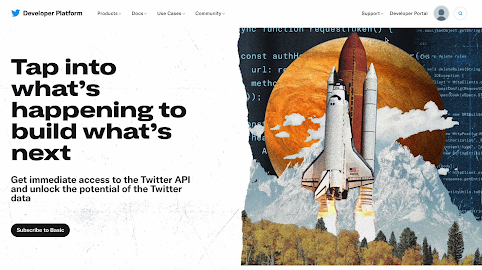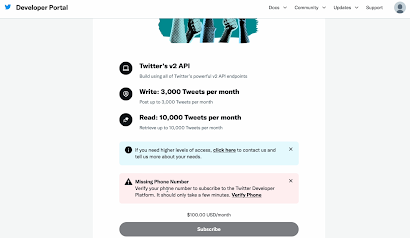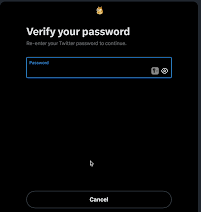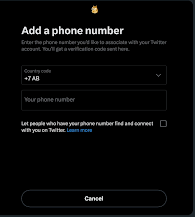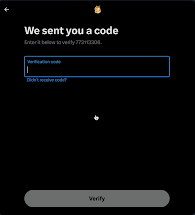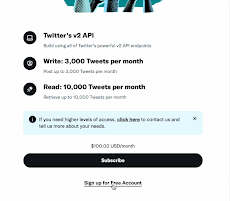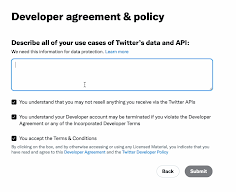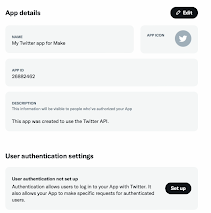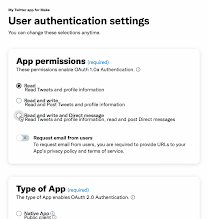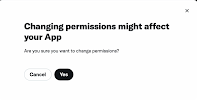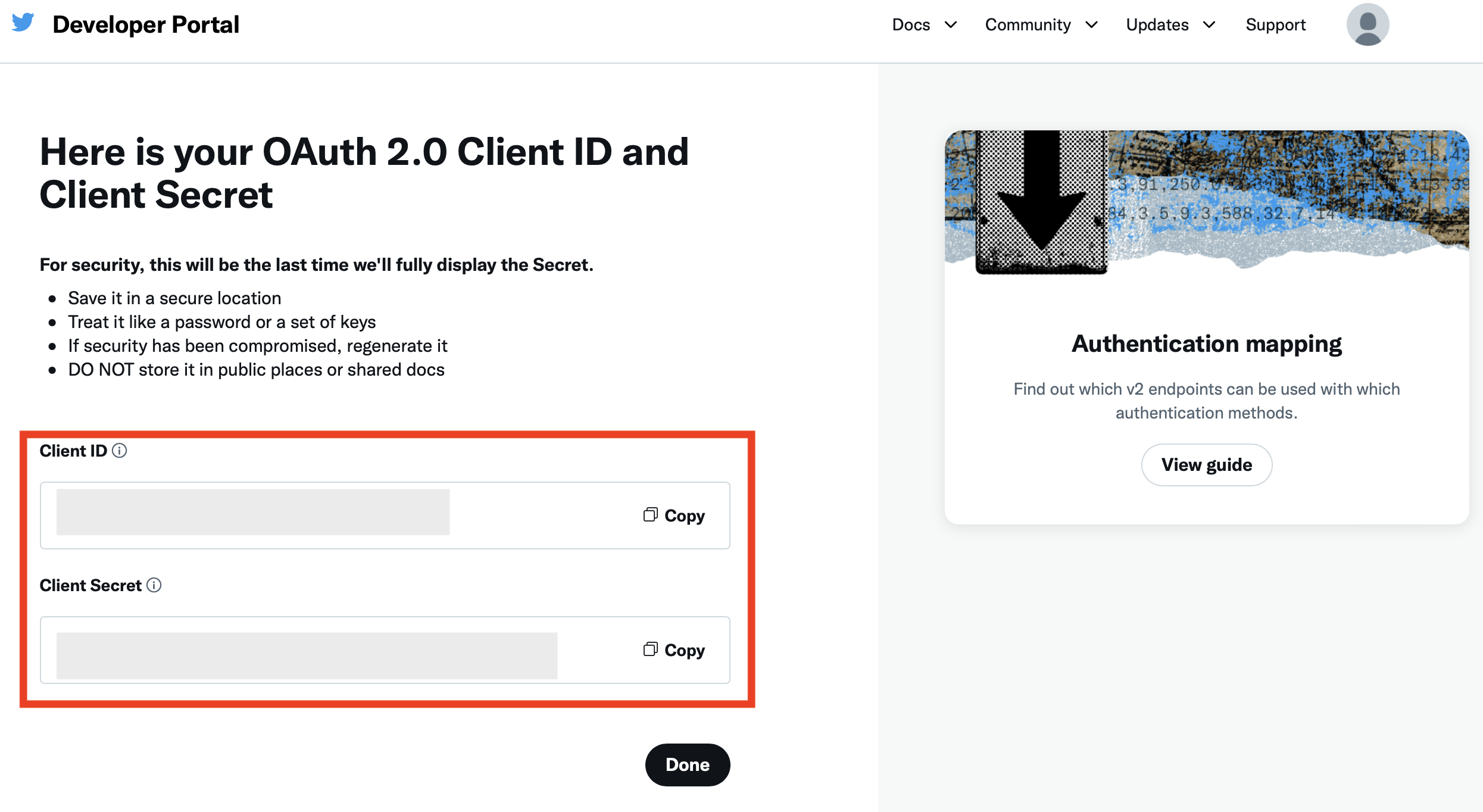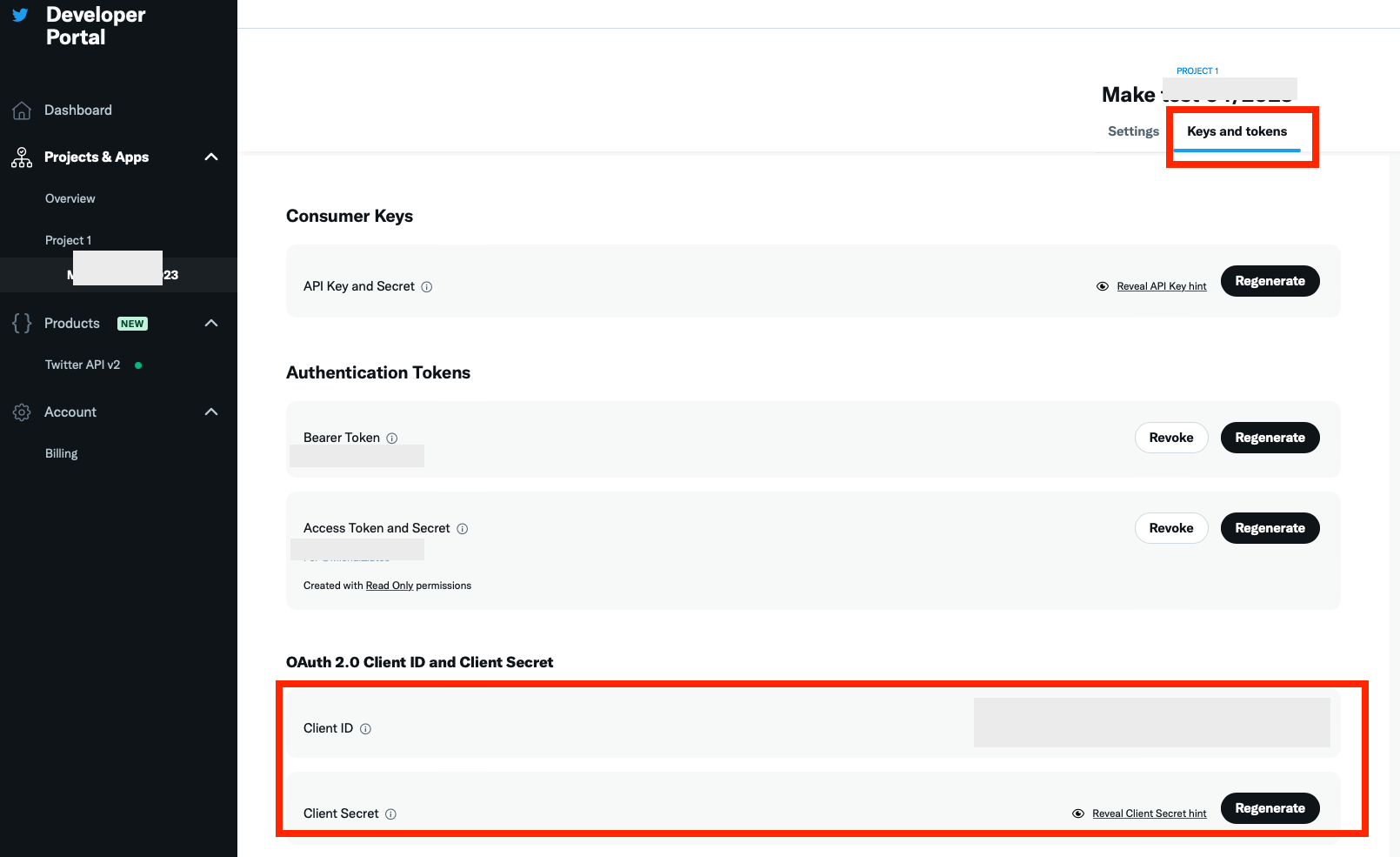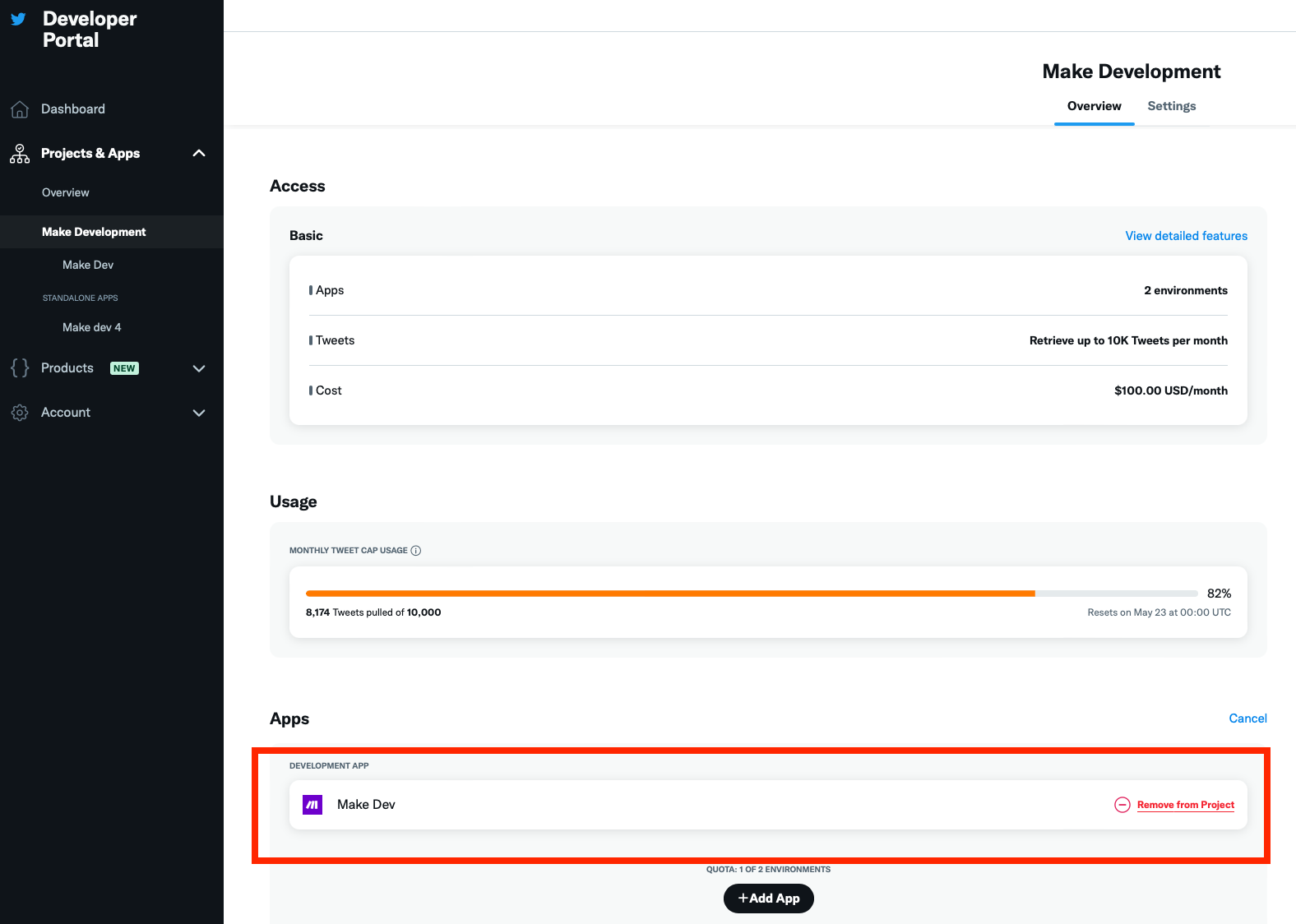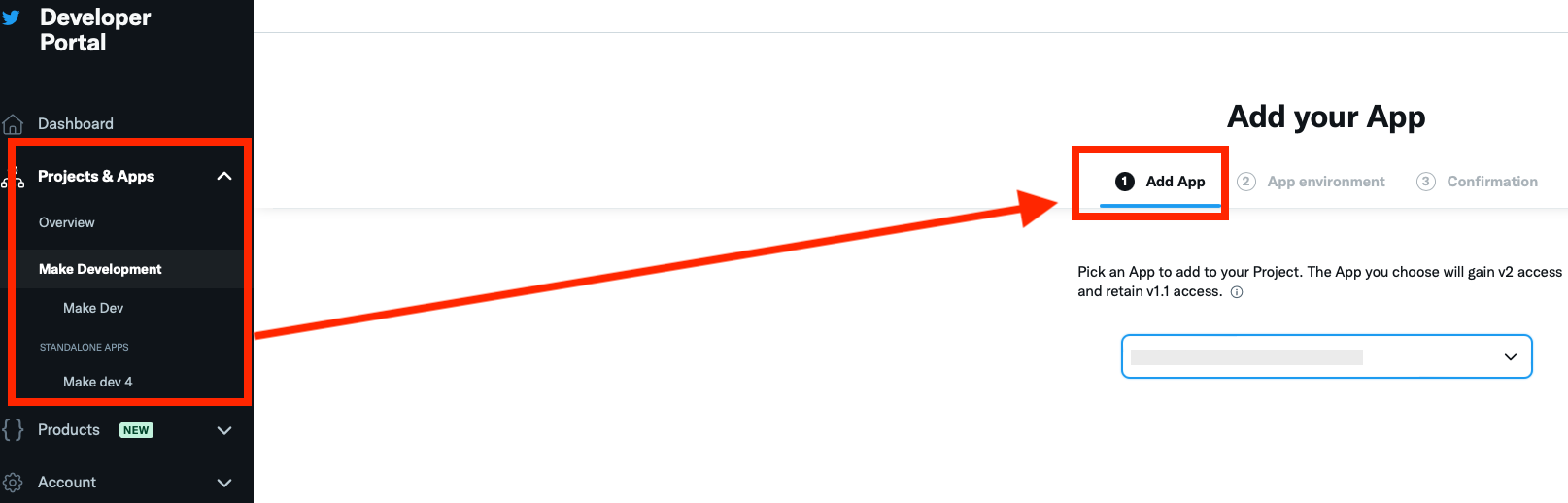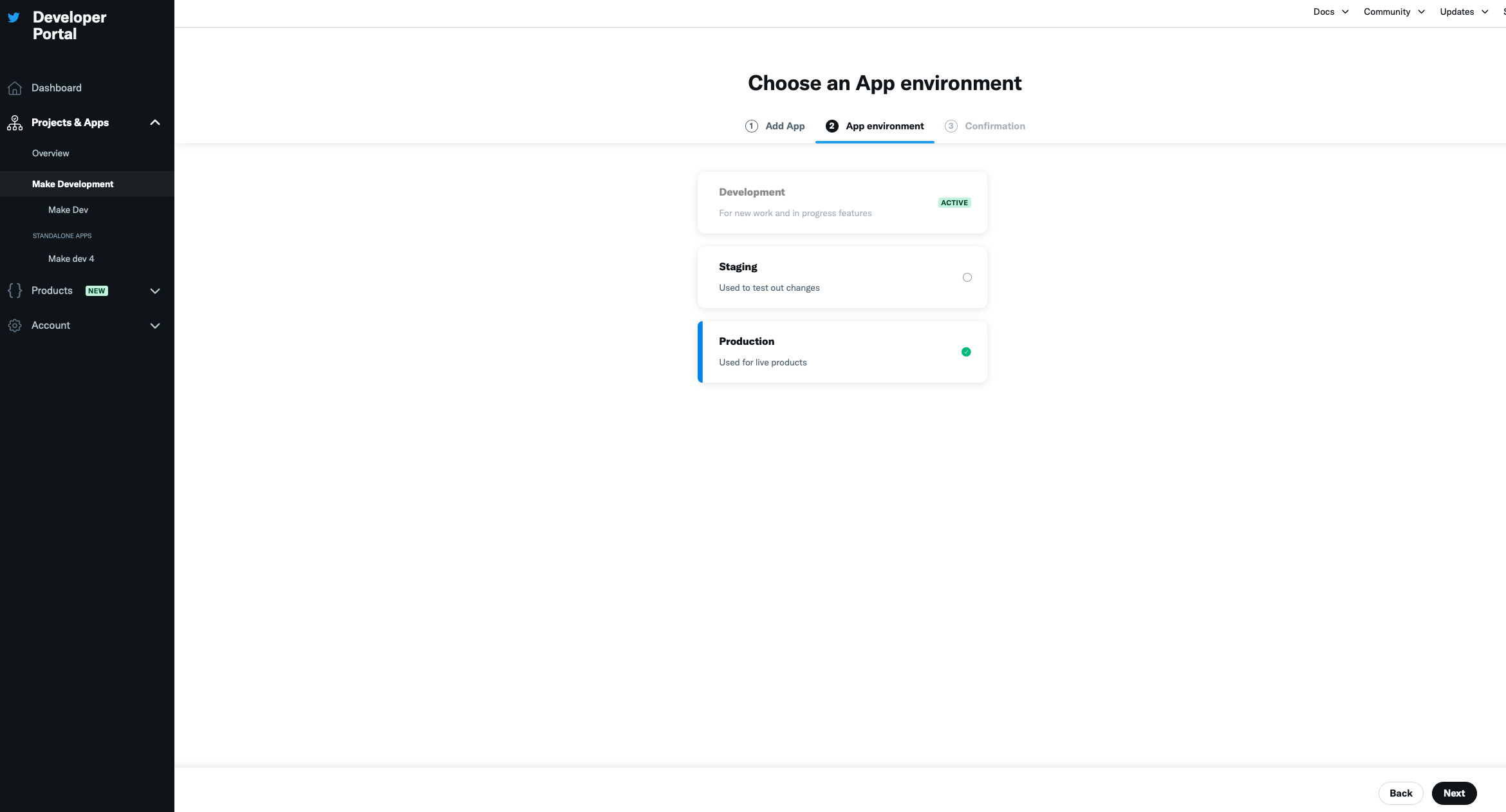| Contact us |
|---|
| We are preparing the connectionUnique, active service acces point to a network. There are different types of connections (API key, Oauth…). More with this application for you. In the meantime, please create your own connection. |
![[Note]](https://bs-docs2.boost.space/wp-content/themes/bsdocs/docs-parser/HTML/css/image/note.png) |
Note |
|---|---|
|
This is the Twitter app documentation using the latest Twitter API. If you are looking for the API v1.1 of the app documentation, refer to this link. |
With the Twitter modulesThe module is an application or tool within the Boost.space system. The entire system is built on this concept of modularity. (module - Contacts) More in Boost.spaceCentralization and synchronization platform, where you can organize and manage your data. More IntegratorPart of the Boost.space system, where you can create your connections and automate your processes. More, you can watch, search, create, retrieve, and delete tweets, watch and list mentions, list retweeters, watch and list direct messages, list likes, add a memberCan view and manage items while using existing statuses and labels. More to and list lists, list followers, and retrieve usersCan use the system on a limited basis based on the rights assigned by the admin. More.
Refer to the Twitter API documentation for the list of available endpoints.
![[Caution]](https://bs-docs2.boost.space/wp-content/themes/bsdocs/docs-parser/HTML/css/image/caution.png) |
Caution |
|---|---|
|
ModuleThe module is an application or tool within the Boost.space system. The entire system is built on this concept of modularity. (module - Contacts) More limits are set by your Twitter subscription package. Refer to the Twitter API v2 page of your developer portal or Twitter access levels for more information regarding limits. |
Prerequisites
-
A Twitter account
To get started with the Twitter app, create an account at twitter.com/signup.
-
Log in to your Boost.space Integrator account, add any Twitter module to your scenarioA specific connection between applications in which data can be transferred. Two types of scenarios: active/inactive. More, and click the Add button next to the Connection field.
-
Optional: In the Connection name field, enter a name for the connection.
-
In the Client ID and Client Secret fields, enter the client credentials retrieved from your custom appCreate your own custom apps to be used in the integrator engine and share them with users in your organization..
-
Click Save.
You have successfully established the connection. You can now edit your scenario and add more Twitter modules. If your connection needs reauthorization at any point, follow the connection renewal steps here.
To create client credentials from a custom app:
-
Go to your Twitter Developer account. If you already have an existing app, go to Step 10 to continue.
-
Click Developer Portal.
-
Click Verify Phone. If you have verified your phone number, skip to Step 7.
-
Enter your password.
-
Add your phone number and click Next.
-
Confirm the code.
-
Now go to the Twitter Developer website and then click Developer Portal.
-
Click Sign up for Free Account.
-
Describe your Boost.space Integrator use cases, select all checkboxes and click Submit.
![[Note]](https://bs-docs2.boost.space/wp-content/themes/bsdocs/docs-parser/HTML/css/image/note.png)
Note Twitter automatically creates a Project and an App within the Project. If you already have an existing app, refer to Adding an Existing App to the Project section.
-
Go to the Project Dashboard, select the app, and click Set up under UserCan use the system on a limited basis based on the rights assigned by the admin. More Authentication Settings.
-
If you already have an app you would like to use, you can find the Client ID and Client Secret in the app details Keys and Tokens screen. See Step 14 for a reference image.
If you have not already set up the app, select the following options:
-
In the App Permissions section, select Read, Write, and Direct Messages.
-
In the Type of App section, select Web App and Automated App or Bot.
-
In the App Info section, enter the following details:
-
Callback URI / Redirect URL:
https://www.integromat.com/oauth/cb/twitter2 -
Website URL:
https://www.make.com/en/integrations/twitter
-
-
-
Click Save and confirm the prompt by clicking Yes.
-
Copy the Client ID and Client Secret values to a safe place.
-
Once you close the above screen, you can find the client credentials in the Key and TokenThe API token is a multi-digit code that allows a user to authenticate with cloud applications. More screen.
You have successfully created client credentials from your custom app.
To add your existing app for connection, ensure that you remove the app from any projects that it is associated with and add the app to this project.
-
To remove the app from existing projects, go to the project dashboard, in the apps section, click Manage and then click Remove from project against the app, you want to remove
-
Go to the Project and select Add an existing app.
-
Select the app you want to add to the project in the Add your App screen.
-
Select the app environment and click Next.
-
You will see the confirmation message that the app has been successfully added to the project.
-
Click App Settings and configure the app as explained in the obtain client credentials section.
![[Caution]](https://bs-docs2.boost.space/wp-content/themes/bsdocs/docs-parser/HTML/css/image/caution.png) |
Caution |
|---|---|
|
Module limits are set by your Twitter subscription package. Refer to the Twitter API v2 page of your developer portal or Twitter access levels for more information regarding limits. |
After connecting the app, you can perform the following actions:
-
Watch Tweets
TriggersEvery scenario has a trigger, an event that starts your scenario. A scenario must have a trigger. There can only be one trigger for each scenario. When you create a new scenario, the first module you choose is your trigger for that scenario. Create a trigger by clicking on the empty module of a newly created scenario or moving the... when a Tweet is posted from you or a specified user.
-
Watch Tweets on a List
Triggers when a tweet is posted on a specified list.
-
Search Tweets
Retrieves a list of recent Tweets that meet specified criteria.
-
Create a Tweet
Creates a new tweet – Works for Twitter API v2 free access.
To create a tweet with media, upload the media file to the Upload a Media module in the Twitter V5 app, get the Media ID from the module output, and map it in the Media ID field in this module.
-
Get a Tweet
Retrieves the details of a specified tweet by its ID.
-
Delete a Tweet
Deletes a tweet.
-
List User Tweets
Retrieves a list of the most recent Tweets posted by the user.
-
List Retweeters
Retrieves a list of the most recent Tweets posted by the user.
-
List Followers
Retrieves a list of users who are followers of the specified user.
-
Watch Mentions
Triggers when a user being watched is mentioned in a tweet.
-
List Mentions
Retrieves a list of Tweets that mentions you or the specified user.
-
Get a User
Retrieves the details of a user by their ID or username.
-
Watch Direct Messages
Triggers when a new direct message is received.
-
List Direct Messages
Retrieves a list of messages within the last 30 days.
-
List Likes
Retrieves a list of recent Tweets liked by you or the specified user.
-
Add a Member to a List
Adds a member to a list.
-
List Lists
Retrieves a list of the owned lists by you or the specified user.