Step-by-Step Guide: Creating Automated Actions in Boost.spaceCentralization and synchronization platform, where you can organize and manage your data. More
Introduction
In the Boost.space systemCentralization and synchronization platform, where you can organize and manage your data. More, automations play a crucial role in streamlining your workflow and saving time. By utilizing the “Actions and Triggers” feature, you can automate various tasks within the system. This documentation provides a comprehensive overview of actions and triggersDefine your own conditions for triggering an automated action. The trigger is followed by one or more actions. Using this feature you can prepare user-defined notifications, send emails or use webhooks to start complex automations. More, guiding you through the process of setting up automated actions and configuring triggersEvery scenario has a trigger, an event that starts your scenario. A scenario must have a trigger. There can only be one trigger for each scenario. When you create a new scenario, the first module you choose is your trigger for that scenario. Create a trigger by clicking on the empty module of a newly created scenario or moving the....
Video
Automated Actions
Automated actions are the building blocks of your automation process. To create a new action, follow these steps:
- Access the system settingsMain settings of the Boost.space system that is accessible only by admins. You can change a variety of things here (custom fields, actions and triggers, design, etc.) in Boost.space.
- Navigate to the “Actions and Triggers” section.
- Look for the option to set up automated actions.
- Choose the desired type for your action: system notification, email, or webhookA webhook is a way for an app to send real-time information to a specific URL in response to certain events or triggers..
- Fill in the necessary fields, including the name and other required information.
Note: Setting up webhooksA webhook is a way for an app to send real-time information to a specific URL in response to certain events or triggers. can be done automatically through Boost.space, eliminating the need for manual configuration. If you choose to utilize webhooks, you can manage their settings by accessing the “Actions and Triggers” section and clicking on the edit button.
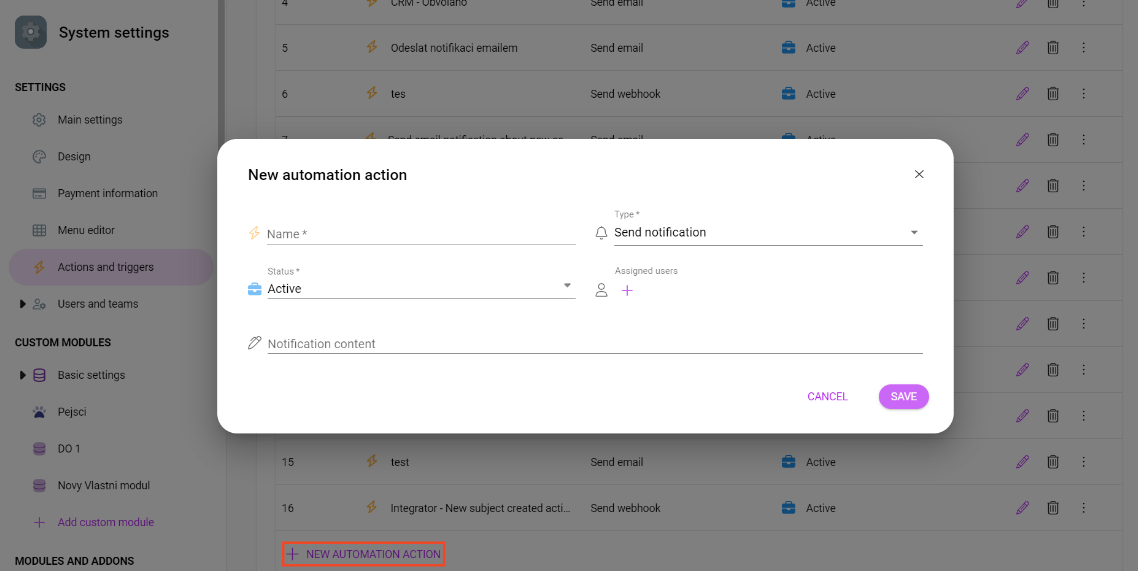
Triggers
Triggers serve as the catalysts for your automated actions. To ensure your automatic actions are triggered appropriately, follow these steps:
- Access the “Actions and Triggers” section in the system settings.
- Locate the triggerEvery scenario has a trigger, an event that starts your scenario. A scenario must have a trigger. There can only be one trigger for each scenario. When you create a new scenario, the first module you choose is your trigger for that scenario. Create a trigger by clicking on the empty module of a newly created scenario or moving the... configuration interface.
- Select the moduleThe module is an application or tool within the Boost.space system. The entire system is built on this concept of modularity. (module - Contacts) More or addonTools in Boost.space system. With them you can customize your workflow to fit your company's needs. They offer a range of features from creating forms and managing projects, to chat functionality and more. Each addon integrates with others, enhancing the overall functionality of your workspace. for which you want to create a trigger.
- Specify the trigger type, such as create, update, or delete.
- Set the spaceSubunits are created within modules to maintain organization and clarity, even with large amounts of data. More to which the trigger applies. If no specific space is chosen, the trigger will be automatically applied to all spacesSubunits are created within modules to maintain organization and clarity, even with large amounts of data. More within the module.
By referring to the triggers overview, you can easily identify the cause-and-effect relationship between your chosen actions and triggers. The right side of the screen allows you to define the desired actions that occur after a particular trigger is activated.
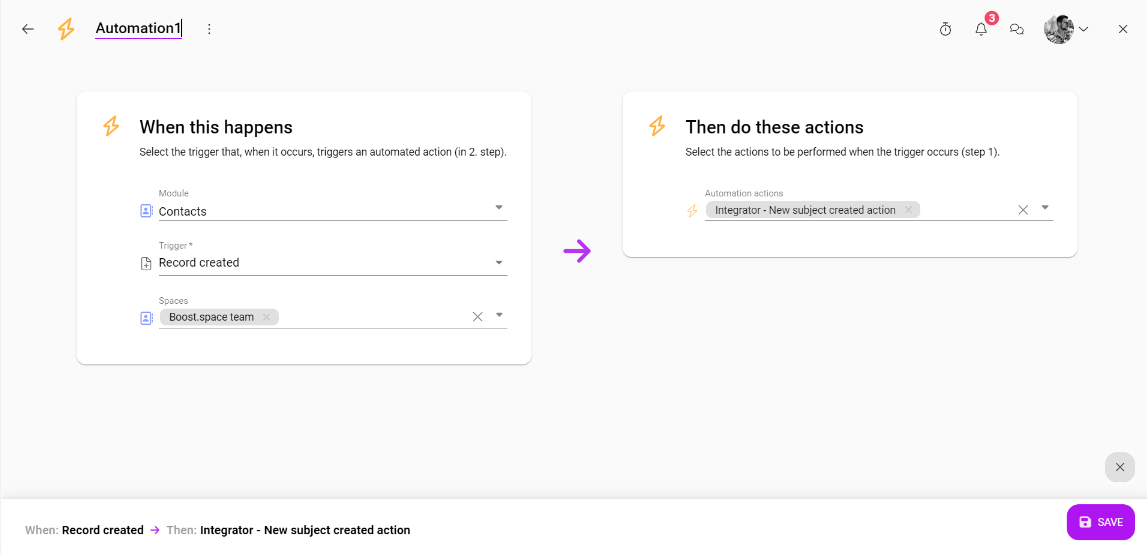
Conclusion
Automation is a powerful feature within the Boost.space system, enabling you to streamline your processes and enhance efficiency. By understanding how to set up automated actions and configure triggers, you can leverage the full potential of Boost.space’s automation capabilities. Take advantage of these tools to simplify your workflow and focus on more critical aspects of your work.
