Synchronizing Data into Boost.space: A Step-by-Step Guide
Boost.spaceCentralization and synchronization platform, where you can organize and manage your data. More offers a powerful solution for synchronizing data from over 1700 third-party applications. In this article, we will walk you through the process of synchronizing your data into Boost.space, allowing you to seamlessly integrate information from various sources. By following these steps, you will be able to set up connections and create scenariosA specific connection between applications in which data can be transferred. Two types of scenarios: active/inactive. More to automate the synchronization process.
Video guide
How to Create Your Connection
- Start by clicking on “Add new integration” in Boost.space. This will initiate the process of establishing a connectionUnique, active service acces point to a network. There are different types of connections (API key, Oauth…). More between your desired tool and Boost.space.
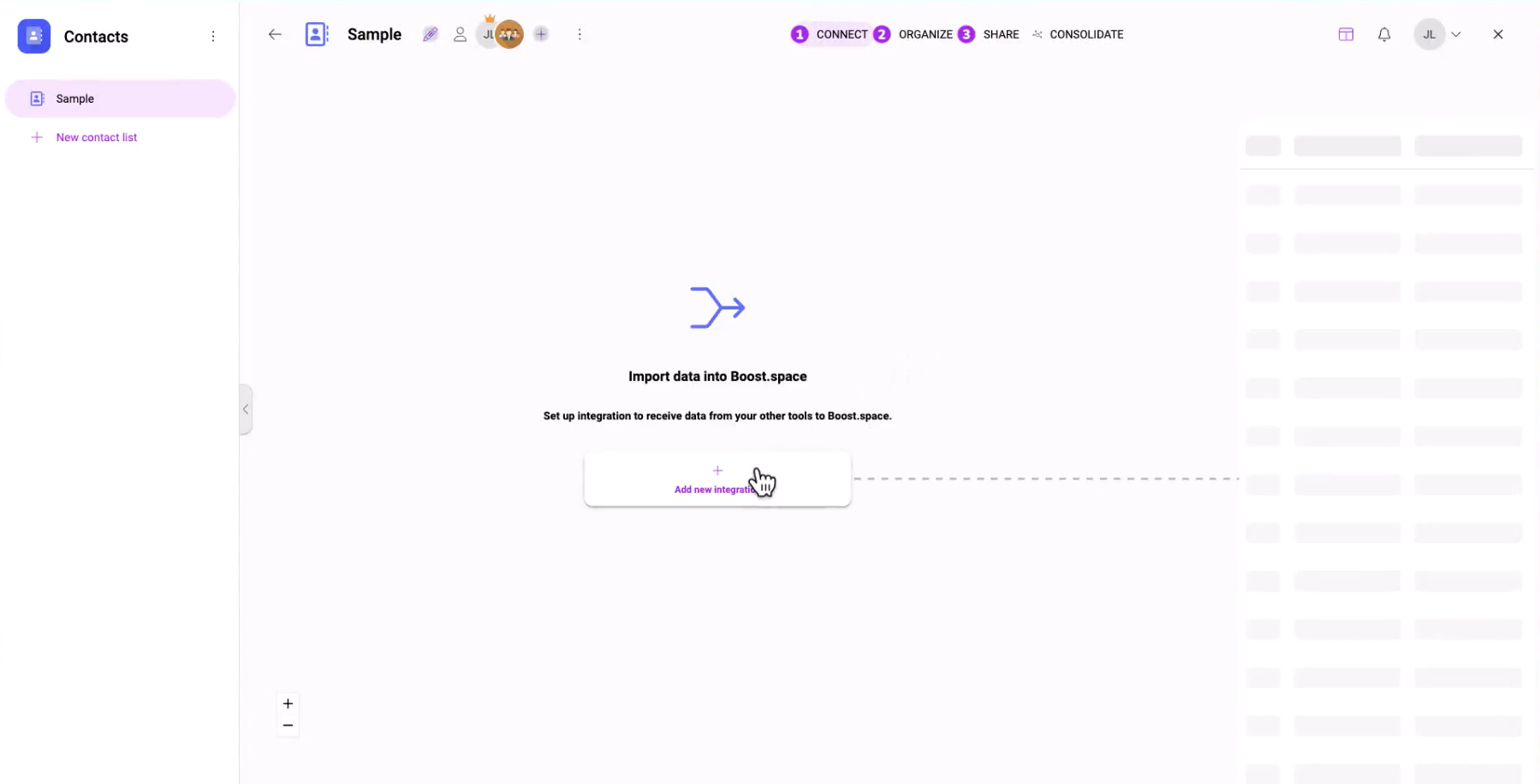
2. Select the tool from which you want to import data. Boost.space supports a wide range of third-party applications, making it flexible for your specific needs.
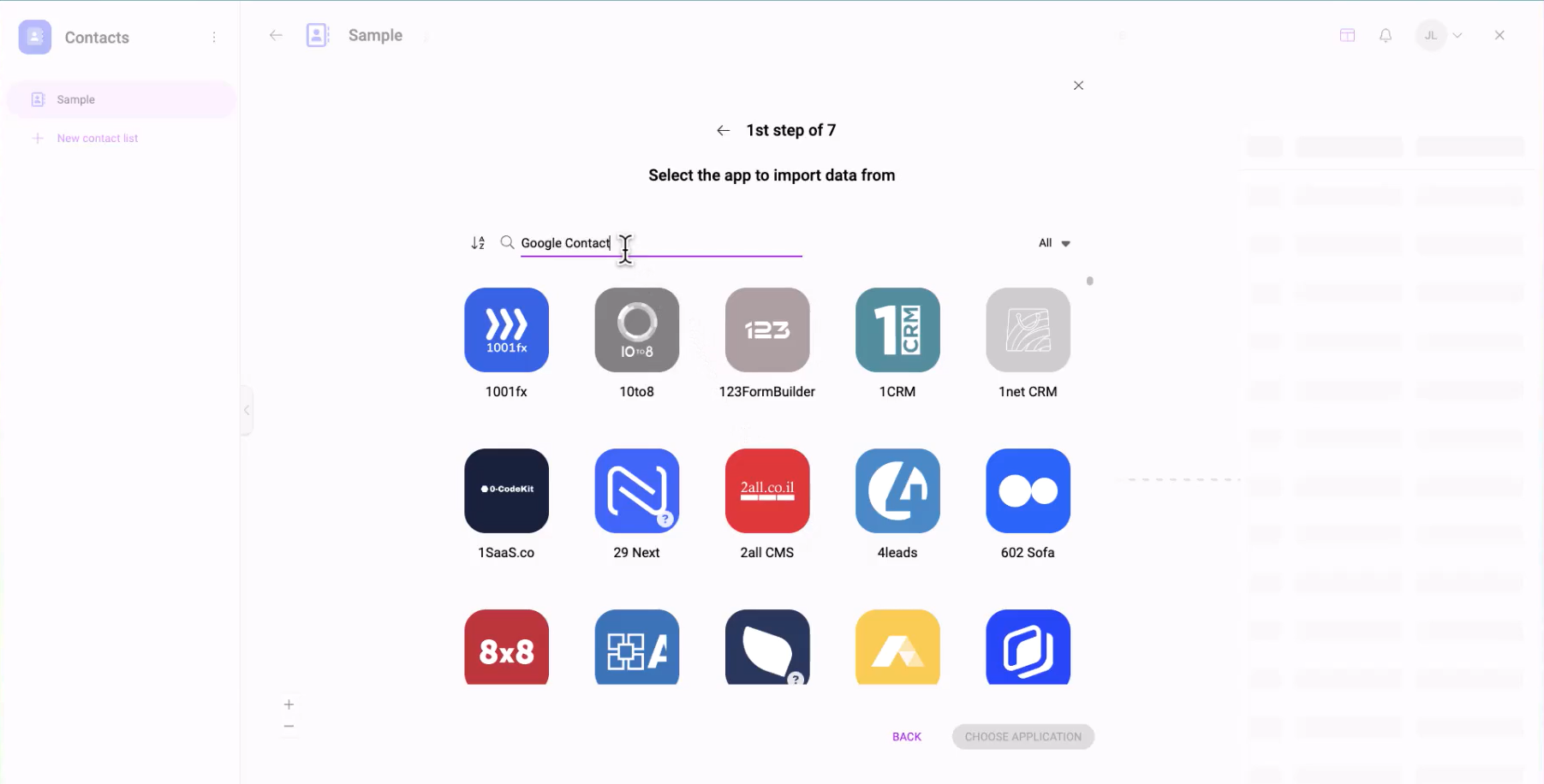
3. Choose from three options:
-
- a) TemplateTemplates are predefined scenarios that you can expand and customize to create new scenarios. You can then share these with friends and colleagues. More specifically designed for your tool: If available, this option will have all the input fields pre-mapped for you, ensuring a quick and seamless setup.
- b) General template: This option is suitable if your tool has the ACID moduleThe module is an application or tool within the Boost.space system. The entire system is built on this concept of modularity. (module - Contacts) More. Although you will need to map the input fields manually, the process is straightforward.
- c) Advanced template: If your tool does not have the ACID module, you will need to utilize this option. Please refer to a separate guide for detailed instructions.
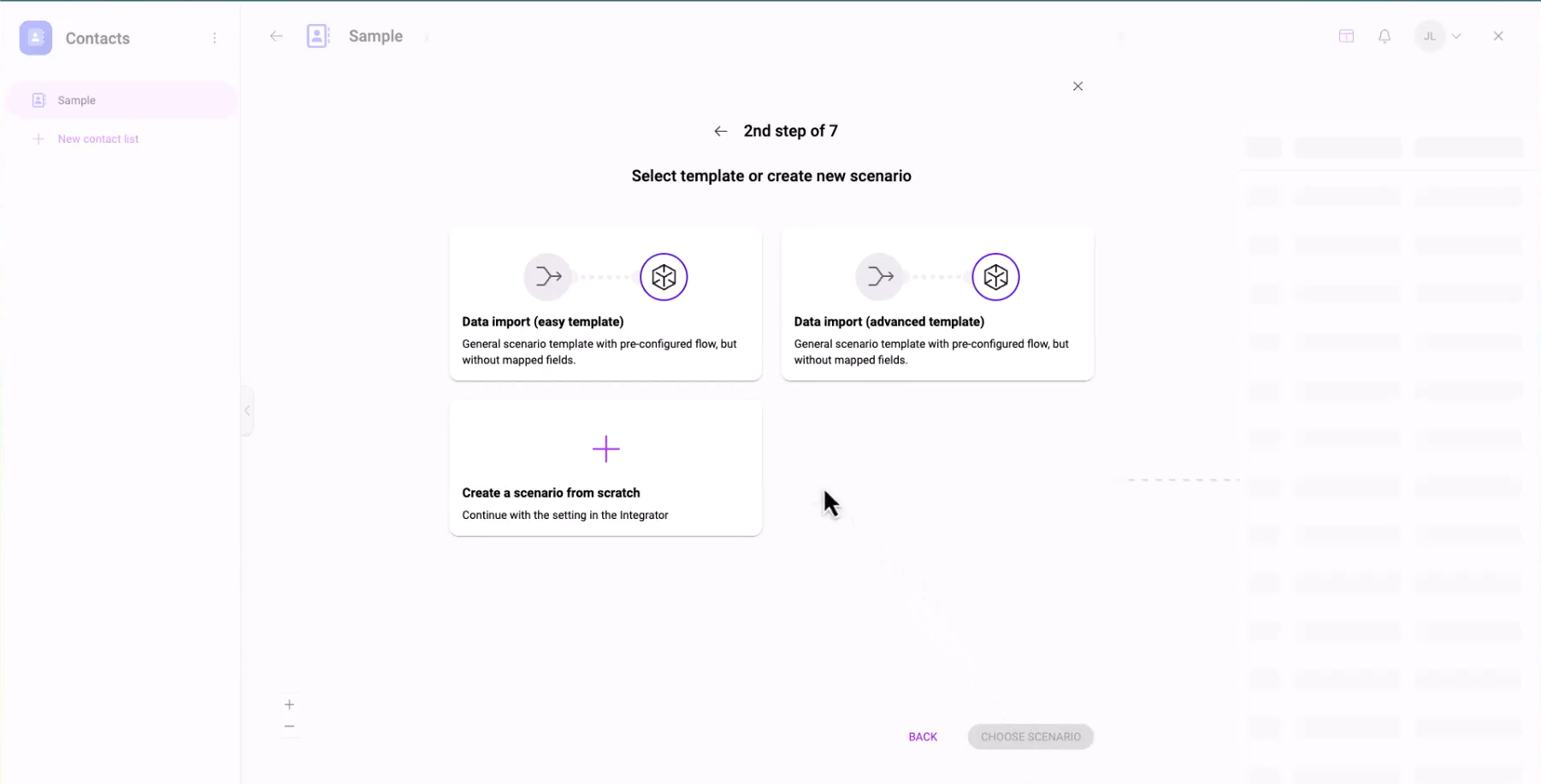
4. Connect custom fieldsA feature in Boost.space that allows you to define and manage data within each module according to your specific needs. More to your system’s spaceSubunits are created within modules to maintain organization and clarity, even with large amounts of data. More. If you selected a space specifically designed for your tool, Boost.space will automatically suggest recommended custom fieldA feature in Boost.space that allows you to define and manage data within each module according to your specific needs. More groups for connection, simplifying the process.
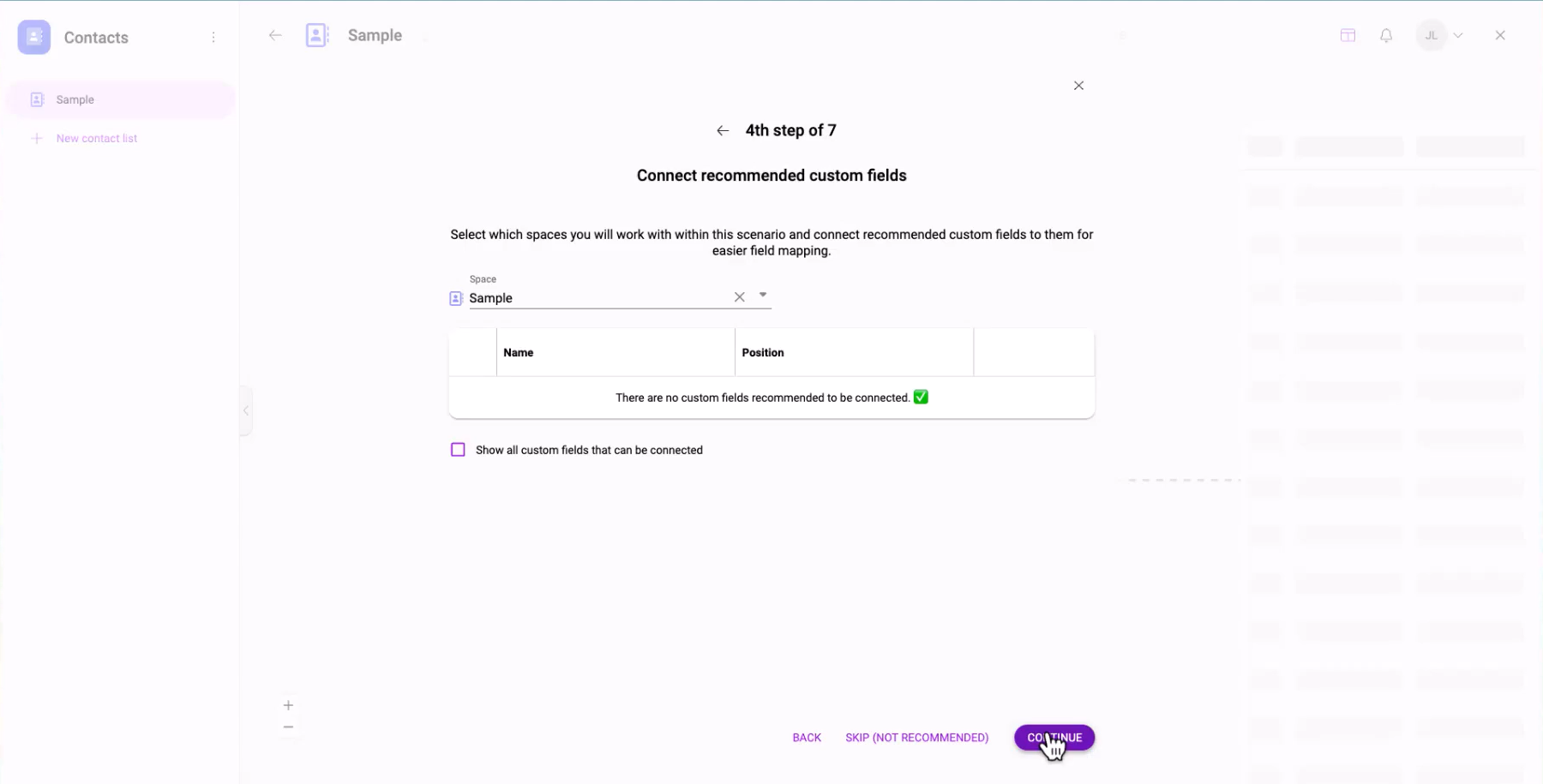
5. Establish access rights for your tokenThe API token is a multi-digit code that allows a user to authenticate with cloud applications. More. By setting a priority, Boost.space will determine which data should overwrite others when duplicate data sets are present. This automated merging process ensures seamless integration of data from different sources.
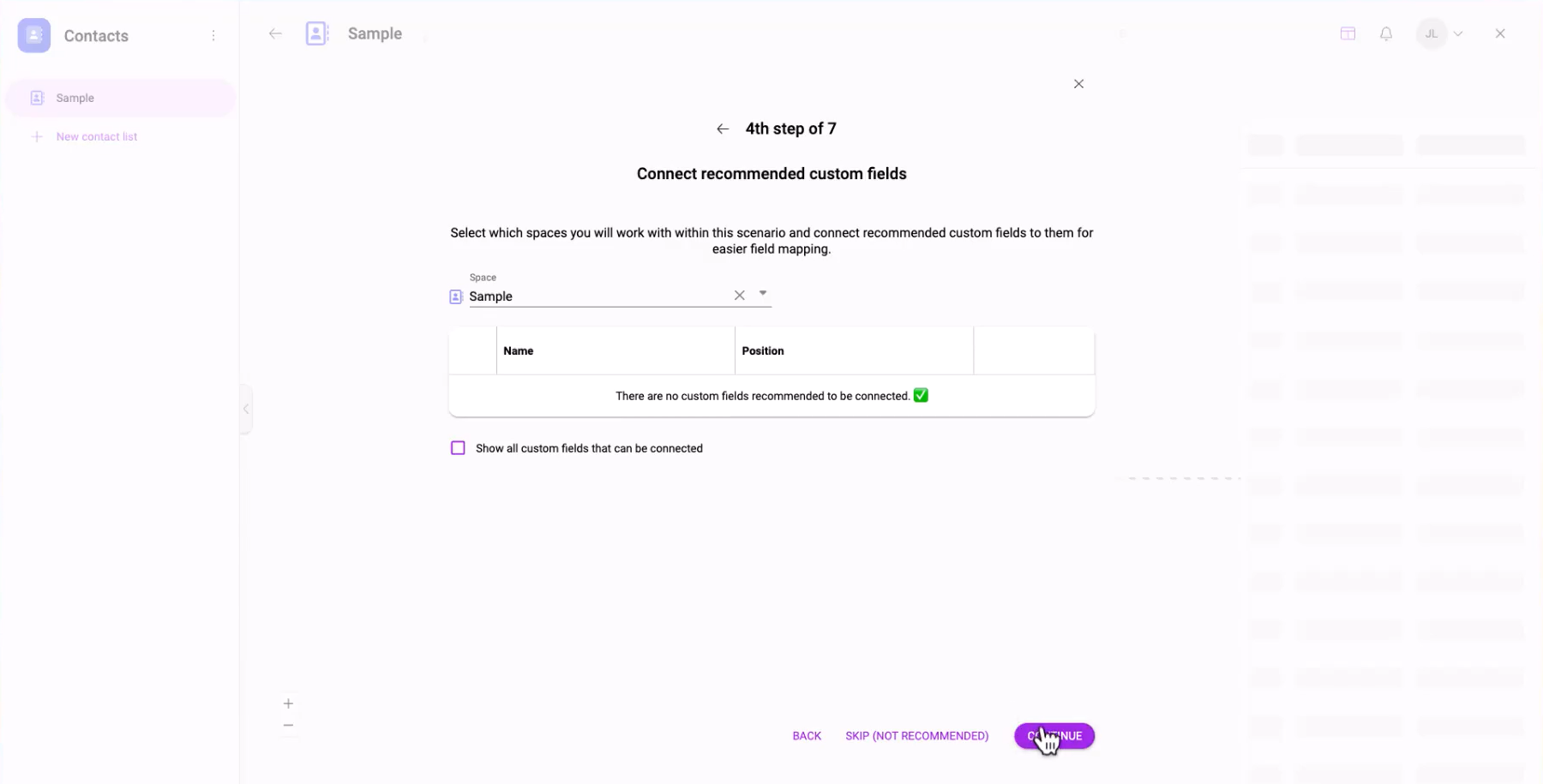
Setting up the scenarioA specific connection between applications in which data can be transferred. Two types of scenarios: active/inactive. More in Boost.space Integrator
6. You will now begin working within the Boost.space IntegratorPart of the Boost.space system, where you can create your connections and automate your processes. More. If you chose the template specifically designed for your tool, follow the steps outlined in the template wizard to proceed. For those who selected the general template, continue with the following steps.
7. Choose the connection that was automatically created for you. To select the connection, click on its corresponding ID number inside Boost.space.
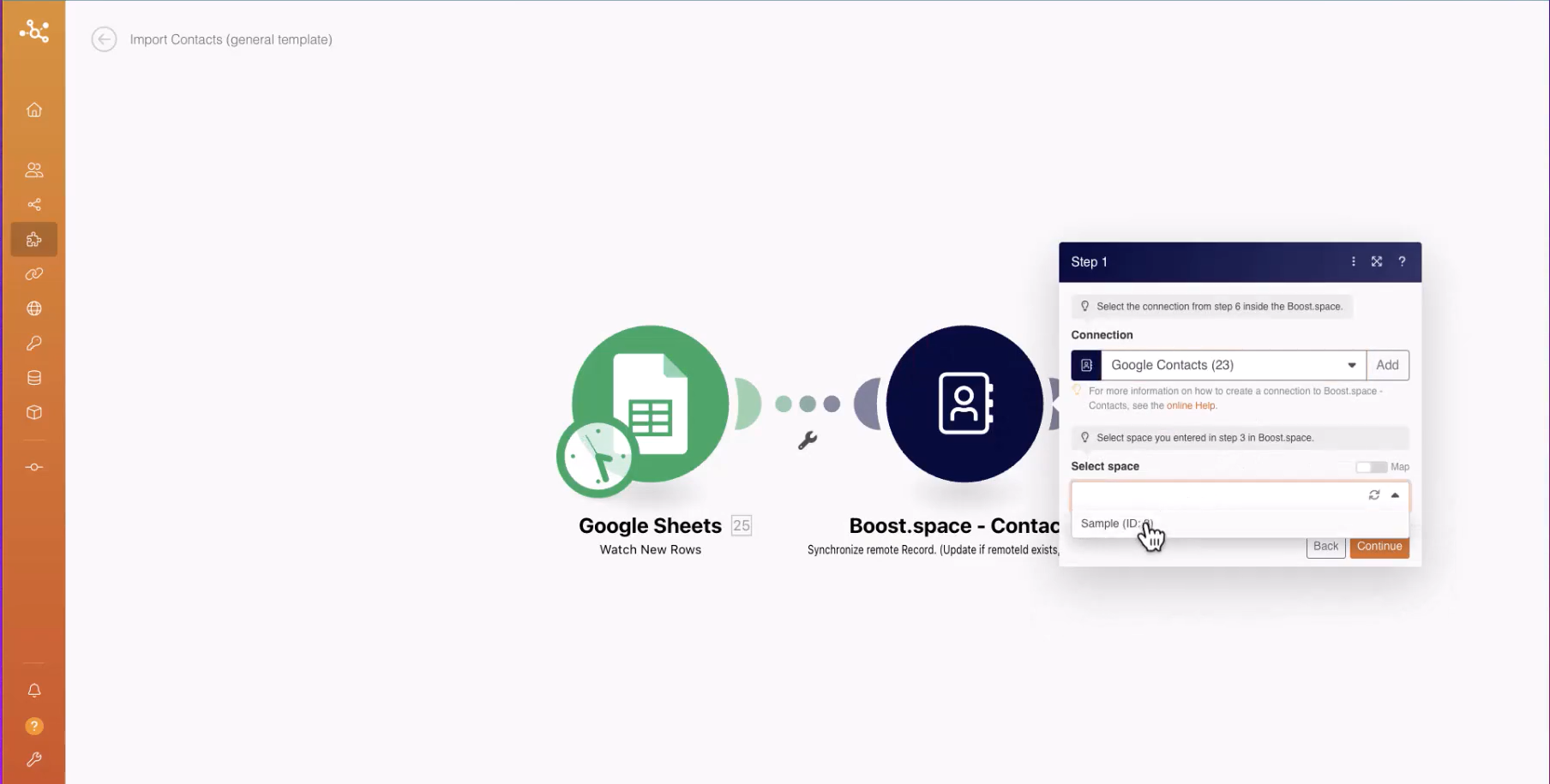
8. Now you have created a scenario from the template. Note that the placeholder “Google Sheets” can be replaced with the module from your application. Choose the ACID module type and either create or select your connection. Set a limit on the number of recordsOne row in the Boost.space database. These are individual rows under spaces in each module. For example single products, but not their variants. More to be processed per scenario run, starting with a smaller number for initial testing (e.g., 1-2) and later adjusting it to a suitable value (e.g., around 200). Select “Start with All” to include all relevant records. Proceed to map the module by dragging and dropping its fields and mappingMapping links the modules in your scenario. When you map an item, you connected the data retrieved by one module to another module to perform the desired action. For example, you can map the email address and subject lines from the Email > Watch emails module to Google Sheets > Add a row and create a spreadsheet of email addresses... the corresponding fields you wish to import.
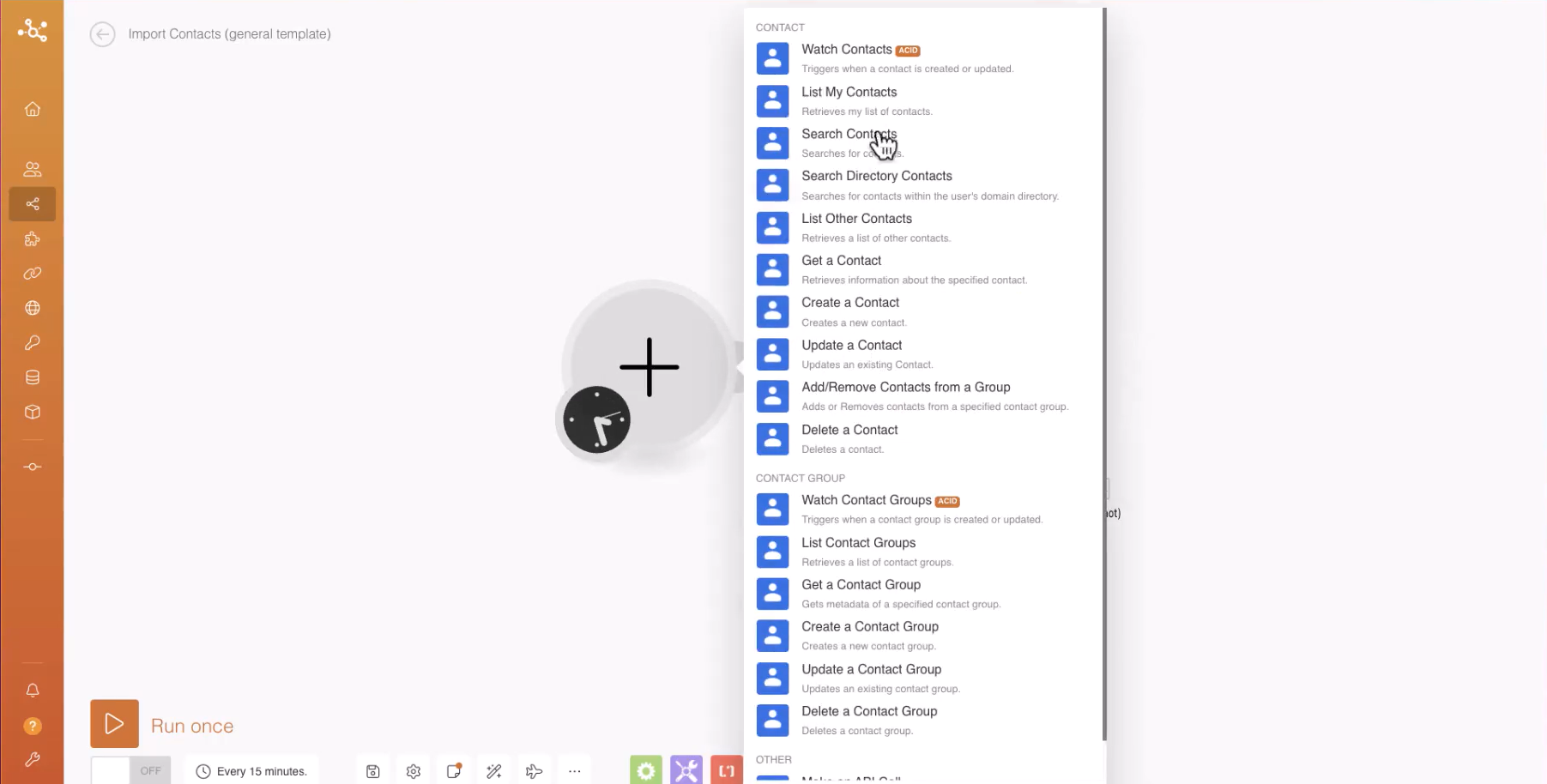
9. Fill in the remote ID field with the ID of the recordOne row in the Boost.space database. These are individual rows under spaces in each module. For example single products, but not their variants. More from your application. Additionally, provide a name in the remote application field that will help you identify the synchronized records from your particular source. Ex. Google contacts, or if you have many Google contacts accounts then call it for example “Google contacts 1” NOTE: This is very important to accomplish a two-way data synchronization. We will work with this remote application name in the scenario that sends data out of Boost.space”
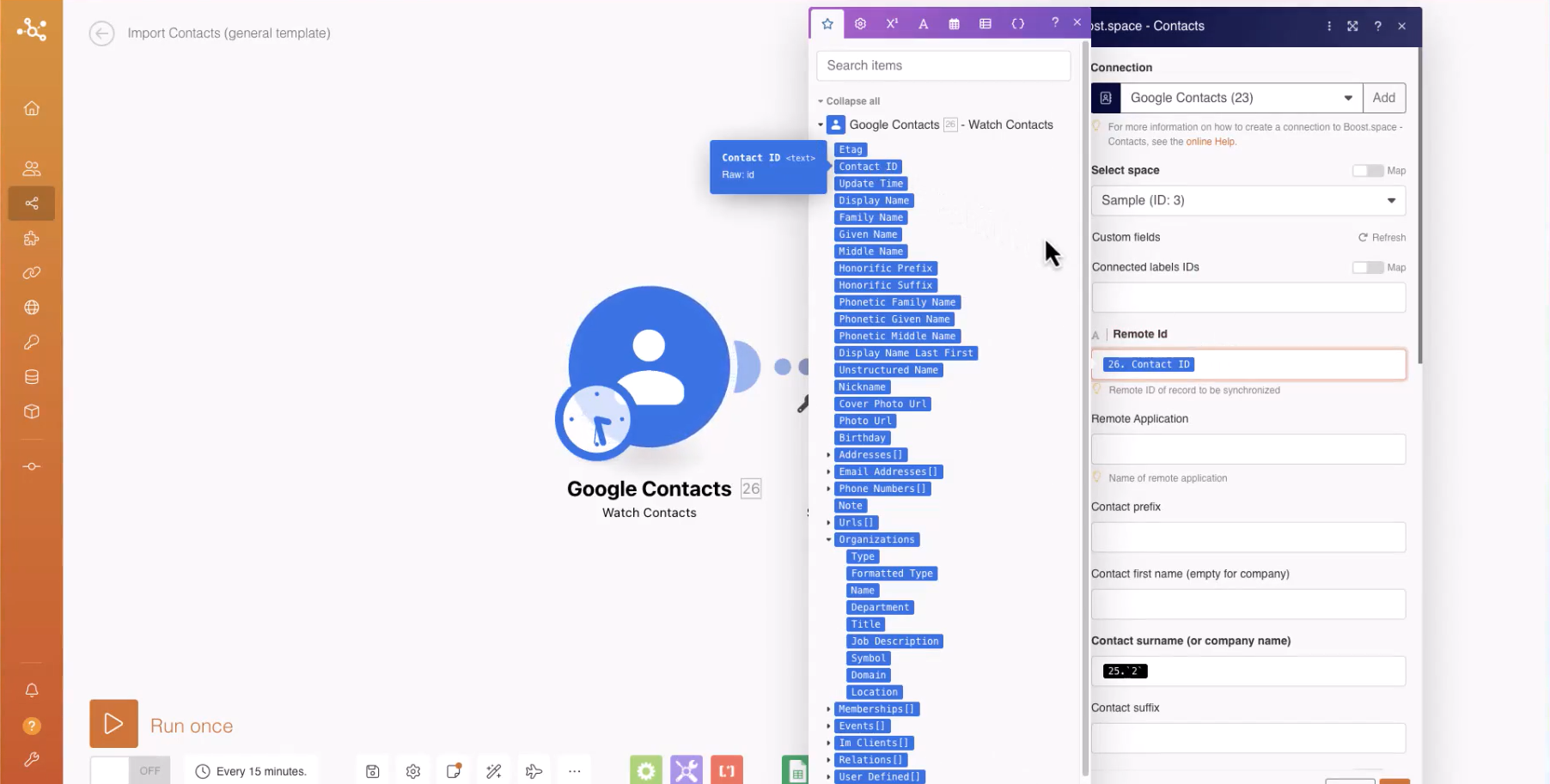
10. Configure the schedulingBoost.space Integrator allows you to define when and how often an active scenario runs. Use the Schedule setting panel under the Options tab and choose Scheduling to set your preferred schedule. More settings according to your needs. Boost.space allows you to set up automated schedules for running the scenario at specified intervals.
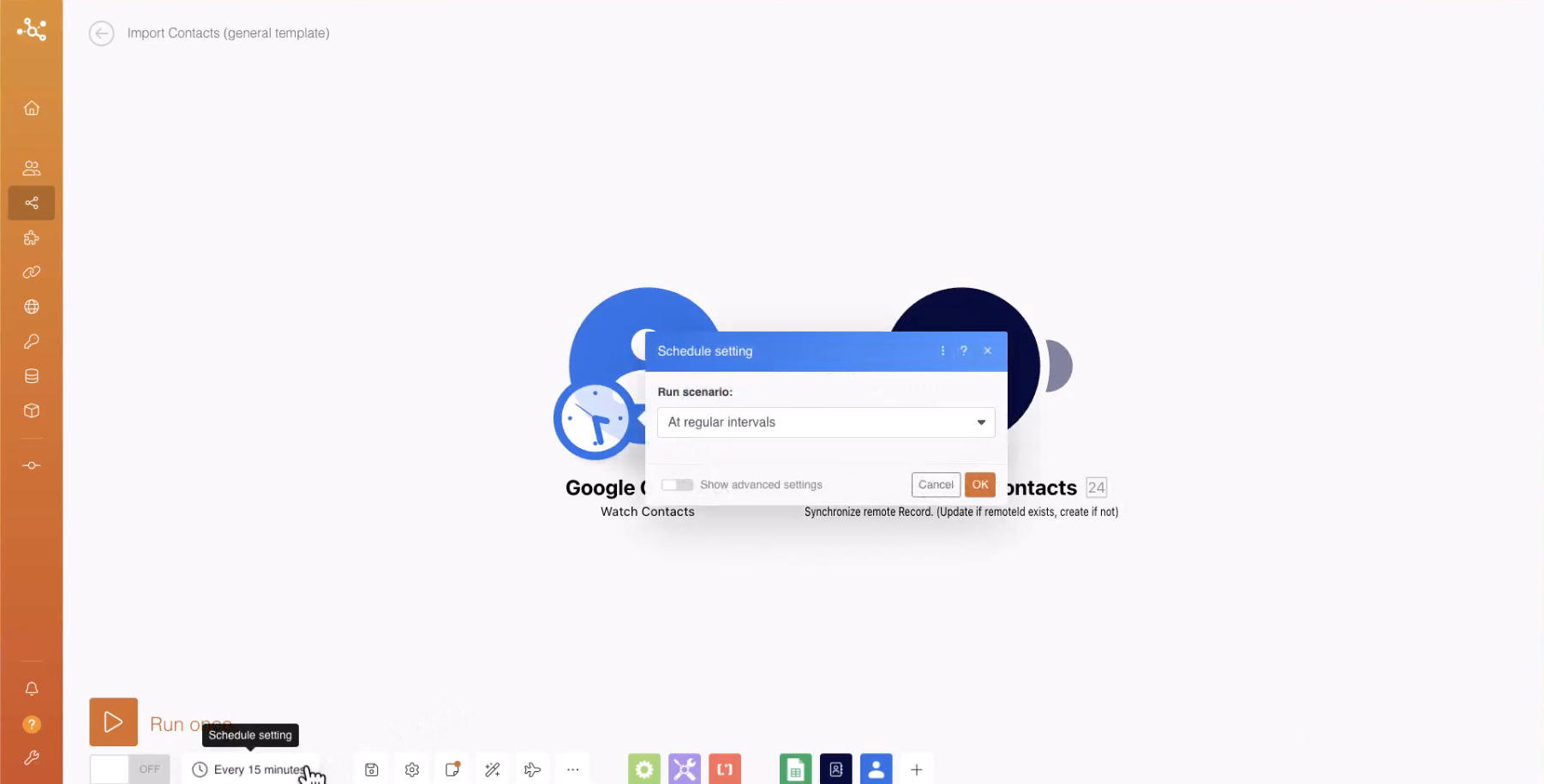
11. Once you have completed the above steps, save the template. Congratulations! You have successfully created a scenario to synchronize your data into Boost.space.
Managing Scenarios
12. To manage your scenarios, you can conveniently turn them on or off using the dedicated button provided in Boost.space. This feature gives you control over the synchronization process and allows you to make adjustments as needed.
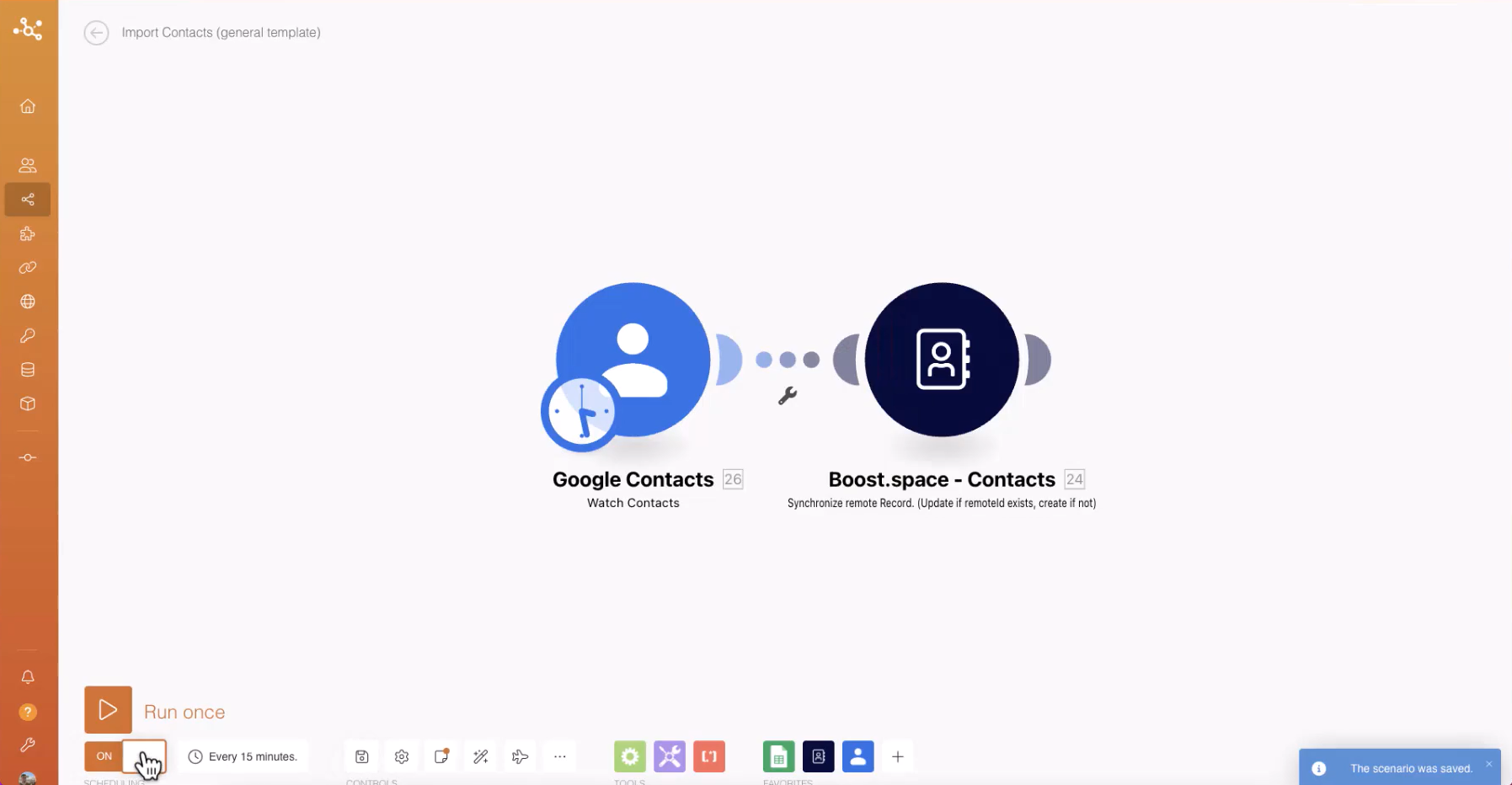
By following this comprehensive guide, you can leverage the power of Boost.space to synchronize data from a wide range of third-party applications, ensuring seamless integration and efficient management of your information. Start synchronizing your data with Boost.space today and unlock new possibilities for data-driven decision-making.
