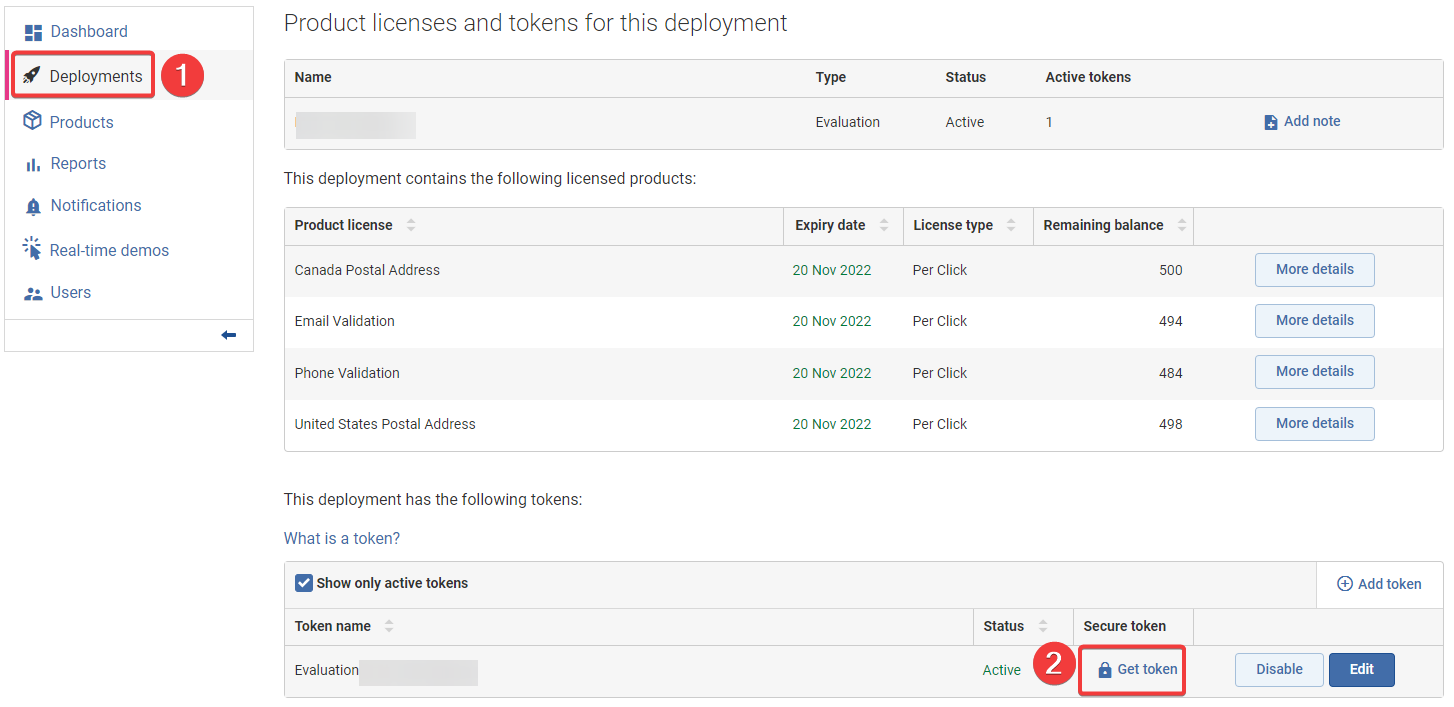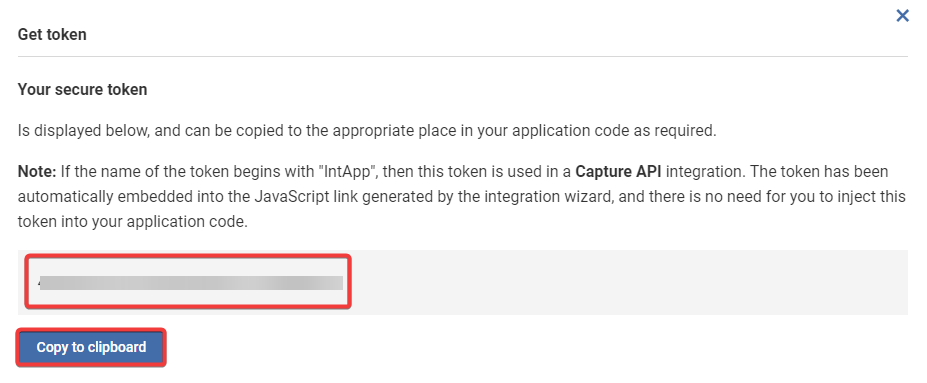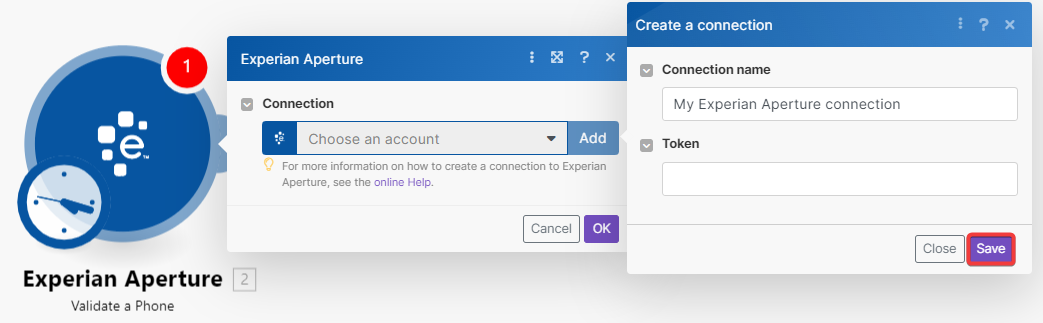| Active |
|---|
| This application does not need additional settings. So you can make connectionUnique, active service acces point to a network. There are different types of connections (API key, Oauth…). More only by using your login credentials or by following the instructions below . |
With Experian Aperture modulesThe module is an application or tool within the Boost.space system. The entire system is built on this concept of modularity. (module - Contacts) More in Boost.spaceCentralization and synchronization platform, where you can organize and manage your data. More IntegratorPart of the Boost.space system, where you can create your connections and automate your processes. More , you can validate email addresses, phone numbers, addresses, and call APIs.
To get started with Experian Aperture, create an account at experian.com.
To connect Experian Aperture app, you have to create a tokenThe API token is a multi-digit code that allows a user to authenticate with cloud applications. More in your Experian Aperture account and add it in Boost.space Integrator scenarioA specific connection between applications in which data can be transferred. Two types of scenarios: active/inactive. More .
-
Log in to your Experian Aperture account.
-
Click Deployments > Get Token.
-
Copy the token to a safe place.
-
Log in to your Boost.space Integrator account, insert any Experian Aperture moduleThe module is an application or tool within the Boost.space system. The entire system is built on this concept of modularity. (module - Contacts) More to scenario , and click the Add button next to the Connection field.
-
Optional: In the Connection name field, enter a name for the connection.
-
In the Token field, enter the token copied in step 3 and click Save.
You have successfully established the connection. You can now edit your scenario and add more Experian Aperture modules. If your connection needs reauthorization, follow the connection renewal steps here.
For information on modules, refer to Experian Aperture API documentation.