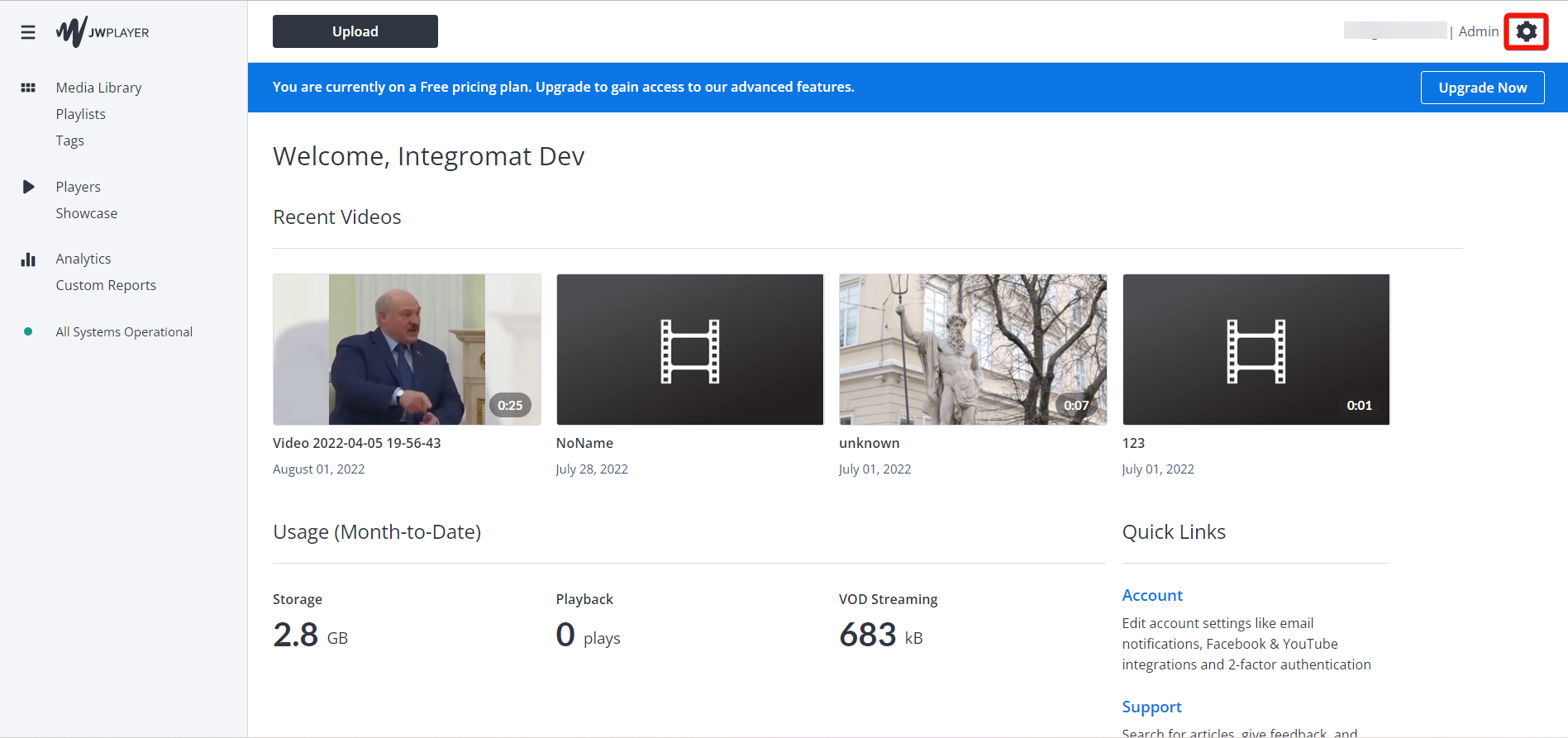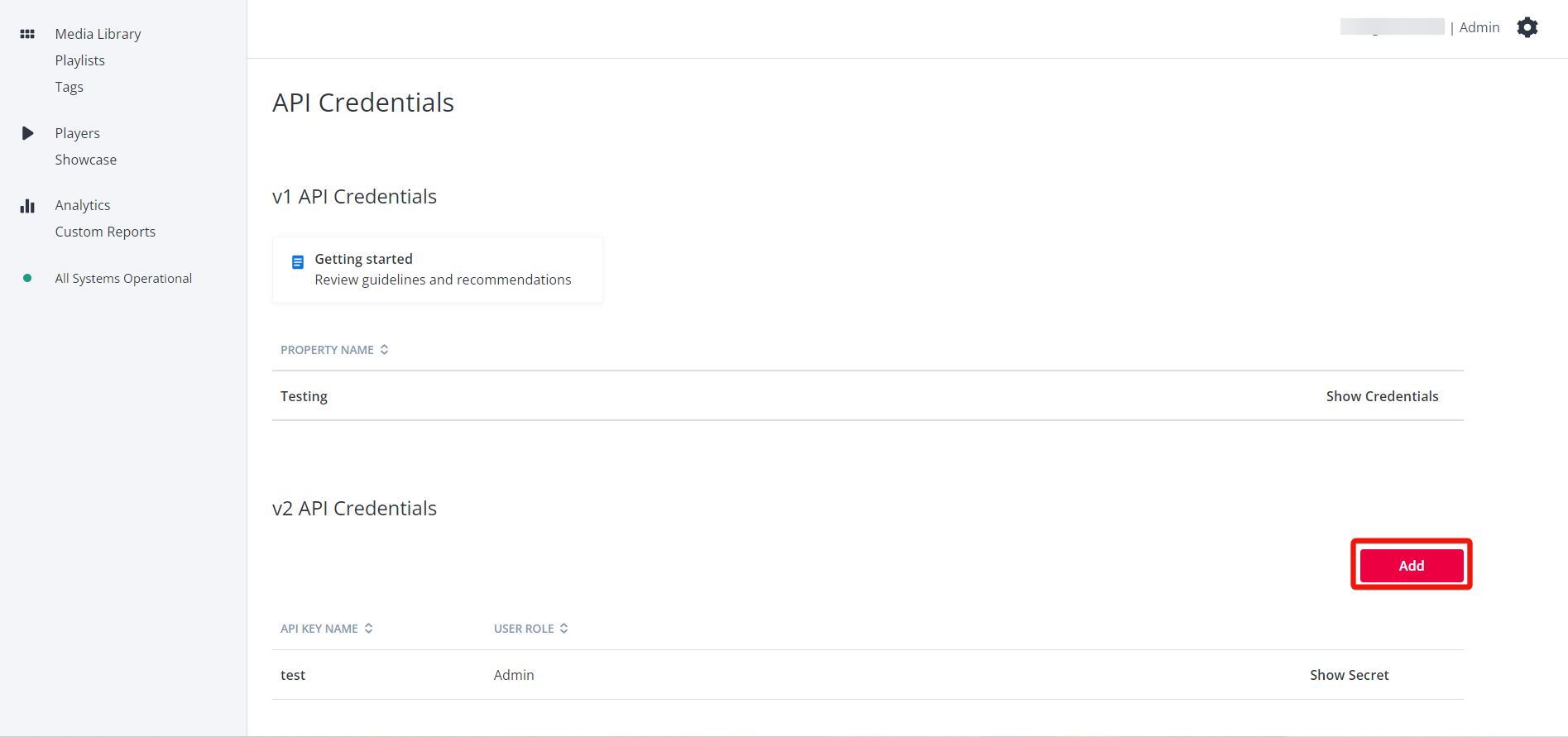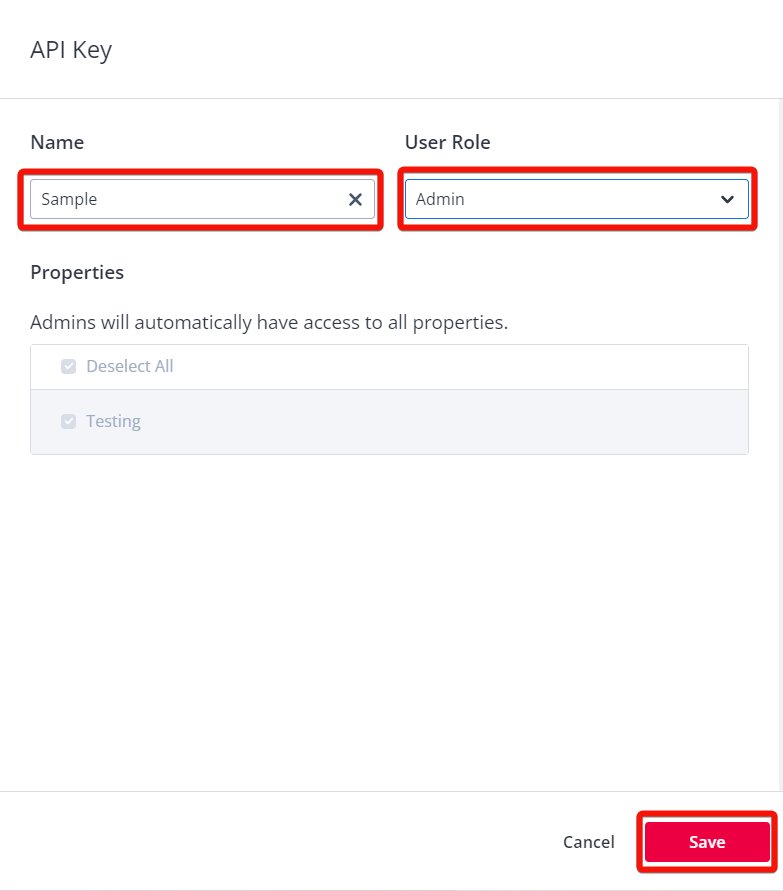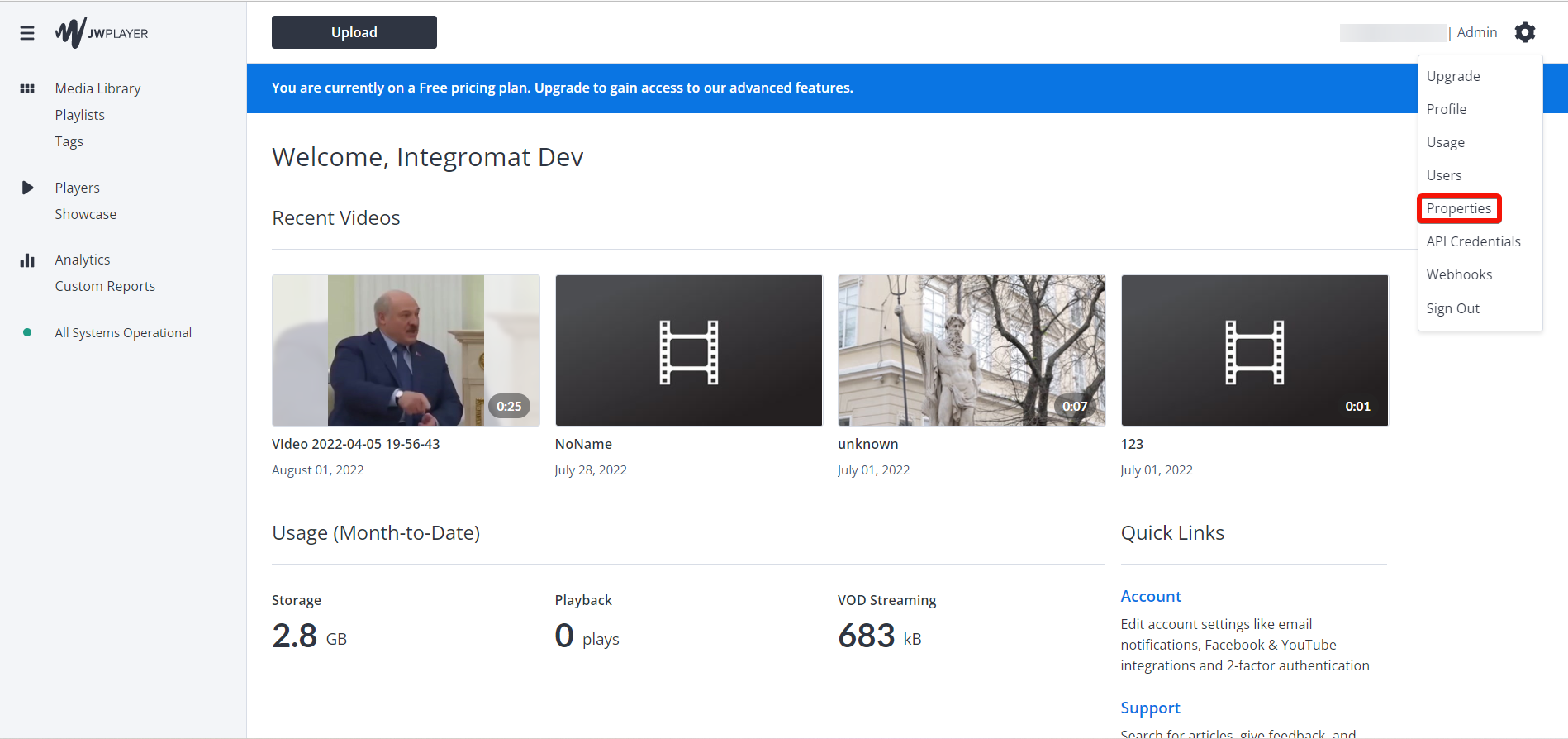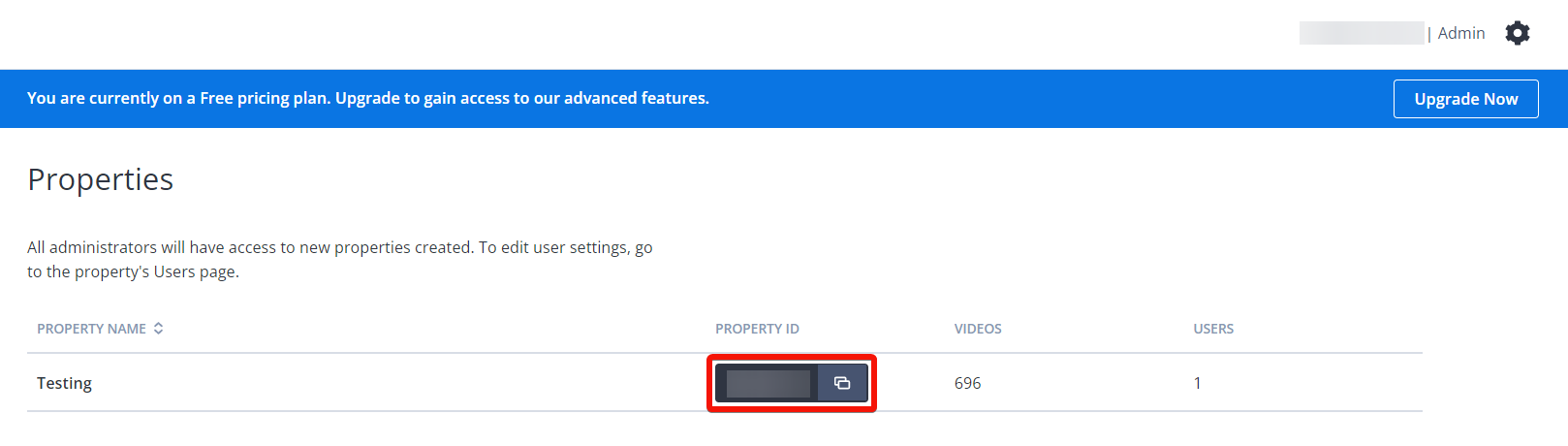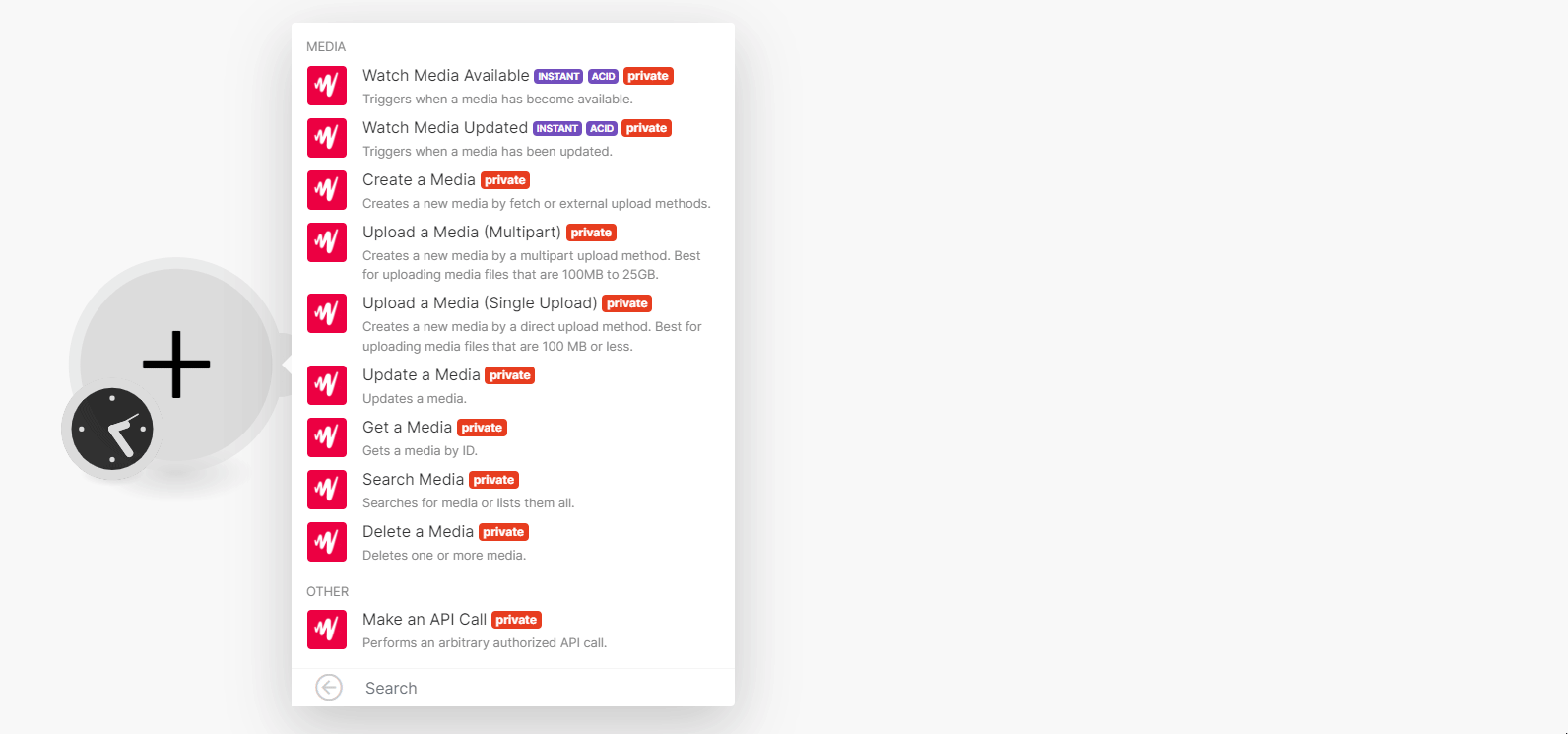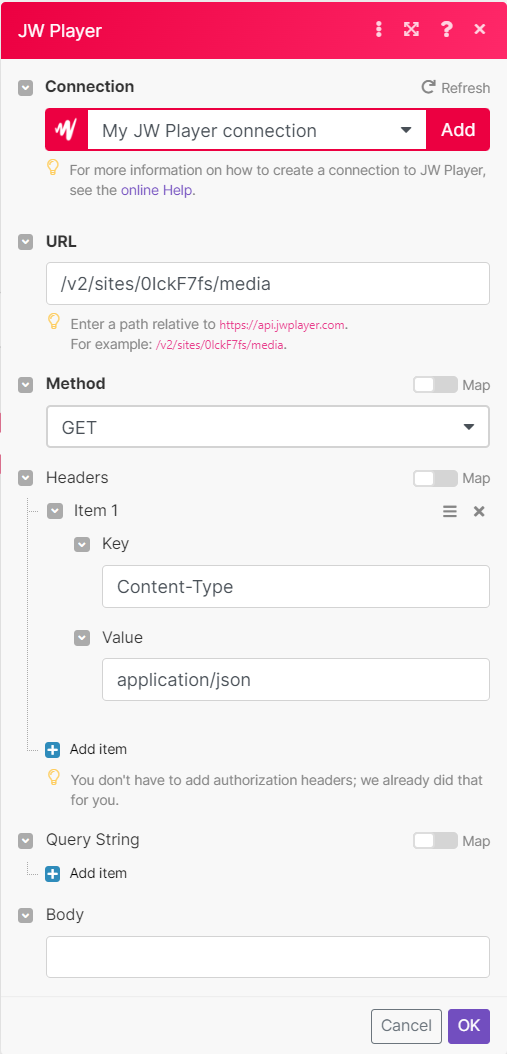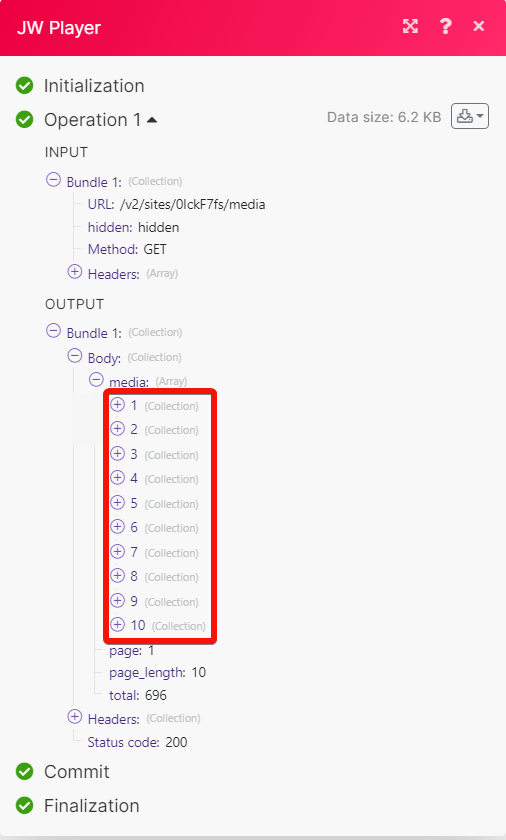| Active |
|---|
| This application does not need additional settings. So you can make connectionUnique, active service acces point to a network. There are different types of connections (API key, Oauth…). More only by using your login credentials or by following the instructions below . |
With JW Player modulesThe module is an application or tool within the Boost.space system. The entire system is built on this concept of modularity. (module - Contacts) More in Boost.spaceCentralization and synchronization platform, where you can organize and manage your data. More IntegratorPart of the Boost.space system, where you can create your connections and automate your processes. More, you can watch media available and updated, create, upload, update, search, retrieve, and delete the media.
To get started with JW Player, create an account at jwplayer.com.
To connect JW Player app, you need to obtain the API Key and Site ID.
-
Log in to your JW Player account.
-
Click Settings > API Credentials.
-
Click Add.
-
Enter a name for the API Key, select a userCan use the system on a limited basis based on the rights assigned by the admin. More role, and click Save.
-
Copy the API Key to a safe place.
-
Click Settings > Properties.
-
Copy the Property ID to a safe place.
-
In your Boost.space Integrator account, insert a JW Player moduleThe module is an application or tool within the Boost.space system. The entire system is built on this concept of modularity. (module - Contacts) More in your scenarioA specific connection between applications in which data can be transferred. Two types of scenarios: active/inactive. More and click the Add button next to the Connection field.
-
In the Connection name field, enter a name for the connection.
-
In the API Key and Site ID fields, enter the details copied in steps 5 and 7. Click Save.
You can watch media available and updated, create, upload, update, search, retrieve, and delete the media using the following modules.
TriggersEvery scenario has a trigger, an event that starts your scenario. A scenario must have a trigger. There can only be one trigger for each scenario. When you create a new scenario, the first module you choose is your trigger for that scenario. Create a trigger by clicking on the empty module of a newly created scenario or moving the... when media has become available.
|
WebhookA webhook is a way for an app to send real-time information to a specific URL in response to certain events or triggers. name |
Enter a name for the webhook. |
|
Connection |
Triggers when a media has been updated.
|
Webhook name |
Enter a name for the webhook. |
|
Connection |
Creates new media by fetch or external upload methods.
|
Connection |
For field descriptions, see the JW Player reference.
Creates new media by a multipart upload method. Best for uploading media files that are 100MB to 25GB.
|
Connection |
For field descriptions, see the JW Player reference.
Creates new media by a direct upload method. Best for uploading media files that are 100MB or less.
|
Connection |
For field descriptions, see the JW Player reference.
Updates a media.
|
Connection |
|||||
|
Media ID |
Select or map the Media ID whose details you want to update. |
||||
|
Body |
Enter (map) the body details:
|
Gets a media by ID.
|
Connection |
|
|
Media ID |
Select or map the Media ID whose details you want to retrieve. |
Searches for media or lists them all.
|
Connection |
|
|
Add Sort |
Select whether to sort the media using a using field. For example, Duration. |
|
Limit |
Set the maximum number of media Boost.space Integrator will return during one execution cycleA cycle is the operation and commit/rollback phases of scenario execution. A scenario may have one or more cycles (one is the default).. |
Delete one or more media.
|
Connection |
|
|
Media ID |
Select or map the Media ID you want to delete. |
You can call APIs using the following module.
Performs an arbitrary authorized API call.
![[Note]](https://docs.boost.space/wp-content/themes/bsdocs/docs-parser/HTML/css/image/note.png) |
Note |
|---|---|
|
For the list of available endpoints, refer to the JW Player API documentation. |
|
Connection |
|
|
URL |
Enter a path relative to |
|
Method |
GET to retrieve information for an entry. POST to create a new entry. PUT to update/replace an existing entry. PATCH to make a partial entry update. DELETE to delete an entry. |
|
Headers |
Enter the desired request headers. You don’t have to add authorization headers; we already did that for you. |
|
Query String |
Enter the request query string. |
|
Body |
Enter the body content for your API call. |
The following API call returns all media from your account.
URL: /v2/sites/siteID/media
Method: GET
Matches of the search can be found in the module’s Output under BundleA bundle is a chunk of data and the basic unit for use with modules. A bundle consists of items, similar to how a bag may contain separate, individual items. More > Body > media.
In our example 10 media collections were returned: