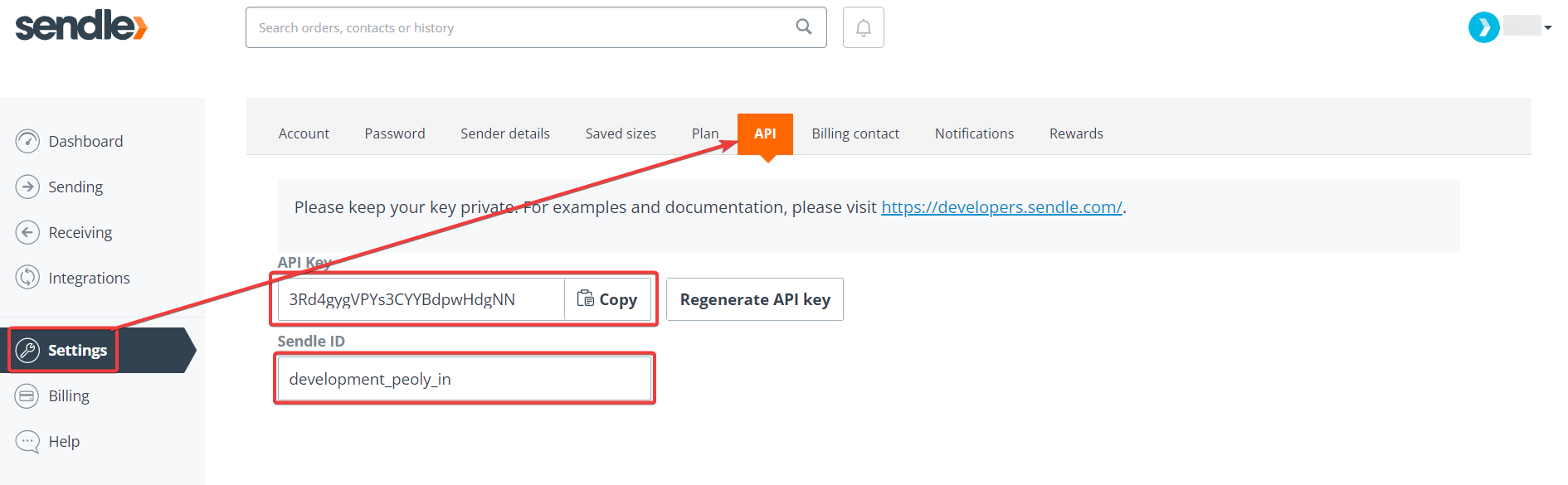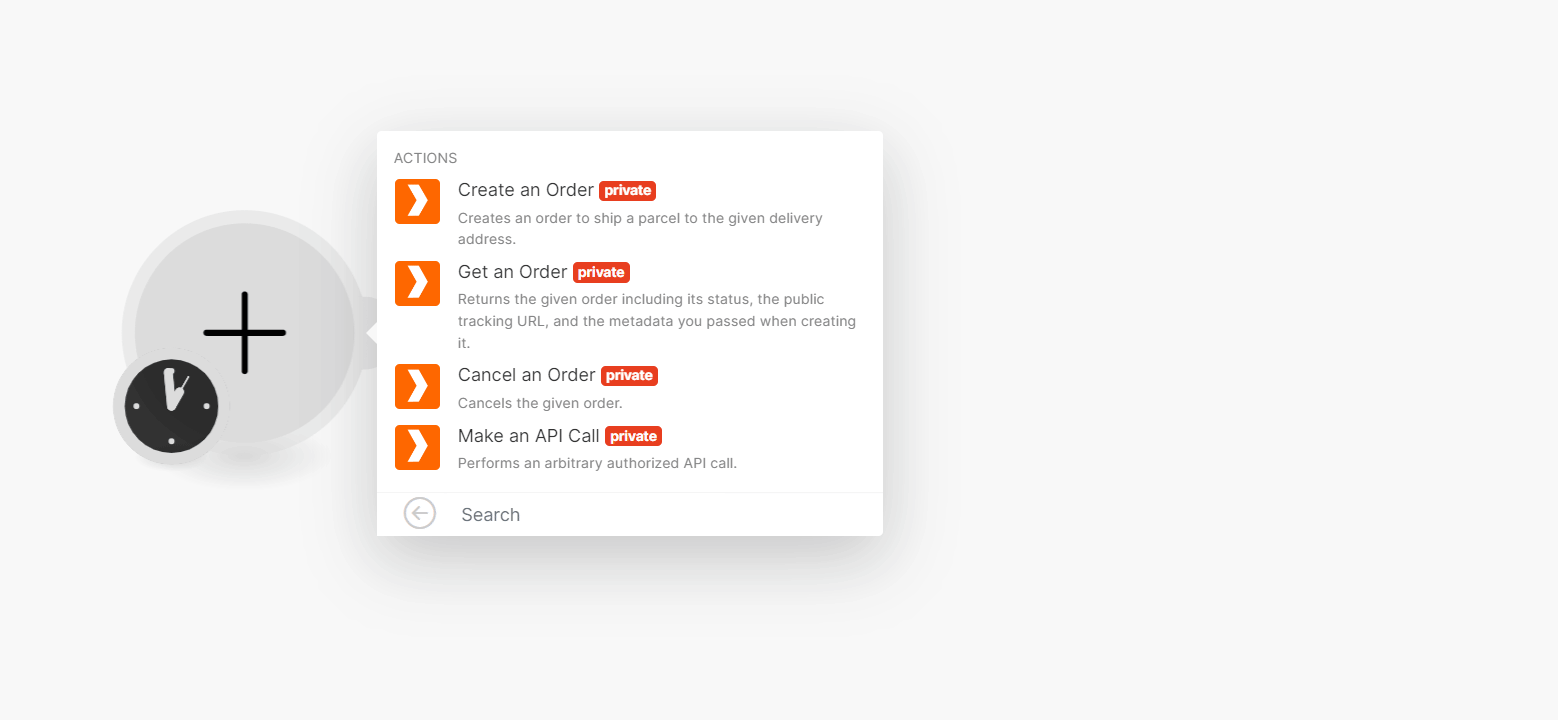| Active |
|---|
| This application does not need additional settings. So you can make connectionUnique, active service acces point to a network. There are different types of connections (API key, Oauth…). More only by using your login credentials or by following the instructions below . |
With Sendle modulesThe module is an application or tool within the Boost.space system. The entire system is built on this concept of modularity. (module - Contacts) More in Boost.spaceCentralization and synchronization platform, where you can organize and manage your data. More IntegratorPart of the Boost.space system, where you can create your connections and automate your processes. More, you can create, retrieve, and cancel orders.
To get started with Sendle, create an account at sendle.com
To connect to the Sendle app, you need to obtain the Sendle ID and API Key values from your Sendle account and insert them in the Sendle moduleThe module is an application or tool within the Boost.space system. The entire system is built on this concept of modularity. (module - Contacts) More scenarioA specific connection between applications in which data can be transferred. Two types of scenarios: active/inactive. More.
-
Log in to your Sendle account.
-
Click Settings > API. Copy the Sendle ID and API Key to a safe place.
-
Log in to your Boost.space Integrator account, insert a Sendle module scenario, and click the Add button next to the Connection field.
-
Optional: In the Connection name field, enter a name for the connection.
-
Select the Account Type and in the Sender ID and API Key fields, enter the details copied in step 2. Click Save.
You have successfully established the connection. You can edit your scenario and add more Sendle modules. If your connection needs reauthorization, follow the connection renewal steps here.