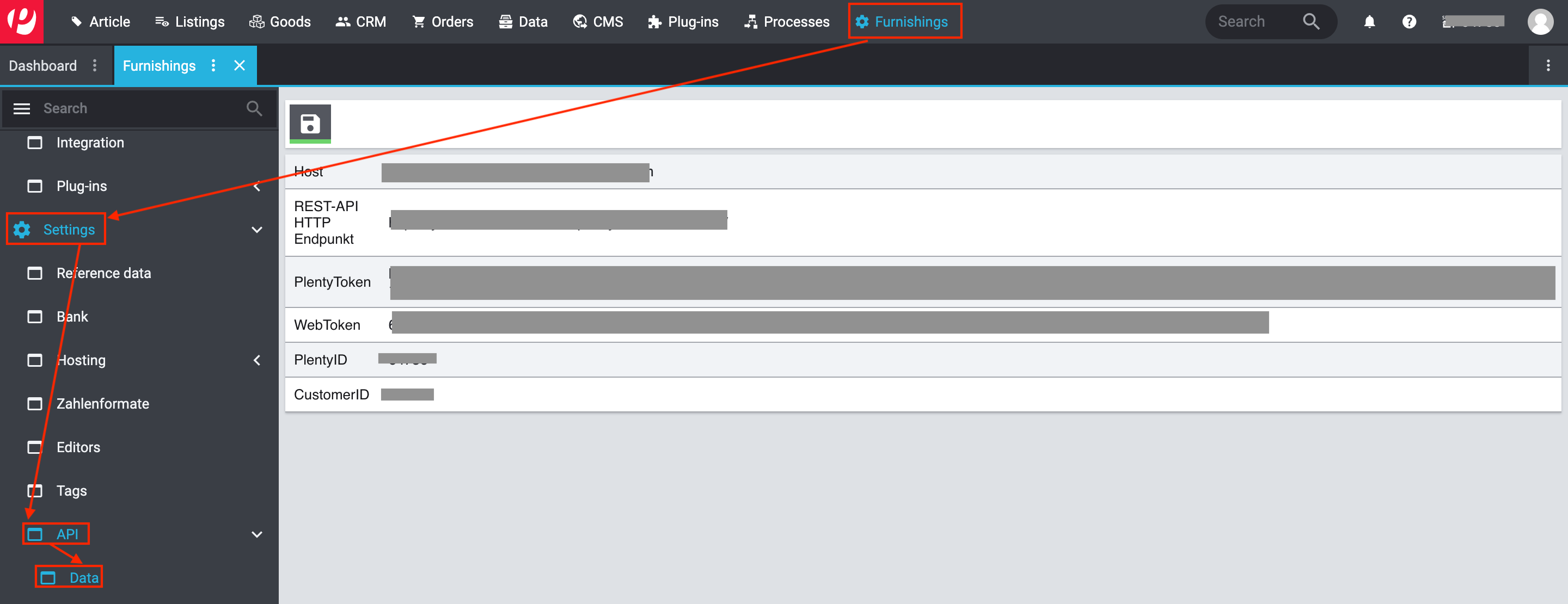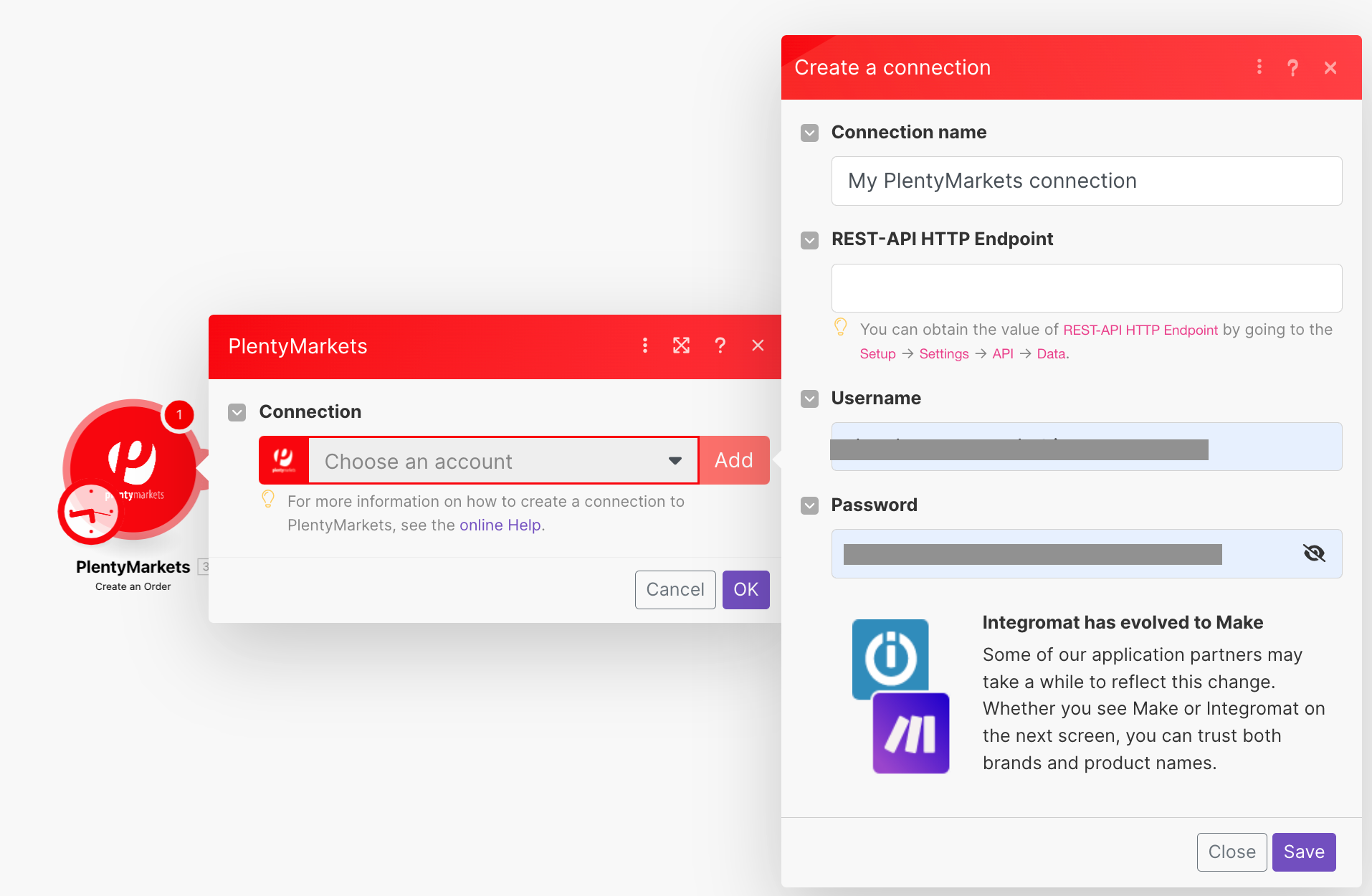| Active |
|---|
| This application does not need additional settings. So you can make connectionUnique, active service acces point to a network. There are different types of connections (API key, Oauth…). More only by using your login credentials or by following the instructions below . |
With PlentyMarkets modulesThe module is an application or tool within the Boost.space system. The entire system is built on this concept of modularity. (module - Contacts) More in Boost.spaceCentralization and synchronization platform, where you can organize and manage your data. More IntegratorPart of the Boost.space system, where you can create your connections and automate your processes. More, you can:
-
create, update, retrieve, search, and delete orders
-
create, update, retrieve, and search tickets
-
create, update, retrieve, search, and delete contacts
-
create, retrieve, search, and delete itemsItems are rows in records (order/request/invoice/purchase...)
-
create and search tag relationships
-
call APIs
To get started with PlentyMarkets, create an account at plentymarkets.com.
To connect PlentyMarkets app, you need to obtain the REST-API HTTP Endpoint, Username, and Password from your PlentyMarkets account and insert them into your Boost.space Integrator scenarioA specific connection between applications in which data can be transferred. Two types of scenarios: active/inactive. More.
-
Log in to your PlentyMarkets account.
-
Click Furnishings >Setup > Settings > API > Data. Copy the REST-API HTTP Endpoint to a safe place.
-
Log in to your Boost.space Integrator account, insert a PlentyMarkets moduleThe module is an application or tool within the Boost.space system. The entire system is built on this concept of modularity. (module - Contacts) More in your scenario, and click the Add button next to the Connection field.
-
In the Connection name field, enter a name for the connection.
-
In the REST-API HTTP Endpoint field, enter the details copied in step 2.
-
In the Username and Password fields, enter your PlentyMarkets credentials and click Save.
You have successfully established the connection. You can now edit your scenario and add more PlentyMarkets modules. If your connection needs reauthorization at any point, follow the connection renewal steps here.
Creates a new itemItems are rows in records (order/request/invoice/purchase...).