The Tawk.to modulesThe module is an application or tool within the Boost.space system. The entire system is built on this concept of modularity. (module - Contacts) More allow you to watch the start and end of the chat, and new tickets in your Tawk.to account.
Prerequisites
-
A Tawk.to account
In order to use Tawk.to with Boost.spaceCentralization and synchronization platform, where you can organize and manage your data. More IntegratorPart of the Boost.space system, where you can create your connections and automate your processes. More, it is necessary to have a Tawk.to account. You can create a Tawk.to account at dashboard.tawk.to/signup.
![[Note]](https://bs-docs2.boost.space/wp-content/themes/bsdocs/docs-parser/HTML/css/image/note.png) |
Note |
|---|---|
|
The moduleThe module is an application or tool within the Boost.space system. The entire system is built on this concept of modularity. (module - Contacts) More dialog fields that are displayed in bold (in the Boost.space Integrator scenarioA specific connection between applications in which data can be transferred. Two types of scenarios: active/inactive. More, not in this documentation article) are mandatory! |
![[Note]](https://bs-docs2.boost.space/wp-content/themes/bsdocs/docs-parser/HTML/css/image/note.png) |
Note |
|---|---|
|
You do not have to establish a connectionUnique, active service acces point to a network. There are different types of connections (API key, Oauth…). More for adding webhooksA webhook is a way for an app to send real-time information to a specific URL in response to certain events or triggers. to your Tawk.to account. |
Connecting to Tawk.to WebhookA webhook is a way for an app to send real-time information to a specific URL in response to certain events or triggers. Using Boost.space Integrator
1. Open any Watch module, enter a name for the webhook, click Save, and copy the URL address to your clipboard.
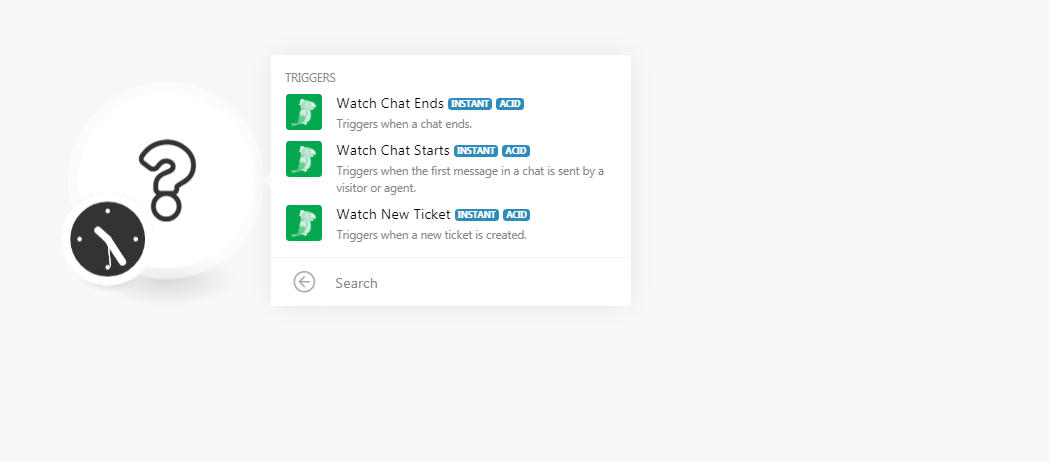
2. Log in to your Tawk.to account. Click Settings > Webhooks > Create Webhook.
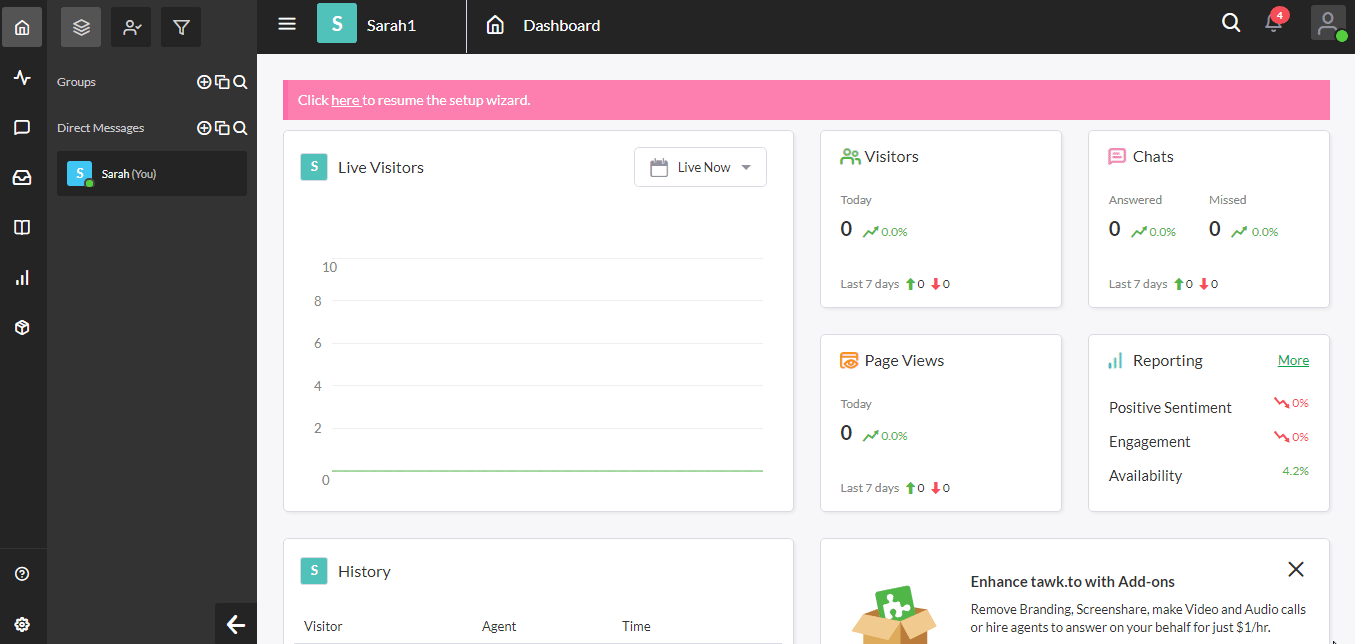
3. Enter a name for the webhook, and in the Endpoint field, enter the URL address copied in step 1, select the events you want to watch, and click Save.
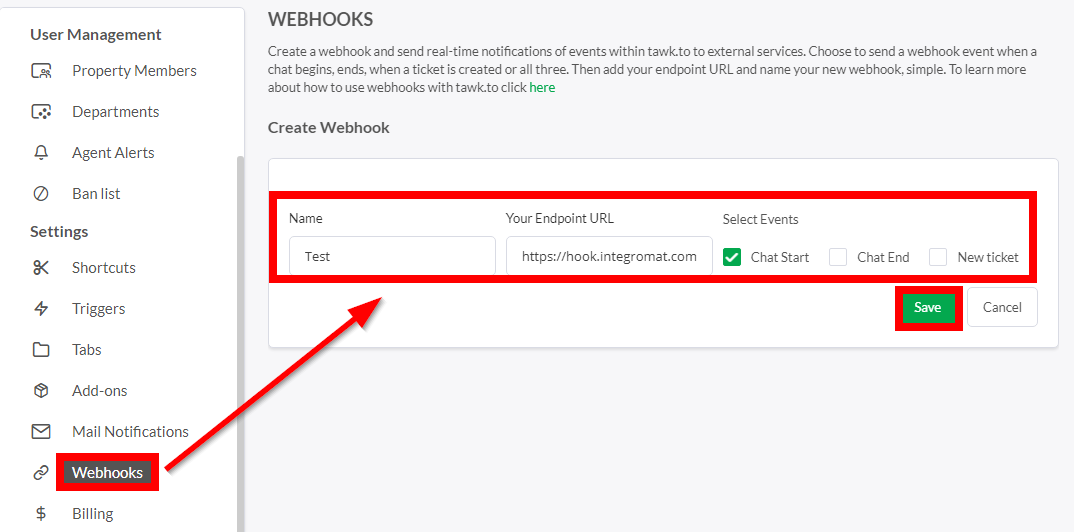
You have successfully added the webhook.
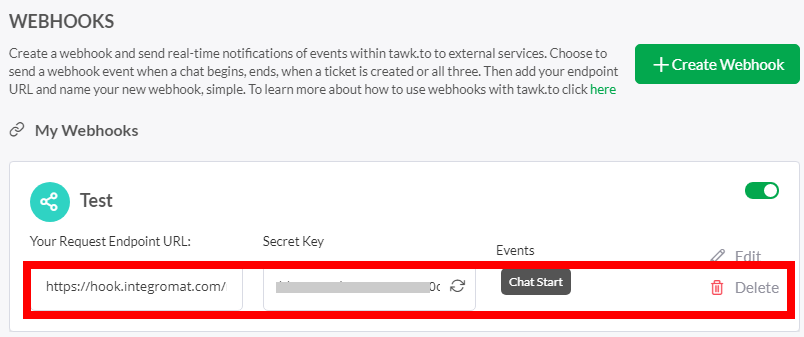
TriggersEvery scenario has a trigger, an event that starts your scenario. A scenario must have a trigger. There can only be one trigger for each scenario. When you create a new scenario, the first module you choose is your trigger for that scenario. Create a trigger by clicking on the empty module of a newly created scenario or moving the... when a chat ends.
|
Webhook Name |
Enter a name for the webhook. |
Triggers when the first message in a chat is sent by a visitor or agent.
|
Webhook Name |
Enter a name for the webhook. |
Triggers when a new ticket is created.
|
Webhook Name |
Enter a name for the webhook. |
For more information on webhooks, see Tawk.to webhooks.
