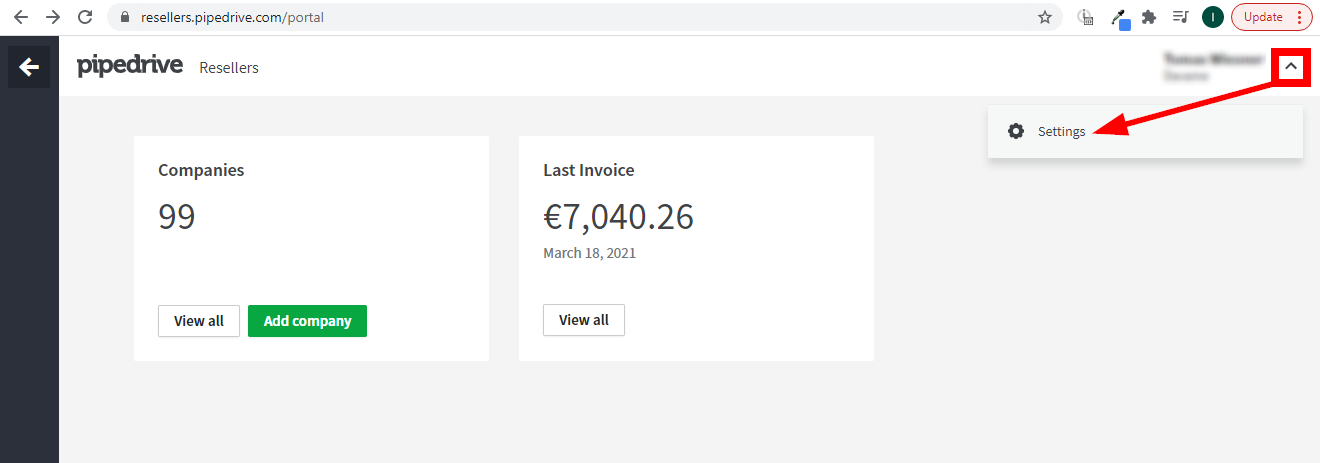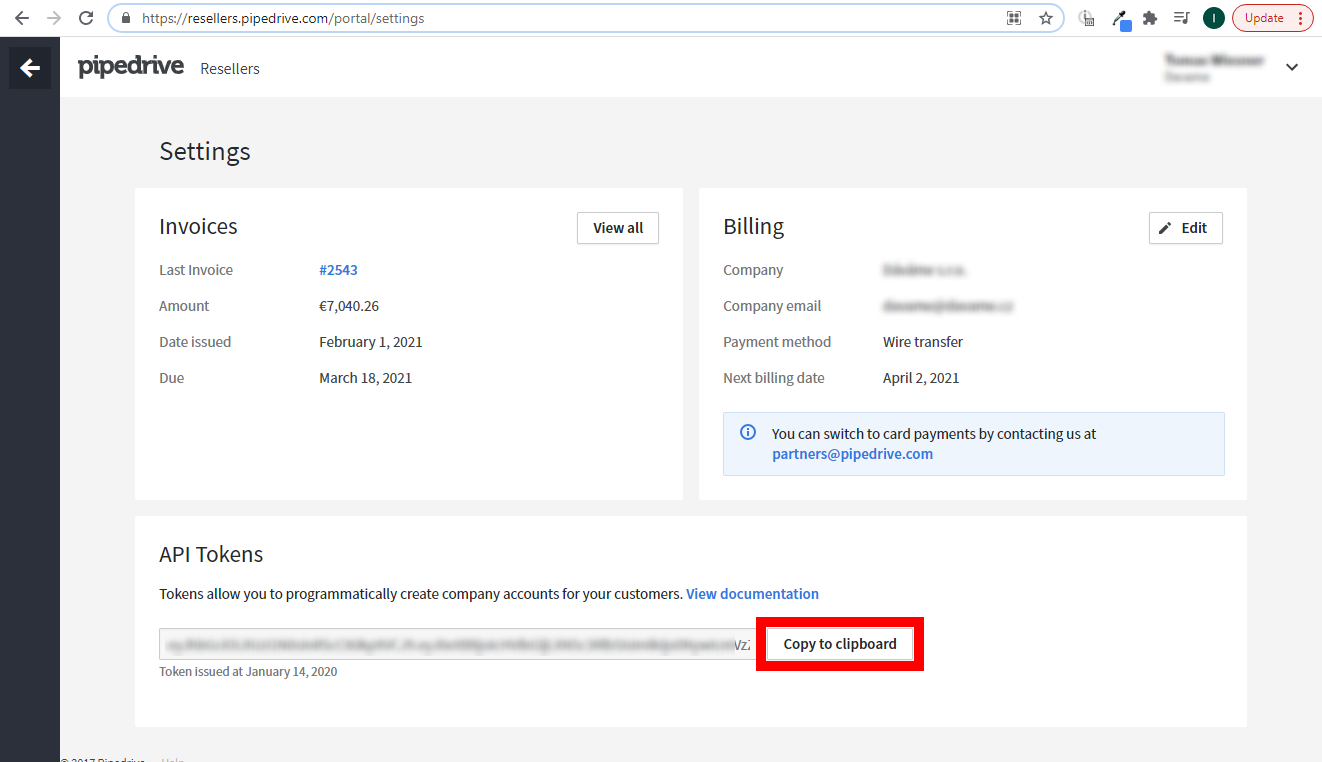The Pipedrive Resellers Portal modulesThe module is an application or tool within the Boost.space system. The entire system is built on this concept of modularity. (module - Contacts) More enable you to create, update, retrieve, delete, suspend, or restore subscriptions or manage usersCan use the system on a limited basis based on the rights assigned by the admin. More in your Pipedrive Resellers Portal.
Prerequisites
-
A Pipedrive Partner account — you can create one at partners.pipedrive.com.
![[Note]](https://bs-docs2.boost.space/wp-content/themes/bsdocs/docs-parser/HTML/css/image/note.png) |
Note |
|---|---|
|
The moduleThe module is an application or tool within the Boost.space system. The entire system is built on this concept of modularity. (module - Contacts) More dialog fields that are displayed in bold (in the Boost.spaceCentralization and synchronization platform, where you can organize and manage your data. More IntegratorPart of the Boost.space system, where you can create your connections and automate your processes. More scenarioA specific connection between applications in which data can be transferred. Two types of scenarios: active/inactive. More, not in this documentation article) are mandatory! |
To connect your Pipedrive Resellers Portal account to Boost.space Integrator, you need to retrieve the API Key from the Subscription settings in your Pipedrive Partners portal.
-
Log in to Pipedrive Resellers Portal.
-
Navigate to Settings.
-
Copy the provided API TokenThe API token is a multi-digit code that allows a user to authenticate with cloud applications. More to the clipboard.
-
Log in to your Boost.space Integrator account, add any Pipedrive Resellers Portal module to your scenario, and click Create a connectionUnique, active service acces point to a network. There are different types of connections (API key, Oauth…). More.
-
Optional: In the Connection name field, enter a name for your connection.
-
In the API Key field, enter the details copied in Step 3 and click Save.
The connection has been established. You can proceed with setting up the module.
Retrieves the list of existing subscriptions.
|
Connection |
|
|
Limit |
Set the maximum number of subscriptions Boost.space Integrator will return during one execution cycleA cycle is the operation and commit/rollback phases of scenario execution. A scenario may have one or more cycles (one is the default).. |
Retrieves subscription details.
|
Connection |
|
|
Subscription ID |
Enter (map) the ID of the subscription or select the subscription you want to retrieve details for. |
Creates a new subscription.
Primary UserCan use the system on a limited basis based on the rights assigned by the admin. More
Set the first user that will be automatically invited to the newly created account.
|
|
Enter the email address of the user. |
|
Full Name |
Enter the user’s first and last name. |
Company
Add company related information.
|
Country |
Enter the two-letter country code. |
|
Name |
Enter the name of the company. |
Order
Set specifics of the purchased subscription.
|
Seats |
Enter the number of seats. |
|
Subscription PlanCombination of a license (enabled features) and tier (numeric limits) and a subscription period (monthly / yearly). |
Select the Subscription plan (or a plan in the Plan ID field below). |
|
Plan ID |
Select the plan (or a Subscription plan in the Subscription Plan field above). |
|
User Self Management |
|
|
Packages |
Enable desired addonsTools in Boost.space system. With them you can customize your workflow to fit your company's needs. They offer a range of features from creating forms and managing projects, to chat functionality and more. Each addon integrates with others, enhancing the overall functionality of your workspace. for the subscription. |
|
With Trial Period |
Select the Yes option to set this subscription as a TRIAL. |
Updates an existing subscription.
|
Connection |
|
|
Subscription ID |
Enter (map) the ID of the subscription or select the subscription you want to update. |
Please find the descriptions of the fields in the Create a Subscription section above.
Deletes a subscription.
|
Connection |
|
|
Subscription ID |
Enter (map) the ID of the subscription or select the subscription you want to delete. |
Suspends a subscription.
|
Connection |
|
|
Subscription ID |
Enter (map) the ID of the subscription or select the subscription you want to suspend. |
Restores an existing subscription.
|
Connection |
|
|
Subscription ID |
Enter (map) the ID of the subscription or select the subscription you want to restore. |
Updates user details of the subscription user.
|
Connection |
|
|
Subscription ID |
Enter (map) the ID of the subscription or select the subscription you want to update a user for. |
|
User ID |
Enter (map) the ID of the user or select the user you want to update. |
|
|
Enter the user’s email address. |
|
Full Name |
Enter the user’s full name. |
Adds a user to a company/subscription.
|
Connection |
|
|
Subscription ID |
Enter (map) the ID of the subscription or select the subscription to where you want to add a user. |
|
|
Enter the user’s email address. |
|
Full Name |
Enter the user’s full name. |
Removes a user from the company/subscription. Users in Pipedrive are unique so the user will not be deleted. The same user can be added to a new account.
|
Connection |
|
|
Subscription ID |
Enter (map) the ID of the subscription or select the subscription where you want to remove a user from. |
|
User ID |
Enter (map) the ID of the user or select the user you want to remove from the company/subscription. |
Retrieves general information on available plansCombination of a license (enabled features) and tier (numeric limits) and a subscription period (monthly / yearly). and packages.
|
Connection |
|
|
Subscription ID |
Enter (map) the ID of the subscription or select the subscription you want to retrieve available plans and packages for. |
Allows you to perform a custom API call.
|
Connection |
||||
|
URL |
Enter a path relative to For example
|
|||
|
Method |
Select the HTTP method you want to use: GET to retrieve information for an entry. POST to create a new entry. PUT to update/replace an existing entry. PATCH to make a partial entry update. DELETE to delete an entry. |
|||
|
Headers |
Enter the desired request headers. You don’t have to add authorization headers; we added those for you. |
|||
|
Query String |
Enter the request query string. |
|||
|
Body |
Enter the body content for your API call. |
The following API call returns all subscriptions in your Pipedrive Resellers Portal account:
URL:
/subscriptions
Method:
GET
 |
The result can be found in the module’s Output under BundleA bundle is a chunk of data and the basic unit for use with modules. A bundle consists of items, similar to how a bag may contain separate, individual items. More > Body.
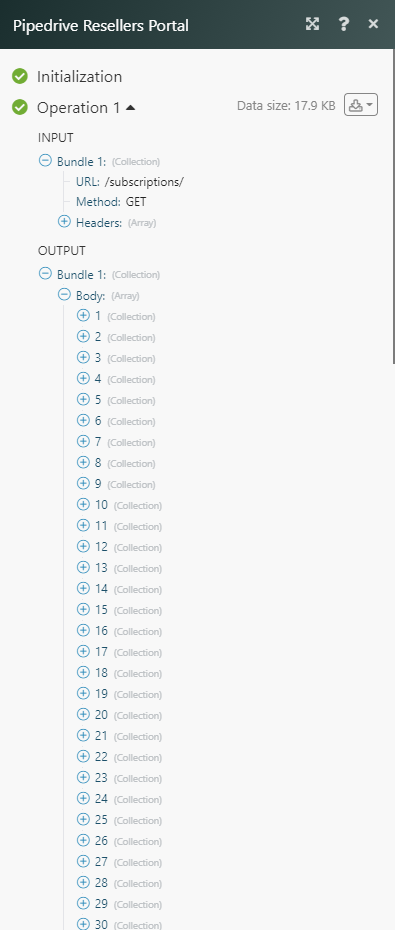 |