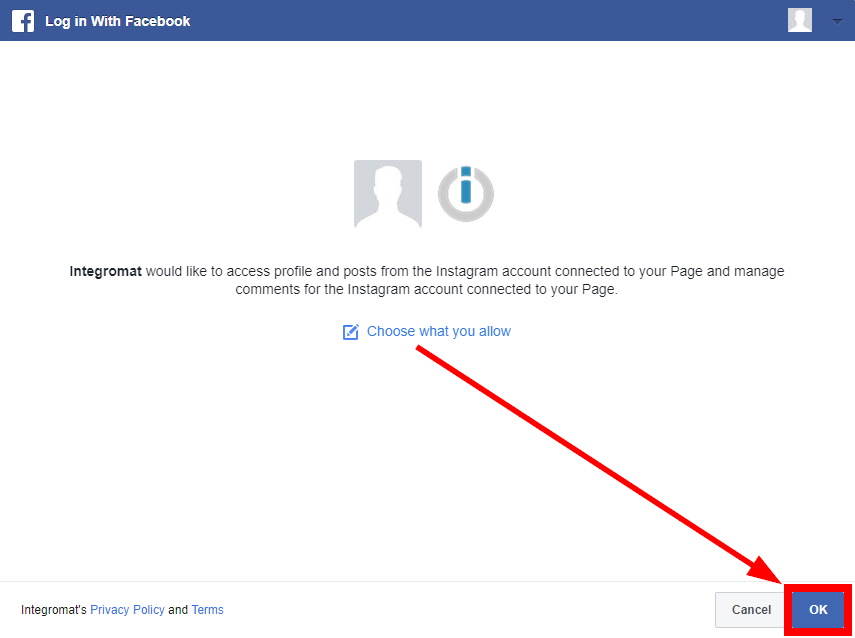The Instagram for Business modulesThe module is an application or tool within the Boost.space system. The entire system is built on this concept of modularity. (module - Contacts) More enables you to monitor comments and media, retrieve insights, media, and stories, as well as create comments or replies in your Instagram for Business account.
Prerequisites
-
A Facebook account that can perform admin-equivalent tasks on a Facebook Page that has been connected to the Instagram account you want to access.
-
An Instagram for Business account — You can create an Instagram account on instagram.com, and then switch the profile to a Business account. Please refer to the Set Up a Business Account on Instagram guide.
![[Note]](https://docs.boost.space/wp-content/themes/bsdocs/docs-parser/HTML/css/image/note.png) |
Note |
|---|---|
|
The moduleThe module is an application or tool within the Boost.space system. The entire system is built on this concept of modularity. (module - Contacts) More dialog fields that are displayed in bold (in the Boost.spaceCentralization and synchronization platform, where you can organize and manage your data. More IntegratorPart of the Boost.space system, where you can create your connections and automate your processes. More scenarioA specific connection between applications in which data can be transferred. Two types of scenarios: active/inactive. More, not in this documentation article) are mandatory! |
-
Go to Boost.space Integrator, and open the Instagram for Business module’s Create a connectionUnique, active service acces point to a network. There are different types of connections (API key, Oauth…). More dialog.
-
Enter a name for the connection to the Connection name field, and click Continue.
After you click the Continue button, Boost.space Integrator will redirect you to the Instagram for Business website, where you will be prompted to grant Boost.space Integrator access to your account.
Confirm the dialog by clicking the Allow button.
Returns insights on an Instagram userCan use the system on a limited basis based on the rights assigned by the admin. More.
![[Note]](https://docs.boost.space/wp-content/themes/bsdocs/docs-parser/HTML/css/image/note.png) |
Note |
|---|---|
|
Insights data is unavailable to Instagram usersCan use the system on a limited basis based on the rights assigned by the admin. More with fewer than 100 followers. |
|
Connection |
Establish a connection to your Instagram for Business account. |
|
Page |
Select the page or enter (map) the ID of the page you want to retrieve insights for. |
|
Metric |
Select the user metric you want to retrieve. If you want to select multiple metrics they must have the same compatible period. |
|
Period |
Select the period compatible with the metrics you have selected. |
|
Date since |
Enter the starting date to retrieve the user insights. |
|
Date to |
Enter an end date to retrieve the user insights. |
Returns insights on Instagram media.
|
Connection |
Establish a connection to your Instagram for Business account. |
|
Media ID |
Enter (map) the media ID, for example, from the Watch Media module if you want to retrieve insights. |
|
Metrics |
Select the metrics you want to retrieve for the specified media. Please see the list of metrics that can be returned for corresponding media. |
Returns media details when new media is added.
|
Connection |
Establish a connection to your Instagram for Business account. |
|
Page |
Select the page you want to watch for new media. |
|
Limit |
Set the maximum number of media Boost.space Integrator will return during one execution cycleA cycle is the operation and commit/rollback phases of scenario execution. A scenario may have one or more cycles (one is the default).. The default value is 10. |
TriggersEvery scenario has a trigger, an event that starts your scenario. A scenario must have a trigger. There can only be one trigger for each scenario. When you create a new scenario, the first module you choose is your trigger for that scenario. Create a trigger by clicking on the empty module of a newly created scenario or moving the... when a new media is added to the selected Instagram Business or Creator IG User.
|
Connection |
Establish a connection to your Instagram for Business account. |
|
Page |
Select the page whose user media you want to watch. |
|
Username |
Enter the username whose media you want to watch. |
|
Limit |
Set the maximum number of media Boost.space Integrator will return during one execution cycle. |
Posts a photo to the specified Instagram page.
![[Note]](https://docs.boost.space/wp-content/themes/bsdocs/docs-parser/HTML/css/image/note.png) |
Note |
|---|---|
|
If you manage a Page with a large audience, you may be asked to confirm your identity and secure your account through a Page Publishing Authorization process. |
|
Connection |
Establish a connection to your Instagram for Business account. |
|||||||||
|
Page |
Select the page where you want to post a photo. |
|||||||||
|
Photo URL |
Enter the URL of the photo. The URL must be publicly accessible. Photo Requirements
|
|||||||||
|
Caption |
Enter a caption for the photo. Like in the app, you can include hashtags (e.g.,
|
|||||||||
|
User Tags |
Enter the user tags.
|
|||||||||
|
Location ID |
Enter the Page ID created for a physical location. |
Posts a video to the specified Instagram page.
![[Note]](https://docs.boost.space/wp-content/themes/bsdocs/docs-parser/HTML/css/image/note.png) |
Note |
|---|---|
|
If you manage a Page with a large audience, you may be asked to confirm your identity and secure your account through a Page Publishing Authorization process. |
|
Connection |
Establish a connection to your Instagram for Business account. |
|||
|
Page |
Select the page where you want to post a video. |
|||
|
Video URL |
Enter the URL of the video. The URL must be publicly accessible. Video Requirements
|
|||
|
Caption |
Enter a caption for the video. Like in the app, you can include hashtags (e.g.,
|
|||
|
Location ID |
Enter the Page ID created for a physical location. |
Uploads and posts a new reel.
|
Connection |
Establish a connection to your Instagram for Business account. |
|||||||||||||||||||||
|
Page |
Select or map a page whose carousel post you want to create.
|
|||||||||||||||||||||
|
Video URL |
Enter the URL address of the photo. There are certain requirements for the video to be uploaded:
|
|||||||||||||||||||||
|
Caption |
Enter a caption for the photo. You can also include hashtags ( |
|||||||||||||||||||||
|
Location ID |
Enter the Page ID created for a physical location. |
|||||||||||||||||||||
|
Share to Feed |
Select whether to share the reel as a feed. |
Uploads a carousel photos/videos. as a new post.
|
Connection |
Establish a connection to your Instagram for Business account. |
|||||||||||||||||||||||||||||||||||||||||||||||||||||||
|
Page |
Select or map a page whose carousel post you want to create.
|
|||||||||||||||||||||||||||||||||||||||||||||||||||||||
|
Files |
Enter the details of details:
|
|||||||||||||||||||||||||||||||||||||||||||||||||||||||
|
Caption |
Enter a caption for the photo. You can also include hashtags ( |
|||||||||||||||||||||||||||||||||||||||||||||||||||||||
|
Location ID |
Enter the Page ID created for a physical location. |
Retrieves all media from the specified Instagram page.
|
Connection |
Establish a connection to your Instagram for Business account. |
|
Page |
Select the page you want to retrieve media from. |
|
Limit |
Set the maximum number of media Boost.space Integrator will return during one execution cycle. The default value is 10. |
Returns media of another Instagram Business or Creator IG User.
|
Connection |
Establish a connection to your Instagram for Business account. |
|
Page |
Select or map a page whose public user media you want to list. |
|
Username |
Enter a username to list the media. |
|
Limit |
Set the maximum number of public user media Boost.space Integrator will return during one execution cycle. The default value is 10. |
Retrieves details of the specified media.
|
Connection |
Establish a connection to your Instagram for Business account. |
|
Media ID |
Enter the Media ID, for example, from the Watch Media module whose details you want to retrieve. |
Downloads a media file.
|
Connection |
Establish a connection to your Instagram for Business account. |
|
Media ID |
Enter (map) the media ID, for example, from the Watch Media module you want to download. |
Retrieves a list of all media in the specified album.
|
Connection |
Establish a connection to your Instagram for Business account. |
|
Media ID |
Enter (map) the ID of the media album you want to retrieve media objects for. |
Retrieves information about other Instagram users.
|
Connection |
Establish a connection to your Instagram for Business account. |
|
Page |
Select your page. |
|
Username |
Enter the username of the Instagram user you want to retrieve information about. |
Returns a list of IG Comments on an IG Media post.
|
Connection |
Establish a connection to your Instagram for Business account. |
|
Media ID |
Enter a Media ID whose comments you want to list. Alternatively, you can search for a Media ID by selecting the page. |
|
Limit |
Set the maximum number of media comments Boost.space Integrator will return during one execution cycle. The default value is 10. |
Returns a list of replies for a specific comment.
|
Connection |
Establish a connection to your Instagram for Business account. |
||||
|
Comment ID |
Enter a Comment ID whose replies you want to list. Alternatively, you can search for a Comment ID.
|
||||
|
Limit |
Set the maximum number of comment replies Boost.space Integrator will return during one execution cycle. The default value is 10. |
Creates a comment on specified media.
|
Connection |
Establish a connection to your Instagram for Business account. |
|
Media ID |
Enter (map) the ID of the media you want to create a comment on. |
|
Message |
Enter the text content of the comment. |
Replies to comment on media.
|
Connection |
Establish a connection to your Instagram for Business account. |
|
Comment ID |
Enter (map) the ID of the comment you want to reply to. |
|
Message |
Enter the text content of the reply. |
Returns a list of stories associated with the Instagram page.
|
Connection |
Establish a connection to your Instagram for Business account. |
|
Page |
Select the page you want to retrieve stories for. |
|
Limit |
Set the maximum number of stories Boost.space Integrator will return during one execution cycle. |
Triggers when the subscribed event is received.
![[Note]](https://docs.boost.space/wp-content/themes/bsdocs/docs-parser/HTML/css/image/note.png) |
Note |
|---|---|
|
Boost.space Integrator automatically creates a webhookA webhook is a way for an app to send real-time information to a specific URL in response to certain events or triggers. in Instagram for Business once you add an instant triggerEvery scenario has a trigger, an event that starts your scenario. A scenario must have a trigger. There can only be one trigger for each scenario. When you create a new scenario, the first module you choose is your trigger for that scenario. Create a trigger by clicking on the empty module of a newly created scenario or moving the... to your scenario. |
|
Webhook name |
Enter a name for the webhook. |
|
Connection |
Establish a connection to your Instagram for Business account. |
|
Page |
Select the page whose events you want to watch. |
|
Event |
Select the event:
|