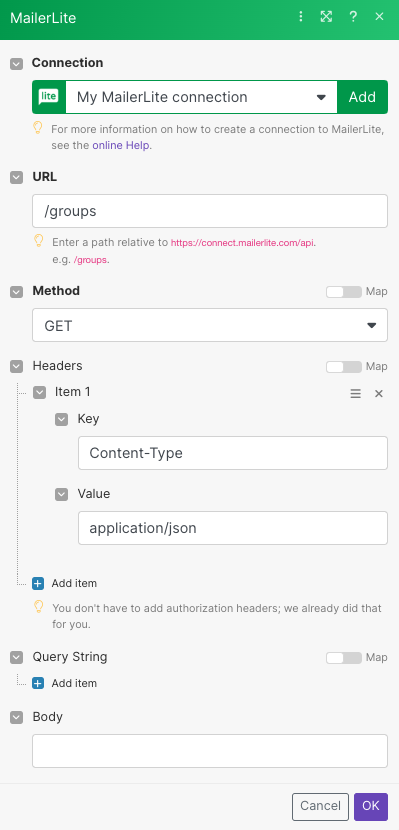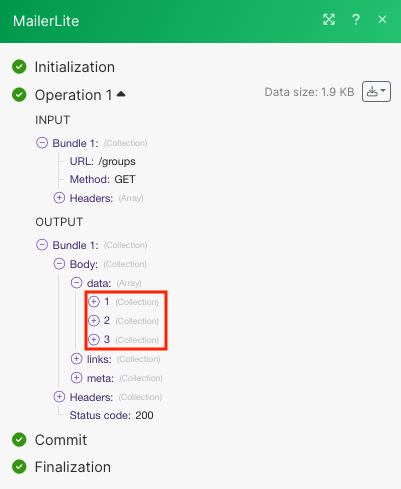![[Caution]](https://docs.boost.space/wp-content/themes/bsdocs/docs-parser/HTML/css/image/caution.png) |
Caution |
|---|---|
|
Accounts created before March 22, 2022, must use MailerLite Classic. Accounts created after March 22nd, 2022, use the MailerLite app. For new MailerLite accounts, you can use either API V2 or API V1. For more information regarding the MailerLite Classic and new MailerLite versions, see the MailerLite vs MailerLite Classic documentation. |
With MailerLite modulesThe module is an application or tool within the Boost.space system. The entire system is built on this concept of modularity. (module - Contacts) More in Boost.spaceCentralization and synchronization platform, where you can organize and manage your data. More IntegratorPart of the Boost.space system, where you can create your connections and automate your processes. More, you can:
-
watch subscriber events, create, update, retrieve, list, and delete subscribers, and add and remove subscribers from a group
-
create, update, retrieve, list, and delete groups
-
watch new and sent campaigns, create, update, retrieve, list, schedule, and remove campaigns, cancel a ready campaign
-
call APIs
To get started with MailerLite, create an account at mailerlite.com.
For the list of available endpoints, refer to MailerLite API documentation.
To connect MailerLite app, you need to obtain the API Key.
-
Log in to your MailerLite account.
-
Choose the app you want to connect to.
-
MailerLite Classic: supports only the API v1.
-
MailerLite: supports both API v1 and v2.
-
-
Click your account name in the left side panel and select Integrations.
-
From the list of integrations, choose MailerLite API > Use.
-
Click Generate New TokenThe API token is a multi-digit code that allows a user to authenticate with cloud applications. More, enter a name for the new API tokenThe API token is a multi-digit code that allows a user to authenticate with cloud applications. More, and click Create token. Agree that you have understood the requirements by selecting the checkbox that appears.
-
Now copy the API key to a safe place.
-
In your Boost.space Integrator account, insert a MailerLite moduleThe module is an application or tool within the Boost.space system. The entire system is built on this concept of modularity. (module - Contacts) More in your scenarioA specific connection between applications in which data can be transferred. Two types of scenarios: active/inactive. More and click the Add button next to the ConnectionUnique, active service acces point to a network. There are different types of connections (API key, Oauth…). More field.
-
Optional: In the Connection name field, enter a name for the connection.
-
In the API Key field, enter the details copied in step 6 and click Save.
You have successfully established the connection. You can now edit your scenario and add more MailerLite modules. If your connection needs reauthorization at any point, follow the connection renewal steps here.
You can watch subscriber events, create, update, retrieve, list, and delete subscribers, and add and remove subscribers from a group using the following modules.
TriggersEvery scenario has a trigger, an event that starts your scenario. A scenario must have a trigger. There can only be one trigger for each scenario. When you create a new scenario, the first module you choose is your trigger for that scenario. Create a trigger by clicking on the empty module of a newly created scenario or moving the... when a selected event is executed.
|
WebhookA webhook is a way for an app to send real-time information to a specific URL in response to certain events or triggers. name |
Enter (map) a name for the webhook. |
|
Connection |
|
|
Event |
Select an event to watch. |
Creates a new subscriber or update an existing one if the email already exists.
For field descriptions, see the MailerLite Subscribers API reference.
Gets a subscriber by ID or Email.
|
Connection |
|
|
Subscriber ID or Email |
Select or map a Subscriber ID or Email whose details you want to retrieve. |
Deletes subscriber by ID.
|
Connection |
|
|
Subscriber ID |
Select or map the Subscriber ID you want to delete. |
Lists all subscribers or filter by statusCreate statuses for each module separately to create an ideal environment for efficient and consistent work. More and group.
|
Connection |
|
|
Status |
Select the status:
|
|
Group ID |
Select or map the Group ID whose subscribers you want to list. |
|
Limit |
Set the maximum number of subscribers Boost.space Integrator will return during one execution cycleA cycle is the operation and commit/rollback phases of scenario execution. A scenario may have one or more cycles (one is the default).. |
Adds the selected subscriber to the specified group.
|
Connection |
|
|
Subscriber ID |
Select or map the Subscriber ID you want to add to a group. |
|
Group ID |
Select or map a Group ID of the group to add a subscriber to the group. |
Remove the selected subscriber from the specified group.
|
Connection |
|
|
Subscriber ID |
Select or map the Subscriber ID you want to remove from a group. |
|
Group ID |
Select or map a Group ID of the group to remove a subscriber from the group. |
You can create, update, retrieve, list, and delete groups using the following modules.
Creates a new group.
|
Connection |
|
|
Group Name |
Enter (map) a name for the group. |
Gets a group by its ID.
|
Connection |
|
|
Group ID |
Select or map the Group ID whose details you want to retrieve. |
Updates group by its ID.
|
Connection |
|
|
Group ID |
Select or map the Group ID whose details you want to update. |
|
Name |
Enter (map) a new name for the group. |
Deletes group by its ID.
|
Connection |
|
|
Group ID |
Select or map the Group ID you want to delete. |
Lists all groups for this account.
|
Connection |
|
|
Name |
Enter a name to the groups by name. |
|
Limit |
Set the maximum number of groups Boost.space Integrator will return during one execution cycle. |
You can watch new and sent campaigns, create, update, retrieve, list, schedule, and remove campaigns, and cancel a ready campaign using the following modules.
Triggers when a new campaign is created.
|
Connection |
|
|
Status |
Select the status:
|
|
Limit |
Set the maximum number of campaigns Boost.space Integrator will return during one execution cycle. The default value is 2. |
Triggers when a campaign is sent.
|
Webhook name |
Enter a name for the webhook. |
|
Connection |
Creates a new campaign of type Regular, A/B Split, or Auto resend. Not available for RSS campaigns.
For field descriptions, see the MailerLite Campaign API reference.
Retrieves selected campaign by its ID.
|
Connection |
|||
|
Campaign ID |
Enter a Campaign ID whose details you want to retrieve. Alternatively, you can search for a campaign:
|
Updates selected campaign by its ID.
For field descriptions, see the MailerLite Subscribers API reference.
Removes selected campaign.
|
Connection |
|||
|
Campaign ID |
Enter a Campaign ID whose details you want to retrieve. Alternatively, you can search for a campaign:
|
Cancels selected campaign.
|
Connection |
|
|
Campaign ID |
Select or map the Campaign ID you want to cancel. |
Lists all campaigns.
|
Connection |
|
|
Status |
Select the status:
|
|
Type |
Select the type:
|
|
Limit |
Set the maximum number of campaigns Boost.space Integrator will return during one execution cycle. |
Schedules a Regular, A/B or Auto resend campaign. Not available for RSS campaigns.
|
Connection |
||||
|
Campaign ID |
Select or map a Campaign ID you want to schedule.
|
|||
|
Delivery |
Select the delivery:
|
|||
|
Resend |
Select the delivery of the second email:
|
For field descriptions, see the MailerLite Campaign API reference.
You can call APIs using the following module.
List all segments.
|
Connection |
|
|
Limit |
Set the maximum number of segments Boost.space Integrator will return during one execution cycle. |
Performs an arbitrary authorized API call.
|
Connection |
Establish a connection to your MailerLite account. |
|
URL |
Enter a path relative to |
|
Method |
GET to retrieve information for an entry. POST to create a new entry. PUT to update/replace an existing entry. PATCH to make a partial entry update. DELETE to delete an entry. |
|
Headers |
Enter the desired request headers. You don’t have to add authorization headers; we already did that for you. |
|
Query String |
Enter the request query string. |
|
Body |
Enter the body content for your API call. |

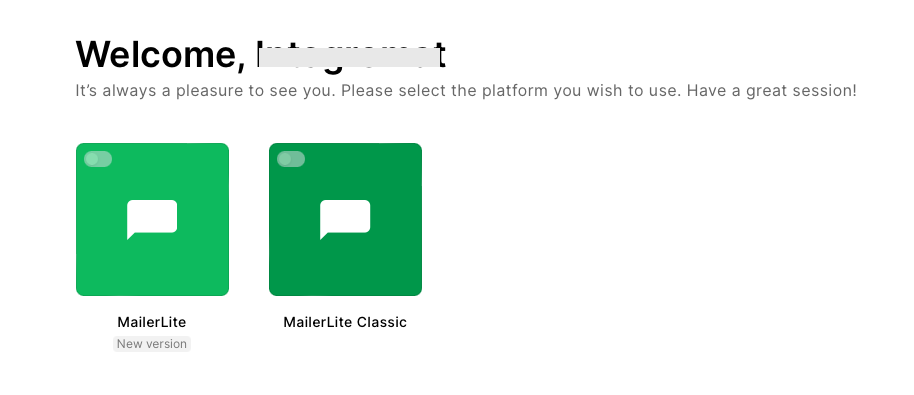
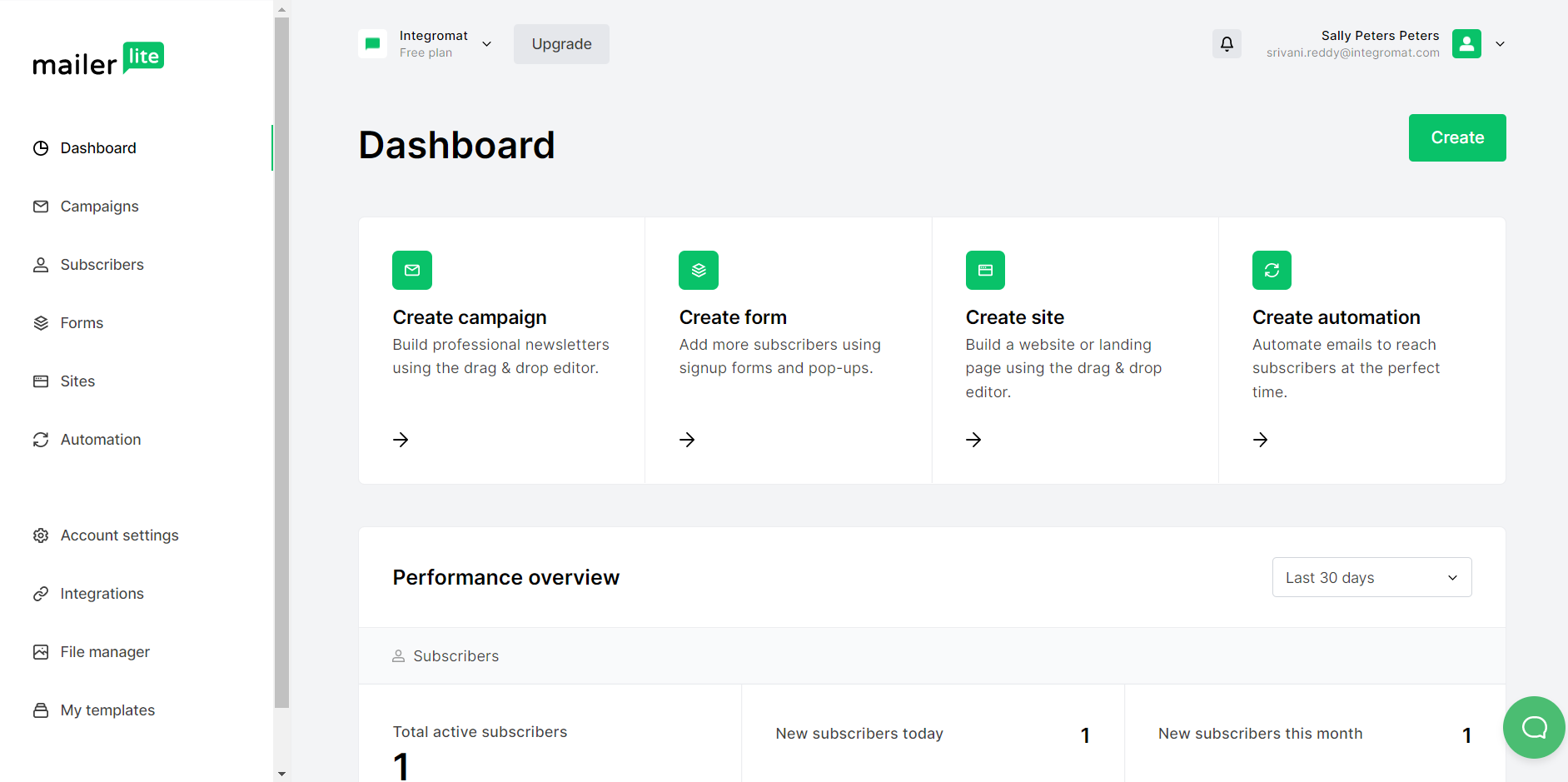
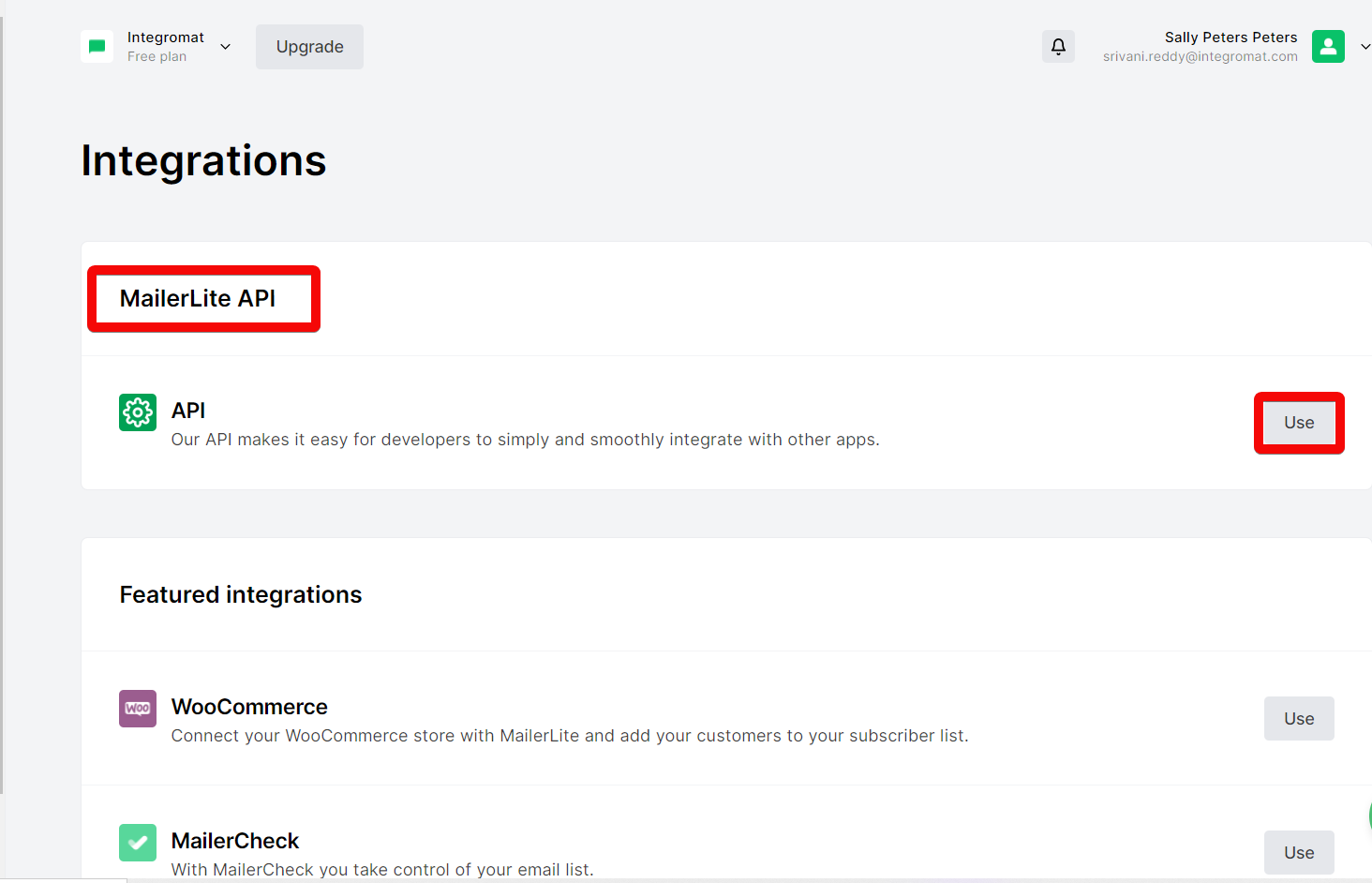
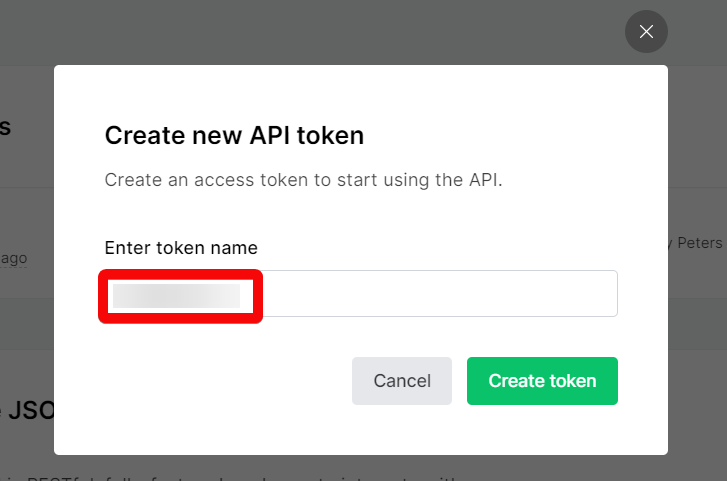
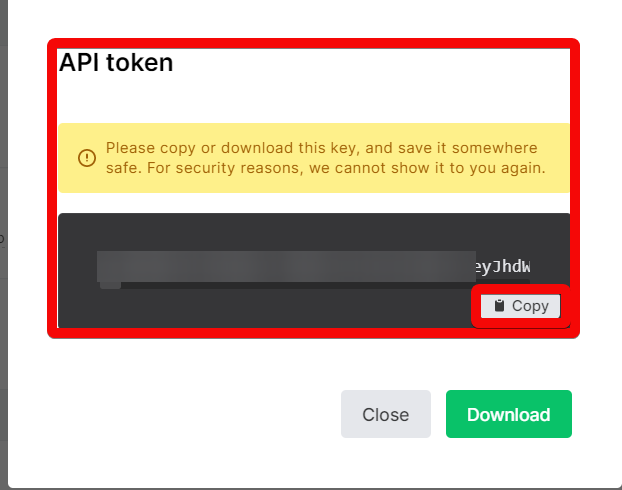
![[Note]](https://docs.boost.space/wp-content/themes/bsdocs/docs-parser/HTML/css/image/note.png)