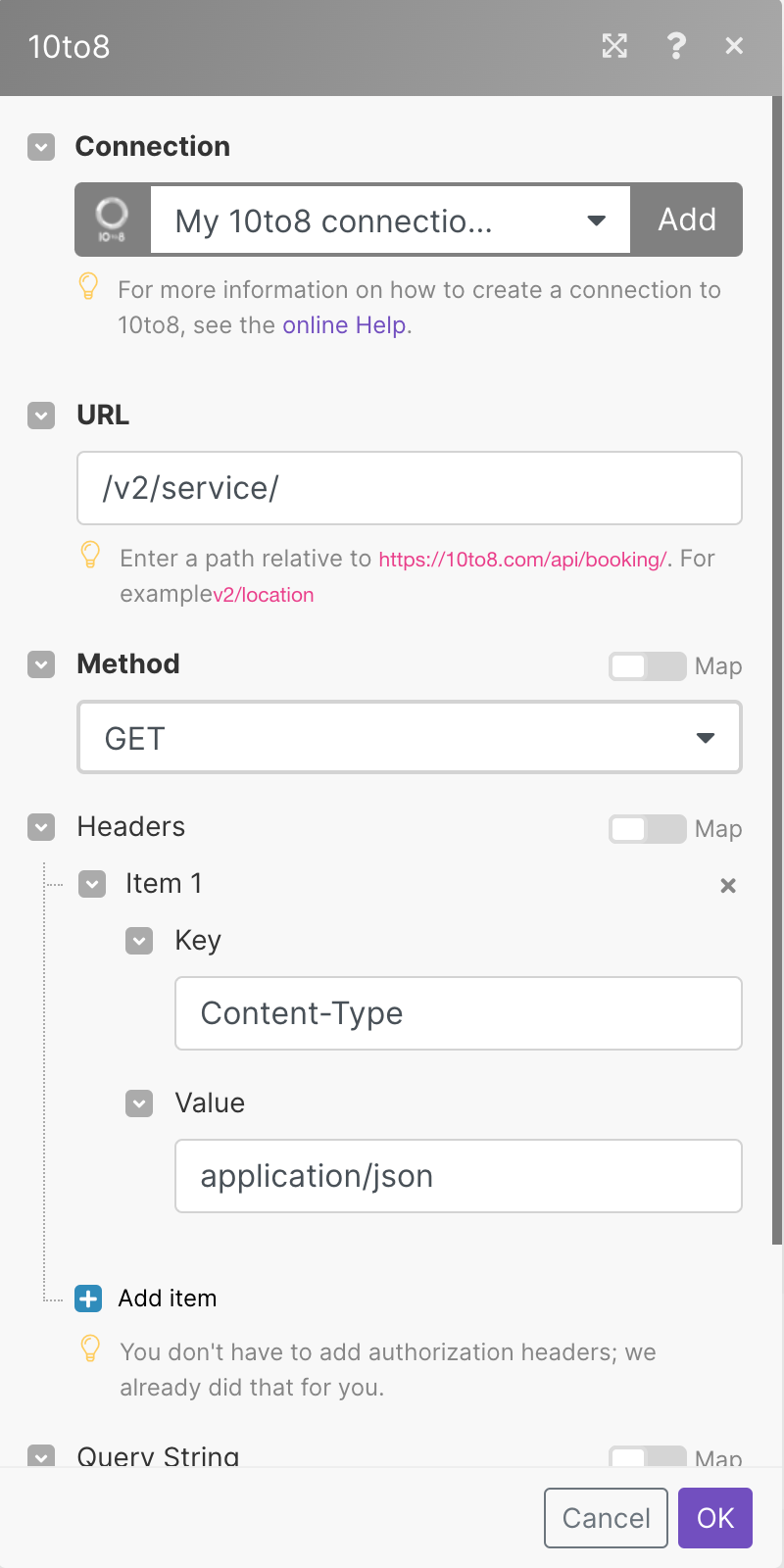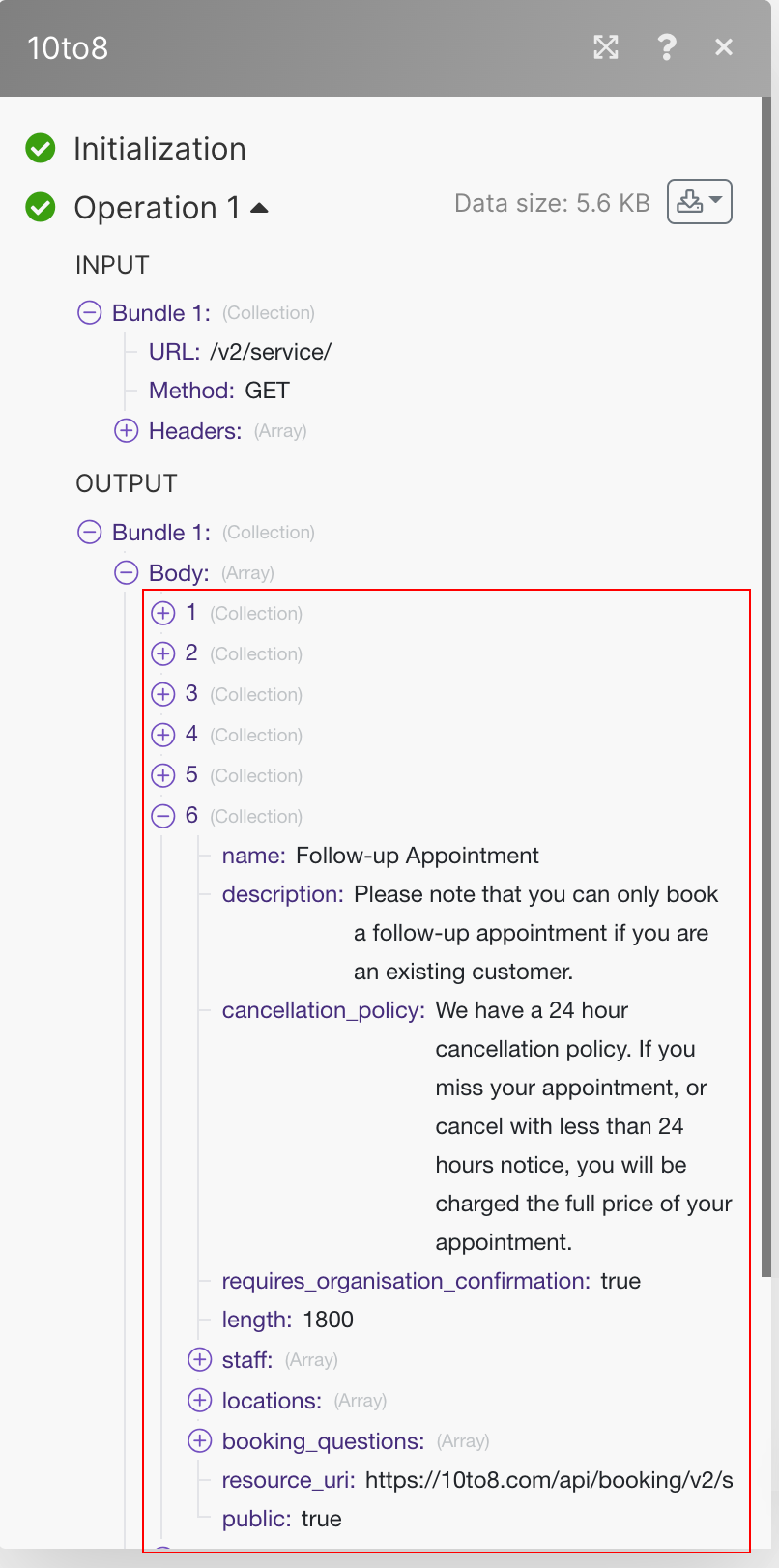The 10to8 modulesThe module is an application or tool within the Boost.space system. The entire system is built on this concept of modularity. (module - Contacts) More allow you to book appointments in your 10to8 account.
Prerequisites
-
A 10to8 account
In order to use 10to8 with Boost.spaceCentralization and synchronization platform, where you can organize and manage your data. More IntegratorPart of the Boost.space system, where you can create your connections and automate your processes. More, it is necessary to have a 10to8 account. If you do not have one, you can create a 10to8 account at 10to8.com/signup/.
To connect your 10to8 account to Boost.space Integrator you need to obtain the API Key from your 10to8 account and insert it in the Create a connectionUnique, active service acces point to a network. There are different types of connections (API key, Oauth…). More dialog in the Boost.space Integrator moduleThe module is an application or tool within the Boost.space system. The entire system is built on this concept of modularity. (module - Contacts) More.
-
Log in to your 10to8 account.
-
To get the API key details, go to 10to8 Booking API.
-
In the Getting Started section, copy the API key to your clipboard.
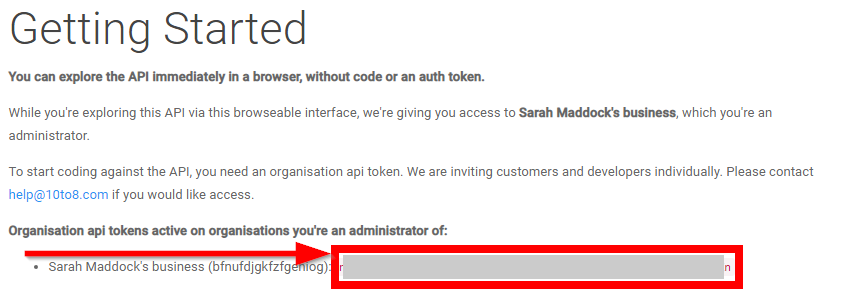
-
Go to Boost.space Integrator and open the 10to8 module’s Create a connection dialog.
-
In the Connection name field, enter a name for the connection.
-
In the API Key field, enter the API key you have received in step 3 and click Continue.
The connection has been established.
Bookings available times for appointments
|
Connection |
|
|
Start Datetime |
Enter the start time of the appointment. See the list of supported formats. |
|
Customer Name |
Enter the customer name for whom the booking is for. |
|
Customer Email |
Enter the customer’s email address. |
|
Service |
Select the service for which you are booking the appointment. For example, |
|
Saff |
Select the staff whom you want to book. |
|
Location |
Select the location at which you want to book the staff. |
|
Answers |
Enter the answers to the custom questions that will be asked at the time of booking. |
|
Customer Phone Number |
Enter the customer’s phone number for whom the booking is for. If a mobile number is provided, and the organization allows it, the customer will get SMS reminders. |
|
Customer Phone Country |
Enter the customer’s two-character country code. For example, |
Performs an arbitrary authorized API call.
|
Connection |
||||
|
URL |
Enter a path relative to
|
|||
|
Method |
Select the HTTP method you want to use:
|
|||
|
Headers |
Enter the desired request headers. You don’t have to add authorization headers; we already did that for you. |
|||
|
Query String |
Enter the request query string. |
|||
|
Body |
Enter the body content for your API call. |

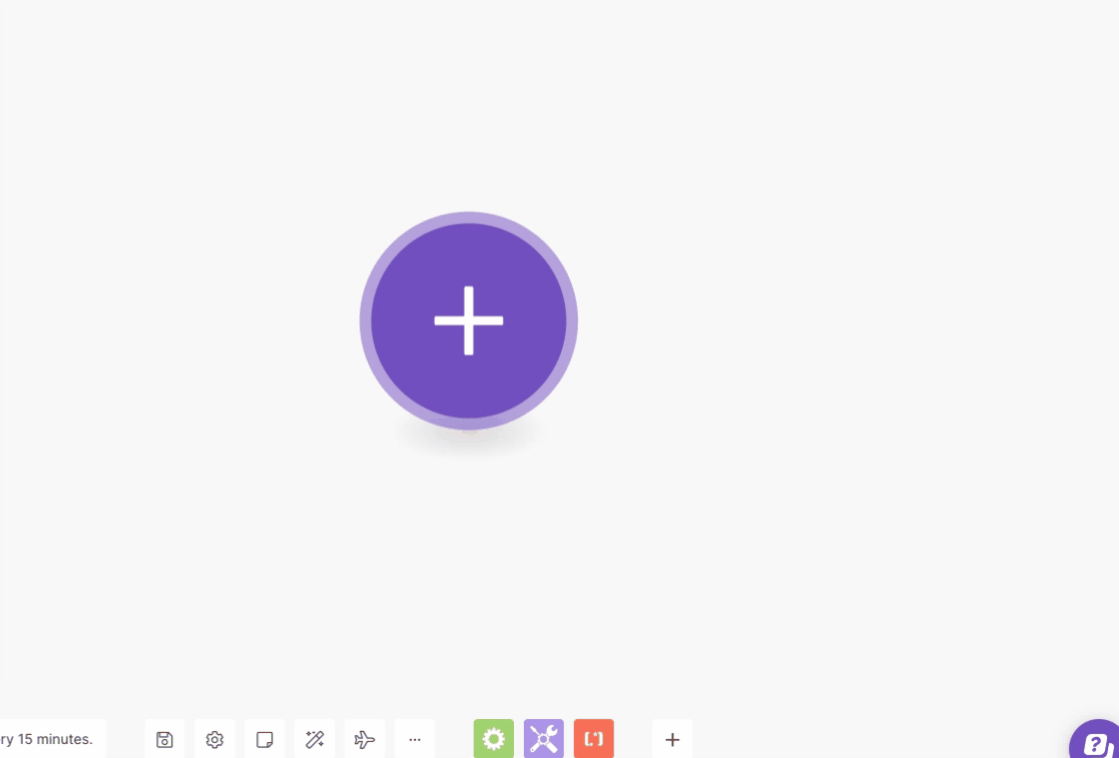
![[Note]](https://bs-docs2.boost.space/wp-content/themes/bsdocs/docs-parser/HTML/css/image/note.png)