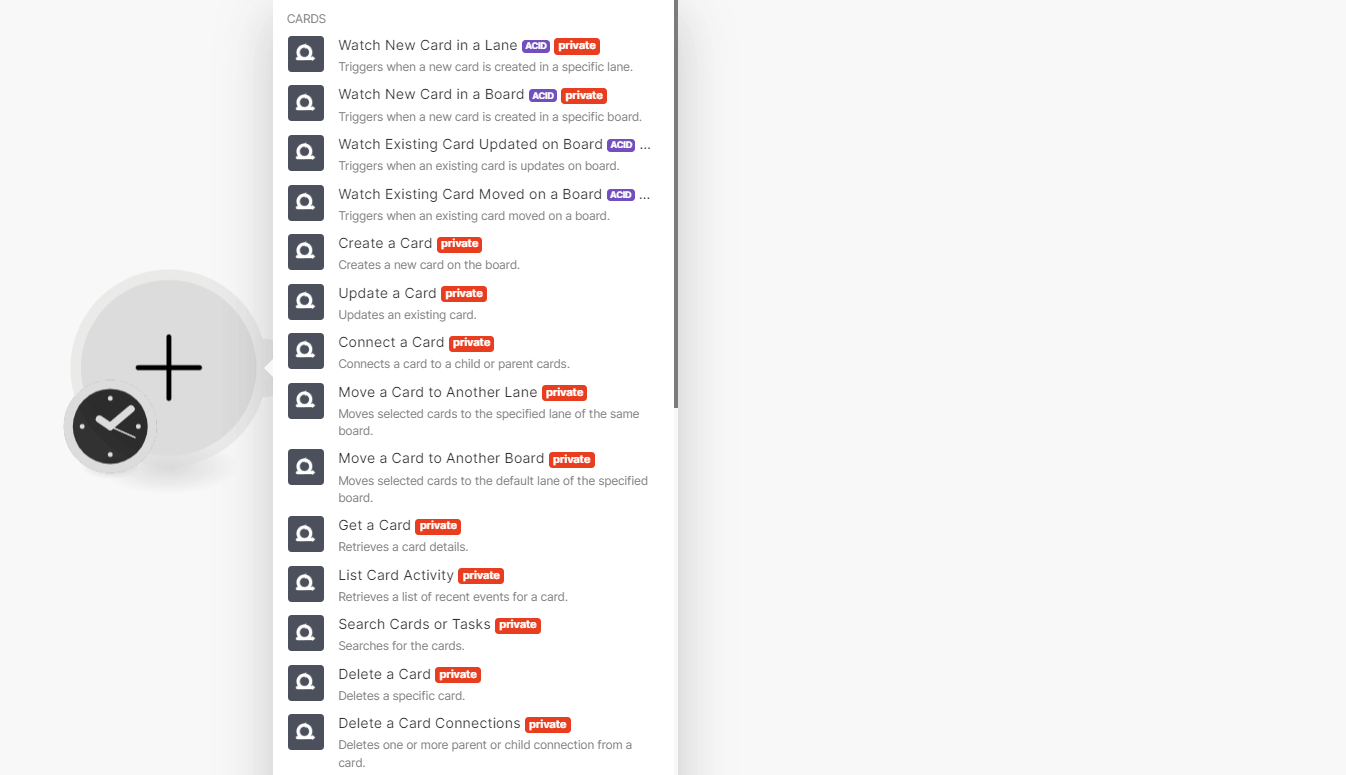With AgilePlace modulesThe module is an application or tool within the Boost.space system. The entire system is built on this concept of modularity. (module - Contacts) More in Boost.spaceCentralization and synchronization platform, where you can organize and manage your data. More IntegratorPart of the Boost.space system, where you can create your connections and automate your processes. More, you can create, manage, and monitor all your cards, tasks, usersCan use the system on a limited basis based on the rights assigned by the admin. More, comments, and boards in your AgilePlace account.
To get started with AgilePlace, create an account at planview.com/products-solutions/products/agileplace.
To make a connectionUnique, active service acces point to a network. There are different types of connections (API key, Oauth…). More you must obtain an API key from your Leankit account.
-
Log in to your AgilePlace account.
-
Click your avatar in the top-right corner, then click API TokensThe API token is a multi-digit code that allows a user to authenticate with cloud applications. More.
-
Create a new tokenThe API token is a multi-digit code that allows a user to authenticate with cloud applications. More and copy it to your clipboard.
-
Go to your Boost.space Integrator scenarioA specific connection between applications in which data can be transferred. Two types of scenarios: active/inactive. More and select the AgilePlace moduleThe module is an application or tool within the Boost.space system. The entire system is built on this concept of modularity. (module - Contacts) More you want to use.
-
Under Connection, click Add, then give your new connection a name.
-
In the Connection name field, enter a name for the connection.
-
In the Organization Name field, enter your organization name used in the AgilePlace account. You can find the value in your AgilePlace account URL address. For example, if your URL address is
https://xyz.agileplace.com, then your organization name isxyz. -
In the API Key field, enter the API key copied in step 3 and click Save.
You have successfully established the connection.