The Microsoft 365 Calendar modulesThe module is an application or tool within the Boost.space system. The entire system is built on this concept of modularity. (module - Contacts) More allow you to monitor, create, update, or delete the events and calendars in your Microsoft 365 Calendar account.
Prerequisites
-
A Microsoft account
In order to use Microsoft 365 Calendar with Boost.spaceCentralization and synchronization platform, where you can organize and manage your data. More IntegratorPart of the Boost.space system, where you can create your connections and automate your processes. More, it is necessary to have a Microsoft 365 account. If you do not have one, you can create a Microsoft account at office.com.
1. Go to Boost.space Integrator and open the Microsoft 365 Calendar module’s Create a connectionUnique, active service acces point to a network. There are different types of connections (API key, Oauth…). More dialog.
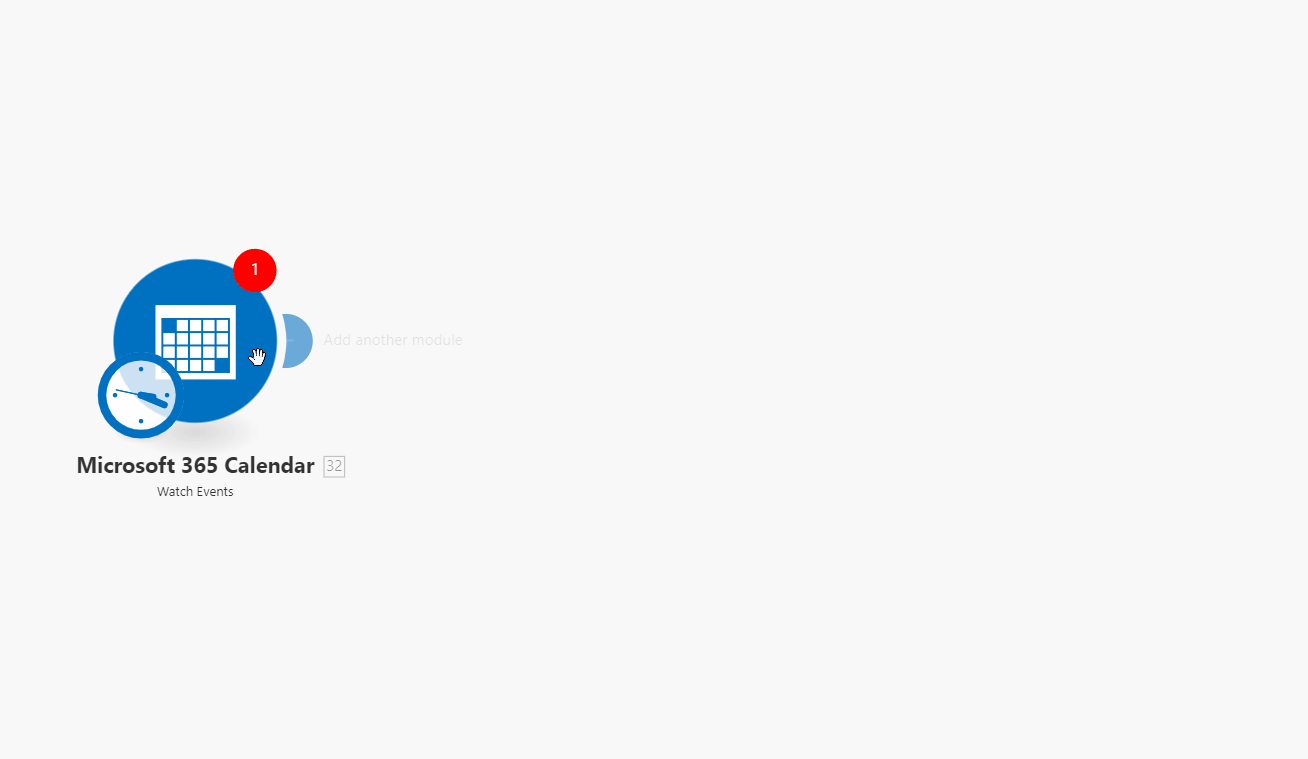
2. Enter the name of the connection to the Connection name field and click Continue.
After you click the Continue button, Boost.space Integrator will redirect you to the Microsoft website where you will be prompted to log in and grant Boost.space Integrator access to your account.
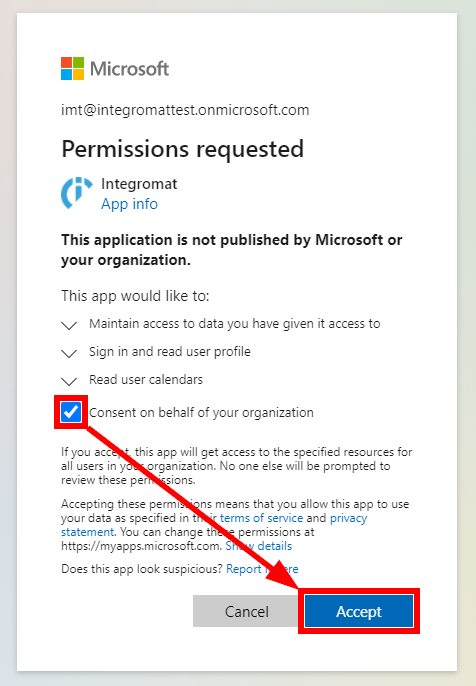 |
Check the checkbox and confirm the dialog by clicking the Accept button.
Retrieves event details when an existing event is modified or a new event is created.
|
Connection |
|
|
Watch Events |
Select whether you want to watch new or updated events. |
|
Calendar Group ID |
Select the calendar group that contains the calendar where you want to watch events at. |
|
Calendar ID |
Select the calendar you want to watch. |
|
Filter |
Set the filter conditions to filter results by subject, event ID, or body. |
|
Limit |
Set the maximum number of events Boost.space Integrator will return during one execution cycleA cycle is the operation and commit/rollback phases of scenario execution. A scenario may have one or more cycles (one is the default).. |
Retrieves events based on filter settings.
|
Connection |
|
|
Calendar Group ID |
Select the calendar group that contains the calendar you want to search for events. |
|
Calendar ID |
Select the calendar you want to search for events. |
|
Filter |
Set the filter conditions to filter searched events by subject, event ID, created date, last modified date, or body. |
|
Order By |
Select the sort order of returned events. |
|
Limit |
Set the maximum number of events Boost.space Integrator will return during one execution cycle. |
Retrieves details of the specified event
|
Connection |
|
|
Event ID |
Enter (map) or select the event you want to retrieve details about. |
Creates a new event.
|
Connection |
|||||
|
Calendar ID |
Select the calendar you want to create an event at or leave empty to create an event in your default calendar. |
||||
|
Subject |
Enter the event’s title. |
||||
|
Start Date |
Enter a single point of time when the event starts in a combined date and time representation ( |
||||
|
End Date |
Enter a single point of time when the event ends in a combined date and time representation ( |
||||
|
Reminder On |
Enable this option to specify the reminder settings. |
||||
|
Reminder |
The number of minutes before the event start time that the reminder alert occurs. |
||||
|
Importance |
Select the importance of the event. |
||||
|
Sensitivity |
Select the sensitivity of the event. |
||||
|
Body Content Type |
Select whether you want to enter plain-text or html as body content. |
||||
|
Body Content |
The body of the message associated with the event. It can be in HTML or text format (as specified in the Body Content Type field above). |
||||
|
Location |
Enter the location of the event. |
||||
|
Response Requested |
Select the Yes option to request an invitee to send a response to the event. |
||||
|
Show as |
Select the statusCreate statuses for each module separately to create an ideal environment for efficient and consistent work. More to show. |
||||
|
Attendees |
Add the attendees for the event
|
||||
|
Categories |
Add categories associated with the event. |
Updates an existing event.
|
Connection |
|
|
Event ID |
Enter (map) or select the event you want to update. |
Please find the descriptions of the fields in the Create an Event section above.
Deletes an existing event.
|
Connection |
|
|
Event ID |
Enter (map) or select the event you want to delete. |
Retrieves all calendars in your account.
|
Connection |
|
|
Calendar Group ID |
Enter (map) or select the calendar group you want to retrieve calendars for. |
|
Limit |
Set the maximum number of calendars Boost.space Integrator will return during one execution cycle. |
Retrieves details of a specified calendar.
|
Connection |
|
|
Calendar ID |
Enter (map) or select the calendar you want to retrieve details about. |
Creates a new calendar.
|
Connection |
|
|
Calendar Name |
Enter the name of the new calendar. |
Updates an existing calendar’s name.
|
Connection |
|
|
Calendar ID |
Enter (map) or select the calendar you want to update. |
|
Calendar Name |
Enter a new name of the calendar. |
Deletes a calendar.
|
Connection |
|
|
Calendar ID |
Enter (map) or select the calendar you want to delete. |
Allows you to perform a custom API call.
|
Connection |
|
|
URL |
Enter a path relative to For the list of available endpoints, refer to the Calendar Microsoft Graph API Documentation. |
|
Method |
Select the HTTP method you want to use: GET to retrieve information for an entry. POST to create a new entry. PUT to update/replace an existing entry. PATCH to make a partial entry update. DELETE to delete an entry. |
|
Headers |
Enter the desired request headers. You don’t have to add authorization headers; we already did that for you. |
|
Query String |
Enter the request query string. |
|
Body |
Enter the body content for your API call. |
The following API call returns all events in your Microsoft Calendar:
URL: /v1.0/me/events
Method: GET
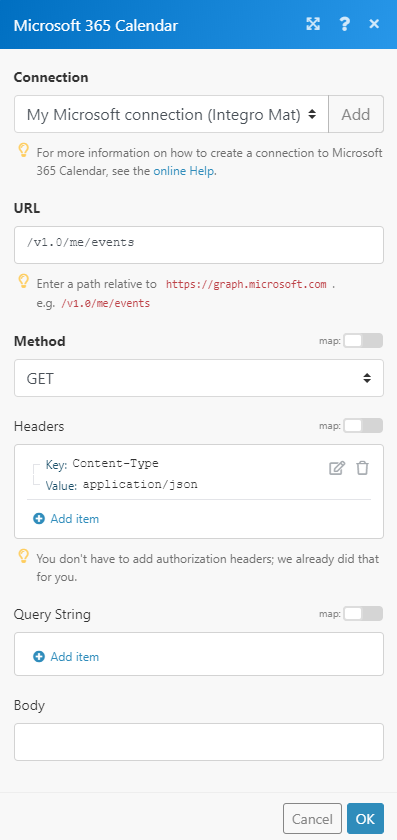 |
The result can be found in the module’s Output under BundleA bundle is a chunk of data and the basic unit for use with modules. A bundle consists of items, similar to how a bag may contain separate, individual items. More > Body > value. In our example, 3 events were returned:
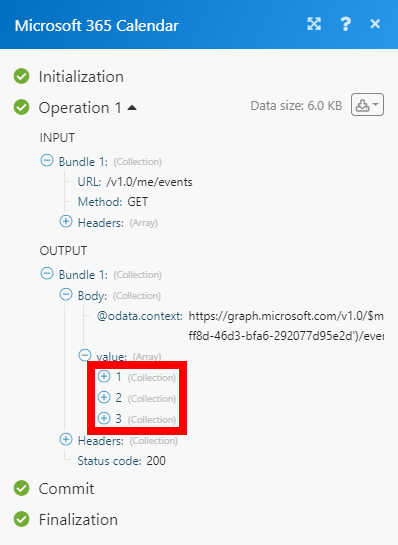 |

![[Important]](https://bs-docs2.boost.space/wp-content/themes/bsdocs/docs-parser/HTML/css/image/important.png)