| Active with remarks |
|---|
| This application needs additional settings. Please follow the documentation below to create your own connectionUnique, active service acces point to a network. There are different types of connections (API key, Oauth…). More. |
The OneSignal modulesThe module is an application or tool within the Boost.space system. The entire system is built on this concept of modularity. (module - Contacts) More allow you add new purchases, sessions, new devices, list devices and send notifications in your OneSignal account.
Prerequisites
-
A OneSignal account
In order to use OneSignal with Boost.spaceCentralization and synchronization platform, where you can organize and manage your data. More IntegratorPart of the Boost.space system, where you can create your connections and automate your processes. More, it is necessary to have a OneSignal account. If you do not have one, you can create a OneSignal account at app.onesignal.com/signup.
![[Note]](https://docs.boost.space/wp-content/themes/bsdocs/docs-parser/HTML/css/image/note.png) |
Note |
|---|---|
|
The moduleThe module is an application or tool within the Boost.space system. The entire system is built on this concept of modularity. (module - Contacts) More dialog fields that are displayed in bold (in the Boost.space Integrator scenarioA specific connection between applications in which data can be transferred. Two types of scenarios: active/inactive. More, not in this documentation article) are mandatory! |
To connect your OneSignal account to Boost.space Integrator you need to obtain the UserCan use the system on a limited basis based on the rights assigned by the admin. More Auth Key by following these steps:
1. Log in to your OneSignal account.
2. Open the Account & API Keys settings.
3. Navigate to User Auth Key section and copy the provided Auth Key.
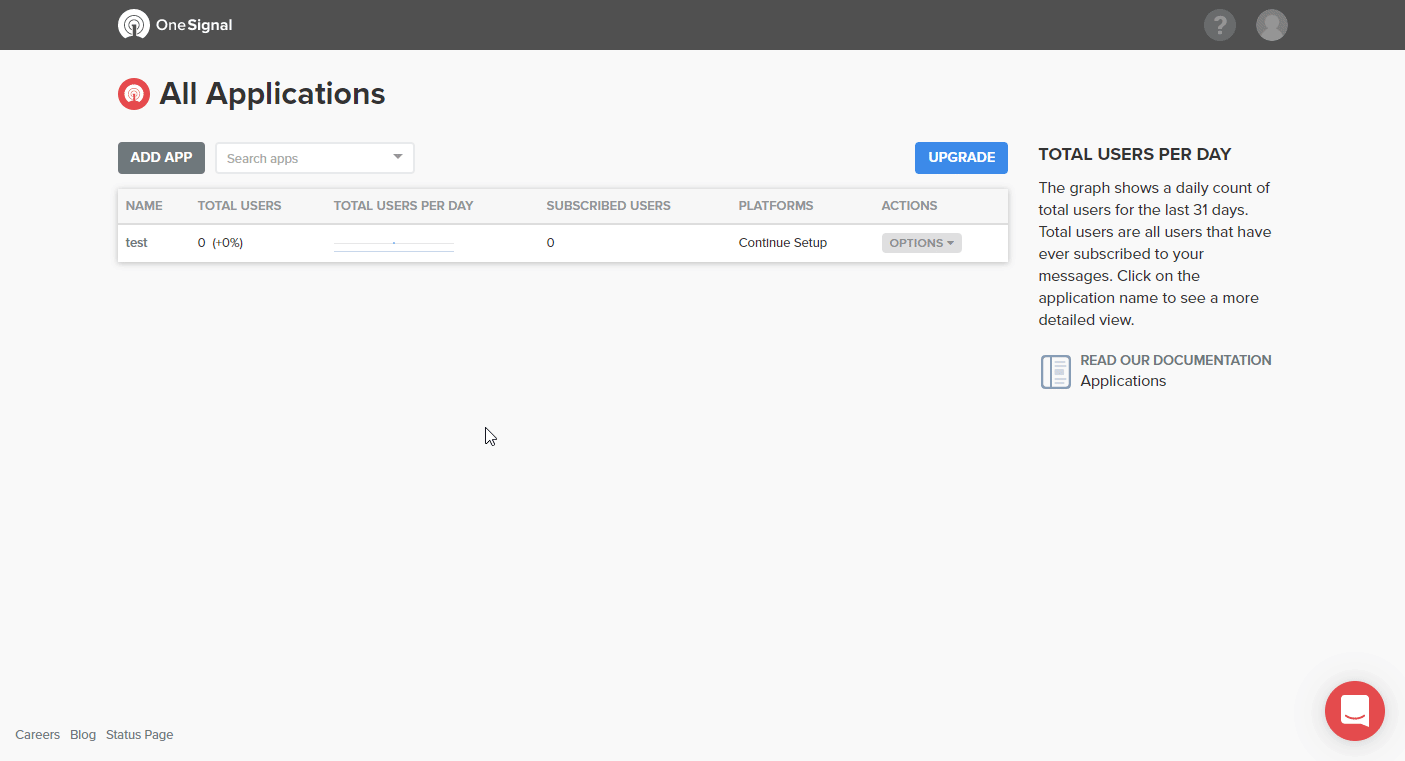
4. Go to the Boost.space Integrator OneSignal module and open the Create a connection dialog.
5. Insert the User Auth Keyto the respective field and click on the Continue button.
The connection is now established and you can begin to set up the OneSignal module.
Allows you to perform a custom API call.
|
Connection |
||||
|
URL |
Enter a path relative to
|
|||
|
Method |
Select the HTTP method you want to use: GET to retrieve information for an entry. POST to create a new entry. PUT to update/replace an existing entry. PATCH to make a partial entry update. DELETE to delete an entry. |
|||
|
Headers |
Enter the desired request headers. You don’t have to add authorization headers; we already did that for you. |
|||
|
Query String |
Enter the request query string. |
|||
|
Body |
Enter the body content for your API call. |
The following API call returns all of the current apps in your account.
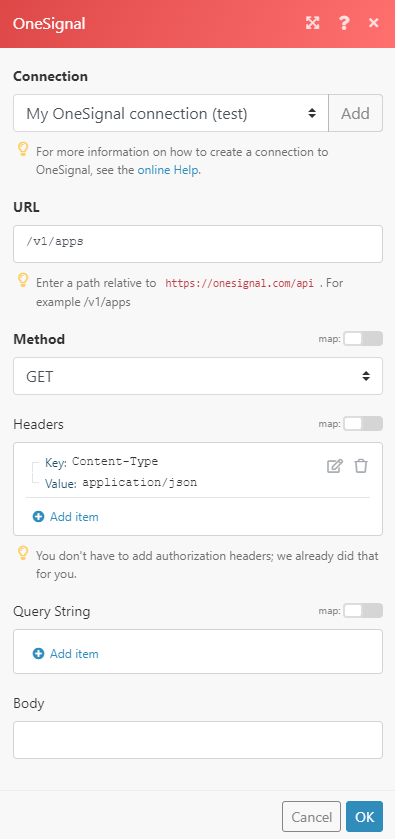
Matches of the search can be found in the module’s Output under BundleA bundle is a chunk of data and the basic unit for use with modules. A bundle consists of items, similar to how a bag may contain separate, individual items. More > Body. In our example, 1 app was returned:
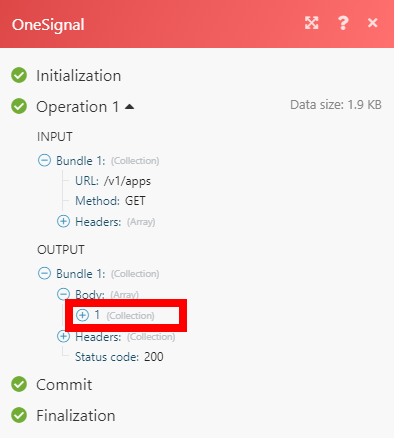
For more detailed information about the functionsFunctions you can use in Boost.space Integrator - create, update, delete, get, search. of the fields, please refer to the OneSignal REST API documentation.
