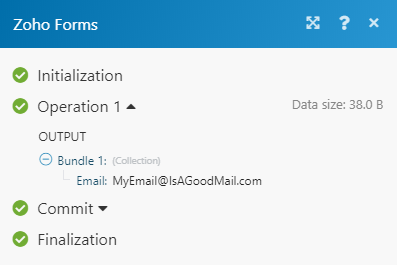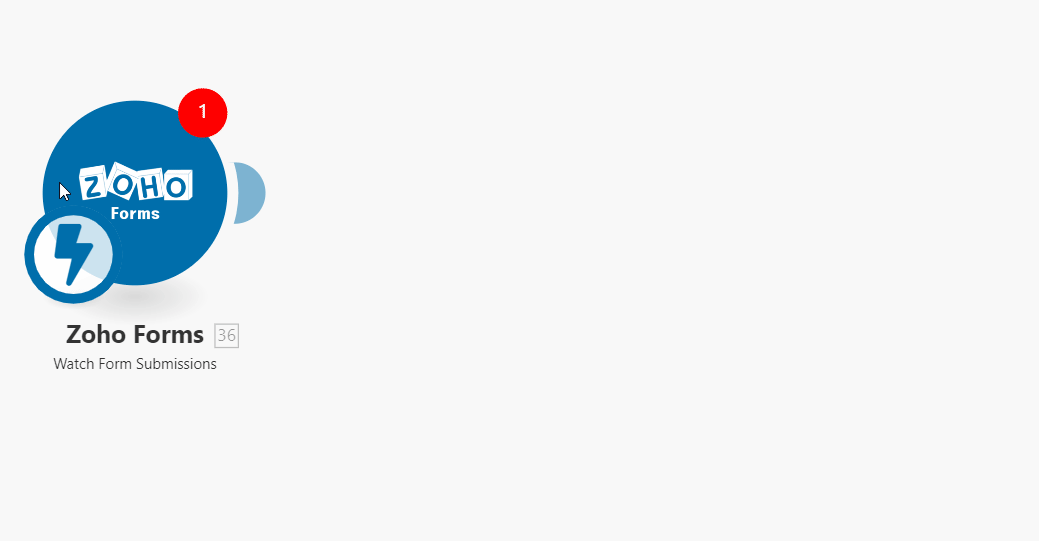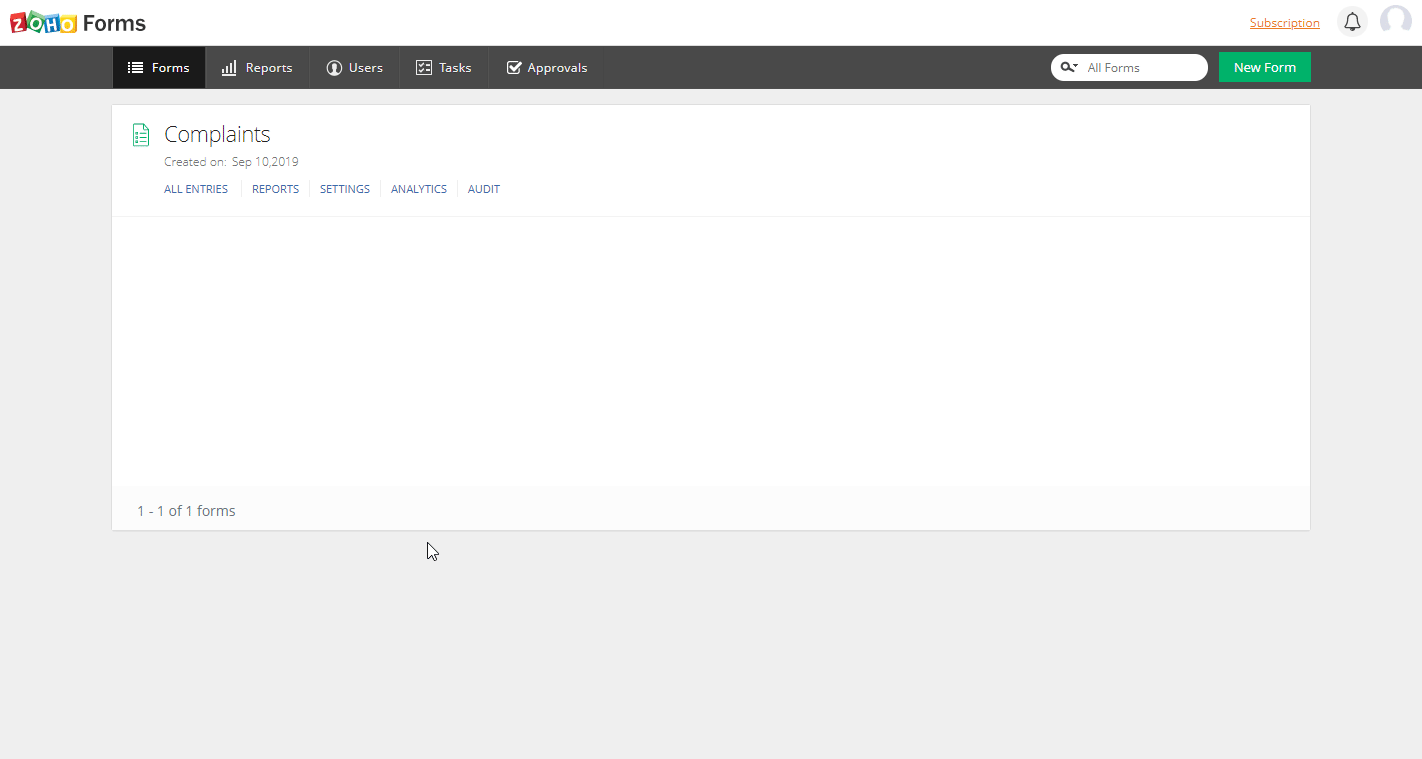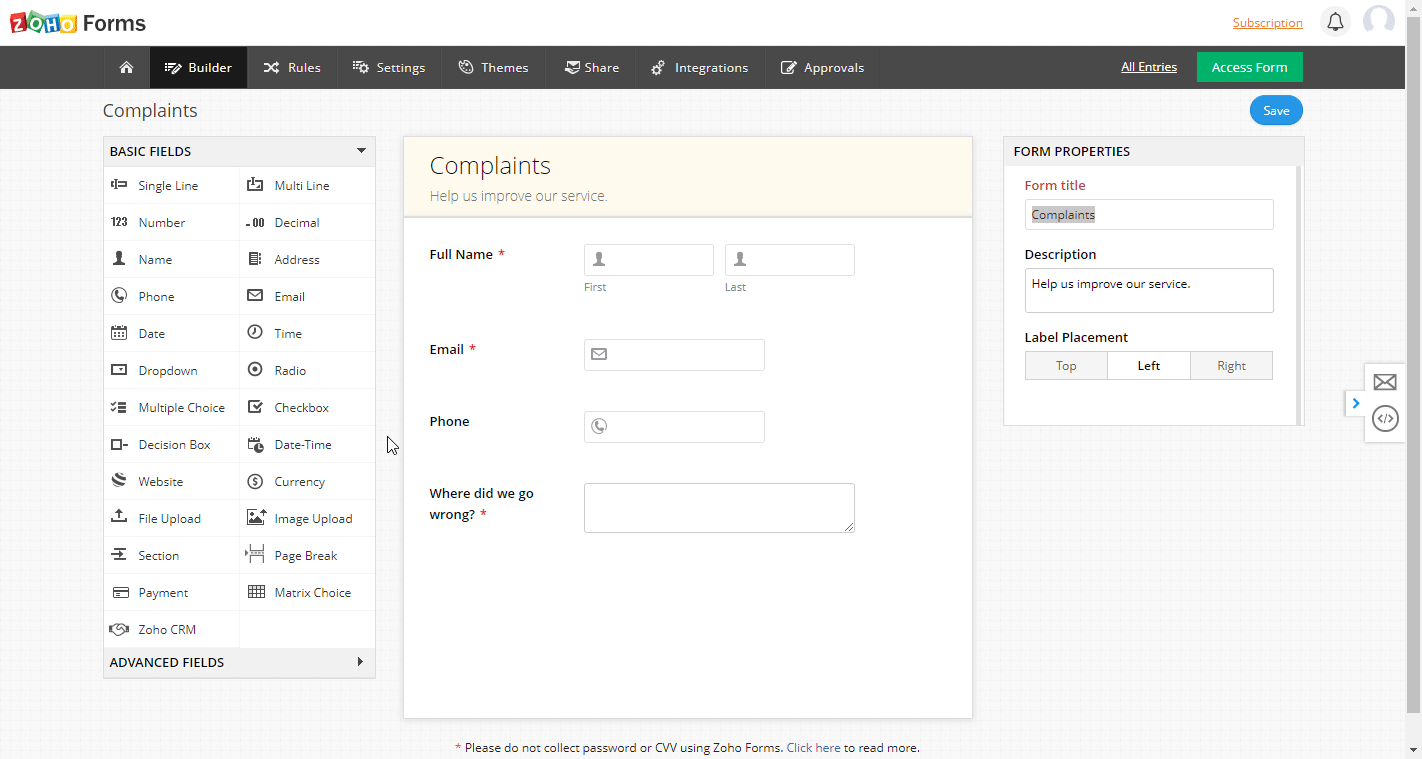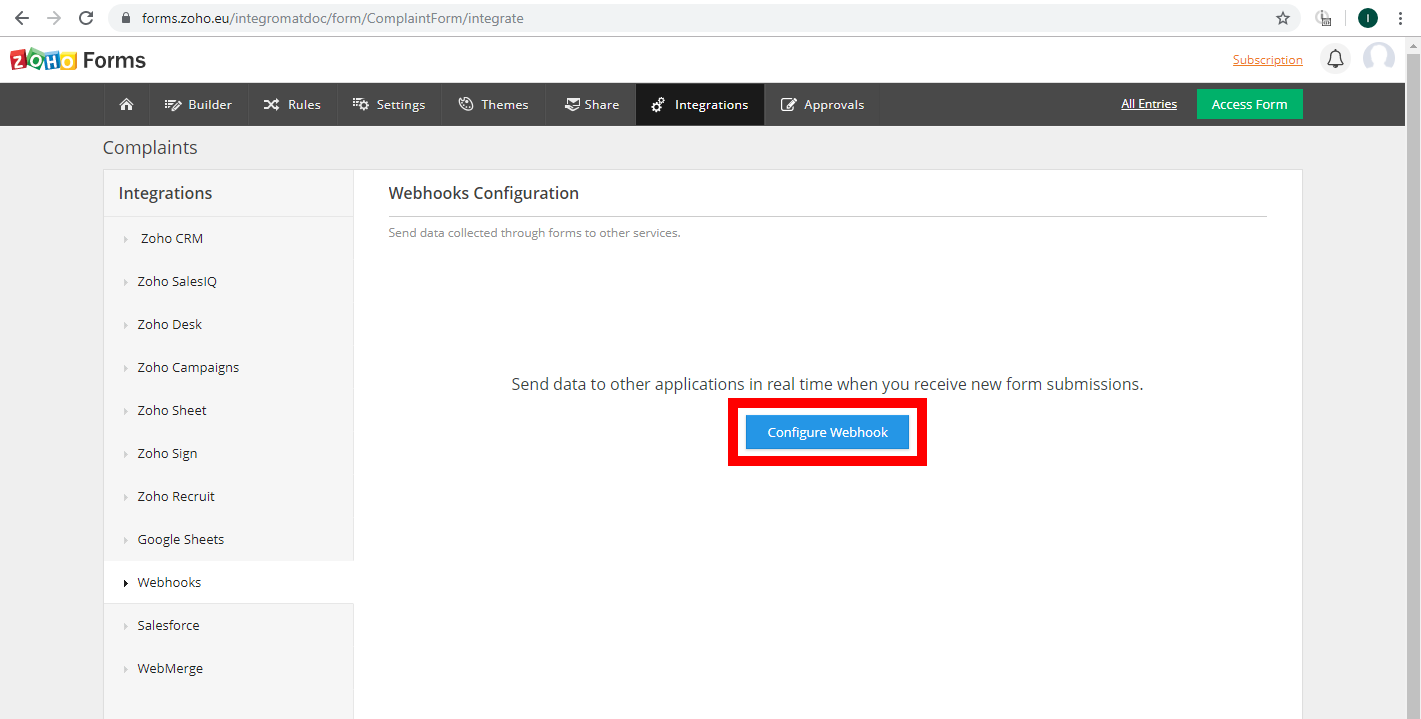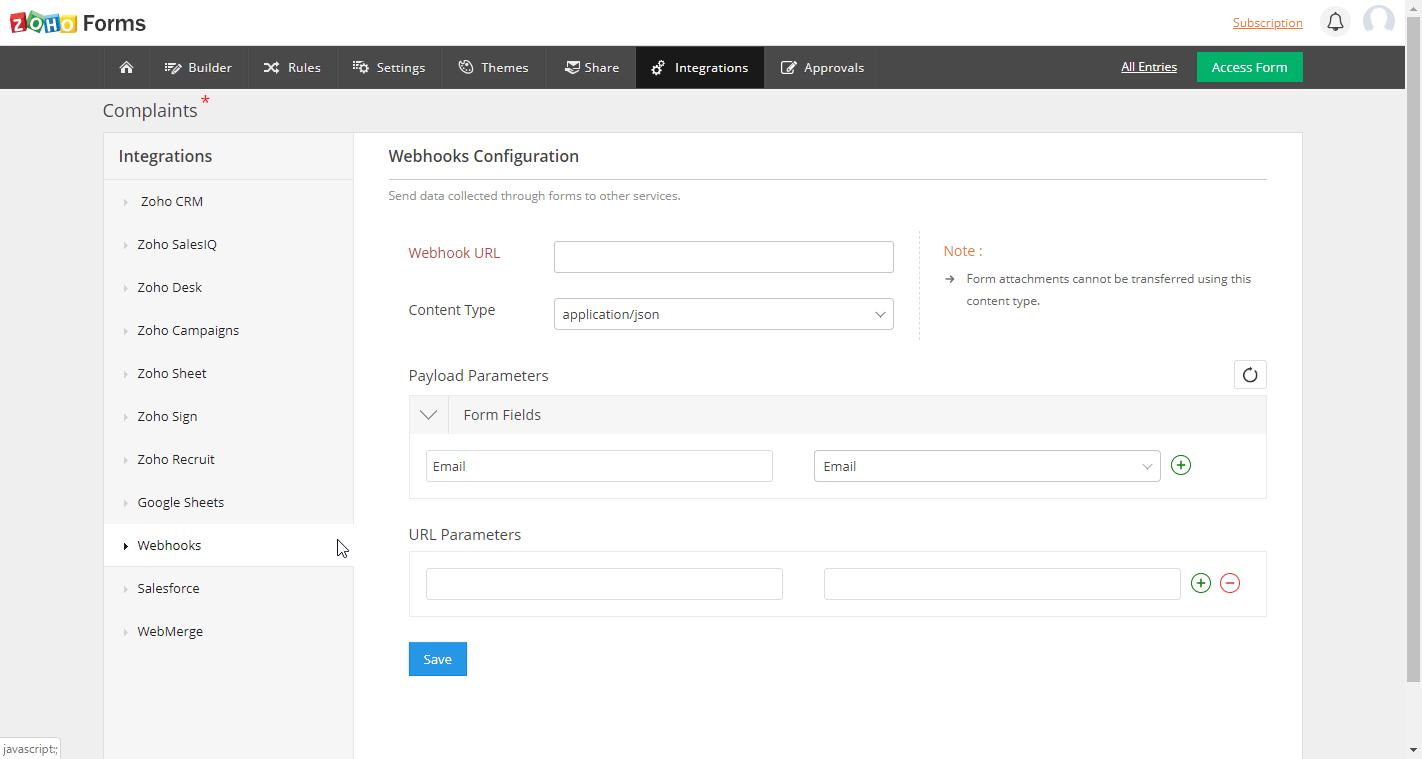| Active |
|---|
| This application does not need additional settings. So you can make connectionUnique, active service acces point to a network. There are different types of connections (API key, Oauth…). More only by using your login credentials or by following the instructions below . |
The Zoho Forms allow you to monitor forms submissions in your Zoho Projects account.
Prerequisites
-
A Zoho Forms account
In order to use Zoho Projects with Boost.spaceCentralization and synchronization platform, where you can organize and manage your data. More IntegratorPart of the Boost.space system, where you can create your connections and automate your processes. More, it is necessary to have a Zoho Projects account. If you do not have one, you can create a Zoho Projects account at www.zoho.com/forms.
![[Note]](https://docs.boost.space/wp-content/themes/bsdocs/docs-parser/HTML/css/image/note.png) |
Note |
|---|---|
|
The moduleThe module is an application or tool within the Boost.space system. The entire system is built on this concept of modularity. (module - Contacts) More dialog fields that are displayed in bold (in the Boost.space Integrator Boost.space Integrator, not in this documentation article) are mandatory! |
To connect your Zoho Forms you need to set up the Watch Form Submissions webhookA webhook is a way for an app to send real-time information to a specific URL in response to certain events or triggers. module and register the webhook in your Zoho Forms Account.
TriggersEvery scenario has a trigger, an event that starts your scenario. A scenario must have a trigger. There can only be one trigger for each scenario. When you create a new scenario, the first module you choose is your trigger for that scenario. Create a trigger by clicking on the empty module of a newly created scenario or moving the... when a new form is submitted.
To set up this webhook please follow these steps:
-
Create a new webhook and copy the Webhook URL.
-
Log in to you your Zoho Forms account and edit the desired form.
-
Go to Integrations > WebhooksA webhook is a way for an app to send real-time information to a specific URL in response to certain events or triggers. section.
-
Click on the blue Configure Webhook button.
-
Set up your webhook. Enter the webhook URL you have copied in step 2 and define which form fields should be returned in the response. For more details about configuring the Zoho Forms webhook please refer to Zoho Forms Webhook Help page.
In our example above, we set the webhook that only the email address is returned.
When the form is submitted, the specified details are returned in the module’s output.