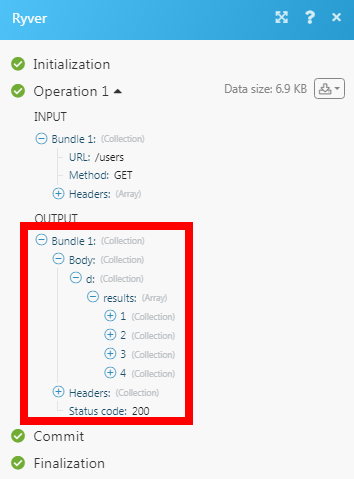| Active with remarks |
|---|
| This application needs additional settings. Please follow the documentation below to create your own connectionUnique, active service acces point to a network. There are different types of connections (API key, Oauth…). More. |
The Ryver modulesThe module is an application or tool within the Boost.space system. The entire system is built on this concept of modularity. (module - Contacts) More allow you to create, update, retrieve, and delete the teams, team membersCan view and manage items while using existing statuses and labels. More, chat messages, and posts in your Ryver account.
Prerequisites
-
A Ryver account
In order to use Ryver with Boost.spaceCentralization and synchronization platform, where you can organize and manage your data. More IntegratorPart of the Boost.space system, where you can create your connections and automate your processes. More, it is necessary to have a Ryver account. If you do not have one, you can create a Ryveraccount at signup.ryver.com.
![[Note]](https://docs.boost.space/wp-content/themes/bsdocs/docs-parser/HTML/css/image/note.png) |
Note |
|---|---|
|
The moduleThe module is an application or tool within the Boost.space system. The entire system is built on this concept of modularity. (module - Contacts) More dialog fields that are displayed in bold (in the Boost.space Integrator scenarioA specific connection between applications in which data can be transferred. Two types of scenarios: active/inactive. More, not in this documentation article) are mandatory! |
1. Go to Boost.space Integrator and open the Ryver module’s Create a connection dialog.
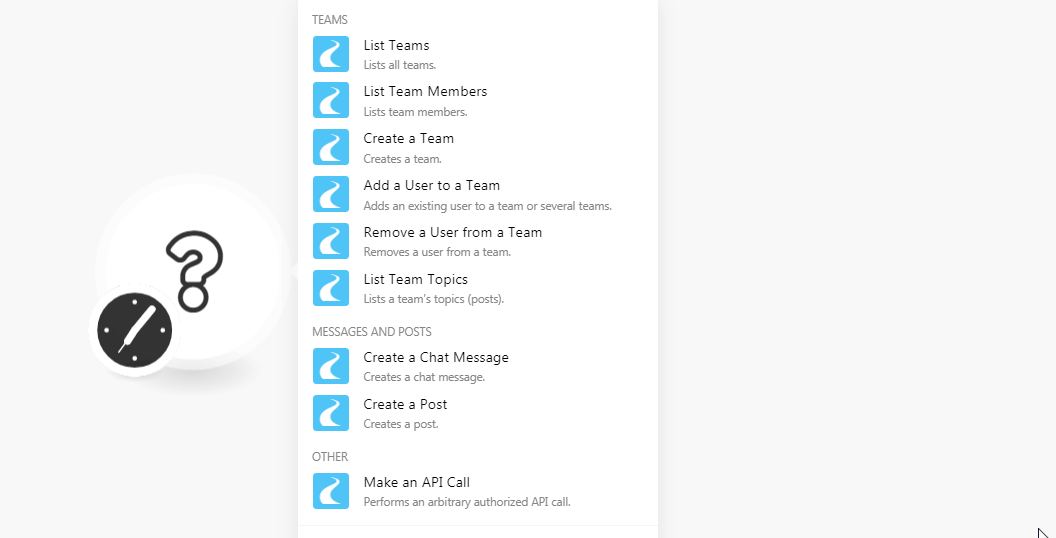
2. In the Connection name field, enter a name for the connection.
3. In the Host field, enter your company name.
4. In the Username and Password fields, enter your Ryver account credentials respectively. Click Continue.
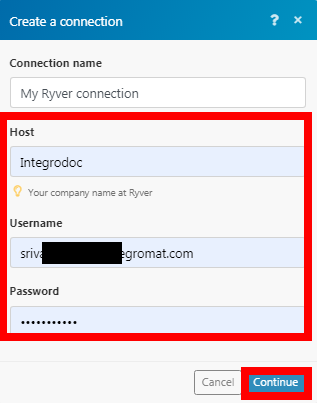
The connection has been established.
Lists all teams.
|
Connection |
|
|
Limit |
Set the maximum number of teams Boost.space Integrator should return during one scenario execution cycleA cycle is the operation and commit/rollback phases of scenario execution. A scenario may have one or more cycles (one is the default).. |
Lists team members.
|
Connection |
|
|
Team ID |
Select the Team ID whose team members you want to list. |
|
Limit |
Set the maximum number of members Boost.space Integrator should return during one scenario execution cycle. |
Creates a team.
|
Connection |
|
|
Name |
Enter the name of the team. |
|
Description |
Enter the details of the team. |
|
About |
Enter the details of the team. |
|
Nickname |
Enter an alternative team name. |
Adds an existing userCan use the system on a limited basis based on the rights assigned by the admin. More to a team or several teams.
|
Connection |
|
|
User ID |
Select the User ID to whom you want to add to the teams. |
|
Teams |
Select the teams to which you want to add the user. |
Removes a user from a team.
Lists a team’s topics.
|
Connection |
|
|
Team ID |
Select the Team ID whose topics you want to list. |
|
Limit |
Set the maximum number of team topics Boost.space Integrator should return during one scenario execution cycle. |
Creates a chat message.
|
Connection |
|
|
Team ID |
Select the Team ID whose topics you want to list. |
|
Message |
Enter the message text you want to send. |
|
Avatar URL |
Enter the URL address of the avatar if there is any in the message. |
|
Display Name |
Enter the name that should display with the message. |
Creates a post.
|
Connection |
|
|
Post Body |
Enter the post content |
|
Post Subject |
Enter the subject line of the post. |
|
Type of Post |
Select the post type:
|
|
User ID |
Select the User ID with which you want to create the post. |
|
Forum ID |
Select the Forum ID where you want to create the post. |
|
Team ID |
Select the Team ID where you create the post. |
Performs an arbitrary authorized API call.
|
Connection |
||||
|
URL |
Enter a path relative to
|
|||
|
Method |
Select the HTTP method you want to use: GET to retrieve information for an entry. POST to create a new entry. PUT to update/replace an existing entry. PATCH to make a partial entry update. DELETE to delete an entry. |
|||
|
Headers |
Enter the desired request headers. You don’t have to add authorization headers; we already did that for you. |
|||
|
Query String |
Enter the request query string. |
|||
|
Body |
Enter the body content for your API call. |
The following API call returns all the usersCan use the system on a limited basis based on the rights assigned by the admin. More from your Ryver account:
URL: /users
Method: GET
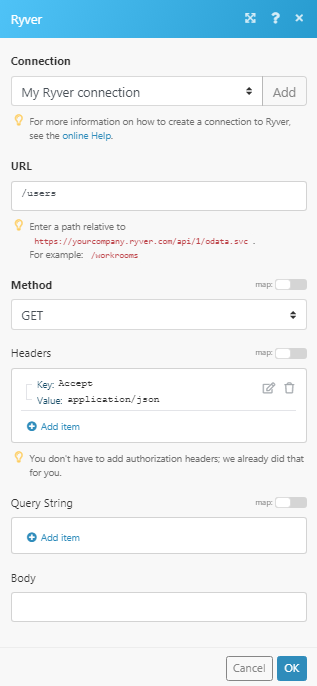
Matches of the search can be found in the module’s Output under BundleA bundle is a chunk of data and the basic unit for use with modules. A bundle consists of items, similar to how a bag may contain separate, individual items. More > Body > d > results. In our example, 4 users were returned: