| Active |
|---|
| This application does not need additional settings. So you can make connectionUnique, active service acces point to a network. There are different types of connections (API key, Oauth…). More only by using your login credentials or by following the instructions below . |
The Snowflake moduleThe module is an application or tool within the Boost.space system. The entire system is built on this concept of modularity. (module - Contacts) More enables you to execute SQL commands in your Snowflake account.
Prerequisites
-
A Snowflake account
In order to use Snowflake with Boost.spaceCentralization and synchronization platform, where you can organize and manage your data. More IntegratorPart of the Boost.space system, where you can create your connections and automate your processes. More, it is necessary to have a Snowflake account. If you do not have one, you can create a Snowflake account at trial.snowflake.com.
To connect your Snowflake account to Boost.space Integrator you need to fill the Create a connection dialog as follows:
|
Connection name |
Enter the name for the connection. |
|
Account |
Enter the name of your Snowflake account. For example, if the URL of your Snowflake account is https://sx48547.eu-central-1.snowflakecomputing.comthen the name of your account is |
|
Username |
Enter your username. This can be found, for example, in the top-right corner of your account. 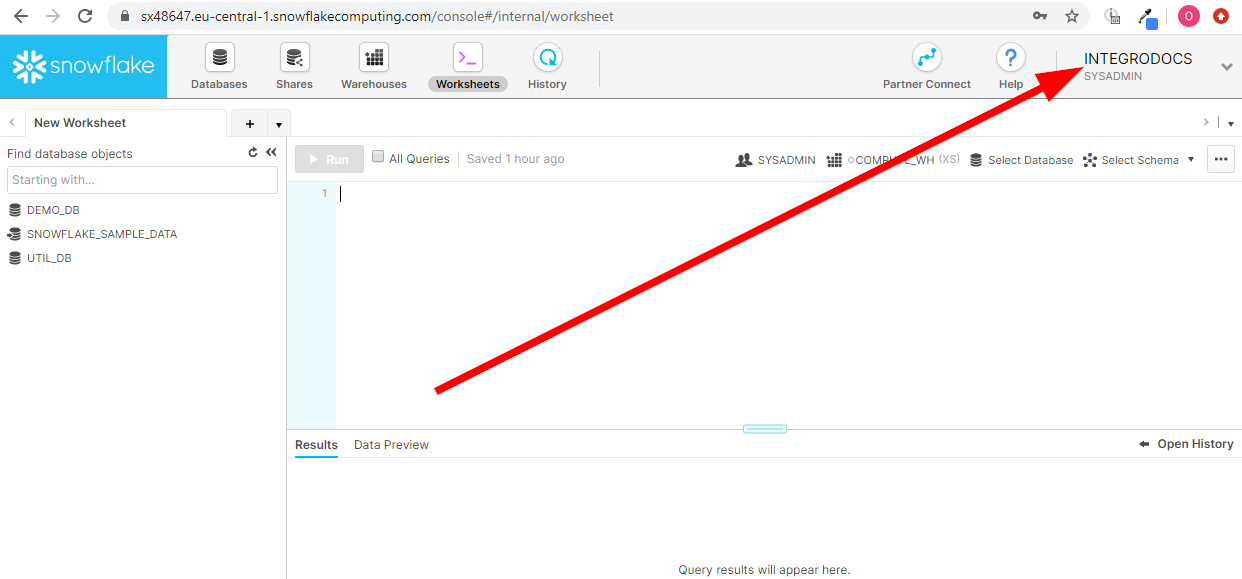 |
|
Password |
Enter the password to your account. |
|
Database |
Specify the database you want to use after creating the connection. For example, |
|
Schema |
Enter the schema you want to use after creating the connection, if needed. For example, The schema can be required for some SQL commands (e.g. |
|
Role |
Enter the security role you want to use after creating the connection, if needed. |
Click the Continue button to establish the connection.
The connection has been established. You can proceed with setting up the module.
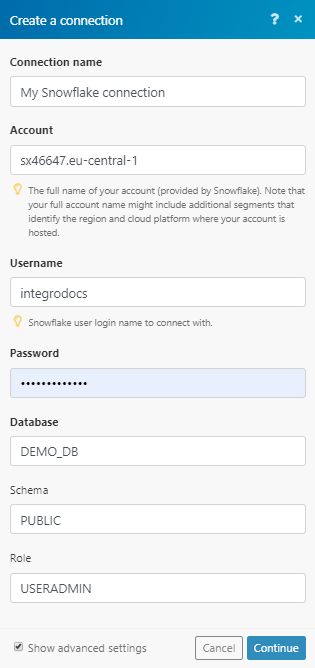
Executes an SQL command in your Snowflake account.
|
Connection |
|
|
SQL Command |
Enter the SQL statement you want to execute in your Snowflake account. Make sure you have set up the connection accordingly (schema, role) |

![[Important]](https://docs.boost.space/wp-content/themes/bsdocs/docs-parser/HTML/css/image/important.png)