| Active |
|---|
| This application does not need additional settings. So you can make connectionUnique, active service acces point to a network. There are different types of connections (API key, Oauth…). More only by using your login credentials or by following the instructions below . |
The RSS modulesThe module is an application or tool within the Boost.space system. The entire system is built on this concept of modularity. (module - Contacts) More enable you to monitor and import itemsItems are rows in records (order/request/invoice/purchase...) from an RSS feed/Atom export of any website.
Prerequisites
- A URL of the RSS feed/Atom export
In order to use RSS with Boost.spaceCentralization and synchronization platform, where you can organize and manage your data. More IntegratorPart of the Boost.space system, where you can create your connections and automate your processes. More, it is necessary to retrieve a feed URL. Please refer to the How to retrieve the website’s feed URL article.
![[Note]](https://bs-docs2.boost.space/wp-content/uploads/2022/11/note.png) |
Note |
|---|---|
| The moduleThe module is an application or tool within the Boost.space system. The entire system is built on this concept of modularity. (module - Contacts) More dialog fields that are displayed in bold (in the Boost.space Integrator scenarioA specific connection between applications in which data can be transferred. Two types of scenarios: active/inactive. More, not in this documentation article) are mandatory! |
If you don’t know the RSS/Atom feed URL of the website you want to retrieve a feed from, you can try adding a common RSS feed URL part after the website URL.
Common feed URLs can be in the following formats: www.website.com/feed or www.website.com/rss.
For example, https://www.make.com/en/blog/feed or https://www.theguardian.com/uk/technology/rss.
You can retrieve the RSS feed URL using one of the third-party browser extensions. For example, RSS Subscription Extension (Chrome) or Feedbro (Firefox).
You can also find the RSS feed URL manually in the website’s source code:
1. Open the website you want to retrieve a feed from.
2. Press Ctrl+U (Windows) or Command+Option+U (Mac) on your keyboard to view the page source code.
3. Press Ctrl+F (Windows) or Command+F (Mac) on your keyboard to search the page source code.
4. Search for “rss“, “feed“, or “atom” to find the RSS feed URL.
5. Copy the URL.
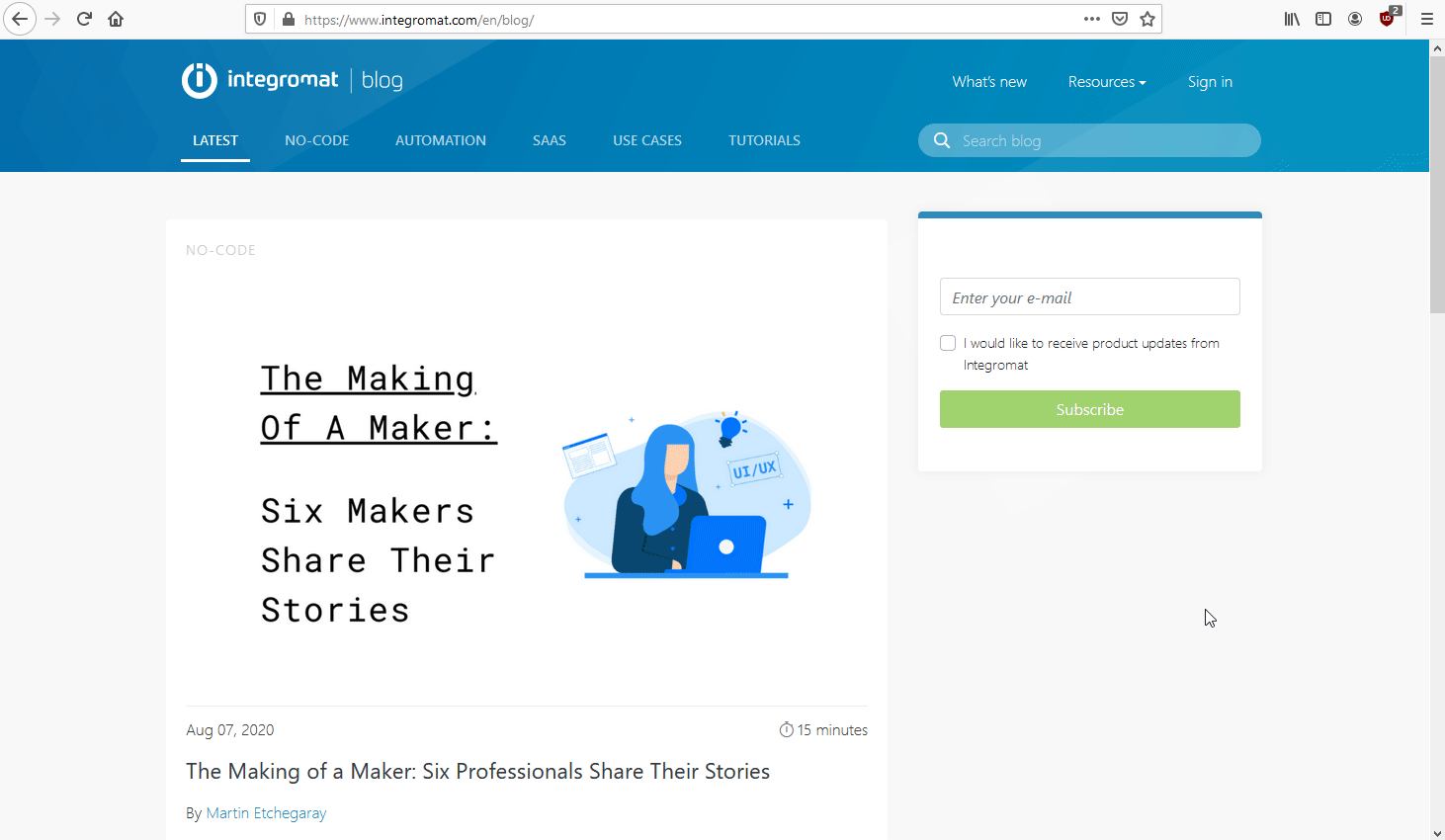
Returns feed itemItems are rows in records (order/request/invoice/purchase...) details when a feed item is posted.
URL |
Enter a URL of the RSS or Atom feed. | |||
Maximum number of returned items |
Set the maximum number of feed items Boost.space Integrator will return during one execution cycleA cycle is the operation and commit/rollback phases of scenario execution. A scenario may have one or more cycles (one is the default)..
|
|||
UserCan use the system on a limited basis based on the rights assigned by the admin. More name |
Enter the user name if the feed is password-protected. | |||
Password |
Enter the password if the feed is password-protected. | |||
Process RSS fields |
Enable the Google Merchant Center option to process fields from the Google Merchant Center feed. | |||
Request compressed content |
Enable this option to request a compressed version of the website. |
Retrieves feed items from the specified URL.
Process RSS fields |
Enable the Google Merchant Center option to process fields from the Google Merchant Center feed. | |||
URL |
Enter a URL of the RSS or Atom feed. | |||
User name |
Enter the user name if the feed is password-protected. | |||
Password |
Enter the password if the feed is password-protected. | |||
Date from |
Enter a date you want to filter returned RSS feed items from. Boost.space Integrator will process all items that are more recent than the specified date. | |||
Date to |
Enter a date up to which you want to filter returned RSS feed items. Boost.space Integrator will process all items dated on or before the specified date. | |||
Maximum number of returned items |
Set the maximum number of feed items Boost.space Integrator will return during one execution cycle.
|
|||
Request compressed content |
Enable this option to request a compressed version of the website. |
There are several situations when a triggerEvery scenario has a trigger, an event that starts your scenario. A scenario must have a trigger. There can only be one trigger for each scenario. When you create a new scenario, the first module you choose is your trigger for that scenario. Create a trigger by clicking on the empty module of a newly created scenario or moving the... execution can terminate with an errorService is unavailable due to a failure, a service responds with unexpected data or the validation of input data fails. More.
- The URL you have entered does not exist or does not contain a valid RSS feed/Atom export. If this happens, the scenario will be stopped, and you will need to enter the correct address.
- The RSS/Atom file size exceeds the allowed limit. If this happens, the import will be stopped. For more information, please refer to the Working with files section.
With websites that frequently update their RSS feed/Atom export, it can happen that some RSS feed items do not get processed.
Here is an example: A news portal publishes 40 articles every day, but it only includes the last 20 articles in its RSS/Atom export feed. If the interval for processing is set to one day, then Boost.space Integrator sees only the last 20 articles. Boost.space Integrator does not have access to the previous 20 articles, and therefore, it cannot process them.
If this is the case, you’ll need to set a shorter interval for processing the articles, like every 12 hours.
If this is not the case, and the article still has not been processed, it may be that the trigger has not yet reached the given article when being executed.

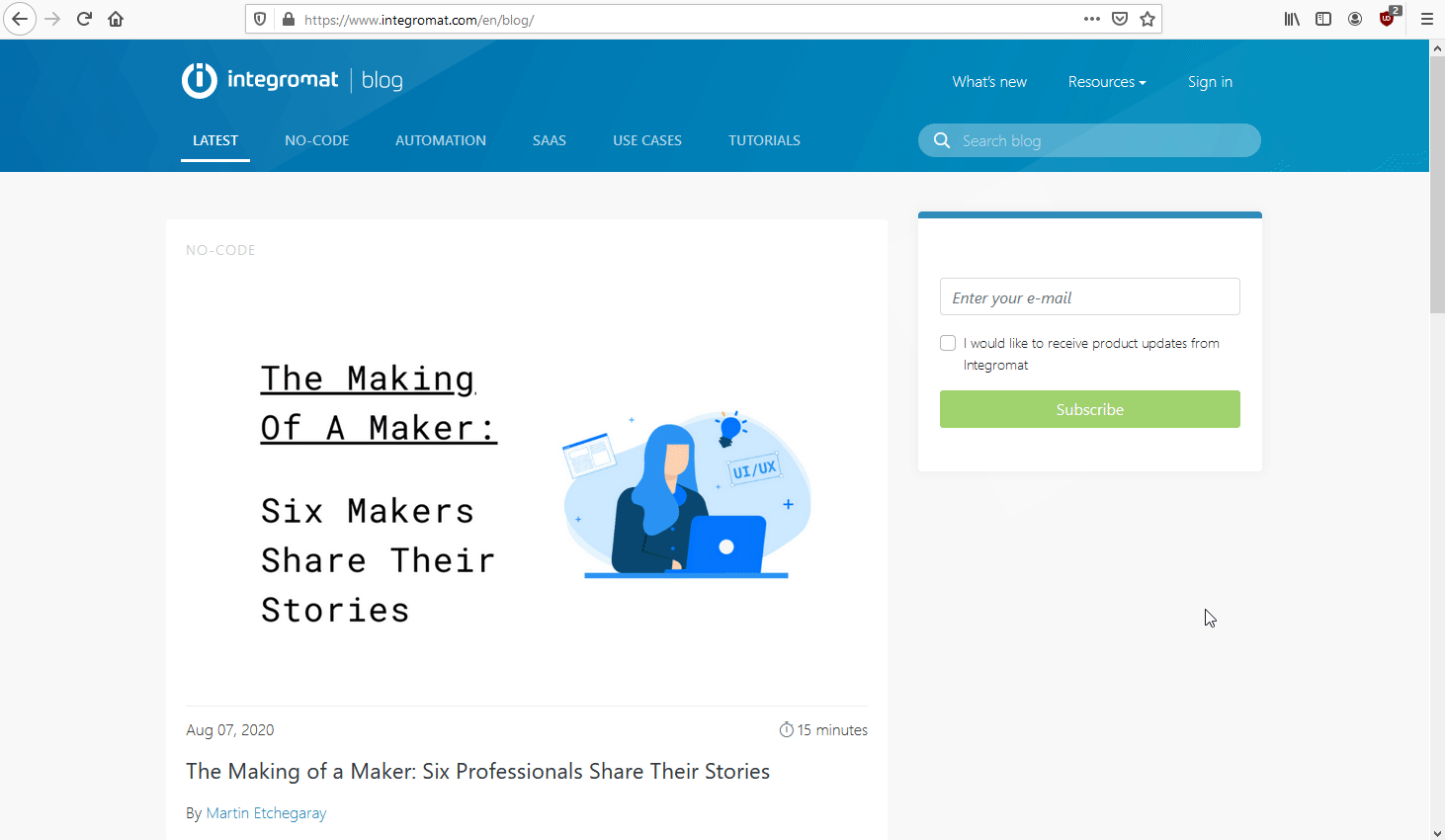
![[Caution]](https://bs-docs2.boost.space/wp-content/uploads/2022/11/caution.png)