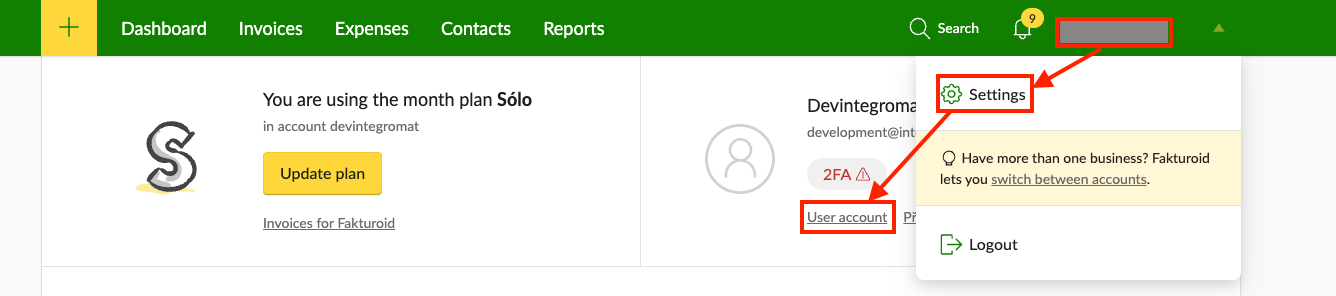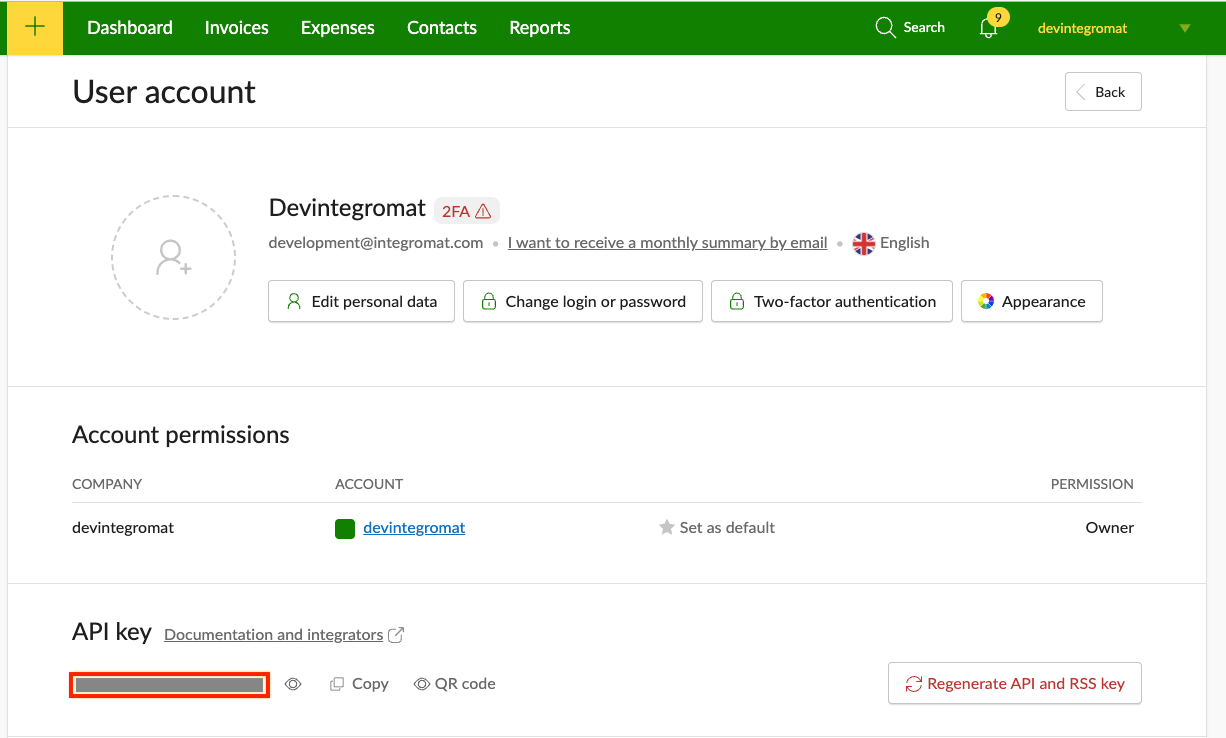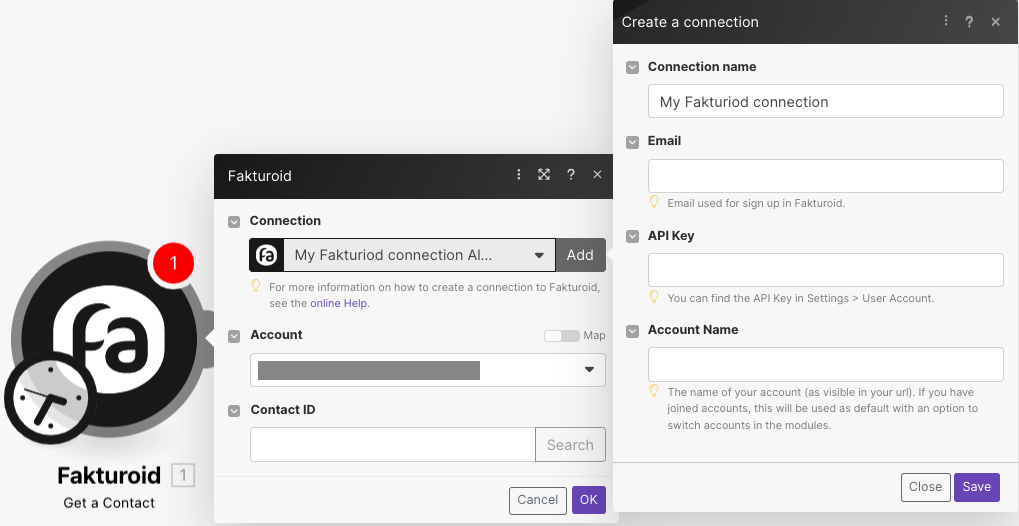| Active |
|---|
| This application does not need additional settings. So you can make connectionUnique, active service acces point to a network. There are different types of connections (API key, Oauth…). More only by using your login credentials or by following the instructions below . |
With Fakturoid modulesThe module is an application or tool within the Boost.space system. The entire system is built on this concept of modularity. (module - Contacts) More in the Boost.spaceCentralization and synchronization platform, where you can organize and manage your data. More IntegratorPart of the Boost.space system, where you can create your connections and automate your processes. More, you can:
-
watch, create, retrieve, update, search, and delete contacts
-
watch new invoices, watch invoice events, create, update, retrieve, search, download, lock/unlock, and cancel/undo cancel invoices, send an invoice or reminder/ mark as sent, pay an invoice or remove payment
-
create, retrieve, update, delete, and search expenses, and perform expense actions
-
create, update, retrieve, delete, and search templatesTemplates are predefined scenarios that you can expand and customize to create new scenarios. You can then share these with friends and colleagues. More
To get started with Faktruoid, create an account at fakturoid.cz.
To connect Fakturoid app, you need to obtain the API Key, and Account Name from your Fakturoid account and insert them into your Boost.space Integrator scenarioA specific connection between applications in which data can be transferred. Two types of scenarios: active/inactive. More.
-
Log in to your Fakturoid account.
-
Click Profile Name > Settings > UserCan use the system on a limited basis based on the rights assigned by the admin. More account.
-
Copy the API Key to a safe place.
-
In your Boost.space Integrator account, insert a Fakturoid moduleThe module is an application or tool within the Boost.space system. The entire system is built on this concept of modularity. (module - Contacts) More in your scenario and click the Add button next to the Connection field.
-
Optional: In the Connection name field, enter a name for the connection.
-
In the API Key field, enter the details copied in step 3.
-
In the Email field, enter the email address you signed up for Fakturoid.
-
in the Account Name field, enter the account name as visible in the URL address, and click Save.
You have successfully established the connection. You can now edit your scenario and add more Fakturoid modules. If your connection needs reauthorization at any point, follow the connection renewal steps here.