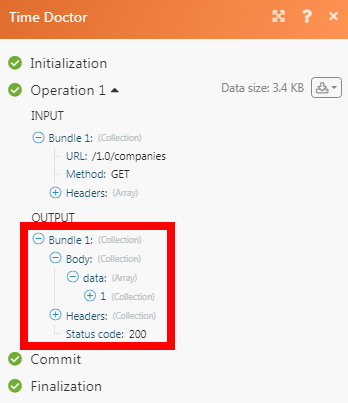| Active |
|---|
| This application does not need additional settings. So you can make connectionUnique, active service acces point to a network. There are different types of connections (API key, Oauth…). More only by using your login credentials or by following the instructions below . |
The Time Doctor modulesThe module is an application or tool within the Boost.space system. The entire system is built on this concept of modularity. (module - Contacts) More allow you to monitor and manage projects, tasks, and usersCan use the system on a limited basis based on the rights assigned by the admin. More in your Time Doctor account.
Prerequisites
-
A Time Doctor account
In order to use Time Doctor with Boost.spaceCentralization and synchronization platform, where you can organize and manage your data. More IntegratorPart of the Boost.space system, where you can create your connections and automate your processes. More, it is necessary to have a Time Doctor account. If you do not have one, you can create a Time Doctor account at 2.timedoctor.com.
1. Go to Boost.space Integrator and open the Time Doctor module’s Create a connection dialog.
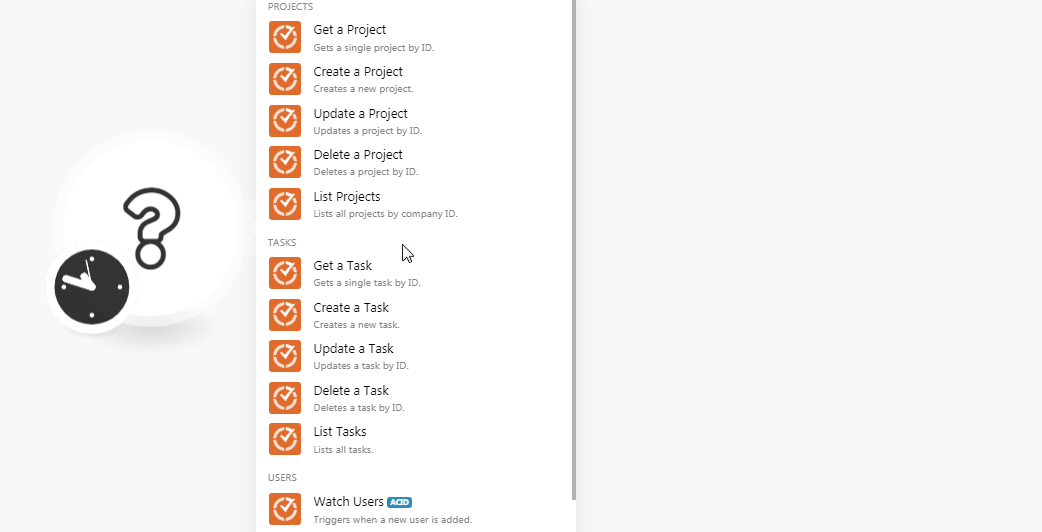
2. In the Connection name field, enter a name for the connection.
3. In the Email and Password fields, enter your Time Doctor account’s email address and password details respectively. Click Continue.
The connection has been established.
Gets a single project by ID.
|
Connection |
|
|
Company ID |
Select the Company ID whose project details you want to retrieve. |
|
Project ID |
Select the Project ID whose details you want to retrieve. |
|
Deleted |
Select whether the project is deleted:
|
Creates a new project.
|
Connection |
|
|
Company ID |
Select the Company ID whose project details you want to retrieve. |
|
Name |
Enter the name of the project. |
|
Description |
Enter the details of the project. |
Updates a project by ID.
|
Connection |
|
|
Company ID |
Select the Company ID whose project details you want to update. |
|
Project ID |
Select the Project ID whose details you want to update. |
|
Name |
Enter the new name for the project. |
|
Description |
Enter the details of the project. |
|
Deleted |
Select whether the project is deleted:
|
Deletes a project by ID.
|
Connection |
|
|
Company ID |
Select the Company ID whose project you want to delete. |
|
Project ID |
Select the Project ID you want to delete. |
|
Deleted |
Select whether to list the deleted projects:
|
Lists all projects by company ID.
|
Connection |
|
|
Company ID |
Select the Company ID whose projects you want to list. |
|
Projects |
Add the projects whose details you want to list. |
|
Users |
Add the users whose projects you want to list. |
|
Details |
Select the details type for the projects you want to list:
|
|
All |
Select whether to list all projects:
|
|
Show Integration |
Select whether to list the integration projects:
|
|
Limit |
Set the maximum number of projects Boost.space Integrator should return during one scenarioA specific connection between applications in which data can be transferred. Two types of scenarios: active/inactive. More execution cycleA cycle is the operation and commit/rollback phases of scenario execution. A scenario may have one or more cycles (one is the default).. |
Gets a single task by ID.
|
Connection |
|
|
Company ID |
Select the Company ID whose tasks details you want to retrieve. |
|
Task ID |
Select the Task ID whose details you want to retrieve. |
Creates a new task.
|
Connection |
|
|
Company ID |
Select the Company ID whose tasks details you want to retrieve. |
|
Project ID |
Select the Project ID whose tasks you want to create. |
|
Name |
Enter the name of the task. |
|
Description |
Enter the details of the task. |
Updates a task by ID.
|
Connection |
|
|
Company ID |
Select the Company ID whose tasks details you want to retrieve. |
|
Task ID |
Select the Task ID whose task details you want to update. |
|
Name |
Enter the name of the task. |
|
Description |
Enter the details of the task. |
|
StatusCreate statuses for each module separately to create an ideal environment for efficient and consistent work. More |
Enter the status of the week. |
Deletes a task by ID.
|
Connection |
|
|
Company ID |
Select the Company ID whose tasks you want to delete. |
|
Task ID |
Select the Task ID you want to delete. |
|
Deleted |
Select whether to restore the archived tasks:
|
Lists all tasks.
|
Connection |
|
|
Company ID |
Select the Company ID whose tasks you want to list. |
|
Task ID |
Add the tasks you want to list. You can add multiple tasks. |
|
Projects |
Add the projects whose tasks you want to list. |
|
Filter |
Select the option to filter the tasks you want to list:
|
|
Users |
Select the users whose tasks you want to list. |
|
Show Integration |
Select whether to list the task from integrated projects:
|
|
Deleted |
Select whether to list the deleted tasks:
|
|
Limit |
Set the maximum number of tasks Boost.space Integrator should return during one scenario execution cycle. |
TriggersEvery scenario has a trigger, an event that starts your scenario. A scenario must have a trigger. There can only be one trigger for each scenario. When you create a new scenario, the first module you choose is your trigger for that scenario. Create a trigger by clicking on the empty module of a newly created scenario or moving the... when a new userCan use the system on a limited basis based on the rights assigned by the admin. More is added.
|
Connection |
|
|
Company ID |
Select the Company ID whose users you want to watch. |
|
Limit |
Set the maximum number of users Boost.space Integrator should return during one scenario execution cycle. |
Performs an arbitrary authorized API call.
|
Connection |
|
|
URL |
Enter a path relative to For the list of available endpoints, refer to the Time Doctor API Documentation. |
|
Method |
Select the HTTP method you want to use: GET to retrieve information for an entry. POST to create a new entry. PUT to update/replace an existing entry. PATCH to make a partial entry update. DELETE to delete an entry. |
|
Headers |
Enter the desired request headers. You don’t have to add authorization headers; we already did that for you. |
|
Query String |
Enter the request query string. |
|
Body |
Enter the body content for your API call. |
The following API call returns all the companies from your Time Doctor account:
URL: /1.0/companies
Method: GET
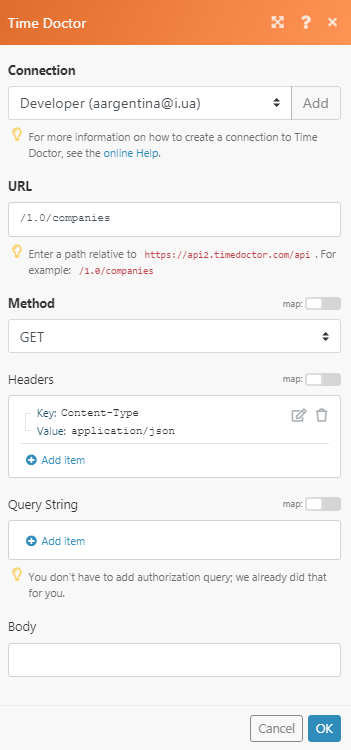
Matches of the search can be found in the module’s Output under BundleA bundle is a chunk of data and the basic unit for use with modules. A bundle consists of items, similar to how a bag may contain separate, individual items. More > Body > data. In our example, 1 company is returned: