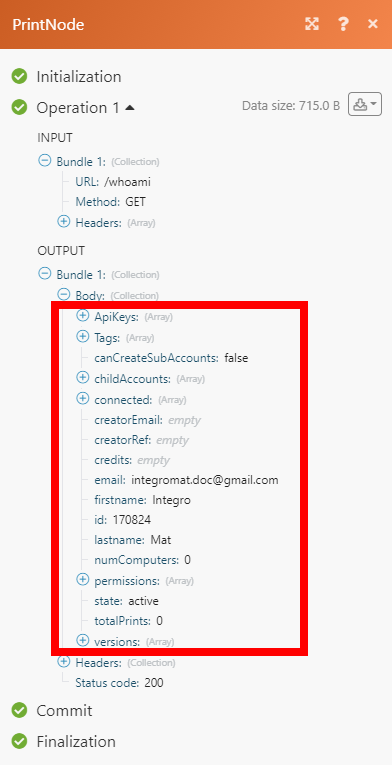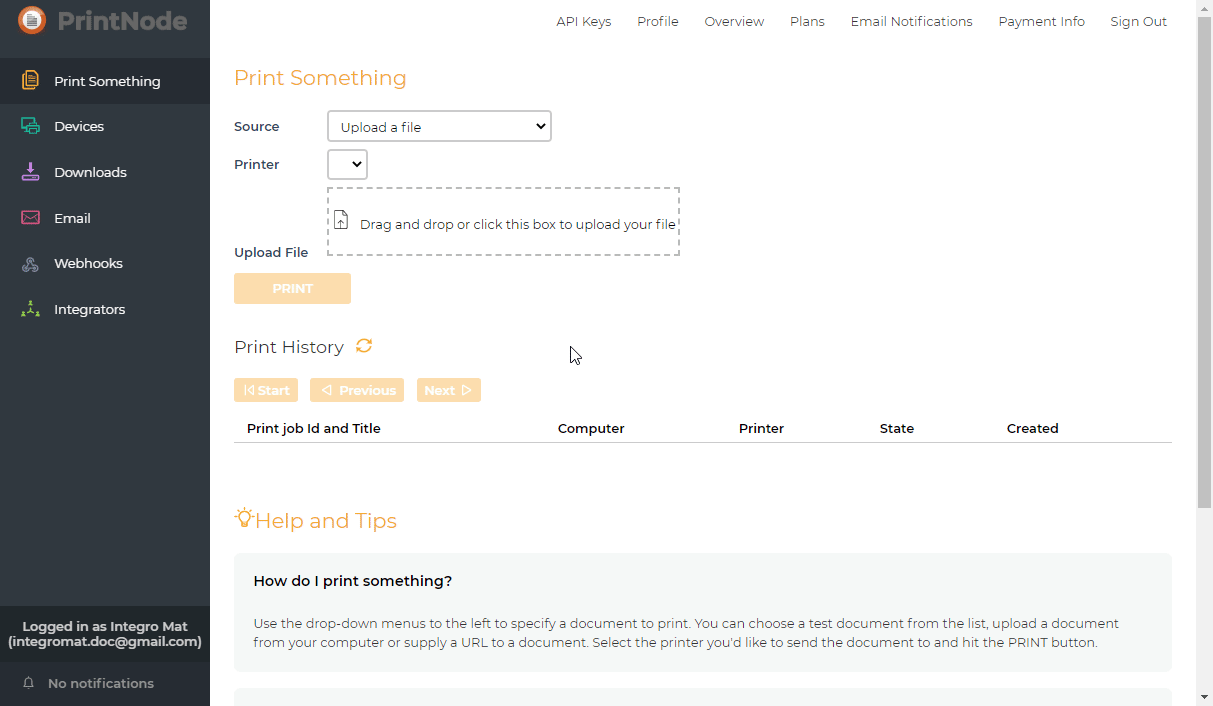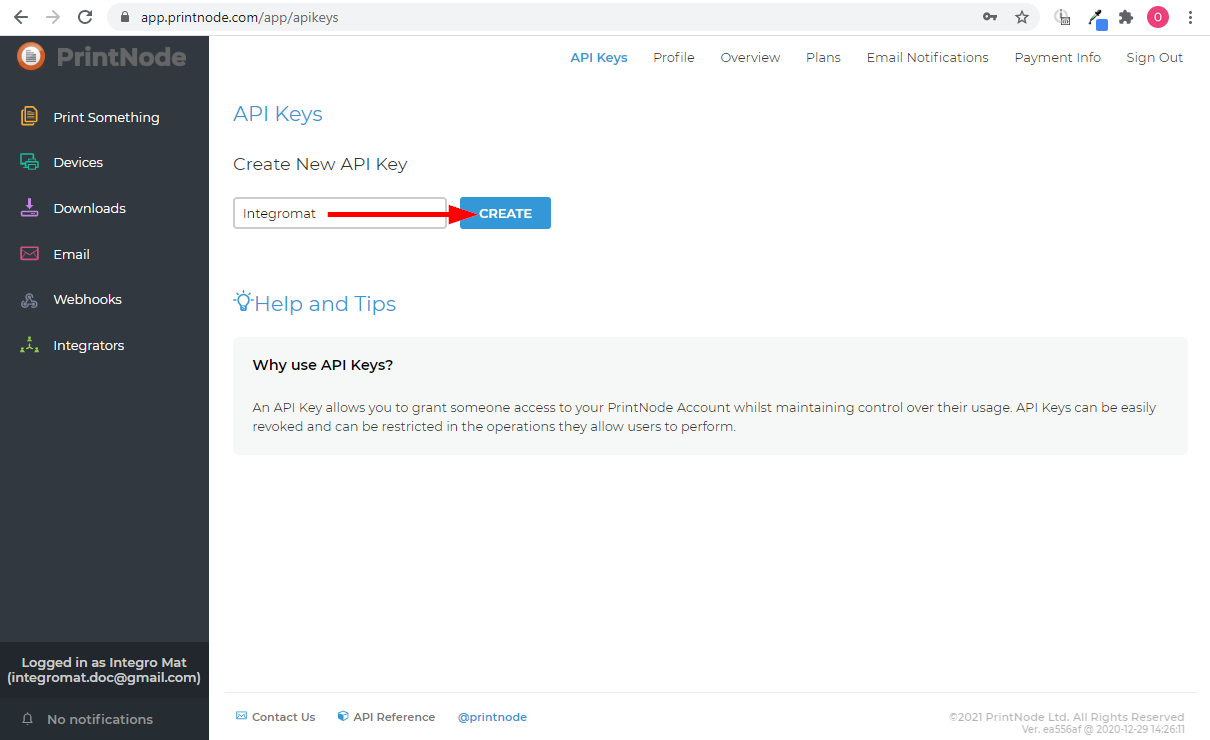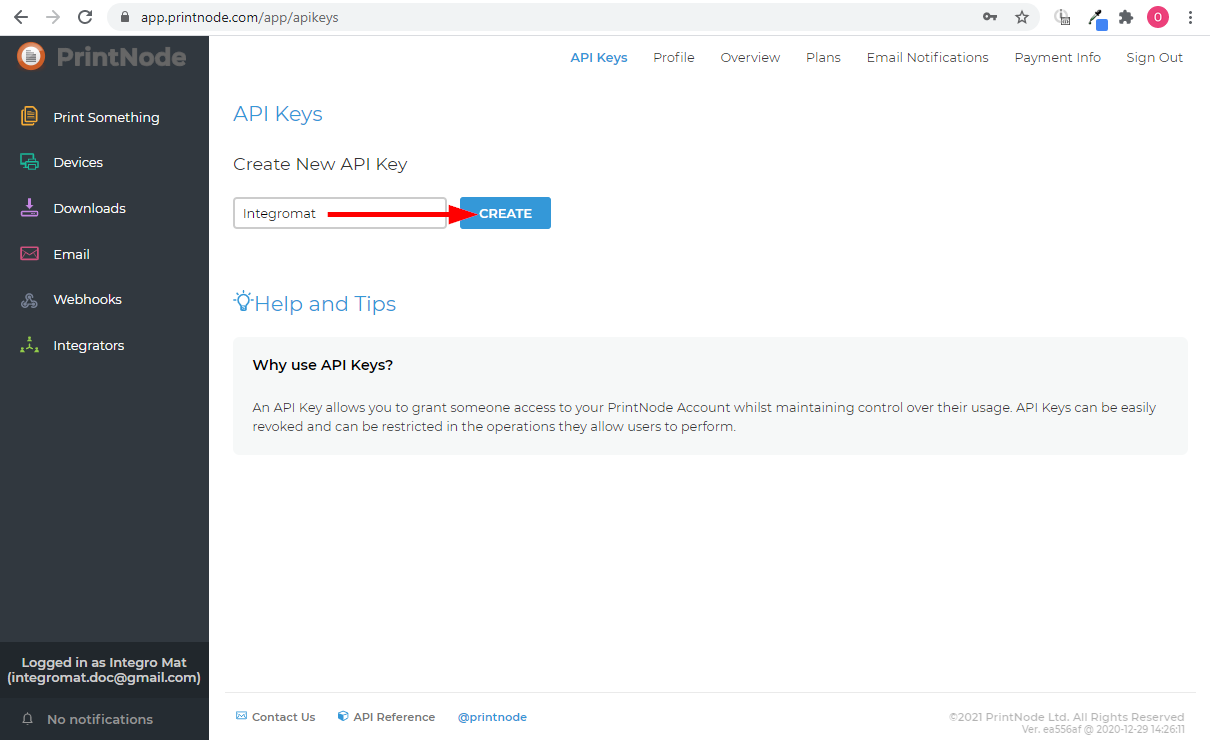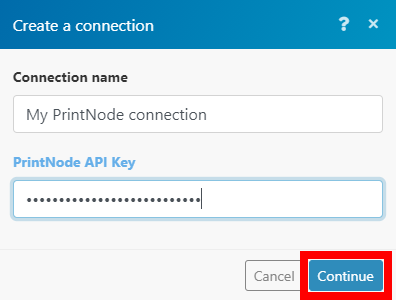| Active with remarks |
|---|
| This application needs additional settings. Please follow the documentation below to create your own connectionUnique, active service acces point to a network. There are different types of connections (API key, Oauth…). More. |
The PrintNode modulesThe module is an application or tool within the Boost.space system. The entire system is built on this concept of modularity. (module - Contacts) More enable you to monitor events, create a print job, and retrieve print jobs or printers and computers in your PrintNode account.
Prerequisites
-
A PrintNode account — you can create one at printnode.com
![[Note]](https://docs.boost.space/wp-content/themes/bsdocs/docs-parser/HTML/css/image/note.png) |
Note |
|---|---|
|
The moduleThe module is an application or tool within the Boost.space system. The entire system is built on this concept of modularity. (module - Contacts) More dialog fields that are displayed in bold (in the Boost.spaceCentralization and synchronization platform, where you can organize and manage your data. More IntegratorPart of the Boost.space system, where you can create your connections and automate your processes. More scenarioA specific connection between applications in which data can be transferred. Two types of scenarios: active/inactive. More, not in this documentation article) are mandatory! |
To connect your PrintNode account to Boost.space Integrator you need to obtain the API key from your PrintNode account and insert it in the Create a connection dialog.
-
Log in to your PrintNode account.
-
Navigate to API Keys and enter your account password.
-
Enter the name for the API key and click Create.
-
Copy the provided API key.
-
Go to Boost.space Integrator and open the PrintNode module’s Create a connection dialog.
-
Enter the API Key you have copied in step 4 to the PrintNode API Key field and click the Continuebutton to establish the connection.
The connection has been established. You can proceed with setting up the module.
Allows you to perform a custom API call.
|
Connection |
||||
|
URL |
Enter a path relative to
|
|||
|
Method |
Select the HTTP method you want to use: GET to retrieve information for an entry. POST to create a new entry. PUT to update/replace an existing entry. PATCH to make a partial entry update. DELETE to delete an entry. |
|||
|
Headers |
Enter the desired request headers. You don’t have to add authorization headers; we added those for you. |
|||
|
Query String |
Enter the request query string. |
|||
|
Body |
Enter the body content for your API call. |
The following API call returns information about authenticated PrintNode account:
URL:
/v1/dashboard
Method:
GET
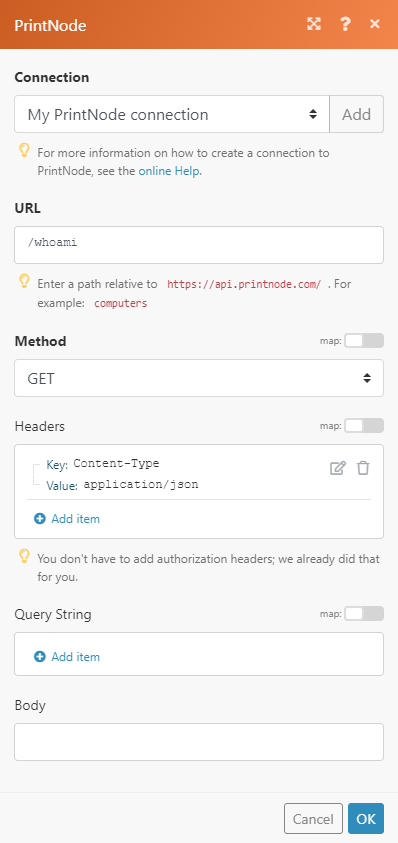
The result can be found in the module’s Output under BundleA bundle is a chunk of data and the basic unit for use with modules. A bundle consists of items, similar to how a bag may contain separate, individual items. More > Body.
In our example, our account details were returned: