| Active |
|---|
| This application does not need additional settings. So you can make connectionUnique, active service acces point to a network. There are different types of connections (API key, Oauth…). More only by using your login credentials or by following the instructions below . |
The Olark modulesThe module is an application or tool within the Boost.space system. The entire system is built on this concept of modularity. (module - Contacts) More allow you to watch the chat transcripts, and messages in your Olark account.
Prerequisites
-
An Olark account
In order to use Olark with Boost.spaceCentralization and synchronization platform, where you can organize and manage your data. More IntegratorPart of the Boost.space system, where you can create your connections and automate your processes. More, it is necessary to have an Olark account. You can create an Olark account at olark.com/signup/create_new_account/trial.
![[Note]](https://docs.boost.space/wp-content/themes/bsdocs/docs-parser/HTML/css/image/note.png) |
Note |
|---|---|
|
The moduleThe module is an application or tool within the Boost.space system. The entire system is built on this concept of modularity. (module - Contacts) More dialog fields that are displayed in bold (in the Boost.space Integrator scenarioA specific connection between applications in which data can be transferred. Two types of scenarios: active/inactive. More, not in this documentation article) are mandatory! |
![[Note]](https://docs.boost.space/wp-content/themes/bsdocs/docs-parser/HTML/css/image/note.png) |
Note |
|---|---|
|
You do not need to establish a connection to triggerEvery scenario has a trigger, an event that starts your scenario. A scenario must have a trigger. There can only be one trigger for each scenario. When you create a new scenario, the first module you choose is your trigger for that scenario. Create a trigger by clicking on the empty module of a newly created scenario or moving the... the webhooksA webhook is a way for an app to send real-time information to a specific URL in response to certain events or triggers. in Olark using Boost.space Integrator. |
Setup a webhookA webhook is a way for an app to send real-time information to a specific URL in response to certain events or triggers. in Olark.
![[Note]](https://docs.boost.space/wp-content/themes/bsdocs/docs-parser/HTML/css/image/note.png) |
Note |
|---|---|
|
You need to have an upgraded account to trigger the webhooks in Olark. |
1. Open the Universal Webhook module, enter a name for the connection, click Save, and copy the URL address to your clipboard.
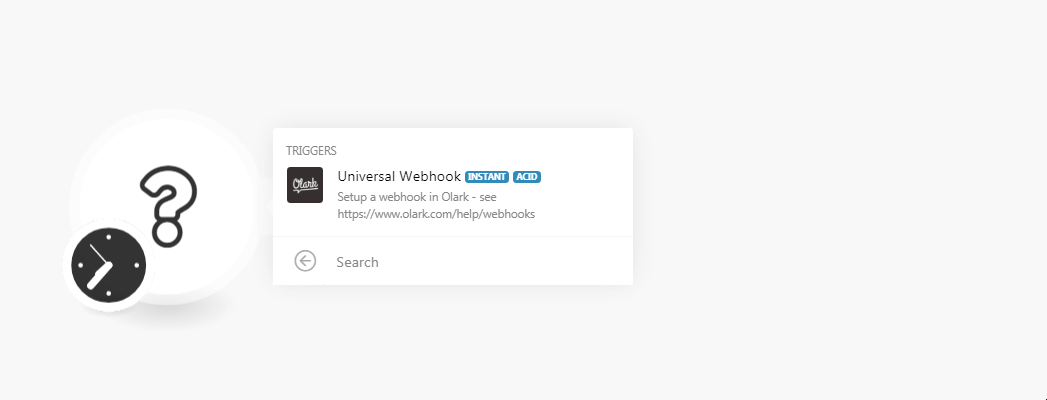
2. Login to your Olark account. Click Integrations > Webhooks. In the URL to post to field, enter the URL address copied in step 1, select the events, and click Save.
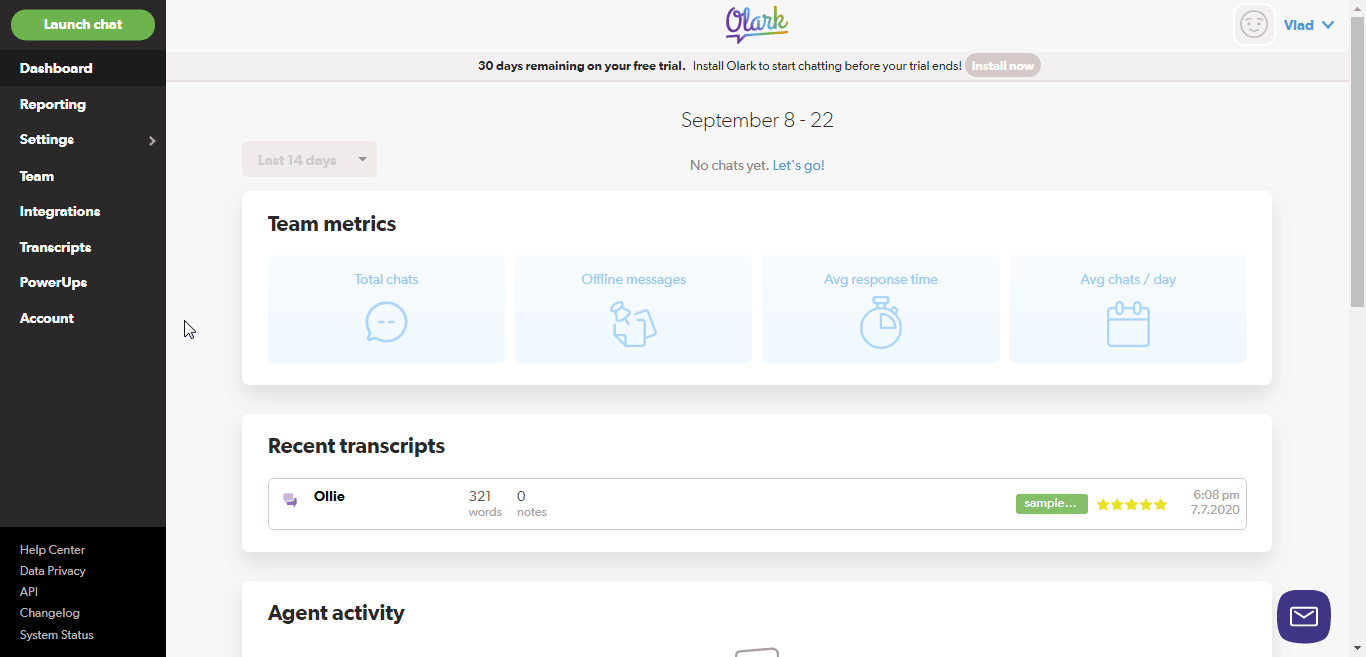
You have successfully added the webhook.
