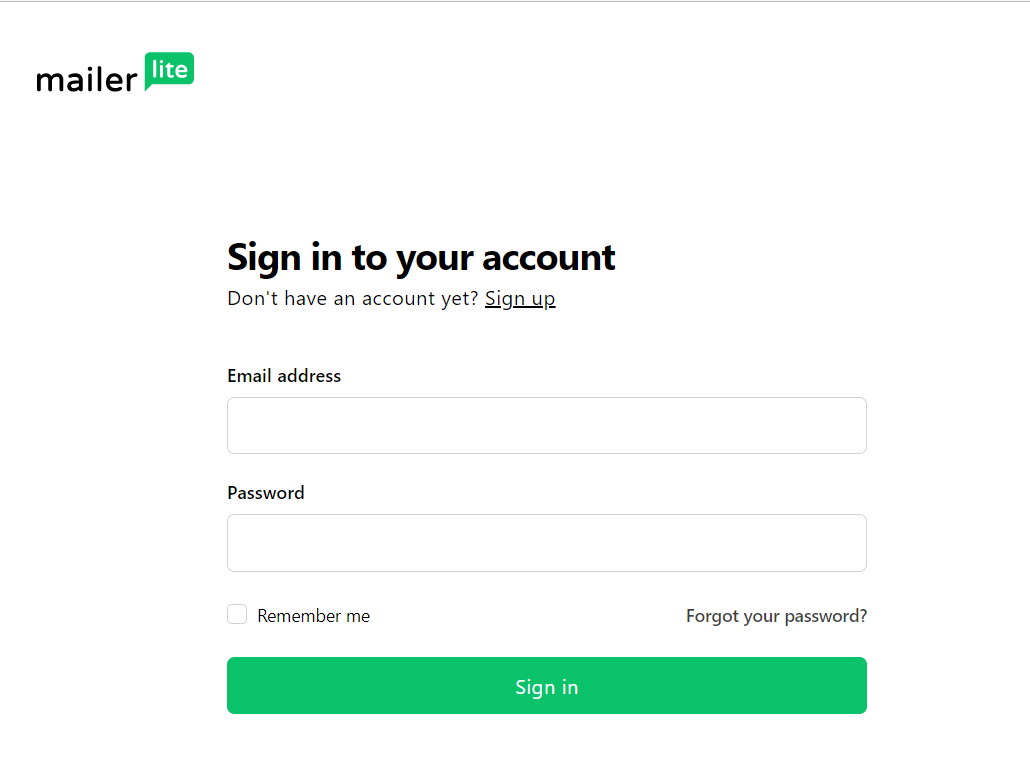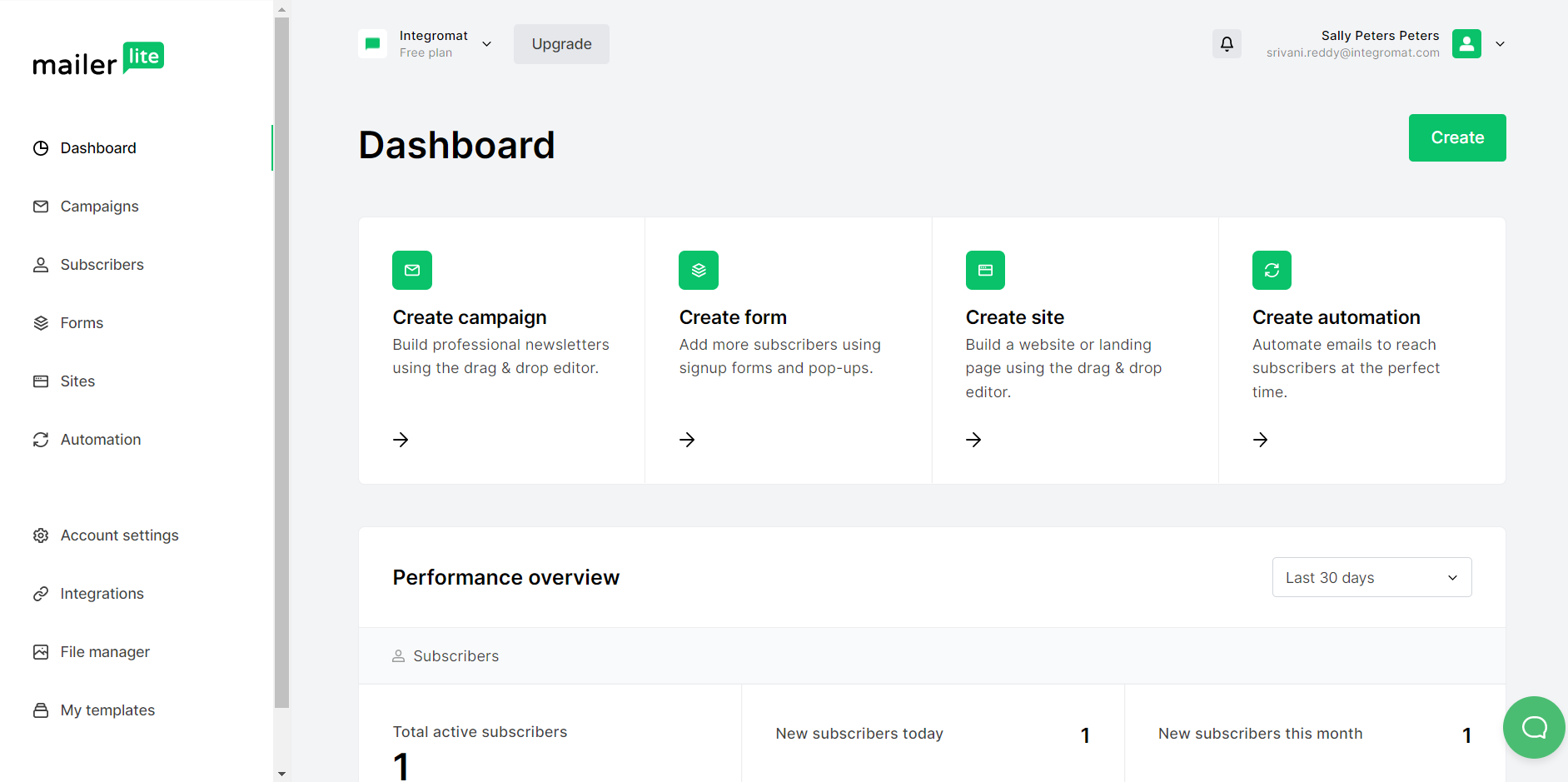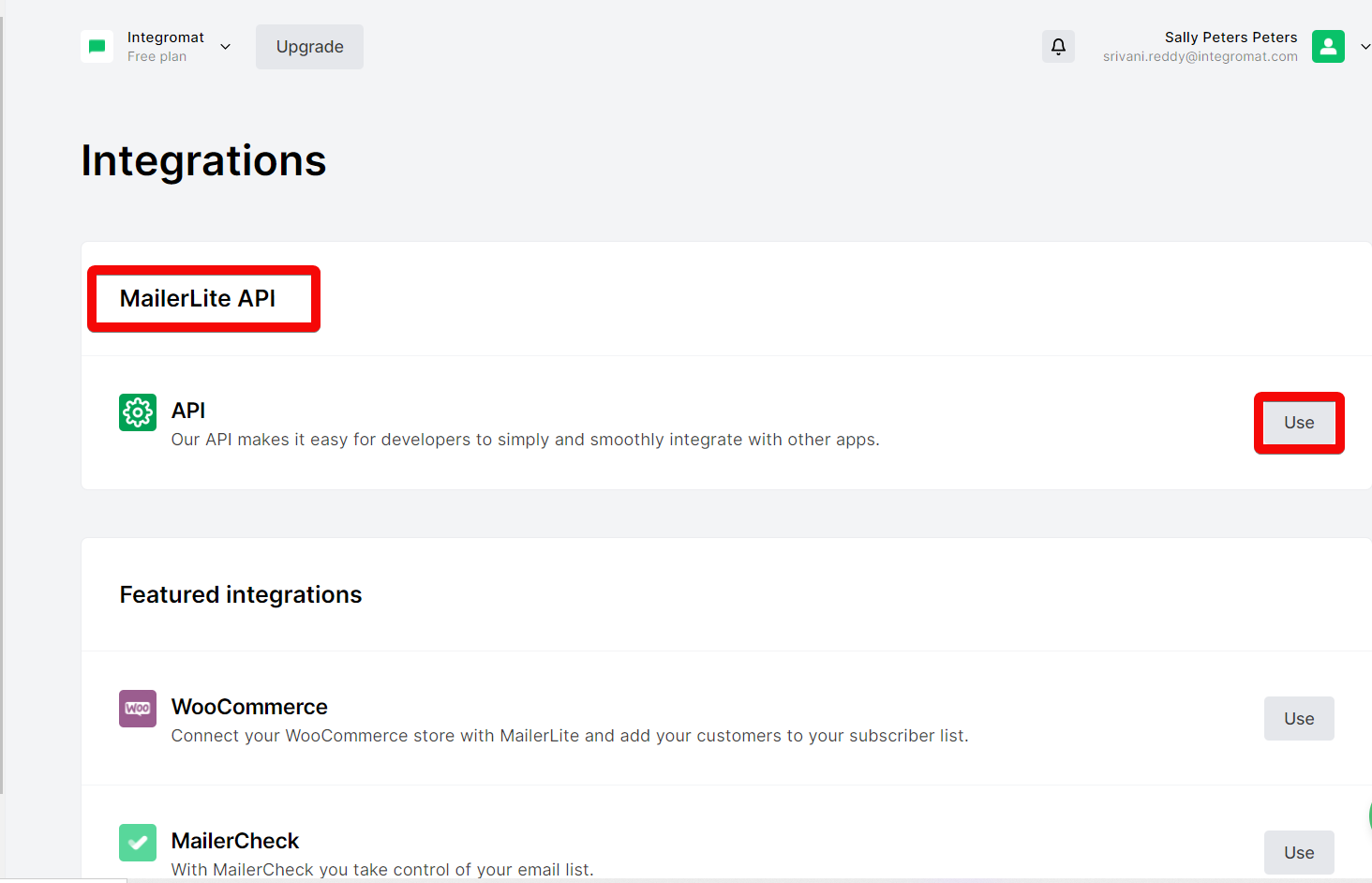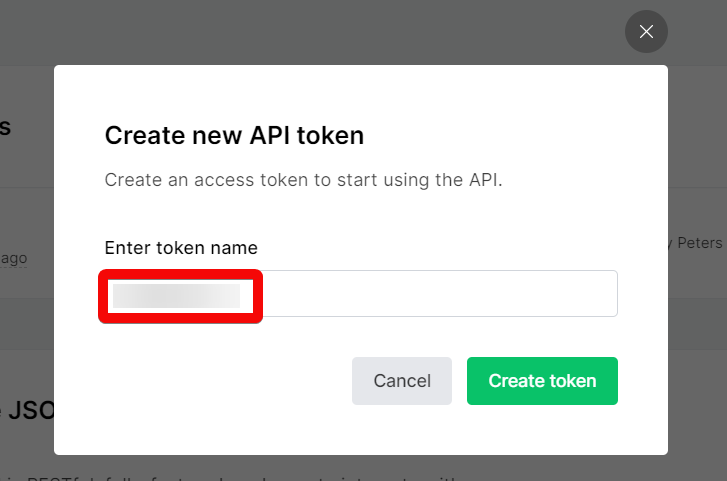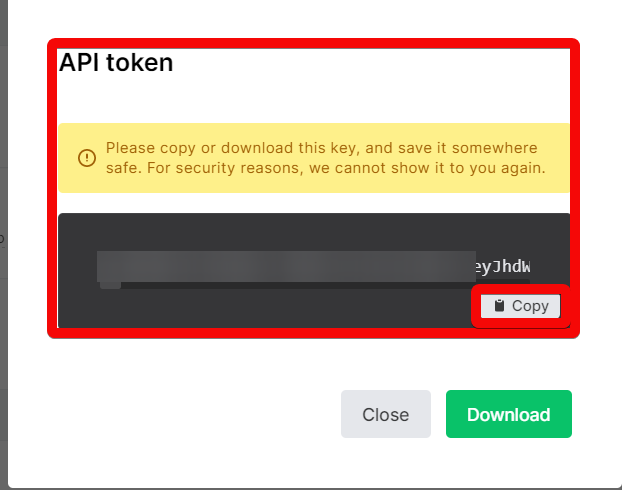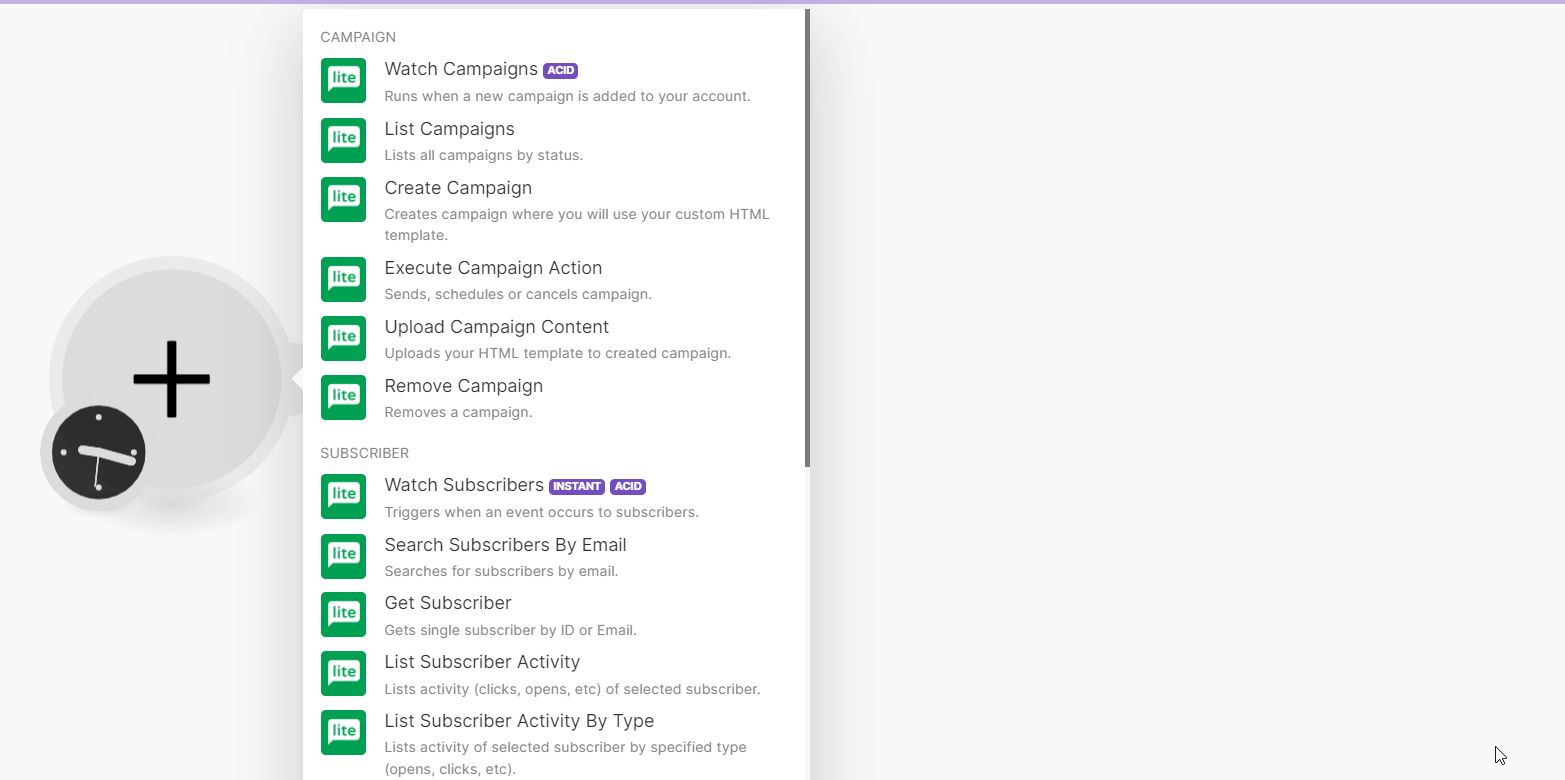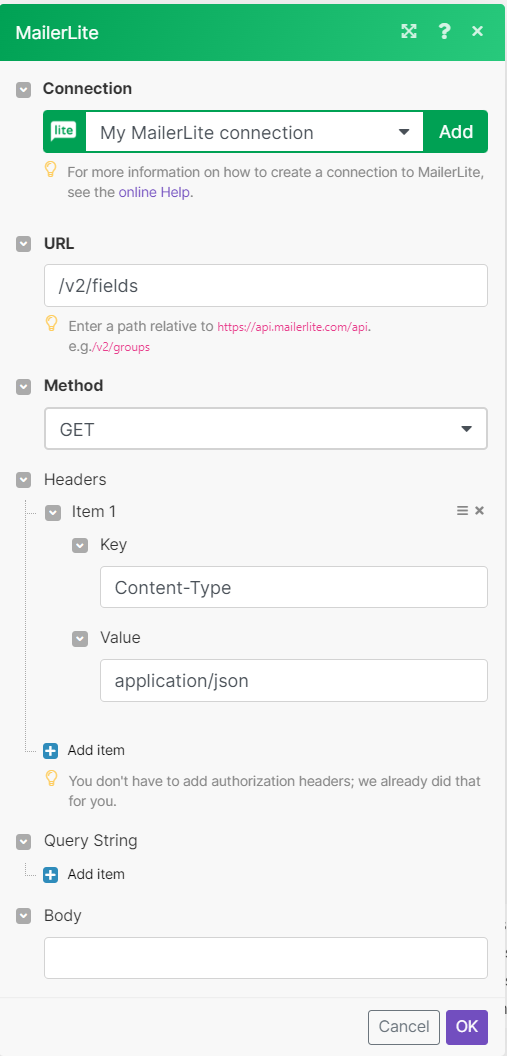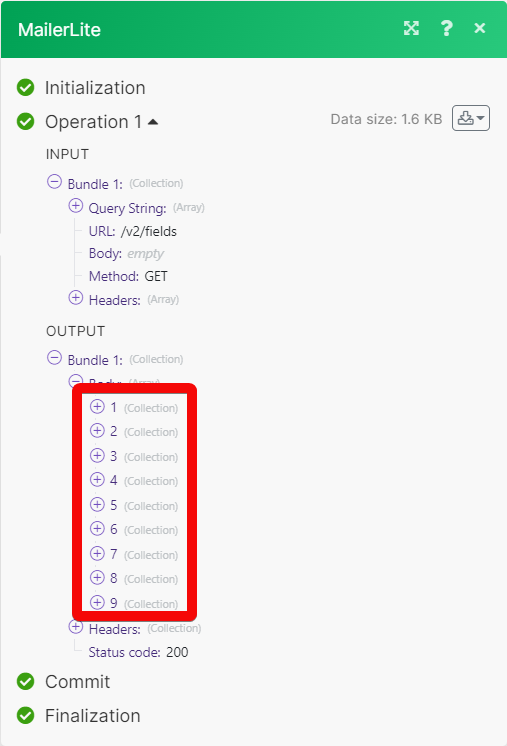| Active |
|---|
| This application does not need additional settings. So you can make connectionUnique, active service acces point to a network. There are different types of connections (API key, Oauth…). More only by using your login credentials or by following the instructions below . |
![[Note]](https://bs-docs2.boost.space/wp-content/uploads/2022/11/note.png) |
Note |
|---|---|
| As of March 22, 2022, new usersCan use the system on a limited basis based on the rights assigned by the admin. More will not be able to use the v2 API until Mailerlite completely releases the new API. |
With the MailerLite modulesThe module is an application or tool within the Boost.space system. The entire system is built on this concept of modularity. (module - Contacts) More in Boost.spaceCentralization and synchronization platform, where you can organize and manage your data. More IntegratorPart of the Boost.space system, where you can create your connections and automate your processes. More, you can:
- Watch, list, create, execute the campaign action, upload the campaign content, and remove the campaign.
- Watch, search, retrieve, list, add, and update the subscribers.
- List, retrieve, create, update, and remove the groups.
- List and retrieve the group subscribers, remove subscribers from the group, and list group subscribers by type.
To get started with the MailerLite app, create an account at Mailerlite.com.
![[Note]](https://bs-docs2.boost.space/wp-content/uploads/2022/11/note.png) |
Note |
|---|---|
| The moduleThe module is an application or tool within the Boost.space system. The entire system is built on this concept of modularity. (module - Contacts) More dialog fields that are displayed in bold (in the Boost.space Integrator, not in this documentation article) are mandatory! |
To connect the MailerLite app with the Boost.space Integrator:
- Log in to your MailerLite account.
- Click your account name in the left side panel and select Integrations.
- From the list of integrations, choose Developer API > Use.
- Click New, enter a name for the new API tokenThe API token is a multi-digit code that allows a user to authenticate with cloud applications. More, and click Create tokenThe API token is a multi-digit code that allows a user to authenticate with cloud applications. More.
- Now copy the API key to a safe place.
- Log in to your Boost.space Integrator and add a module from the MailerLite into a Boost.space Integrator scenarioA specific connection between applications in which data can be transferred. Two types of scenarios: active/inactive. More.
- Click Add next to the Connection field.
- In the Connection name field, enter a name for the connection.
- In the API Key field, enter the details copied in step 5 and click Save.
You have successfully connected the MailerLite app with Boost.space Integrator and can now build and run your scenario.
You can watch, create, list, execute, remove, and update the campaign content using the following modules.
Runs when a new campaign is added to your account.
Connection |
Establish a connection to your MailerLite account. |
Campaign statusCreate statuses for each module separately to create an ideal environment for efficient and consistent work. More |
Select or map the campaign status:
|
Lists all campaigns by status.
Connection |
Establish a connection to your MailerLite account. |
Campaign status |
Select or map the campaign status:
|
Creates campaign where you will use your custom HTML templateTemplates are predefined scenarios that you can expand and customize to create new scenarios. You can then share these with friends and colleagues. More.
Connection |
Establish a connection to your MailerLite account. | ||||||||||||||
Type of campaign |
Select the type of campaign:
|
||||||||||||||
Mail subject |
Enter (map) a subject line to display in the recipient’s email. | ||||||||||||||
Settings |
Enter the details of the settings:
|
||||||||||||||
IDs of groups |
Select or map the group IDs to which you want to send the campaign. | ||||||||||||||
Email of sender |
Enter (map) the sender’s email address. | ||||||||||||||
Name of sender |
Enter (map) the sender’s name. | ||||||||||||||
Language |
Select or map the language in which the mail should be sent. |
Sends, schedules, or cancels campaigns.
Connection |
Establish a connection to your MailerLite account. |
Campaign ID |
Enter (map) a Campaign ID for which you want to execute an action. |
Action |
Select the action you want to execute:
|
Type |
Select or map the option to send the campaign actions:
|
Followup Schedule |
Select or map an option for followup schedule:
|
Followup Date |
Enter (map) the followup date for the campaign in YYYY-MM-DD format. See the list of supported date and time formats. |
Date |
Enter (map) the date for the campaign in YYYY-MM-DD format. See the list of supported date and time formats. |
Timezone ID |
Select or map the Timezone ID for the campaign. |
Followup timezone ID |
Select or map the Followup Timezone ID for the campaign. |
Analytics |
Select or map the analytics for the campaign:
|
Uploads your HTML template to created campaign.
Connection |
Establish a connection to your MailerLite account. |
Campaign ID |
Enter (map) a Campaign ID whose details you want to update. |
HTML Content |
Enter (map) the HTML template source for the campaign content. |
Plain Text Content |
Enter (map) the plain text body of the campaign email to be sent. |
Auto inline CSS |
Select whether to convert available CSS to inline CSS for the campaign content. |
Removes a campaign.
Connection |
Establish a connection to your MailerLite account. |
Campaign ID |
Enter (map) a Campaign ID you want to delete. |
TriggersEvery scenario has a trigger, an event that starts your scenario. A scenario must have a trigger. There can only be one trigger for each scenario. When you create a new scenario, the first module you choose is your trigger for that scenario. Create a trigger by clicking on the empty module of a newly created scenario or moving the... when an event occurs to subscribers.
WebhookA webhook is a way for an app to send real-time information to a specific URL in response to certain events or triggers. name |
Enter (map) a name for the webhook. |
Connection |
Establish a connection to your MailerLite account. |
Event |
Select an event to watch. |
Searches for subscribers by email.
Connection |
Establish a connection to your MailerLite account. |
| Enter (map) an Email ID to search for the subscriber. Note Email should be at least 3 characters long. |
Gets single subscriber by ID or Email.
Connection |
Establish a connection to your MailerLite account. |
Subscriber ID or Email |
Enter (map) a Subscriber ID or Email to retrieve a subscriber. |
Lists activity (clicks, opens, etc) of selected subscribers.
Connection |
Establish a connection to your MailerLite account. |
Subscriber ID or Email |
Enter (map) a Subscriber ID or Email to list the subscriber’s activity. |
Lists activity of selected subscriber by specified type (opens, clicks, etc).
Connection |
Establish a connection to your MailerLite account. |
Subscriber ID or Email |
Enter (map) a Subscriber ID or Email of the subscriber whose activity you want to list. |
Activity type |
Select the type of activity:
|
Adds new single subscribers to the specified group.
Connection |
Establish a connection to your MailerLite account. | ||||||||||||||||||
Group ID |
Select or map a Group ID of the group to add a subscriber to the group. | ||||||||||||||||||
| Enter (map) the Email ID of the new subscriber. | |||||||||||||||||||
Custom FieldsA feature in Boost.space that allows you to define and manage data within each module according to your specific needs. More |
Enter (map) the details of the custom fields.
|
||||||||||||||||||
Resubscribe |
Select whether to reactivate the subscriber. | ||||||||||||||||||
Autoresponders |
Select whether to send the autoresponders. | ||||||||||||||||||
Type |
Select the type of group:
|
Updates single subscriber by ID or Email.
Connection |
Establish a connection to your MailerLite account. | ||||||||||||||||||
Subscriber ID or Email |
Enter (map) a Subscriber ID or Email of the subscriber whose details you want to update. | ||||||||||||||||||
Type |
Select the type of subscriber:
|
||||||||||||||||||
Custom Fields |
Enter (map) the details of the custom fields.
|
||||||||||||||||||
Resend Autoresponders |
Select whether to resend autoresponders. |
You can create, update, retrieve, list, and remove subscribers and subscriber groups using the following module.
Lists all groups for this account.
Lists groups subscriber belongs to.
Connection |
Establish a connection to your MailerLite account. |
Subscriber ID or Email |
Enter (map) a subscriber’s Subscriber ID or email address whose groups you want to list. |
Gets single group by ID.
Connection |
Establish a connection to your MailerLite account. |
Group ID |
Enter (map) a Group ID whose details you want to retrieve. |
Creates a new group.
Connection |
Establish a connection to your MailerLite account. |
Group Name |
Enter (map) a name for the group. |
Updates existing group.
Connection |
Establish a connection to your MailerLite account. |
Existing Group ID |
Enter (map) a Group ID whose details you want to update. |
New Group Name |
Enter (map) a new name for the group. |
Removes group by ID.
Connection |
Establish a connection to your MailerLite account. |
Group ID |
Select or map a Group ID you want to delete. |
You can list, retrieve, and remove the group subscribers using the following module.
Lists all subscribers in a specified group.
Connection |
Establish a connection to your MailerLite account. |
Group ID |
Select or map a Group ID to list the group subscriber. |
Lists all subscribers in a specified group by type.
Connection |
Establish a connection to your MailerLite account. |
Group ID |
Select or map a Group to list group subscribers. |
Subscriber type |
Select the type of subscriber:
|
Gets a single subscriber by ID in specified group.
Connection |
Establish a connection to your MailerLite account. |
Group ID |
Select or map a Group ID to list a subscriber from the group. |
Subscriber ID |
Enter (map) a Subscriber ID to retrieve the group subscriber. |
Removes a single subscriber from a specified group.
Connection |
Establish a connection to your MailerLite account. |
Group ID |
Select or map a Group ID to whose subscriber you want to remove. |
Subscriber ID or Email |
Enter (map) a Subscriber ID to retrieve to remove the subscriber from the group. |
You can call APIs using the following module.
Performs an arbitrary authorized API call.
Connection |
Establish a connection to your MailerLite account. | |||
URL |
Enter a path relative to https://api.mailerlite.com/api. For example, /v2/groups
|
|||
Method |
GET to retrieve information for an entry. POST to create a new entry. PUT to update/replace an existing entry.
to make a partial entry update.
to delete an entry. |
|||
Headers |
Enter the desired request headers. You don’t have to add authorization headers; we already did that for you. | |||
Query String |
Enter the request query string. | |||
Body |
Enter the body content for your API call. |