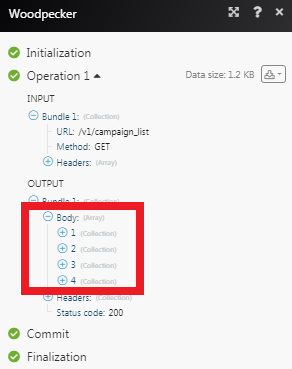| Active with remarks |
|---|
| This application needs additional settings. Please follow the documentation below to create your own connectionUnique, active service acces point to a network. There are different types of connections (API key, Oauth…). More. |
The Woodpecker modulesThe module is an application or tool within the Boost.space system. The entire system is built on this concept of modularity. (module - Contacts) More allow you to create, update, list, and delete the prospects in your Woodpecker account.
Prerequisites
-
A Woodpecker account
In order to use Woodpecker with Boost.spaceCentralization and synchronization platform, where you can organize and manage your data. More IntegratorPart of the Boost.space system, where you can create your connections and automate your processes. More, it is necessary to have a Woodpecker account. You can create a Woodpecker account at woodpecker.co/signup.
To connect your Woodpecker account to Boost.space Integrator you need to obtain the API Key from your Woodpecker account and insert it in the Create a connection dialog in the Boost.space Integrator moduleThe module is an application or tool within the Boost.space system. The entire system is built on this concept of modularity. (module - Contacts) More.
1. Login to your Woodpecker account.
2. Click Your Profile Icon > Settings > Integrations > API Keys > Create API Key.
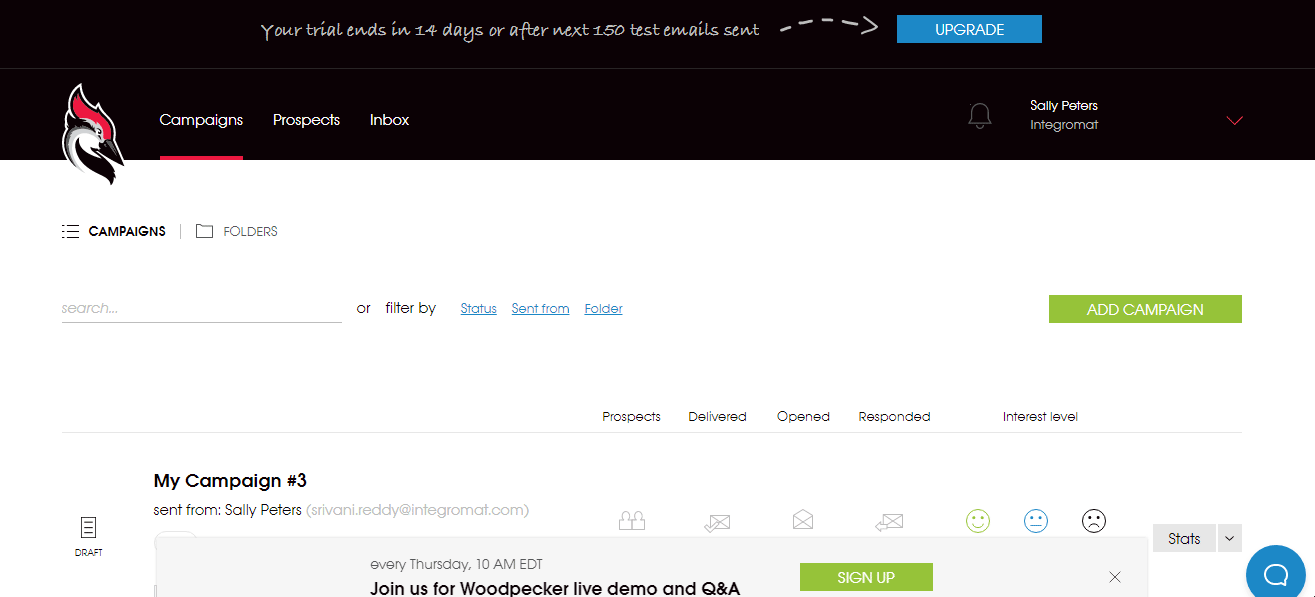
3. Copy the API Key to your clipboard.
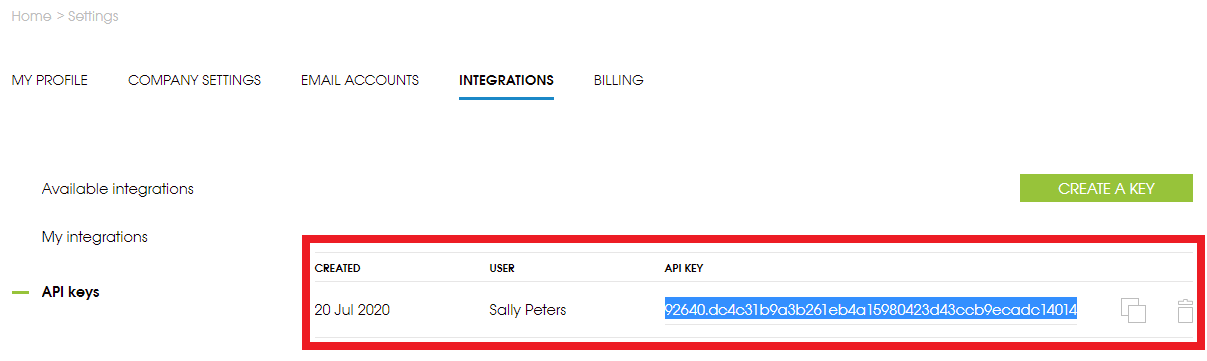
4. Go to Boost.space Integrator and open the Woodpecker module’s Create a connection dialog.
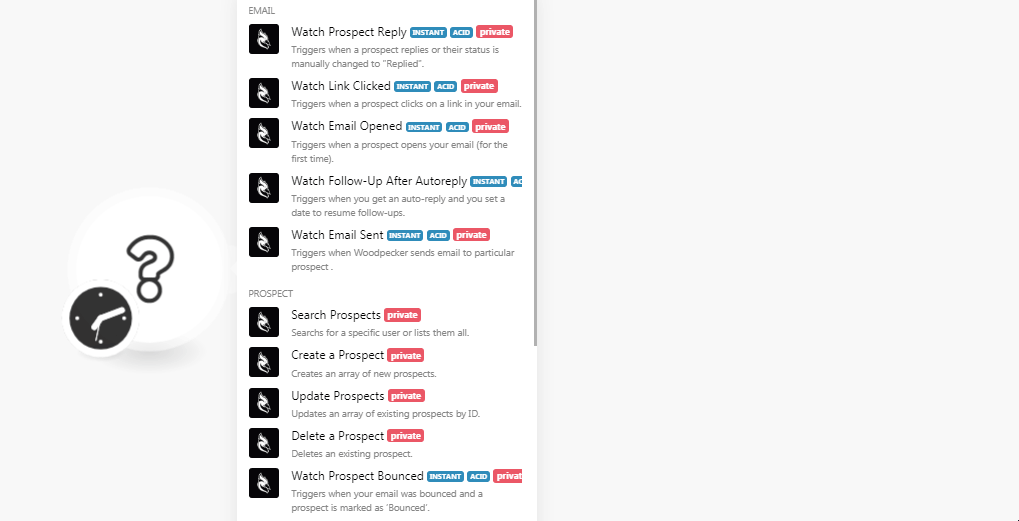
5. In the Connection name field, enter a name for the connection.
6. In the API Key field, enter the API key copied in step 3 and click Continue.
The connection has been established.
![[Note]](https://docs.boost.space/wp-content/themes/bsdocs/docs-parser/HTML/css/image/note.png) |
Note |
|---|---|
|
You do not have to add the webhooksA webhook is a way for an app to send real-time information to a specific URL in response to certain events or triggers. in the Woodpecker as it is automatically done for you once you add and save an instant triggerEvery scenario has a trigger, an event that starts your scenario. A scenario must have a trigger. There can only be one trigger for each scenario. When you create a new scenario, the first module you choose is your trigger for that scenario. Create a trigger by clicking on the empty module of a newly created scenario or moving the... module to your scenarioA specific connection between applications in which data can be transferred. Two types of scenarios: active/inactive. More. |
TriggersEvery scenario has a trigger, an event that starts your scenario. A scenario must have a trigger. There can only be one trigger for each scenario. When you create a new scenario, the first module you choose is your trigger for that scenario. Create a trigger by clicking on the empty module of a newly created scenario or moving the... when a prospect replies or their statusCreate statuses for each module separately to create an ideal environment for efficient and consistent work. More is manually changed to “Replied”.
|
WebhookA webhook is a way for an app to send real-time information to a specific URL in response to certain events or triggers. Name |
Enter a name for the webhook. |
|
Connection |
Triggers when a prospect clicks on a link in your email.
|
Webhook Name |
Enter a name for the webhook. |
|
Connection |
Triggers when a prospect opens your email (for the first time).
|
Webhook Name |
Enter a name for the webhook. |
|
Connection |
Triggers when you get an auto-reply and you set a date to resume follow-ups.
|
Webhook Name |
Enter a name for the webhook. |
|
Connection |
Triggers when Woodpecker sends emails to a particular prospect.
|
Webhook Name |
Enter a name for the webhook. |
|
Connection |
Searches a specific userCan use the system on a limited basis based on the rights assigned by the admin. More or lists them all.
|
Connection |
|
|
Limit |
Set the number of returned prospects Boost.space Integrator will return during one execution cycleA cycle is the operation and commit/rollback phases of scenario execution. A scenario may have one or more cycles (one is the default).. |
|
Prospect |
Select the prospect whose details you are searching for. |
|
Status |
Select the status of the prospect you are searching:
|
Creates an arrayWithin a bundle, data items of the same type are sometimes in an array. You can find an array by looking at the details of a bundle. Depending on the details of your scenario, you can map other modules to a specific item in an array or use iterators and aggregators to manipulate your data into other formats. When mapping,... More of new prospects.
|
Connection |
|||||||||||||||||||||||||||||||
|
Prospects |
Add the prospect:
|
Updates an array of existing prospects by ID.
|
Connection |
|||||||||||||||||||||||||||||||
|
Prospect |
Select the prospect whose details you want to update. |
||||||||||||||||||||||||||||||
|
Prospects |
Add the prospect:
|
Deletes an existing prospect.
|
Connection |
|
|
Prospect |
Select the prospect you want to delete. |
Triggers when your email was bounced and a prospect is marked as “Bounced”.
|
Webhook Name |
Enter a name for the webhook. |
|
Connection |
Triggers when the prospect’s email address is marked as “Invalid”.
|
Webhook Name |
Enter a name for the webhook. |
|
Connection |
Triggers when a prospect is marked as “Interested”.
|
Webhook Name |
Enter a name for the webhook. |
|
Connection |
Triggers when a prospect is marked as “Maybe later”.
|
Webhook Name |
Enter a name for the webhook. |
|
Connection |
Triggers when a prospect is marked as “Not Interested”.
|
Webhook Name |
Enter a name for the webhook. |
|
Connection |
Triggers when an auto-reply is detected by Woodpecker or if you manually change a prospect’s status to “autoreplied”.
|
Webhook Name |
Enter a name for the webhook. |
|
Connection |
Triggers when a prospect unsubscribe or when it is marked as “Blacklisted”.
|
Webhook Name |
Enter a name for the webhook. |
|
Connection |
Performs an arbitrary authorized API call.
|
Connection |
|
|
URL |
Enter a path relative to For the list of available endpoints, refer to the Woodpecker API Documentation. |
|
Method |
Select the HTTP method you want to use: GET to retrieve information for an entry. POST to create a new entry. PUT to update/replace an existing entry. PATCH to make a partial entry update. DELETE to delete an entry. |
|
Headers |
Enter the desired request headers. You don’t have to add authorization headers; we already did that for you. |
|
Query String |
Enter the request query string. |
|
Body |
Enter the body content for your API call. |
The following API call returns all the campaigns from your Woodpecker account:
URL:
/v1/campaign_lists
Method:
GET
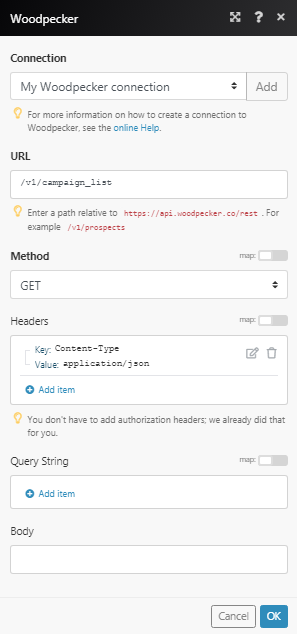
Matches of the search can be found in the module’s Output under BundleA bundle is a chunk of data and the basic unit for use with modules. A bundle consists of items, similar to how a bag may contain separate, individual items. More > Body.
In our example, 4 campaigns were returned: