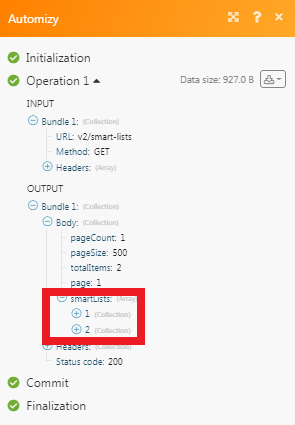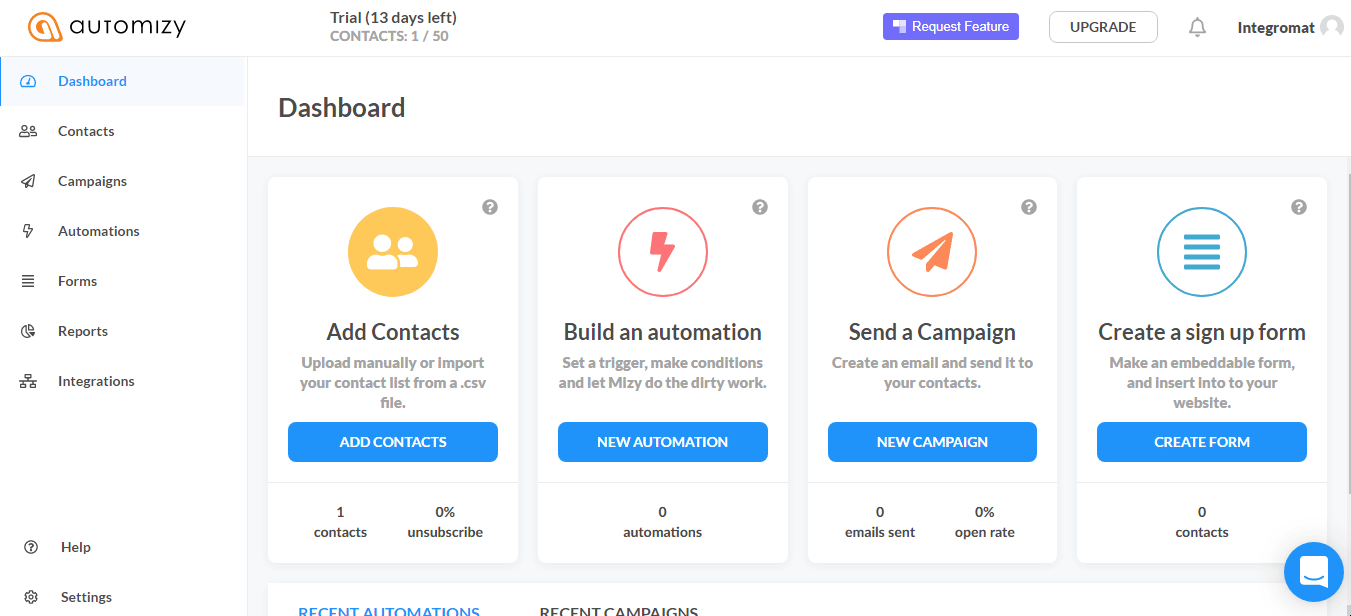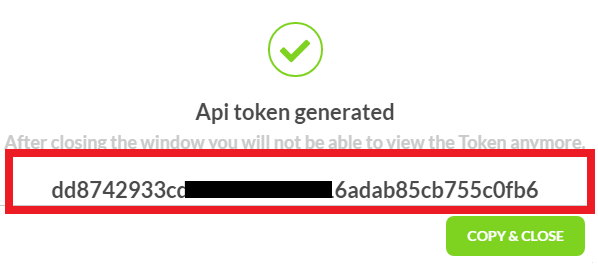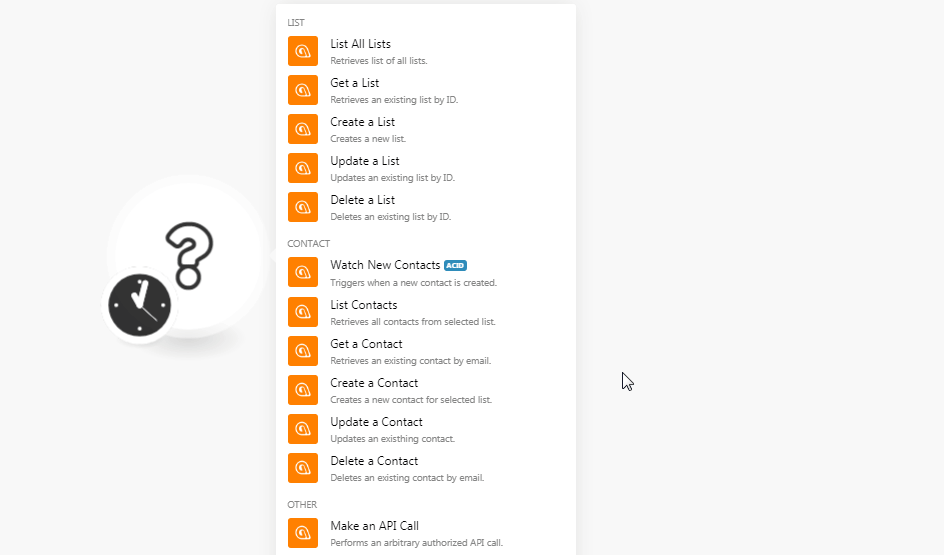| Active with remarks |
|---|
| This application needs additional settings. Please follow the documentation below to create your own connectionUnique, active service acces point to a network. There are different types of connections (API key, Oauth…). More. |
The Automizy modulesThe module is an application or tool within the Boost.space system. The entire system is built on this concept of modularity. (module - Contacts) More allow you to create, update, list, and delete the contacts and lists in your Automizy account.
Prerequisites
-
An Automizy account
In order to use Automizy with Boost.spaceCentralization and synchronization platform, where you can organize and manage your data. More IntegratorPart of the Boost.space system, where you can create your connections and automate your processes. More, it is necessary to have an Automizy account. You can create an Automizy account at automizy.com/register.
![[Note]](https://docs.boost.space/wp-content/themes/bsdocs/docs-parser/HTML/css/image/note.png) |
Note |
|---|---|
|
The moduleThe module is an application or tool within the Boost.space system. The entire system is built on this concept of modularity. (module - Contacts) More dialog fields that are displayed in bold (in the Boost.space Integrator scenarioA specific connection between applications in which data can be transferred. Two types of scenarios: active/inactive. More, not in this documentation article) are mandatory! |
To connect your Automizy account to Boost.space Integrator you need to obtain the API Key from your Automizy account and insert it in the Create a connection dialog in the Boost.space Integrator module.
-
Login to your Automizy account.
-
Click Settings > API TokenThe API token is a multi-digit code that allows a user to authenticate with cloud applications. More > Create TokenThe API token is a multi-digit code that allows a user to authenticate with cloud applications. More.
-
Copy the API Token to your clipboard.
-
Go to Boost.space Integrator and open the Automizy module’s Create a connection dialog.
-
In the Connection name field, enter a name for the connection.
-
In the API Key field, enter the API Token copied in step 3 and click Continue.
The connection has been established.
Retrieves lists of all lists.
|
Connection |
|
|
Limit |
Enter the maximum number of lists Boost.space Integrator should return during one scenario execution cycleA cycle is the operation and commit/rollback phases of scenario execution. A scenario may have one or more cycles (one is the default).. |
|
Fields |
Enter the field names in the lists which you want to list. |
|
Order |
Enter the order in which you want to list the lists. For example, Asc or desc. |
Retrieves an existing list by ID.
|
Connection |
|
|
List |
Select the list whose details you want to retrieve. |
Creates a new list.
|
Connection |
|
|
Name |
Enter a name for the list. |
Updates an existing list by ID.
|
Connection |
|
|
List |
Select the list you want to update. |
|
Name |
Enter a new name for the list. |
Deletes an existing list by ID.
|
Connection |
|
|
List |
Select the list you want to delete. |
TriggersEvery scenario has a trigger, an event that starts your scenario. A scenario must have a trigger. There can only be one trigger for each scenario. When you create a new scenario, the first module you choose is your trigger for that scenario. Create a trigger by clicking on the empty module of a newly created scenario or moving the... when a new contact is created.
|
Connection |
|
|
List |
Select the list whose new contacts you want to watch. |
|
Limit |
Enter the maximum number of contacts Boost.space Integrator should return during one scenario execution cycle. |
Retrieves all contacts from the selected list.
|
Connection |
|
|
List |
Select the list whose new contacts you want to list. |
|
Limit |
Enter the maximum number of contacts Boost.space Integrator should return during one scenario execution cycle. |
Retrieves an existing contact by email.
|
Connection |
|
|
Email Address |
Enter the email address of the contact whose details you want to retrieve. |
Creates a new contact for the selected list.
|
Connection |
|
|
List |
Select the list in which you want to create the contact. |
|
Email Address |
Enter the email address of the contact. |
|
StatusCreate statuses for each module separately to create an ideal environment for efficient and consistent work. More |
Select the status of the contact:
|
|
Tags |
Add the tags to filter the contacts when searching. |
|
Company |
Enter the company name to which the contact belongs to. |
|
First Name |
Enter the first name of the contact. |
|
Last Name |
Enter the last name of the contact. |
|
Phone |
Enter the phone number of the contact. |
|
Position |
Enter the contact’s position in the company. |
|
Website |
Enter the website address of the contact or the company. |
Updates an existing contact.
|
Connection |
|
|
Contact ID |
Enter (map) the Contact ID whose details you want to update. |
|
Email Address |
Enter a new email address for the contact. |
|
List |
Select the list in which you want to create the contact. |
|
Status |
Select the status of the contact:
|
|
Tags |
Set the tags to filter the contacts when searching. |
|
Add Tags |
Add the new tags to filter the contact when searching. |
|
Remove Tags |
Add the tags which you want to remove from the contact details. |
Deletes an existing contact by email.
|
Connection |
|
|
Email Address |
Enter the new email address of the contact. |
Performs an arbitrary authorized API call.
|
Connection |
||||
|
URL |
Enter a path relative to
|
|||
|
Method |
Select the HTTP method you want to use: GET to retrieve information for an entry. POST to create a new entry. PUT to update/replace an existing entry. PATCH to make a partial entry update. DELETE to delete an entry. |
|||
|
Headers |
Enter the desired request headers. You don’t have to add authorization headers; we already did that for you. |
|||
|
Query String |
Enter the request query string. |
|||
|
Body |
Enter the body content for your API call. |
The following API call returns all the lists from your Automizy account:
URL:
v2/smart-lists
Method:
GET
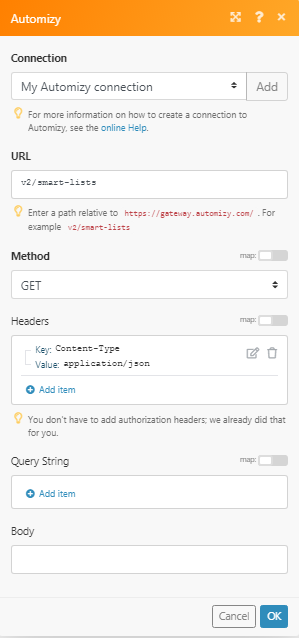
Matches of the search can be found in the module’s Output under BundleA bundle is a chunk of data and the basic unit for use with modules. A bundle consists of items, similar to how a bag may contain separate, individual items. More > Body > smartLists.
In our example, 2 lists were returned: