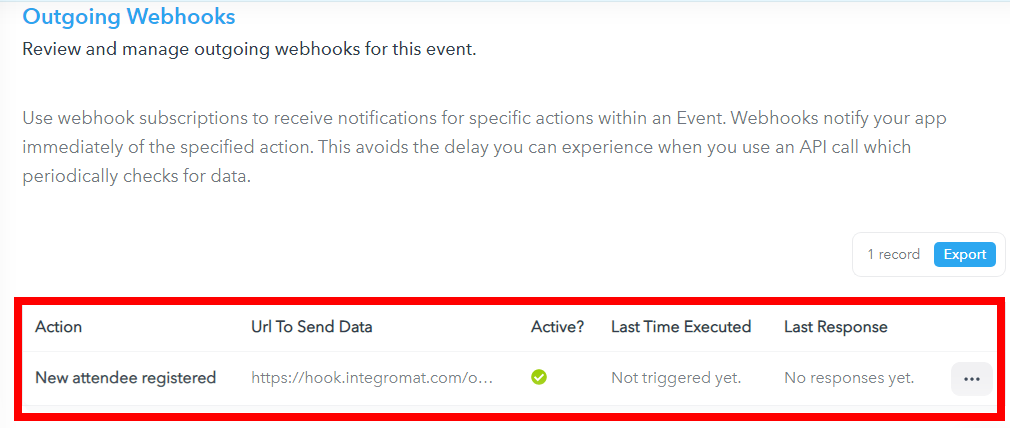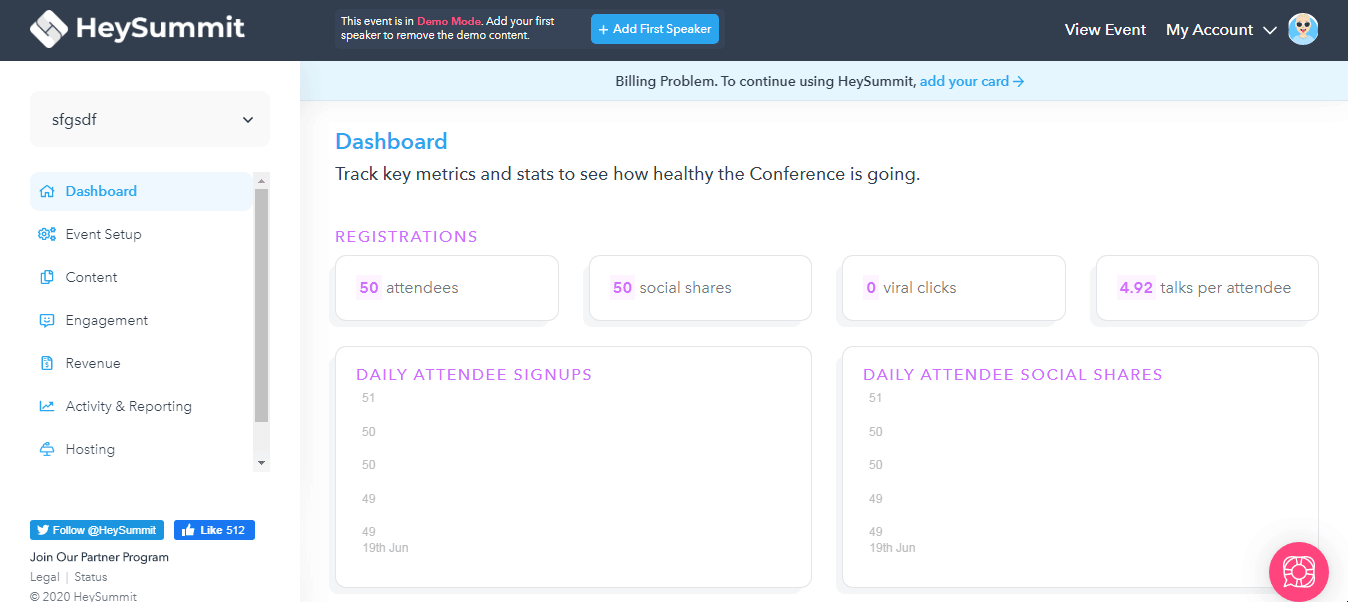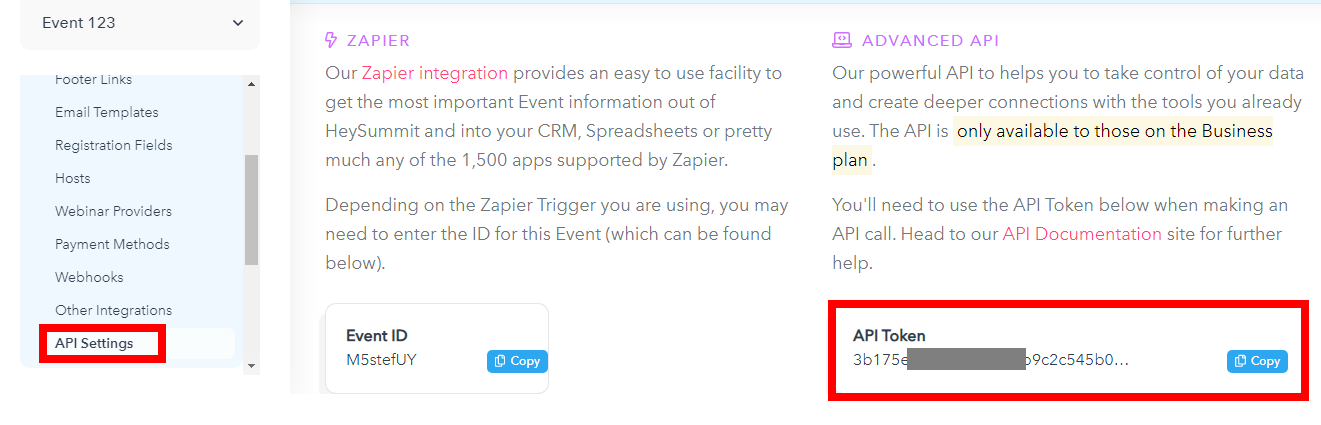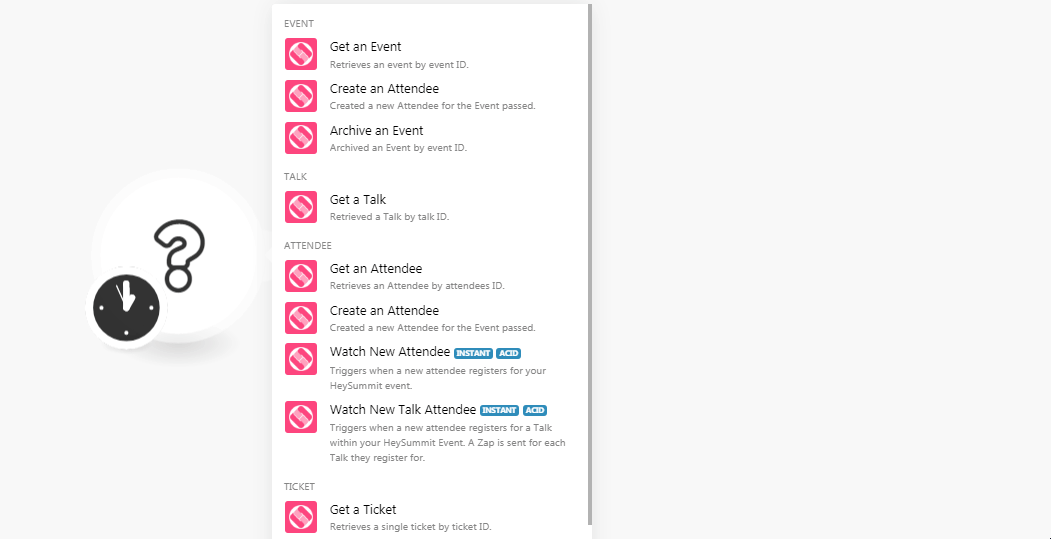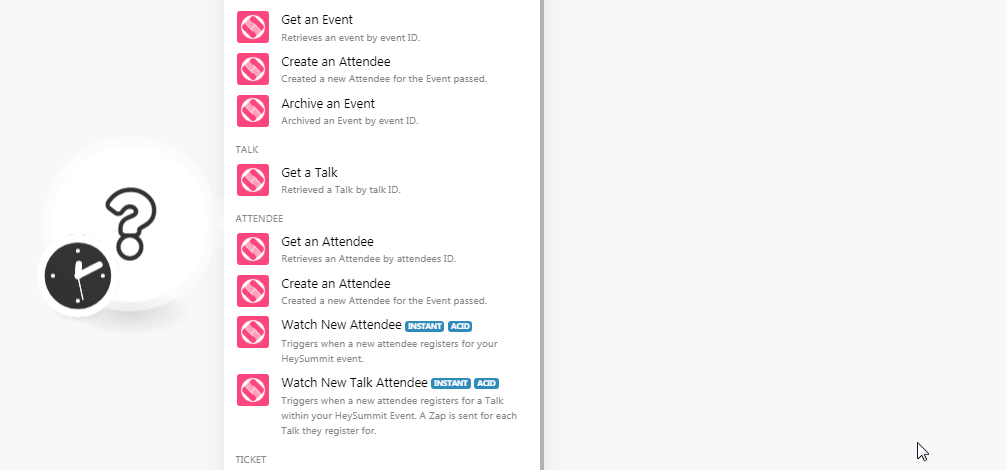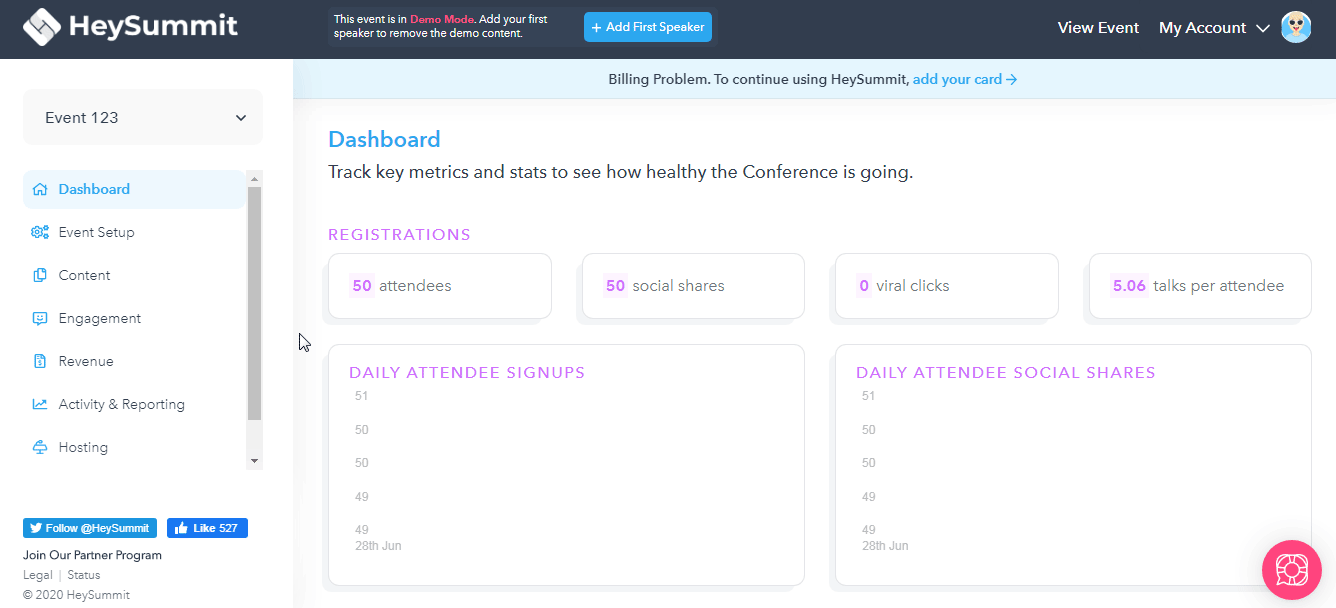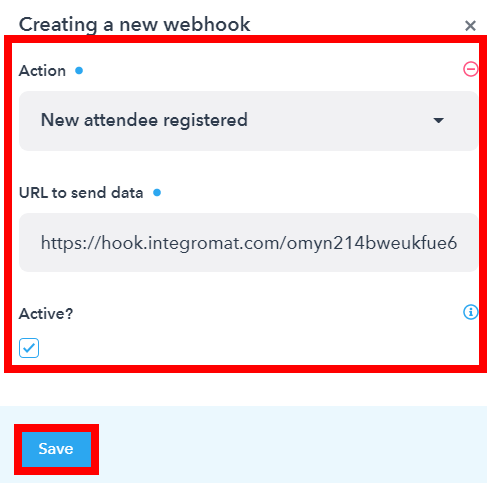| Active with remarks |
|---|
| This application needs additional settings. Please follow the documentation below to create your own connectionUnique, active service acces point to a network. There are different types of connections (API key, Oauth…). More. |
The HeySummit modulesThe module is an application or tool within the Boost.space system. The entire system is built on this concept of modularity. (module - Contacts) More allow you to create, retrieve, and delete the events, tickets, and talks in your HeySummit account.
Prerequisites
-
A HeySummit account
In order to use HeySummit with Boost.spaceCentralization and synchronization platform, where you can organize and manage your data. More IntegratorPart of the Boost.space system, where you can create your connections and automate your processes. More, it is necessary to have a HeySummit account. You can use your Facebook account or create a HeySummit account at heysummit.com/accounts/signup.
![[Note]](https://docs.boost.space/wp-content/themes/bsdocs/docs-parser/HTML/css/image/note.png) |
Note |
|---|---|
|
The moduleThe module is an application or tool within the Boost.space system. The entire system is built on this concept of modularity. (module - Contacts) More dialog fields that are displayed in bold (in the Boost.space Integrator scenarioA specific connection between applications in which data can be transferred. Two types of scenarios: active/inactive. More, not in this documentation article) are mandatory! |
To connect your HeySummit account to Boost.space Integrator you need to obtain the API Key from your HeySummit account and insert it in the Create a connection dialog in the Boost.space Integrator module.
-
Login to your HeySummit account.
-
Click Event Setup > API Settings.
-
Copy the API tokenThe API token is a multi-digit code that allows a user to authenticate with cloud applications. More to your clipboard.
-
Go to Boost.space Integrator and open the HeySummit module’s Create a connection dialog.
-
In the Connection name field, enter a name for the connection.
-
In the API Key field, enter the API Key copied in step 3 and click Continue.
The connection has been established.
Retrieves an event by Event ID.
|
Connection |
|
|
Event |
Select the event whose details you want to retrieve. |
Created a new attendee for the event.
|
Connection |
|
|
Event |
Select the event for which you want to add an attendee. |
|
|
Enter the email address of the attendee. |
|
Name |
Enter the name of the attendee. |
|
Ticket |
Select the type of ticket you want to add for the attendee. |
Archived an Event by event ID.
|
Connection |
|
|
Event |
Select the event you want to archive. |
Retrieved a talk by talk ID.
|
Connection |
|
|
Talk |
Select the talk whose details you want to retrieve. |
Retrieves an attendee by attendee ID.
|
Connection |
|
|
Attendee |
Select the attendee whose details you want to retrieve. |
TriggersEvery scenario has a trigger, an event that starts your scenario. A scenario must have a trigger. There can only be one trigger for each scenario. When you create a new scenario, the first module you choose is your trigger for that scenario. Create a trigger by clicking on the empty module of a newly created scenario or moving the... when a new attendee registers for your HeySummit event.
|
WebhookA webhook is a way for an app to send real-time information to a specific URL in response to certain events or triggers. Name |
Enter a name for the webhook. |
|
Connection |
See the Connecting to HeySummit Webhook using Boost.space Integrator to add the webhook in your HeySummit account.
Triggers when a new attendee registers for a Talk within HeySummit event. A Zap is sent for each talk they register for.
|
Webhook Name |
Enter a name for the webhook. |
|
Connection |
See the Connecting to HeySummit Webhook using Boost.space Integrator to add the webhook in your HeySummit account.
Retrieves a single ticket by ticket ID.
|
Connection |
|
|
Ticket |
Select the ticket whose details you want to retrieve. |
Performs an arbitrary authorized API call.
|
Connection |
||||
|
URL |
Enter a path relative to
|
|||
|
Method |
Select the HTTP method you want to use: GET to retrieve information for an entry POST to create a new entry. PUT to update/replace an existing entry. PATCH to make a partial entry update. DELETE to delete an entry. |
|||
|
Headers |
Enter the desired request headers. You don’t have to add authorization headers; we already did that for you. |
|||
|
Query String |
Enter the request query string. |
|||
|
Body |
Enter the body content for your API call. |
The following API call returns all the events from your HeySummit account:
URL:
/events
Method:
GET
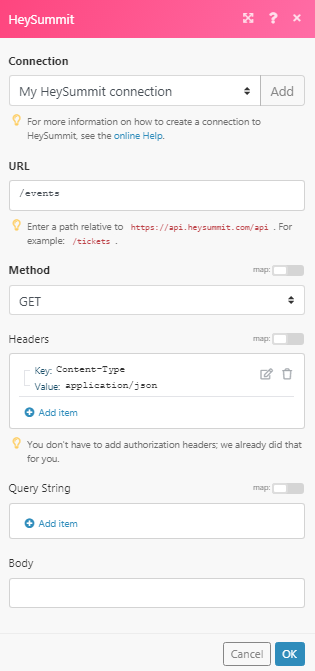
Matches of the search can be found in the module’s Output under BundleA bundle is a chunk of data and the basic unit for use with modules. A bundle consists of items, similar to how a bag may contain separate, individual items. More > Body > results.
In our example, 2 events were returned:
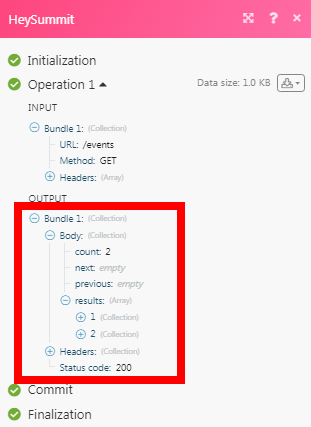
-
Open theWebhook module for which you want to add the webhook in HeySummit, enter the details, establish the connection as mentioned in the respective module description, and copy the address to your clipboard.
-
Login to your HeySummit account, click Event Setup > WebhooksA webhook is a way for an app to send real-time information to a specific URL in response to certain events or triggers. > Add Webhook. Enter the details of the webhook.
Action
Select the option you want to watch.
URL to send data
Enter the URL address copied in step 1.
Active?
Select the checkbox to make the triggerEvery scenario has a trigger, an event that starts your scenario. A scenario must have a trigger. There can only be one trigger for each scenario. When you create a new scenario, the first module you choose is your trigger for that scenario. Create a trigger by clicking on the empty module of a newly created scenario or moving the... active.
-
Click Save.
The webhook is added successfully.