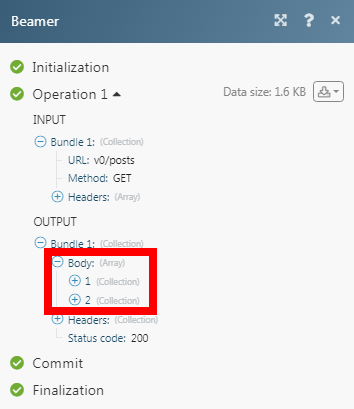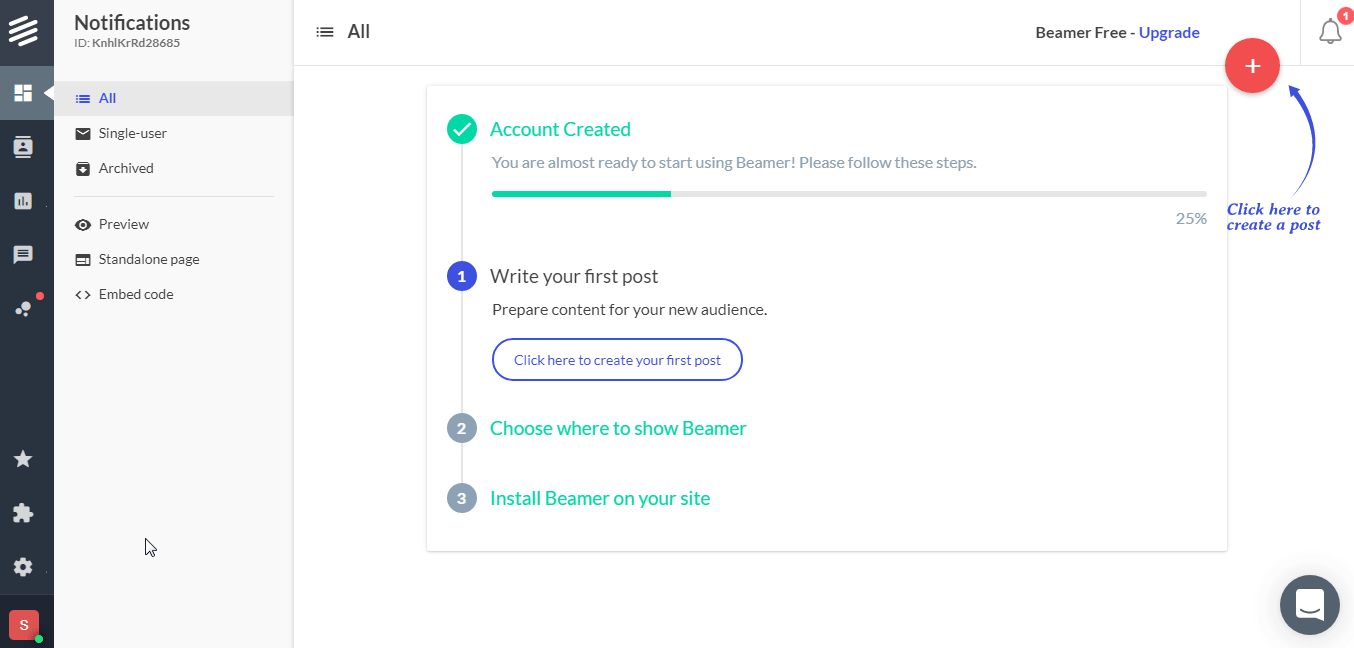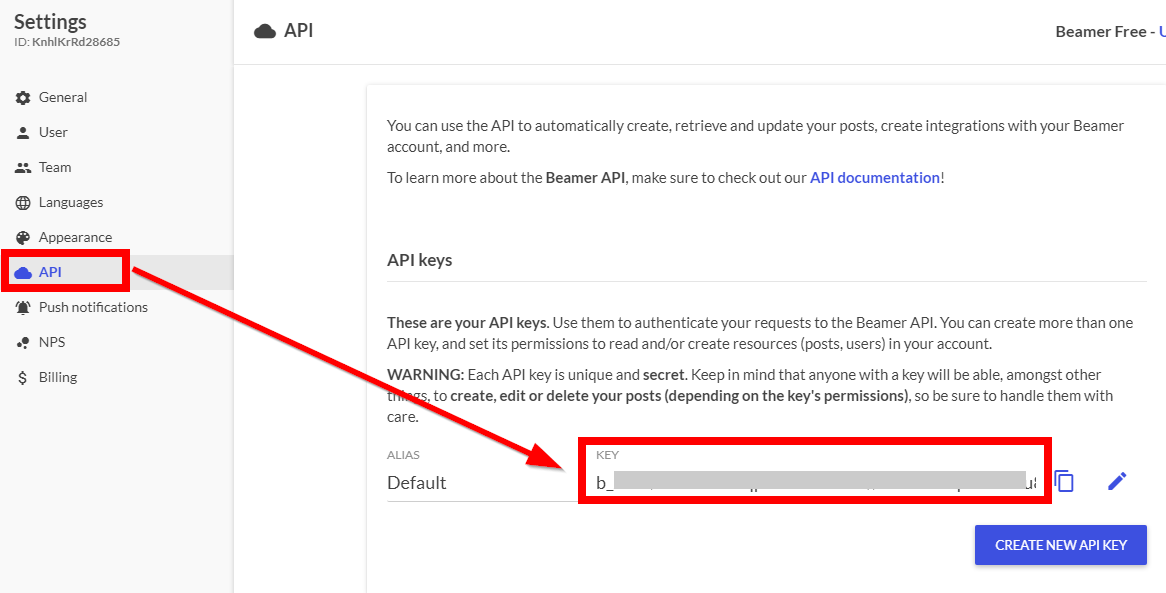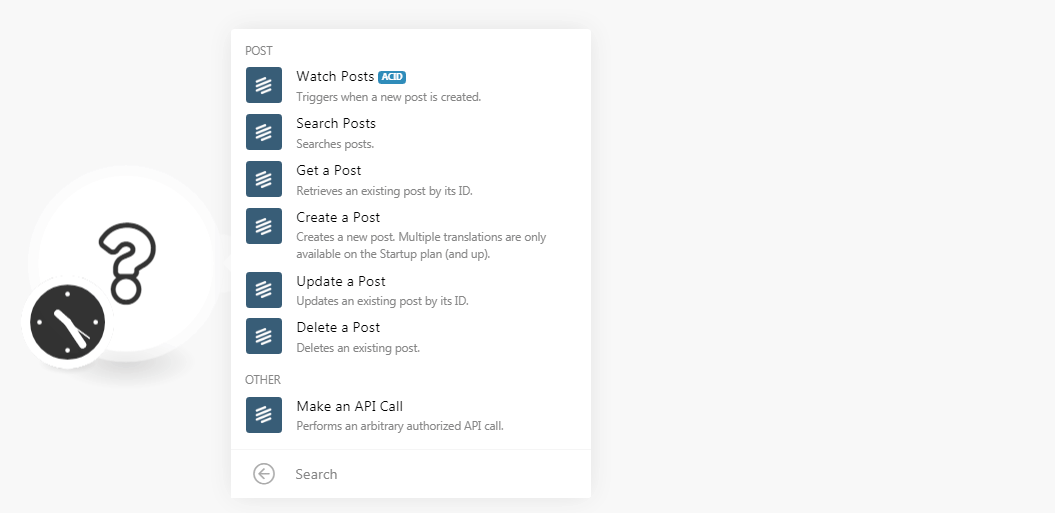| Active with remarks |
|---|
| This application needs additional settings. Please follow the documentation below to create your own connectionUnique, active service acces point to a network. There are different types of connections (API key, Oauth…). More. |
The Beamer modulesThe module is an application or tool within the Boost.space system. The entire system is built on this concept of modularity. (module - Contacts) More allow you to watch, create, update, search, and delete the posts in your Beamer account.
Prerequisites
-
A Beamer account
In order to use Beamer with Boost.spaceCentralization and synchronization platform, where you can organize and manage your data. More IntegratorPart of the Boost.space system, where you can create your connections and automate your processes. More, it is necessary to have a Beamer account. If you do not have one, you can create a Beamer account at app.getbeamer.com/signup.
![[Note]](https://docs.boost.space/wp-content/themes/bsdocs/docs-parser/HTML/css/image/note.png) |
Note |
|---|---|
|
The moduleThe module is an application or tool within the Boost.space system. The entire system is built on this concept of modularity. (module - Contacts) More dialog fields that are displayed in bold (in the Boost.space Integrator scenarioA specific connection between applications in which data can be transferred. Two types of scenarios: active/inactive. More, not in this documentation article) are mandatory! |
To connect your Beamer account to Boost.space Integrator you need to obtain the API Key from your Beamer account and insert it in the Create a connection dialog in the Boost.space Integrator module.
-
Log in to your Beamer account.
-
Click Settings > API.
-
Copy the API key to your clipboard.
-
Go to Boost.space Integrator and open the Beamer module’s Create a connection dialog.
-
In the Connection name field, enter a name for the connection.
-
In the API Key field, enter the API key copied in step 3, and click Continue.
The connection has been established.
TriggersEvery scenario has a trigger, an event that starts your scenario. A scenario must have a trigger. There can only be one trigger for each scenario. When you create a new scenario, the first module you choose is your trigger for that scenario. Create a trigger by clicking on the empty module of a newly created scenario or moving the... when a new post is created.
|
Connection |
|
|
Limit |
Set the maximum number of posts Boost.space Integrator should return during one scenario execution cycleA cycle is the operation and commit/rollback phases of scenario execution. A scenario may have one or more cycles (one is the default).. |
Search Posts.
|
Connection |
|
|
Date From |
Enter a date to search the posts created on or after the specified date. |
|
Date To |
Enter a date to search the posts created on or before the specified date. |
|
Language |
Select the language to search the posts in the specified language. |
|
Category |
Select the category to search the posts of the specified category. |
|
Published |
Select whether you want to search the published posts. |
|
Archived |
Select whether you want to search the archived posts. |
|
UserCan use the system on a limited basis based on the rights assigned by the admin. More First Name |
Enter the user’s first name whose posts you want to search. |
|
User Last Name |
Enter the user’s last name whose posts you want to search. |
|
User Email |
Enter the user’s email address whose posts you want to search. |
|
Expired |
Select whether you want to search the expired posts. |
|
Filter By User ID |
Select whether you want to search only single-user posts. Available only on the enterprise planCombination of a license (enabled features) and tier (numeric limits) and a subscription period (monthly / yearly).. |
|
Filter |
Enter the filter name to search the posts based on the specified segmentation filter. Available only on the pro plan (and up). |
|
User ID |
Select the User ID to search the post related to the selected user. |
Retrieves an existing post by its ID.
|
Connection |
|
|
Post ID |
Select the Post ID whose details you want to retrieve. |
Creates a new post. Multiple translations are only available on the Startup plan ( and up).
|
Connection |
|
|
Title |
Add a title for the post. You can add multiple titles to the post. |
|
Content |
Add the content for the post. You can add multiple contents to the post. |
|
Category |
Select the category for the post:
|
|
Publish |
Select the checkbox to publish this post or save it as a draft. |
|
Archive |
Select the checkbox to archive this post. |
|
Show in Widget |
Select the checkbox for this post to show up in the embedded feed. |
|
Show in Standalone |
Select the checkbox for this post to show up in the standalone feed. |
|
Boosted Announcement |
Select the boosted announcement type for the post. For example, |
|
Link URL |
Enter the URL address where usersCan use the system on a limited basis based on the rights assigned by the admin. More will be redirected to if they click the header of the post or the link shown at the bottom of it. |
|
Link Text |
Enter the link text shown in the link of this post. |
|
User Email |
Enter the email address of the user publishing this post. |
|
Link in New Window |
Select the checkbox to open the post in the new window when clicked. |
|
Pinned |
Select the checkbox to pin the post. |
|
Date |
Enter the date on which the post is published in ISO-8601 format. For example, |
|
Due Date |
Enter the date on which the post expires in ISO-8601 format. For example, |
|
Language |
Select the language for the post. |
|
Filter |
Enter the filter name to search the posts based on the specified segmentation filter. Available only on the pro plan (and up). |
|
Filter User ID |
Select the User ID to filter the post related to the selected user. Available only for the enterprise plan. |
|
Filter URL |
Enter the URL address where this post is available. Available only on the pro plan (and up). |
|
Enable Feedback |
Select the checkbox to enable the user feedback option for the post. Available only on the pro plan (and up). |
|
Enable Reactions |
Select the checkbox to enable the reaction for the post. Available only on the pro plan (and up). |
|
Enable Social Share |
Select the checkbox to enable the social media share option for the users to share this post. Available only on the pro plan (and up). |
|
Auto Open |
Select the checkbox to have the post automatically open the Beamer’s sidebar the first time the user gets it. (This option is deprecated now). Available only on the pro plan (and up). |
|
Send Push Notifications |
Select the checkbox to send a notification to all the subscribers about the post. Available only on the pro plan (and up). |
Updates an existing post by its ID.
|
Connection |
|
|
Post ID |
Select the Post ID whose details you want to update. |
|
Title |
Add a title for the post. You can add multiple titles to the post. |
|
Content |
Add the content for the post. You can add multiple contents to the post. |
|
Category |
Select the category for the post:
|
|
Publish |
Select the checkbox to publish this post or save it as a draft. |
|
Archive |
Select the checkbox to archive this post. |
|
Show in Widget |
Select the checkbox for this post to show up in the embedded feed. |
|
Show in Standalone |
Select the checkbox for this post to show up in the standalone feed. |
|
Boosted Announcement |
Select the boosted announcement type for the post. For example, Top-bar, Pop-up. |
|
Link URL |
Enter the URL address where users will be redirected to if they click the header of the post or the link shown at the bottom of it. |
|
Link Text |
Enter the link text shown in the link of this post. |
|
User Email |
Enter the email address of the user publishing this post. |
|
Link in New Window |
Select the checkbox to open the post in the new window when clicked. |
|
Pinned |
Select the checkbox to pin the post. |
|
Date |
Enter the date on which the post is published in ISO-8601 format. For example, |
|
Due Date |
Enter the date on which the post expires in ISO-8601 format. For example, |
|
Language |
Select the language for the post. |
|
Filter |
Enter the filter name to search the posts based on the specified segmentation filter. Available only on the pro plan (and up). |
|
Filter User ID |
Select the User ID to filter the post related to the selected user. Available only for the enterprise plan. |
|
Filter URL |
Enter the URL address where this post is available. Available only on the pro plan (and up). |
|
Enable Feedback |
Select the checkbox to enable the user feedback option for the post. Available only on the pro plan (and up). |
|
Enable Reactions |
Select the checkbox to enable the reaction for the post. Available only on the pro plan (and up). |
|
Enable Social Share |
Select the checkbox to enable the social media share option for the users to share this post. Available only on the pro plan (and up). |
|
Auto Open |
Select the checkbox to have the post automatically open the Beamer’s sidebar the first time the user gets it. (This option is deprecated now). |
|
Send Push Notifications |
Select the checkbox to send a notification to all the subscribers about the post. Available only on the pro plan (and up). |
Deletes an existing post.
|
Connection |
|
|
Post ID |
Select the Post ID you want to delete. |
Performs an arbitrary authorized API call.
|
Connection |
||||
|
URL |
Enter a path relative to
|
|||
|
Method |
Select the HTTP method you want to use: GET to retrieve information for an entry. POST to create a new entry. PUT to update/replace an existing entry. PATCH to make a partial entry update. DELETE to delete an entry. |
|||
|
Headers |
Enter the desired request headers. You don’t have to add authorization headers; we already did that for you. |
|||
|
Query String |
Enter the request query string. |
|||
|
Body |
Enter the body content for your API call. |
The following API call returns all the posts from your Beamer account:
URL:
v0/posts
Method:
GET
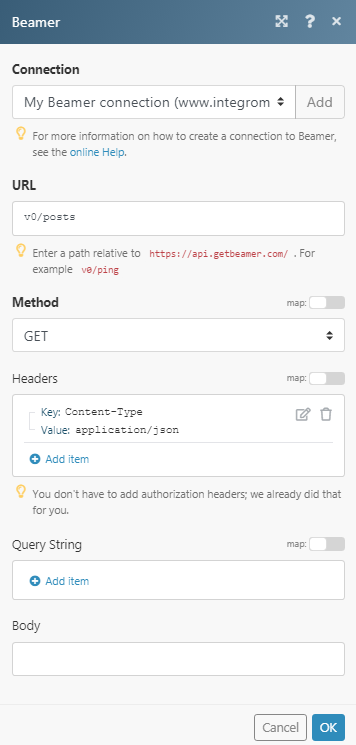
Matches of the search can be found in the module’s Output under BundleA bundle is a chunk of data and the basic unit for use with modules. A bundle consists of items, similar to how a bag may contain separate, individual items. More > Body.
In our example, 2 posts were returned: