| Active with remarks |
|---|
| This application needs additional settings. Please follow the documentation below to create your own connectionUnique, active service acces point to a network. There are different types of connections (API key, Oauth…). More. |
The Data24-7 modulesThe module is an application or tool within the Boost.space system. The entire system is built on this concept of modularity. (module - Contacts) More allow you to search carrier, address, phone numbers, location, and email address information of the userCan use the system on a limited basis based on the rights assigned by the admin. More in your Data24-7 account.
Prerequisites
-
A Data24-7 account
In order to use Data24-7 with Boost.spaceCentralization and synchronization platform, where you can organize and manage your data. More IntegratorPart of the Boost.space system, where you can create your connections and automate your processes. More, it is necessary to have a Data24-7account. If you do not have one, you can create a Data24-7 account at https://www.sharefile.com/.
![[Note]](https://docs.boost.space/wp-content/themes/bsdocs/docs-parser/HTML/css/image/note.png) |
Note |
|---|---|
|
The moduleThe module is an application or tool within the Boost.space system. The entire system is built on this concept of modularity. (module - Contacts) More dialog fields that are displayed in bold (in the Boost.space Integrator scenarioA specific connection between applications in which data can be transferred. Two types of scenarios: active/inactive. More, not in this documentation article) are mandatory! |
To connect your Data24-7 account to Boost.space Integrator, you need to obtain your API Password.
1. Login to your Data24-7 account.
2. Click Accounts and then click API Key/Password.
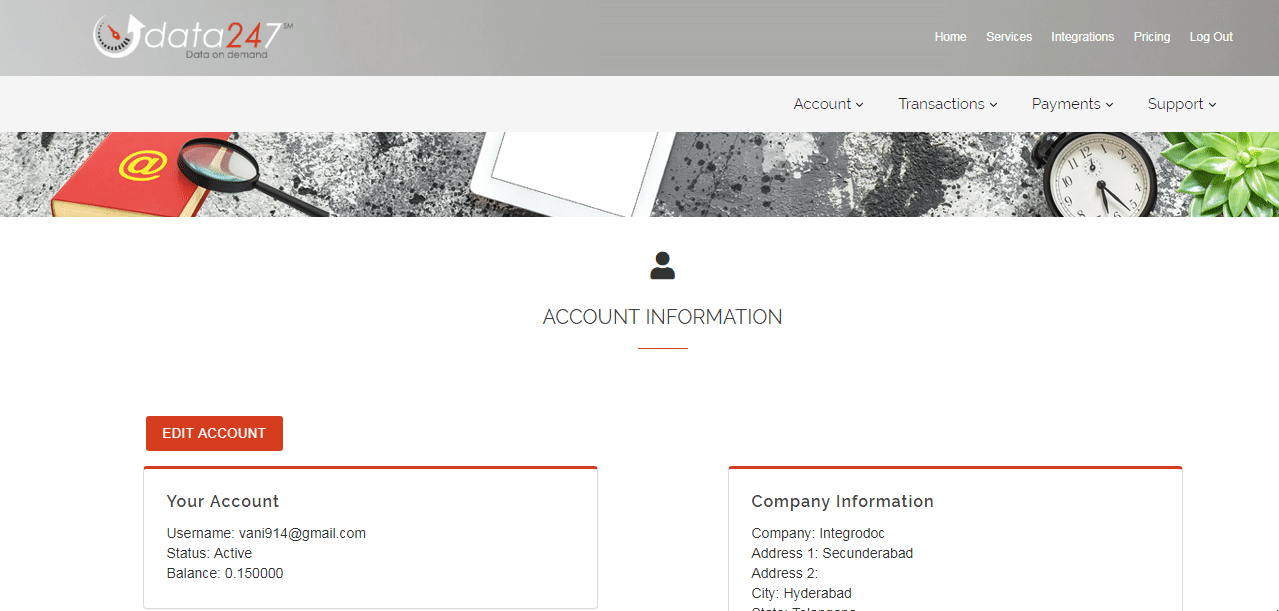
3. Click API Version 1& 2 and enter an API Password. Click Change Password.
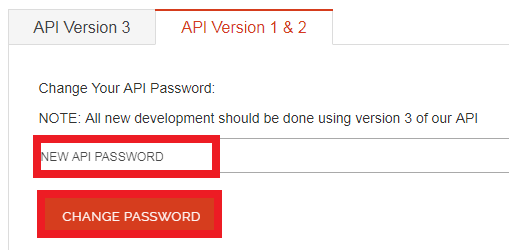
4. Go to Boost.space Integrator and open the Data24-7 module’s Create a connection dialog.
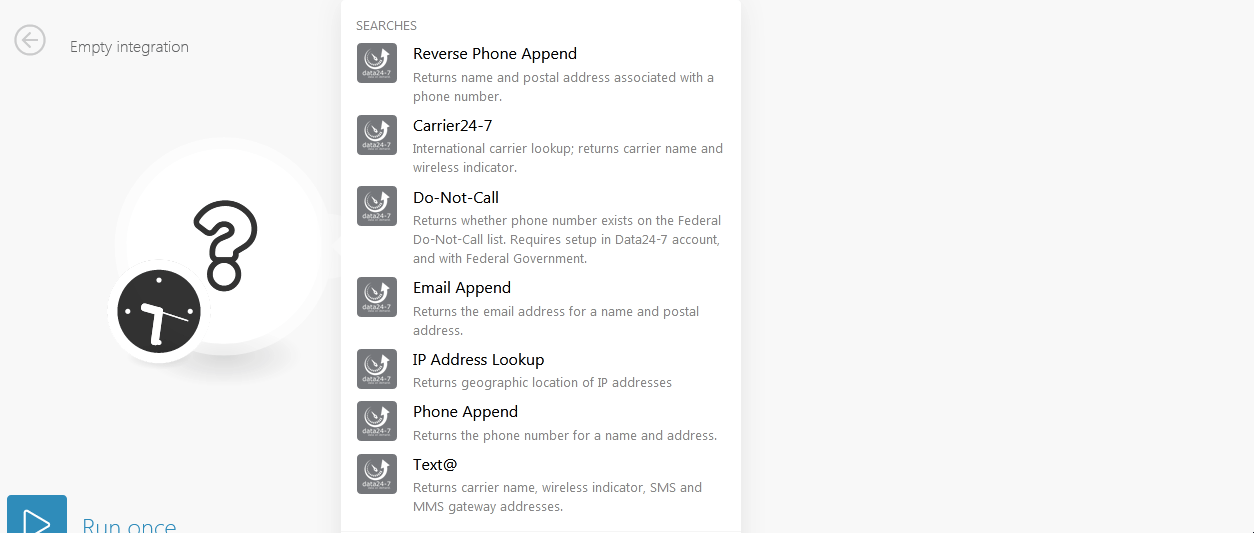
5. In the Connection name field, enter a name for the connection.
6. In the Username field, enter your email address mentioned when you are creating Data24-7 account.
7. In the API Password field, enter the password created in step 3.
10. Click Continue.
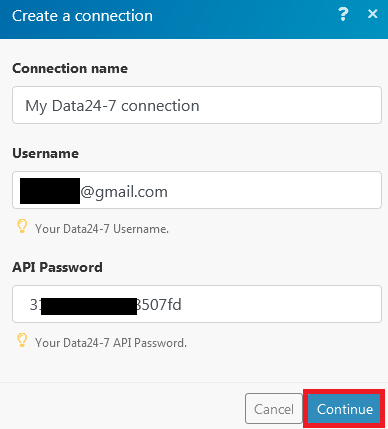
The connection has been established.
Returns name and postal address associated with a phone number.
|
Connection |
|
|
Phone Number |
Enter the phone number with area code whose name and postal address details you want to retrieve. |
|
Ignore errorsService is unavailable due to a failure, a service responds with unexpected data or the validation of input data fails. More |
When selected, displays runtime errors for a statusCreate statuses for each module separately to create an ideal environment for efficient and consistent work. More other than success. |
International carrier lookup; returns carrier name and wireless indicator.
|
Connection |
|
|
Phone Number |
Enter the phone number with area code whose carrier information you want to view. You can view the carrier information for up to 20 phone numbers. Enter the multiple phone number in JSON format. For example,
where C is the data service code.
or
|
|
Ignore errors |
When selected, displays runtime errors for a status other than success. |
Returns whether phone number exists on the Federal Do-Not-Call List. Requires setup in Data24-7 account, and with Federal Government.
|
Connection |
|
|
Phone Number |
Enter the phone number which you want to check whether it exists in Federal Do-Not-Call list. |
|
Ignore errors |
When selected, displays runtime errors for a status other than success. |
Returns the email address for a name and postal address.
|
Connection |
|
|
First Name |
Enter the first name of the person whose email address you want to retrieve. |
|
Last Name |
Enter the last name of the person. |
|
Address |
Enter the street address of the person. |
|
City |
Enter the city name. |
|
State |
Enter the state name. |
|
Zip Code |
Enter the postal code. |
|
Ignore errors |
When selected, displays runtime errors for a status other than success. |
Returns the geographic location of IP addresses.
|
Connection |
|
|
IP Address |
Enter the IP address whose location details you want to view. |
|
Ignore errors |
When selected, displays runtime errors for a status other than success. |
Returns the phone number for a name and address.
|
Connection |
|
|
First Name |
Enter the first name of the person whose phone number you want to retrieve. |
|
Last Name |
Enter the last name of the person. |
|
Address |
Enter the street address of the person. |
|
City |
Enter the city name. |
|
State |
Enter the state name. |
|
Zip Code |
Enter the postal code. |
|
Ignore errors |
When selected, displays runtime errors for a status other than success. |
Returns carrier name, wireless indicator, SMS, and MMS gateway addresses.
![[Note]](https://docs.boost.space/wp-content/themes/bsdocs/docs-parser/HTML/css/image/note.png) |
Note |
|---|---|
|
Supports only US and Canada phone numbers. |
|
Connection |
|
|
Phone Number |
Enter the phone number whose carrier, wireless, SMS, and MMS details you want to view. You can view the carrier information for up to 20 phone numbers. Enter the multiple phone number in JSON format. For example,
where C is the data service code.
or
|
|
Ignore errors |
When selected, displays runtime errors for a status other than success. |
