| Active |
|---|
| This application does not need additional settings. So you can make connectionUnique, active service acces point to a network. There are different types of connections (API key, Oauth…). More only by using your login credentials or by following the instructions below . |
The above modulesThe module is an application or tool within the Boost.space system. The entire system is built on this concept of modularity. (module - Contacts) More let you execute your custom logic directly on your database server through stored procedures. Boost.spaceCentralization and synchronization platform, where you can organize and manage your data. More IntegratorPart of the Boost.space system, where you can create your connections and automate your processes. More loads interface of input/output parameters and recordOne row in the Boost.space database. These are individual rows under spaces in each module. For example single products, but not their variants. More set dynamically so each parameter/value can be mapped individually.
Before you start configuring your scenarioA specific connection between applications in which data can be transferred. Two types of scenarios: active/inactive. More, make sure the account you’re using to connect to your database has read access to INFORMATION_SCHEMA.ROUTINES and INFORMATION_SCHEMA.PARAMETERS views.
Supported Versions: SQL Server 2012/2014/2016/2017/2019/2022
Boost.space Integrator will make connections to your database from the following IP addresses.
To learn more about creating a stored procedure, see Microsoft SQL Server documentation.
This errorService is unavailable due to a failure, a service responds with unexpected data or the validation of input data fails. More occurs when you modify the same data using multiple modules. It is caused by SQL transactions.
When any SQL moduleThe module is an application or tool within the Boost.space system. The entire system is built on this concept of modularity. (module - Contacts) More is executed then it starts the transaction (1) and the transaction is finished after the scenario is fully executed. If another module tries to access the same data used in another unfinished transaction (1) then it has to wait until the previous transaction (1) is finished – but it never happens because the first transaction (1) will be finished after the scenario is finished.
Solution
Turn on Auto-commit. It finishes (commits) every transaction immediately after the module execution is done.
1. Open Scenario settings.
2. Enable the Auto commitThe Auto commit option defines how Boost.space Integrator processes data transactions. Enabling Auto commit switches all operations to the commit phase. In the case of an error, data commits immediately and you cannot restore any lost data. checkbox.
3. Confirm the settings dialog by clicking the OK button.
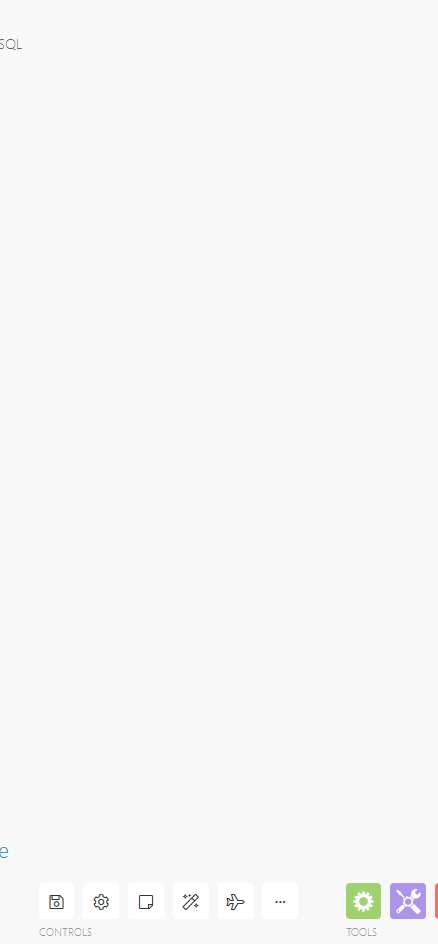

![[Important]](https://docs.boost.space/wp-content/themes/bsdocs/docs-parser/HTML/css/image/important.png)