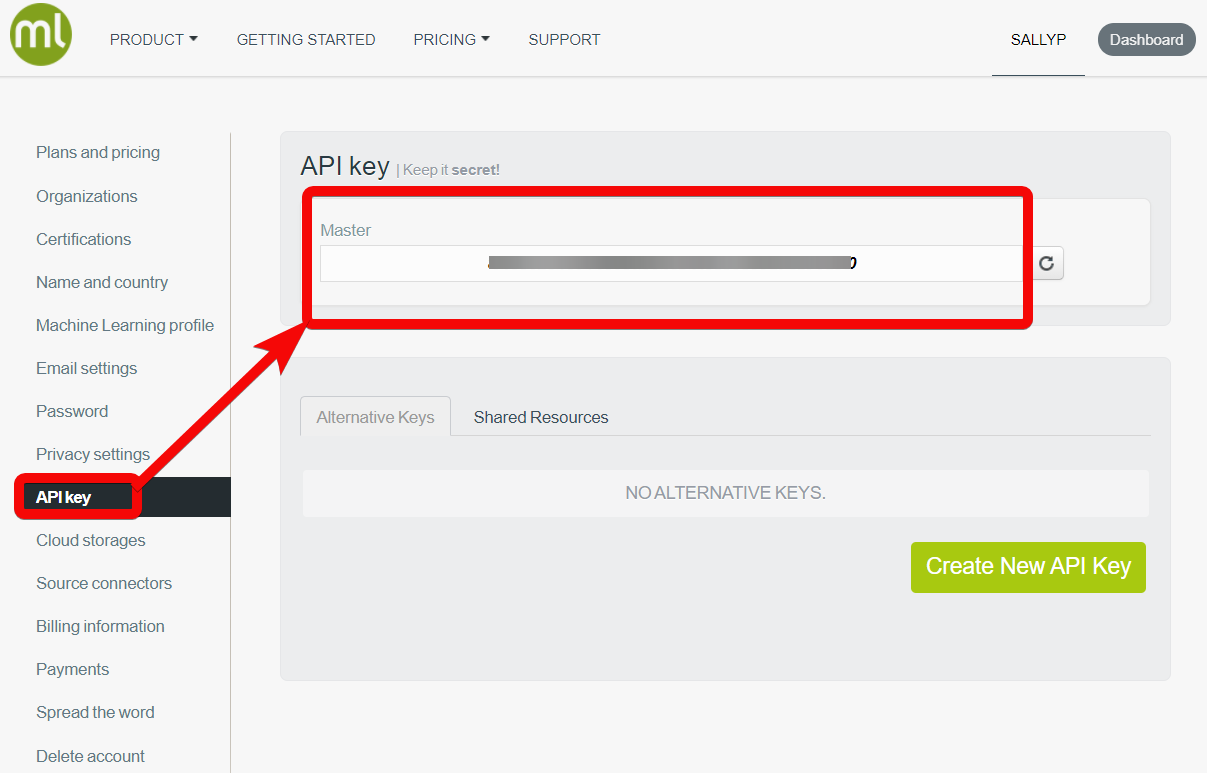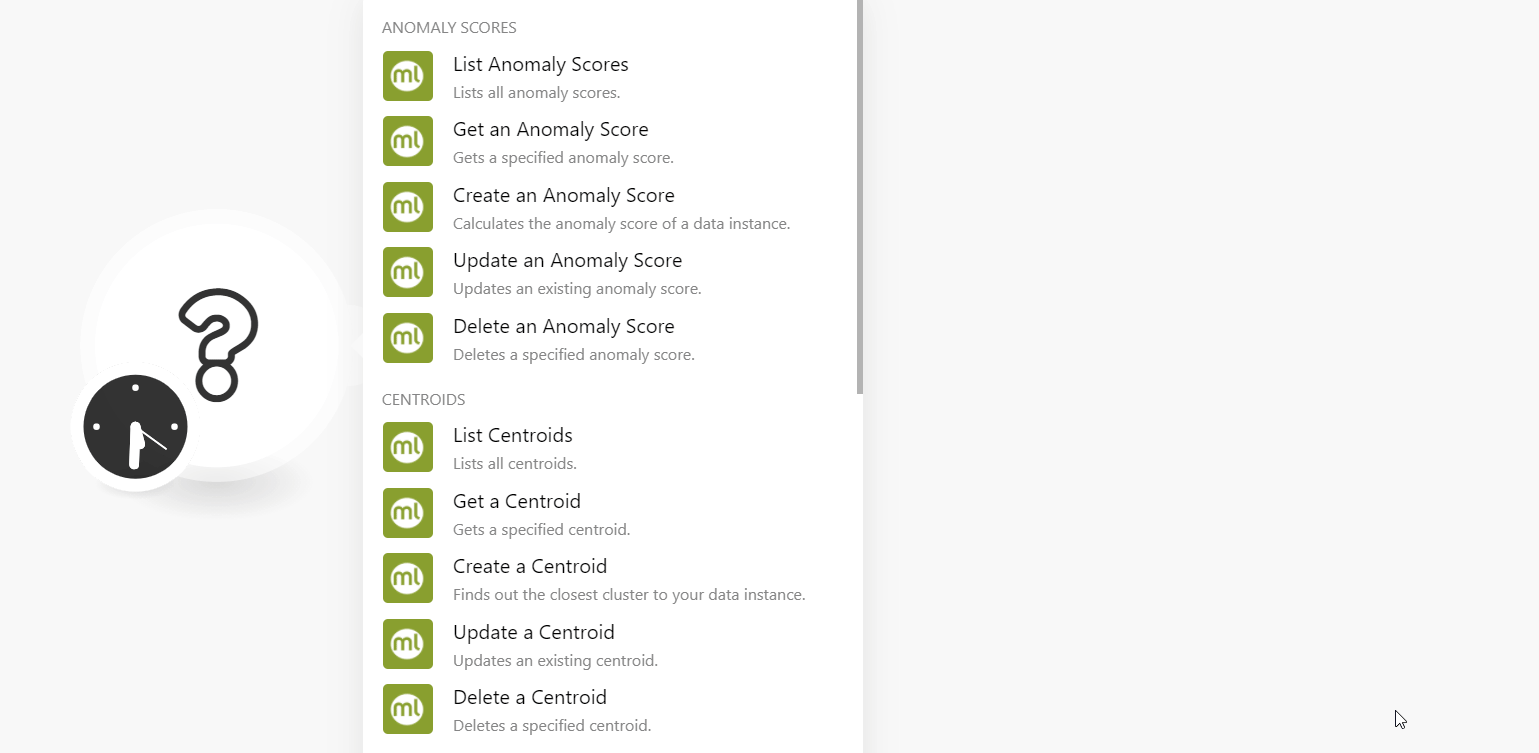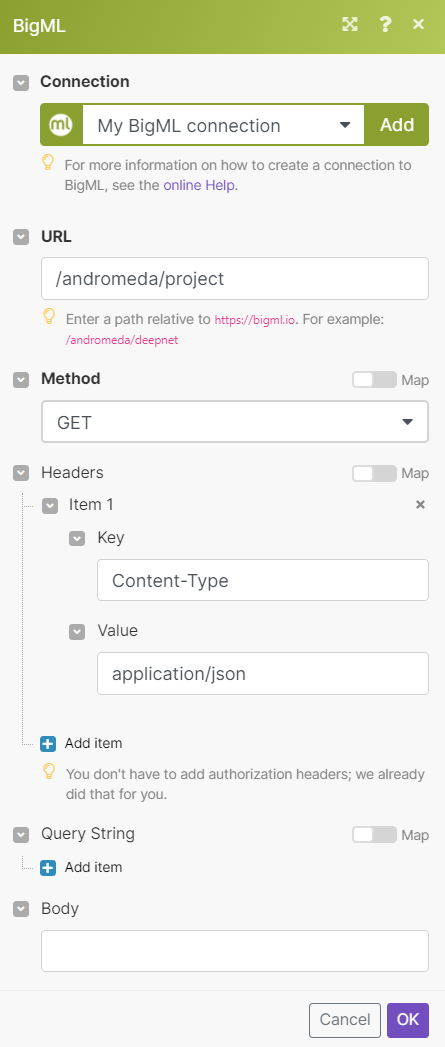| Active with remarks |
|---|
| This application needs additional settings. Please follow the documentation below to create your own connectionUnique, active service acces point to a network. There are different types of connections (API key, Oauth…). More. |
With the BigML modulesThe module is an application or tool within the Boost.space system. The entire system is built on this concept of modularity. (module - Contacts) More in Boost.spaceCentralization and synchronization platform, where you can organize and manage your data. More IntegratorPart of the Boost.space system, where you can create your connections and automate your processes. More you can:
-
Create, update, list, retrieve, and delete the anomaly scores
-
Create, update, list, retrieve, and delete the centroids
-
Create, update, list, retrieve, and delete the predictions
-
Create, update, list, retrieve, and delete the topic distributions
-
Watch and retrieve the resources
To get started with BigML, create an account at bigml.com/accounts/register/.
![[Note]](https://docs.boost.space/wp-content/themes/bsdocs/docs-parser/HTML/css/image/note.png) |
Note |
|---|---|
|
The moduleThe module is an application or tool within the Boost.space system. The entire system is built on this concept of modularity. (module - Contacts) More dialog fields that are displayed in bold (in the Boost.space Integrator scenarioA specific connection between applications in which data can be transferred. Two types of scenarios: active/inactive. More, not in this documentation article) are mandatory! |
To connect your BigML account to Boost.space Integrator you need to obtain the API Key from your BigML account and insert it in the Create a connection dialog in the Integromat module.
-
Log in to your BigML account.
-
Click your username > API Key or go to the API Key link and copy the API key to your clipboard.
-
Log in to your Boost.space Integrator account and add a module from the BigML app into a Boost.space Integrator scenario.
-
Click Add next to the Connection field.
-
In the Connection name field, enter a name for the connection.
-
In the Username field, enter your BigML account’s username.
-
In the API Key field, enter the API Key copied in step 2, and click Continue.
You have successfully established the connection and can now create scenariosA specific connection between applications in which data can be transferred. Two types of scenarios: active/inactive. More.
You can create, update, list, retrieve, and delete the anomaly scores using the following modules.
Lists all anomaly scores.
|
Connection |
|
|
Limit |
Set the maximum number of anomaly scores Boost.space Integrator will return during one execution cycleA cycle is the operation and commit/rollback phases of scenario execution. A scenario may have one or more cycles (one is the default).. |
Gets a specified anomaly score.
|
Connection |
|
|
Resource |
Select or map the anomaly score resource whose details you want to retrieve. |
Calculates the anomaly score of a data instance.
|
Connection |
|
|
Limit |
Set the maximum number of anomaly scores Boost.space Integrator will return during one execution cycle. |
Updates an existing anomaly score.
|
Connection |
|
|
Resource |
Select or map the anomaly score resource whose details you want to update. |
|
Name |
Enter (map) a new name for the anomaly score. |
|
Description |
Enter (map) the anomaly score details. |
|
Project |
Select or map the project to which the anomaly score belongs. |
|
Category |
Select or map the category applicable to the anomaly score. |
|
Tags |
Add a list of keywords that help classify and index the anomaly score. |
Deletes a specified anomaly score.
|
Connection |
|
|
Resource |
Select or map the anomaly core resource you want to delete. |
You can create, update, list, retrieve and delete the centroids using the following modules.
Lists all centroids.
|
Connection |
|
|
Limit |
Set the maximum number of centroids Boost.space Integrator will return during one execution cycle. The default value is 10. |
Gets a specified centroid.
|
Connection |
|
|
Resource |
Select or map the centroid resource whose details you want to retrieve. |
Finds out the closest cluster to your data instance.
|
Connection |
|
|
Name |
Enter (map) the centroid name. |
|
Category |
Select or map the category applicable to the centroid. |
|
Description |
Enter (map) the centroid details. |
|
Project |
Select or map the project to which the centroid belongs. |
|
Tags |
Enter (map) the tags that will help classify and index the centroid. |
|
Do you want to attach webhookA webhook is a way for an app to send real-time information to a specific URL in response to certain events or triggers.? |
Select whether you want to attach a webhook to the centroid. |
Updates an existing centroid.
|
Connection |
|
|
Resource |
Select or map the centroid resource whose details you want to update. |
|
Name |
Enter (map) a new centroid name. |
|
Category |
Select or map the category applicable to the centroid. |
|
Description |
Enter (map) the new centroid description. |
|
Project |
Select or map the project to which the centroid belongs. |
|
Tags |
Enter (map) the tags that will help classify and index the centroid. |
You can create, update, list, retrieve, and delete the topic distributions using the following modules.
Lists all topic distributions.
Gets a specified topic distribution.
Calculates all topic probabilities for a given document.
|
Connection |
|
|
Topic Model |
Select or map the topic model to create the topic distribution. |
|
Name |
Enter (map) the topic distribution name. |
|
Description |
Enter (map) the details of the topic distribution. |
|
Project |
Select or map the project to which the topic distribution belongs. |
|
Category |
Select or map the category applicable to the topic distribution. |
|
Tags |
Enter (map) the tags that help classify and index the topic distribution. |
|
Do you want to attach webhook? |
Select whether to attach the webhook to the topic distribution. |
Updates an existing topic distribution.
|
Connection |
|
|
Resource |
Select or map a resource whose topic distribution details you want to update. |
|
Name |
Enter (map) a new topic distribution name. |
|
Description |
Enter (map) the topic distribution details. |
|
Project |
Select or map the project to which the topic distribution belongs. |
|
Category |
Select or map the category applicable to the topic distribution. |
|
Tags |
Enter (map) the tags that help classify and index the topic distribution. |
You can create, update, list, retrieve, and delete the prediction using the following modules.
Lists all predictions.
Gets a specified prediction.
Creates a prediction using a model, logistic regression, deepnets, etc.,
|
Connection |
|
|
Create a Prediction Using |
Select the option for creating the prediction:
|
|
Name |
Enter (map) the prediction name. |
|
Description |
Enter (map) the prediction details. |
|
Project |
Select or map the project to which the prediction belongs. |
|
Category |
Select or map the category applicable to the prediction. |
|
Tags |
Enter (map) the tags that help classify and index the prediction. |
|
Do you want to attach webhook? |
Select whether to attach the webhook to prediction. |
Updates an existing prediction.
|
Connection |
|
|
Resource |
Select or map the prediction resource whose details you want to update. |
|
Name |
Enter (map) a new prediction name. |
|
Description |
Enter (map) the prediction details. |
|
Project |
Select or map the project to which the prediction belongs. |
|
Category |
Select or map the category applicable to the prediction. |
|
Tags |
Enter (map) the tags that help classify and index the prediction. |
You can watch and retrieve the resources with the following modules.
TriggersEvery scenario has a trigger, an event that starts your scenario. A scenario must have a trigger. There can only be one trigger for each scenario. When you create a new scenario, the first module you choose is your trigger for that scenario. Create a trigger by clicking on the empty module of a newly created scenario or moving the... when a new resource is created.
Call any API using the following module.
Performs an arbitrary authorized API call.
|
Connection |
|
|
URL |
Enter a path relative to For the list of available endpoints, refer to the Big ML API Documentation. |
|
Method |
Select the HTTP method you want to use: GET to retrieve information for an entry. POST to create a new entry. PUT to update/replace an existing entry. PATCH to make a partial entry update. DELETE to delete an entry. |
|
Headers |
Enter the desired request headers. You don’t have to add authorization headers; we already did that for you. |
|
Query String |
Enter the request query string. |
|
Body |
Enter the body content for your API call. |