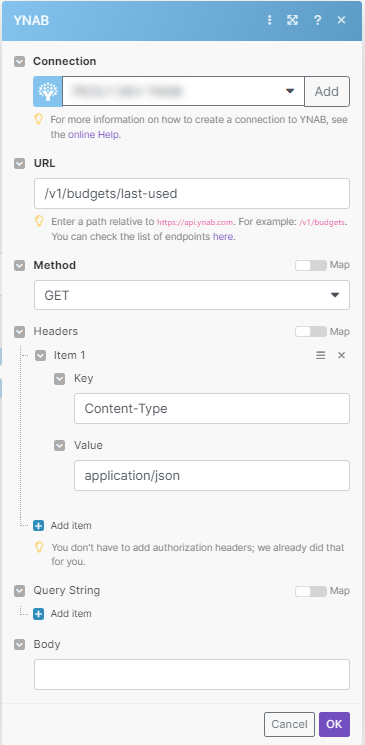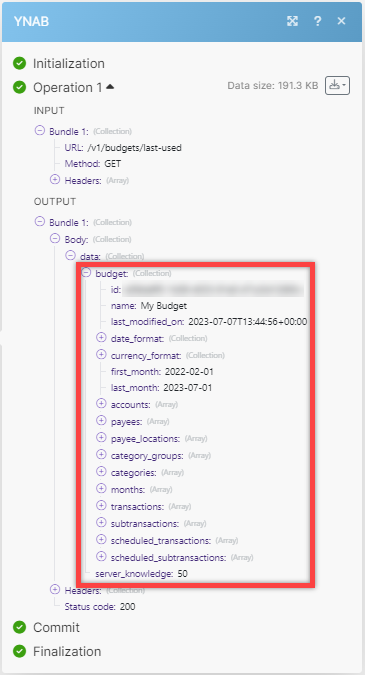| Active with remarks |
|---|
| This application needs additional settings. Please follow the documentation below to create your own connectionUnique, active service acces point to a network. There are different types of connections (API key, Oauth…). More. |
With YNAB modulesThe module is an application or tool within the Boost.space system. The entire system is built on this concept of modularity. (module - Contacts) More in Boost.spaceCentralization and synchronization platform, where you can organize and manage your data. More IntegratorPart of the Boost.space system, where you can create your connections and automate your processes. More, you can create and list transactions, update budgets in a category, and make API calls.
To get started with YNAB, create an account at YNAB.com.
Refer to the YNAB API documentation for a list of available endpoints.
To connect your YNAB account to Boost.space Integrator, you must retrieve a personal access tokenThe API token is a multi-digit code that allows a user to authenticate with cloud applications. More from your YNAB account.
-
Log in to your YNAB account and go to your Account Settings page.
-
Scroll down to the Developer Settings section and click the Developer Settings button.
Note: If you have not already confirmed your email, you will receive an email from YNAB to do so.
If you have not set an account password, click the set an account password link, follow the instructions to do so, then return to the Developer Settings page.
-
Click the New Token button.
-
Enter your account password and click the Generate button.
-
The token appears at the top of the screen. Copy the token and store it in a safe place as you will not be able to view the token again.
-
Log in to your Boost.space Integrator account, add a YNAB moduleThe module is an application or tool within the Boost.space system. The entire system is built on this concept of modularity. (module - Contacts) More to your scenarioA specific connection between applications in which data can be transferred. Two types of scenarios: active/inactive. More, and click Create a connection.
-
Optional: In the Connection name field, enter a name for the connection.
-
In the Personal Access Token field, paste the token copied in Step 5.
-
Click Save.
You have successfully established the connection. You can now edit your scenario and add more YNAB modules. If your connection requires reauthorization at any point, follow the connection renewal steps here.
Create multiple transactions. Scheduled transactions cannot be created with this module.
|
Connection |
|||||||||||||||||||||
|
Budget ID |
Select or map the Budget ID to which you want to create a transaction. |
||||||||||||||||||||
|
Transactions |
Add or map the transactions:
|
Lists budget’s transactions.
|
Connection |
|
|
Budget ID |
Select or map the Budget ID whose transactions you want to list. |
|
Type of Transaction |
Select the transaction type you want to list:
|
|
Category ID |
Select the Category ID whose associated transactions you want to list. |
|
Account ID |
Select the Account ID whose transactions you want to list |
|
Payee ID |
Select or map the Payee ID whose transaction you want to list. |
|
Since Date |
Enter the date to list the transaction created on or after the specified date. |
|
Transaction Type |
Select or map the transaction type you want to list:
|
|
Limit |
Enter the maximum number of transactions Boost.space Integrator should return during one scenario execution cycleA cycle is the operation and commit/rollback phases of scenario execution. A scenario may have one or more cycles (one is the default).. |
Updates the budget of a category for a specific month.
|
Connection |
|
|
Budget ID |
Select or map the id of the budget you want to update. |
|
Category ID |
Select or map the id of the category whose budget you want to update. |
|
Budget’s Month |
Enter the month of the budget you want to update. |
|
Budgeted Amount |
Enter the updated amount of the budget. |
Performs an arbitrary authorized API call.
|
Connection |
|
|
URL |
Enter a path relative to For the list of available endpoints, refer to the YNAB API Documentation. |
|
Method |
Select the HTTP method you want to use: GET to retrieve information for an entry. POST to create a new entry. PUT to update/replace an existing entry. PATCH to make a partial entry update. DELETE to delete an entry. |
|
Headers |
Enter the desired request headers. You don’t have to add authorization headers; we already did that for you. |
|
Query String |
Enter the request query string. |
|
Body |
Enter the body content for your API call. |
The following API call returns the last used budget with all related entities:
URL: /v1/budget/last-used
Method: GET
Matches of the search can be found in the module’s Output under BundleA bundle is a chunk of data and the basic unit for use with modules. A bundle consists of items, similar to how a bag may contain separate, individual items. More > Body > Data. In our example, all entities of the last used budget and their details were returned:
Prerequisites
-
A YNAB account
In order to use YNAB with Boost.space Integrator, it is necessary to have a YNAB account. You can use your Google account or create a YNAB account at youneedabudget.com.
The module dialog fields that are displayed in bold (in the Boost.space Integrator scenario, not in this documentation article) are mandatory!
To connect your YNAB account to Boost.space Integrator, you must retrieve a personal access token from your YNAB account.
-
Log in to your YNAB account and go to your Account Settings page.
-
Scroll down to the Developer Settings section and click the Developer Settings button.
Note: If you have not already confirmed your email, you will receive an email from YNAB to do so.
If you have not set an account password, click the set an account password link, follow the instructions to do so, then return to the Developer Settings page.
-
Click the New Token button.
-
Enter your account password and click the Generate button.
-
The token appears at the top of the screen. Copy the token and store it in a safe place as you will not be able to view the token again.
-
Log in to your Boost.space Integrator account, add a YNAB module to your scenario, and click Create a connection.
-
Optional: In the Connection name field, enter a name for the connection.
-
In the Personal Access Token field, paste the token copied in Step 5.
-
Click Save.
You have successfully established the connection. You can now edit your scenario and add more YNAB modules. If your connection requires reauthorization at any point, follow the connection renewal steps here.
Create multiple transactions. Scheduled transactions cannot be created with this module.
|
Connection |
|||||||||||||||||||||
|
Budget ID |
Select or map the Budget ID to which you want to create a transaction. |
||||||||||||||||||||
|
Transactions |
Add or map the transactions:
|
Lists budget’s transactions.
|
Connection |
|
|
Budget ID |
Select or map the Budget ID whose transactions you want to list. |
|
Type of Transaction |
Select the transaction type you want to list:
|
|
Category ID |
Select the Category ID whose associated transactions you want to list. |
|
Account ID |
Select the Account ID whose transactions you want to list |
|
Payee ID |
Select or map the Payee ID whose transaction you want to list. |
|
Since Date |
Enter the date to list the transaction created on or after the specified date. |
|
Transaction Type |
Select or map the transaction type you want to list:
|
|
Limit |
Enter the maximum number of transactions Boost.space Integrator should return during one scenario execution cycle. |
Updates the budget of a category for a specific month.
|
Connection |
|
|
Budget ID |
Select or map the id of the budget you want to update. |
|
Category ID |
Select or map the id of the category whose budget you want to update. |
|
Budget’s Month |
Enter the month of the budget you want to update. |
|
Budgeted Amount |
Enter the updated amount of the budget. |
Performs an arbitrary authorized API call.
|
Connection |
|
|
URL |
Enter a path relative to For the list of available endpoints, refer to the YNAB API Documentation. |
|
Method |
Select the HTTP method you want to use: GET to retrieve information for an entry. POST to create a new entry. PUT to update/replace an existing entry. PATCH to make a partial entry update. DELETE to delete an entry. |
|
Headers |
Enter the desired request headers. You don’t have to add authorization headers; we already did that for you. |
|
Query String |
Enter the request query string. |
|
Body |
Enter the body content for your API call. |
The following API call returns the last used budget with all related entities:
URL: /v1/budget/last-used
Method: GET
Matches of the search can be found in the module’s Output under Bundle > Body > Data. In our example, all entities of the last used budget and their details were returned: