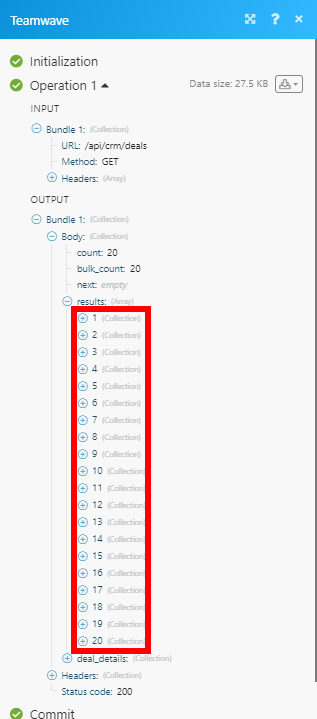| Active with remarks |
|---|
| This application needs additional settings. Please follow the documentation below to create your own connectionUnique, active service acces point to a network. There are different types of connections (API key, Oauth…). More. |
The TeamWave modulesThe module is an application or tool within the Boost.space system. The entire system is built on this concept of modularity. (module - Contacts) More enable you to create, update, retrieve, or delete tasks, events, milestones, organizations, persons, and deals in your TeamWave account.
Prerequisites
-
A TeamWave account
In order to use TeamWave with Boost.spaceCentralization and synchronization platform, where you can organize and manage your data. More IntegratorPart of the Boost.space system, where you can create your connections and automate your processes. More, it is necessary to have a TeamWave account. If you do not have one, you can create a TeamWave account at teamwave.com.
![[Note]](https://docs.boost.space/wp-content/themes/bsdocs/docs-parser/HTML/css/image/note.png) |
Note |
|---|---|
|
The moduleThe module is an application or tool within the Boost.space system. The entire system is built on this concept of modularity. (module - Contacts) More dialog fields that are displayed in bold (in the Boost.space Integrator scenarioA specific connection between applications in which data can be transferred. Two types of scenarios: active/inactive. More, not in this documentation article) are mandatory! |
To connect your TeamWave account to Boost.space Integrator, you’ll need to obtain an API Key from your TeamWave account.
1. Log in to your TeamWave account.
2. Click your profile icon in the bottom-left corner, and select the Profile option.
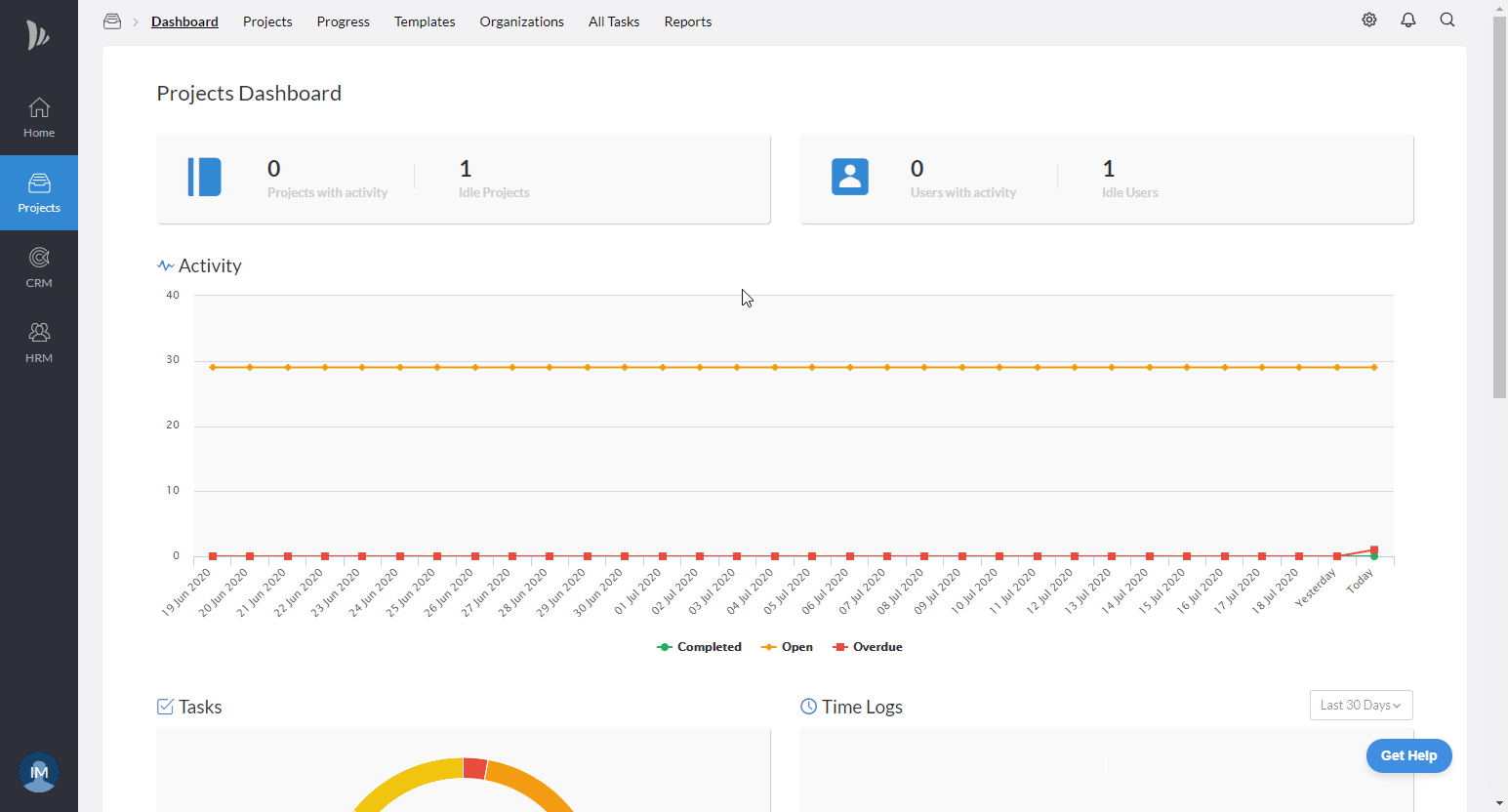
3. Open the API Key tab, and copy the provided API Key.
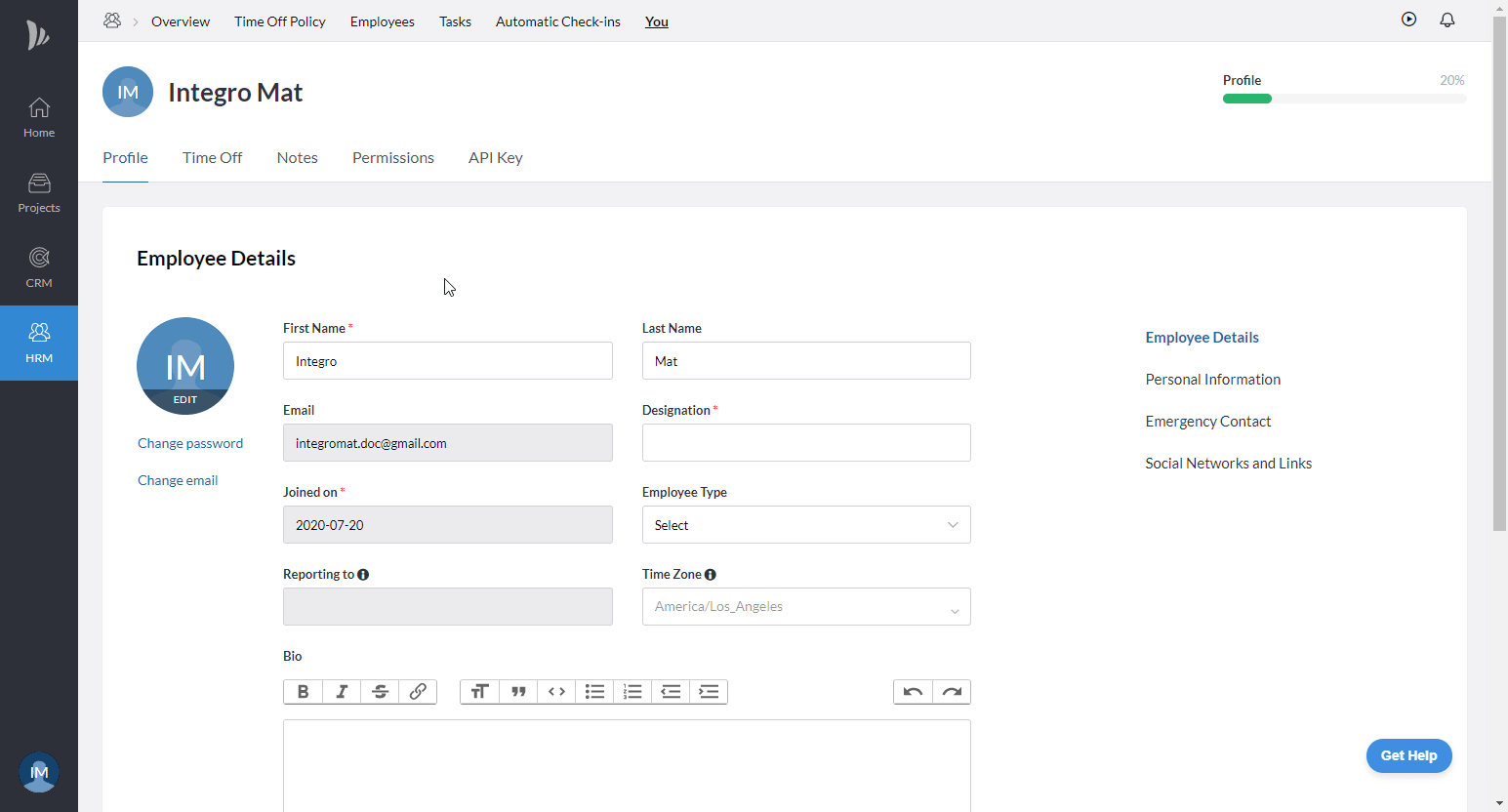
4. Go to Boost.space Integrator, and open the TeamWave module’s Create a connection dialog.
5. Enter the API Key you have copied in step 3 into the respective field, and click the Continue button to establish the connection.
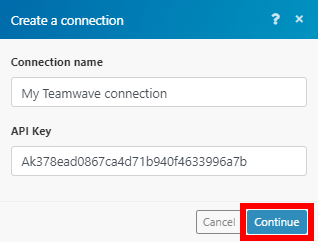
The connection has been established. You can proceed with setting up the module.
Creates a new project.
|
Connection |
|
|
Project name |
Enter the name of the project. |
|
Estimated cost currency |
Select the currency for the estimated cost. |
|
Description |
Add a description or some extra details about the project. |
|
LabelA label is a “tag” that can be added to items within a module. It's a flexible tool used to categorize and organize data, making it easier to customize workflows and processes. More text |
Enter a 2-letter label text for the project’s icon. |
Retrieves details of all the projects in your account.
|
Connection |
|
|
Limit |
Set the maximum number of projects Boost.space Integrator will return during one execution cycleA cycle is the operation and commit/rollback phases of scenario execution. A scenario may have one or more cycles (one is the default).. |
Creates a new task in an existing project.
|
Connection |
|
|
Project ID |
Select the project or map the ID of the project you want to create the task for. |
|
Task Group ID |
Select or map the task list you want to add a task to. |
|
Name |
Enter the name of the task. |
|
Due date |
Enter the due date for the task, e.g., |
|
Assigned to |
Select or map the userCan use the system on a limited basis based on the rights assigned by the admin. More you want to assign the task to. |
|
Estimated time |
Enter the estimated duration of the task in minutes. |
Updates a task in a specified project.
|
Connection |
|
|
Project ID |
Select the project or map the ID of the project you want to update the task for. |
|
Task Group ID |
Select or map the task list that contains the task you want to update. |
|
Task ID |
Select or map the task you want to update. |
Please find the descriptions of the fields in the Create a Task in a Project section above.
Deletes a task in a specified project.
|
Connection |
|
|
Project ID |
Select the project or map the ID of the project you want to delete the task from. |
|
Task Group ID |
Select or map the task list that contains the task you want to delete. |
|
Task ID |
Select or map the task you want to delete. |
Retrieves all task lists for a specified project.
|
Connection |
|
|
Project ID |
Select the project or map the ID of the project you want to retrieve the task lists for. |
|
Limit |
Set the maximum number of task lists Boost.space Integrator will return during one execution cycle. |
Retrieves task details.
|
Connection |
|
|
Project ID |
Select the project or map the ID of the project you want to retrieve the task from. |
|
Task Group ID |
Select or map the task list that contains the task you want to retrieve details about. |
|
Task |
Select or map the task you want to retrieve details about. |
Creates a new event.
|
Connection |
|
|
Project ID |
Select the project or map the ID of the project you want to create the event for. |
|
Start |
Enter the start date, e.g., |
|
Start time |
Enter the start time of the event in the |
|
End |
Enter the end date, e.g., |
|
End time |
Enter the end time of the event in the |
|
Title |
Enter the event’s title. |
|
Repeats |
Select whether the event is recurring and when it recurs. |
|
All-day |
Enable this option if it is an all-day event. |
|
Description |
Enter a description of the event. |
|
Allowed usersCan use the system on a limited basis based on the rights assigned by the admin. More |
Assign a user to the event. |
|
Is private |
Enable this option to set this event as visible only to you. |
Retrieves all events in the project for a specified date range.
|
Connection |
|
|
Project ID |
Select the project or map the ID of the project you want to retrieve events for. |
|
Start |
Enter the start date, e.g., |
|
End |
Enter the end date, e.g., |
|
Limit |
Set the maximum number of events Boost.space Integrator will return during one execution cycle. |
Deletes an event.
|
Connection |
|
|
Project ID |
Select the project or map the ID of the project that contains the event you want to delete. |
|
Event ID |
Select or map the event you want to delete. |
|
Send email |
Enable this option to send a notification email. |
Creates a milestone in a specified project.
|
Connection |
|
|
Project ID |
Select the project or map the ID of the project you want to create the milestone for. |
|
Title |
Enter the name of the milestone. |
|
Start |
Enter the start date, e.g., |
|
Description |
Enter a description of the milestone. |
|
Is private |
Enable this option to make the milestone accessible only to its assignee. |
|
Notify time |
Enter the notify time of the milestone in the |
|
Start time |
Enter the start time of the milestone in the |
Deletes a milestone in a specified project.
|
Connection |
|
|
Project ID |
Select the project or map the ID of the project you want to delete the milestone from. |
|
Milestone ID |
Select the milestone or map the ID of the milestone you want to delete. |
Creates a new company in your contacts.
|
Connection |
|
|
Name |
Enter the name of the organization. |
|
OwnerCan manage members, managers and owners of a specific space. Can view and manage items. Can edit settings of a given space. More |
Select the user you want to set as the owner of the organization. |
|
Domain |
Enter the organization’s website. |
|
Company size |
Select the size of the company. |
|
Country |
Select the company’s country. |
|
Company email |
Enter the email address of the company. |
Updates a specified company.
|
Connection |
|
|
Company ID |
Select the organization or map the ID of the organization you want to update. |
Please find the descriptions of the fields in the Create an Organization section above.
Retrieves organization details.
|
Connection |
|
|
Organization ID |
Select the organization or map the ID of the organization you want to retrieve details about. |
Retrieves the organizations in your account.
|
Connection |
|
|
Limit |
Set the maximum number of organizations Boost.space Integrator will return during one execution cycle. |
Deletes an organization.
|
Connection |
|
|
Organization ID |
Select the organization or map the ID of the organization you want to delete. |
Creates a person in your contacts.
|
Connection |
|
|
|
Enter the person’s email address. |
|
First Name |
Enter the person’s first name. |
|
Last Name |
Enter the person’s last name. |
|
Owner |
Assign an owner to the person. |
|
Is public |
Enable this option to set the contact as public. |
|
Job title |
Enter the person’s job title. |
|
Custom fieldsA feature in Boost.space that allows you to define and manage data within each module according to your specific needs. More |
Enter further information associated with the person you want to create. |
Updates a specified person.
|
Connection |
|
|
Person |
Select the person or map the ID of the person you want to update. |
Please find the descriptions of the fields in the Create a Person section above.
Retrieves a person’s details.
|
Connection |
|
|
Person ID |
Select the person or map the ID of the person you want to retrieve details about. |
Performs a search for a person by a specified filter.
|
Connection |
|
|
Limit |
Set the maximum number of persons Boost.space Integrator will return during one execution cycle. |
Deletes a person.
|
Connection |
|
|
Person |
Select the person or map the ID of the person you want to delete. |
Creates a new deal.
|
Connection |
|
|
Title |
Enter the deal name. |
|
Deal value |
Enter the deal value. |
|
Expected close |
Enter the expected close date, e.g., 2020-02-14. |
|
Pipeline |
Select the pipeline you want to add the deal to. |
|
Stage |
Select a stage of the pipeline. |
|
Currency |
Select the currency of the deal. |
|
Custom fields |
Specify values for custom fields (e.g., description). |
Updates a deal.
|
Connection |
|
|
Deal ID |
Select the deal or map the ID of the deal you want to update. |
Please find the descriptions of the fields in the Create a Deal section above.
Deletes a deal.
|
Connection |
|
|
Deal ID |
Select the deal or map the ID of the deal you want to delete. |
Allows you to perform a custom API call.
|
Connection |
||||
|
URL |
Enter a path relative to
|
|||
|
Method |
Select the HTTP method you want to use: GET to retrieve information for an entry. POST to create a new entry. PUT to update/replace an existing entry. PATCH to make a partial entry update. DELETE to delete an entry. |
|||
|
Headers |
Enter the desired request headers. You don’t have to add authorization headers; we’ve already done this for you. |
|||
|
Query string |
Enter the request query string. |
|||
|
Body |
Enter the body content for your API call. |
The following API call returns all the deals in your TeamWave account:
URL: /api/crm/deals
Method: GET
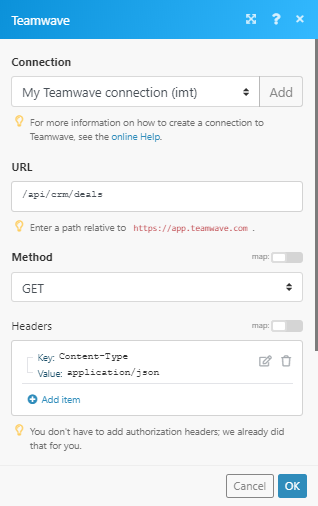
The result can be found in the module’s Output under BundleA bundle is a chunk of data and the basic unit for use with modules. A bundle consists of items, similar to how a bag may contain separate, individual items. More > Body > results. In our example, 20 deals were returned: