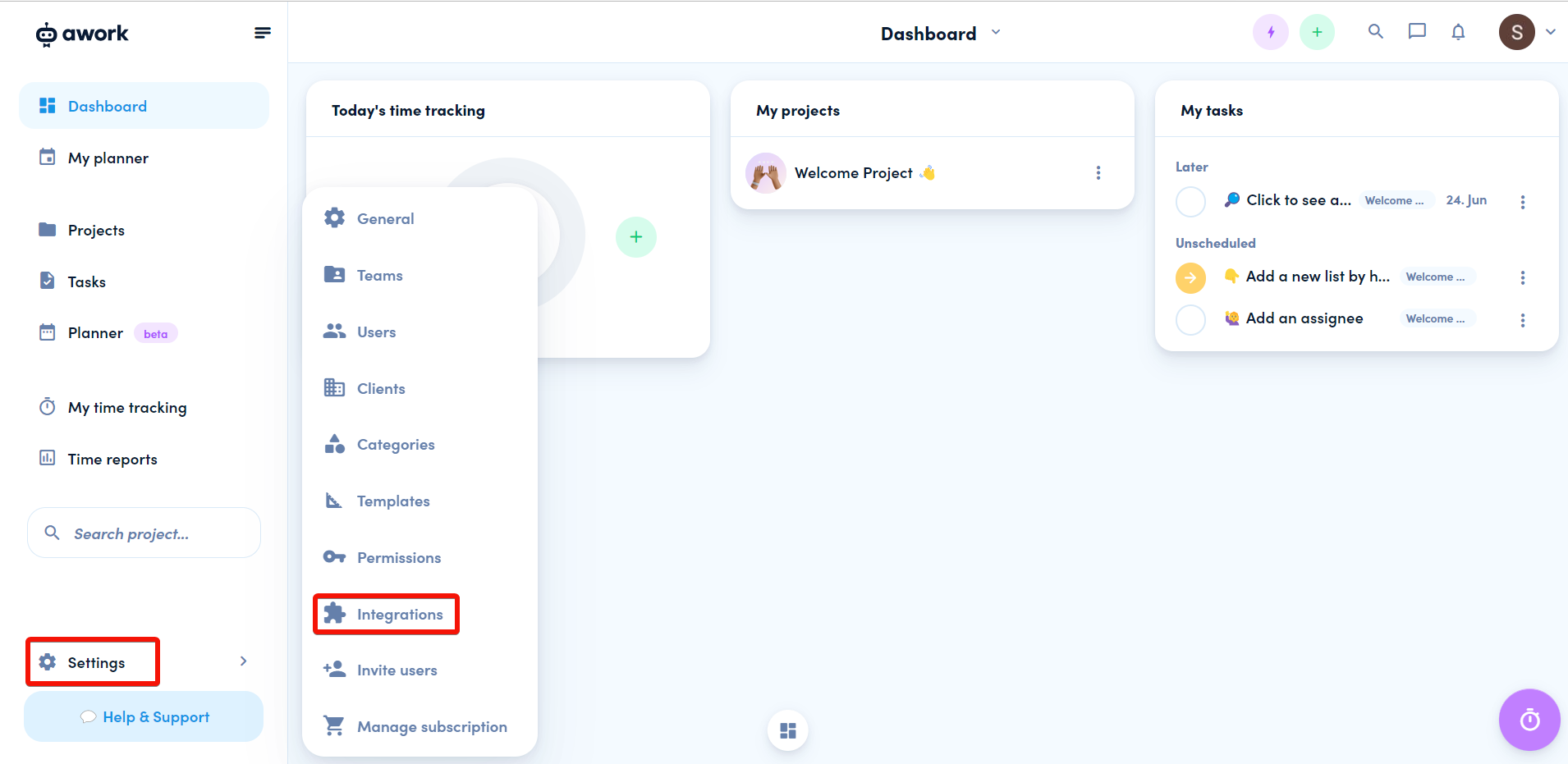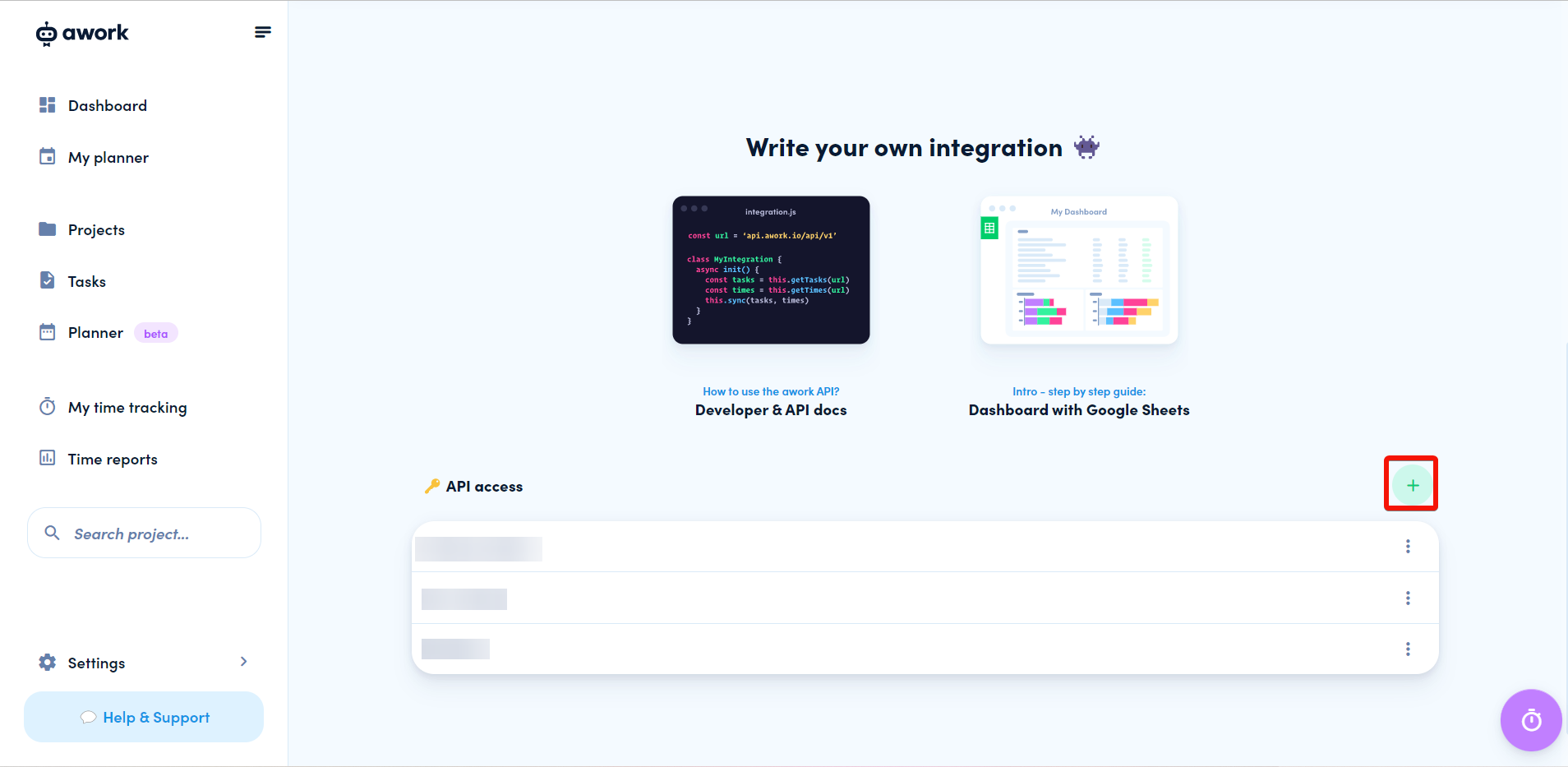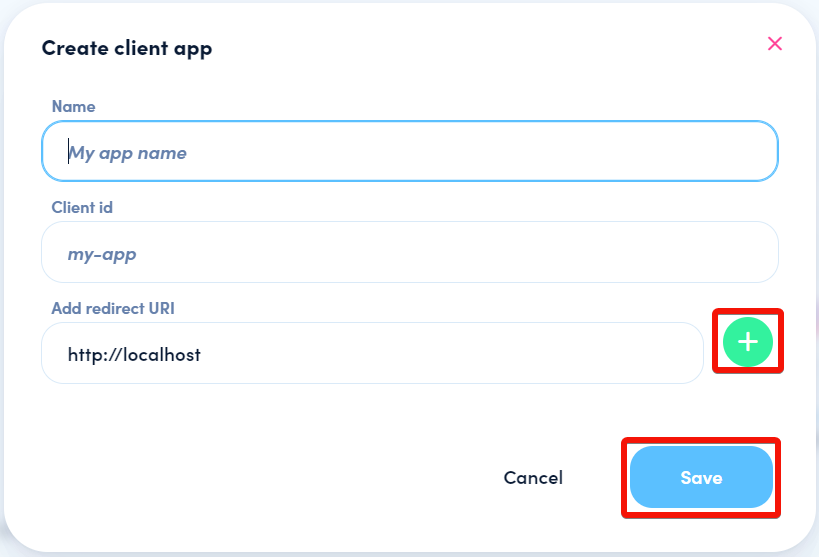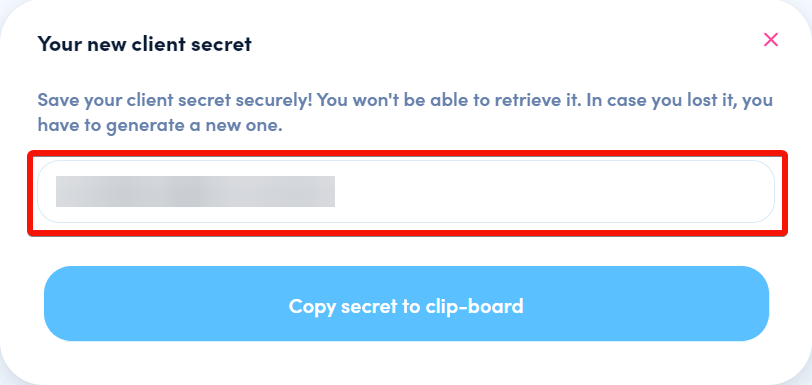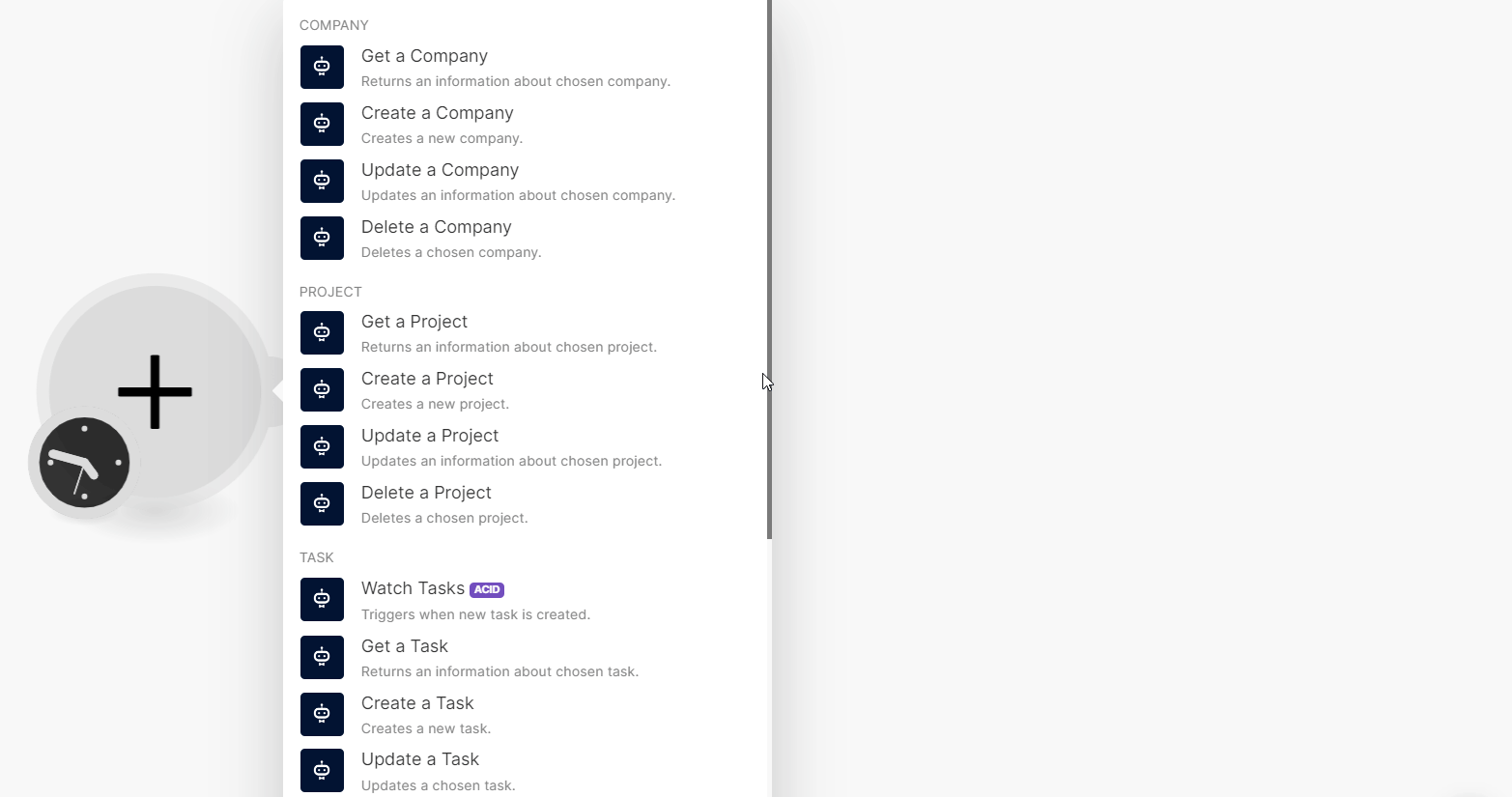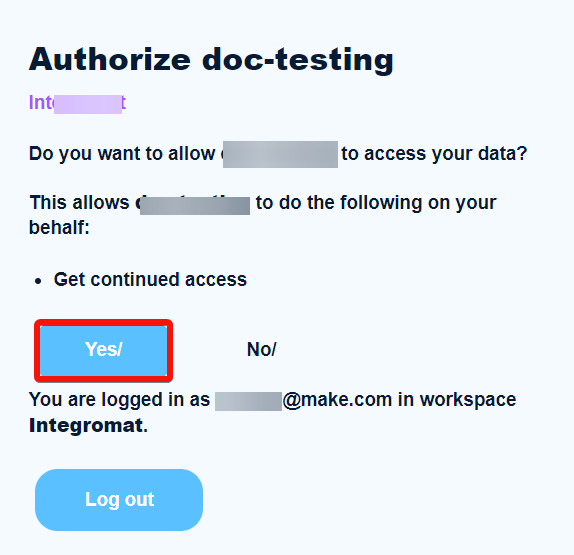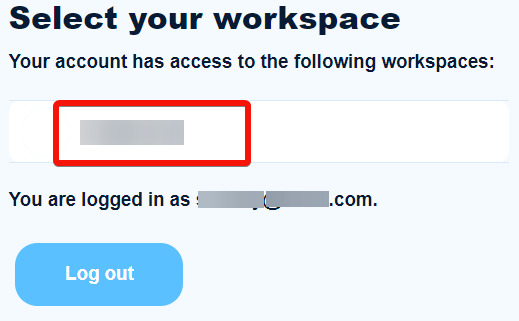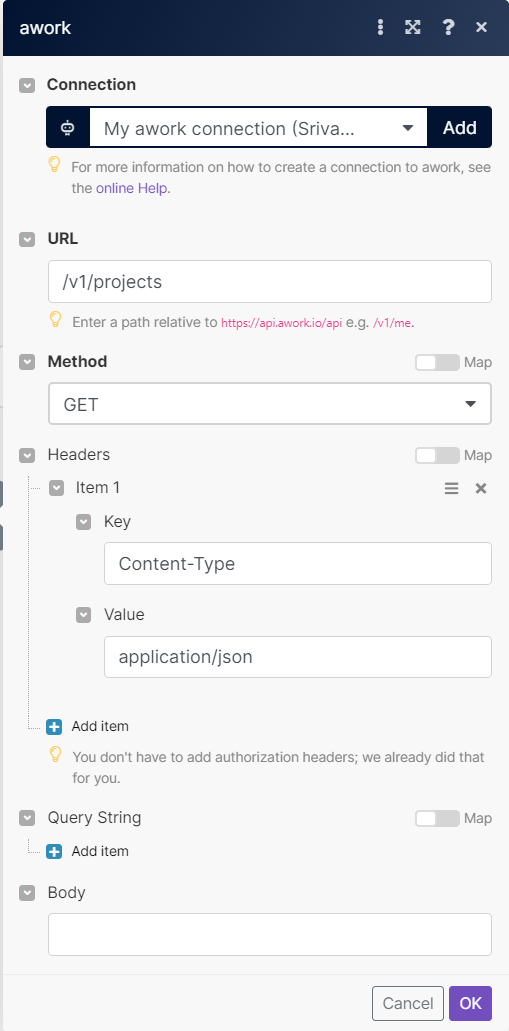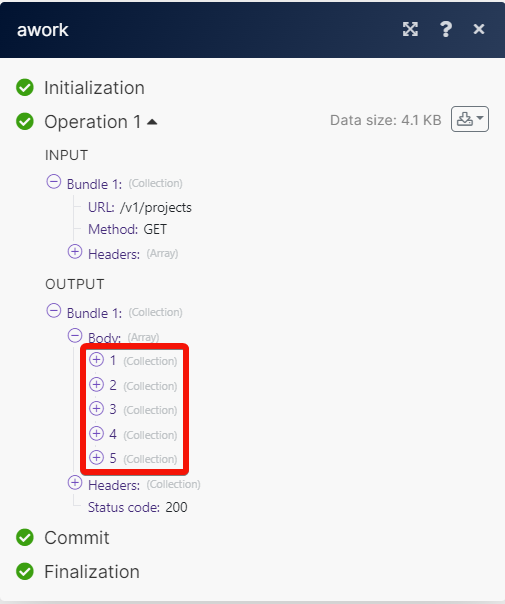| Active with remarks |
|---|
| This application needs additional settings. Please follow the documentation below to create your own connectionUnique, active service acces point to a network. There are different types of connections (API key, Oauth…). More. |
With the awork modulesThe module is an application or tool within the Boost.space system. The entire system is built on this concept of modularity. (module - Contacts) More in Boost.spaceCentralization and synchronization platform, where you can organize and manage your data. More IntegratorPart of the Boost.space system, where you can create your connections and automate your processes. More, you can:
-
create, update, retrieve and delete the companies
-
create, update, retrieve and delete the projects
-
watch, create, update, retrieve and delete the tasks
-
watch, retrieve, create, update and delete the time entries
To get started with awork, create an account at .awork.io
![[Note]](https://docs.boost.space/wp-content/themes/bsdocs/docs-parser/HTML/css/image/note.png) |
Note |
|---|---|
|
The moduleThe module is an application or tool within the Boost.space system. The entire system is built on this concept of modularity. (module - Contacts) More dialog fields that are displayed in bold (in the Boost.space Integrator scenarioA specific connection between applications in which data can be transferred. Two types of scenarios: active/inactive. More, not in this documentation article) are mandatory! |
To connect the awork app with the Boost.space Integrator:
-
Log in to your awork account.
-
Click Settings > Integrations.
-
Navigate to API access and click the Plus icon to add a client.
-
Enter the details as mentioned below and click Save.
-
Name: Enter a name for the app.
-
Client ID: Enter the Client ID in the my-app format.
-
Add redirect URI: Enter the redirect URI as
https://integrator.boost.space/oauth/cb/aworkorhttps://www.integrator.boost.space/oauth/cb/awork. Click the Plus icon to add more redirect URIs.
-
-
Copy the Client Secret to a safe place.
-
Log in to your Boost.space Integrator and add an awork module from Boost.space Integrator into a scenario.
-
Click Add next to the Connection field.
-
In the Connection name field, enter a name for the connection.
-
In the Client ID and Client Secret fields, enter the details copied in steps 3 and 4 respectively, and click Save.
-
Click Yes to authorize the Boost.space Integrator to access your awork account.
-
Select your workspace to continue.
You can create, update, retrieve and delete the company using the following modules.
Returns information about the chosen company.
|
Connection |
|
|
Company |
Select or map a company whose details you want to retrieve. |
Creates a new company.
|
Connection |
|
|
Name |
Enter (map) a name for the company. |
|
Description |
Enter (map) the company details. |
|
Industry |
Enter (map) the industry in which the company does business. |
Updates information about the chosen company.
|
Connection |
|
|
Company |
Select or map a company whose details you want to update. |
|
Name |
Enter (map) a new name for the company. |
|
Description |
Enter (map) the company details. |
|
Industry |
Enter (map) the industry in which the company does business. |
Deletes a chosen company.
|
Connection |
|
|
Company |
Select or map the company you want to delete. |
|
Delete operationAn operation is a task performed by module. More |
Select the operation you want to delete:
|
|
Company |
Select or map the company to which you want to move this company’s related objects. |
You can create, update, retrieve, and delete the project using the following modules.
Returns information about the chosen project.
|
Connection |
|
|
Project |
Select or map a project whose details you want to retrieve. |
Creates a new project.
|
Connection |
|
|
Name |
Enter (map) a name for the project. |
|
Project type |
Select or map the project type. |
|
Description |
Enter (map) the project details. |
|
Start date |
Enter (map) the start date of the project. See the list of supported date and time formats. |
|
Due date |
Enter (map) the due date of the project. See the list of supported date and time formats. |
|
Company |
Select or map a company associated with the project. |
Updates information about the chosen project.
|
Connection |
|
|
Project |
Select or map a project whose details you want to update. |
|
Name |
Enter (map) a new name for the project. |
|
Project type |
Select or map the project type. |
|
Project statusCreate statuses for each module separately to create an ideal environment for efficient and consistent work. More |
Select the project status. For example, |
|
Description |
Enter (map) the project details. |
|
Start date |
Enter (map) the start date of the project. See the list of supported date and time formats. |
|
Due date |
Enter (map) the due date of the project. See the list of supported date and time formats. |
|
Company |
Select or map the company associated with the project. |
Deletes a chosen project.
|
Connection |
|
|
Project |
Select or map the project you want to delete. |
|
Delete Time Trackings |
Select whether to delete the time tracking related to the project. |
You can watch, create, update, retrieve and delete the task using the following modules.
TriggersEvery scenario has a trigger, an event that starts your scenario. A scenario must have a trigger. There can only be one trigger for each scenario. When you create a new scenario, the first module you choose is your trigger for that scenario. Create a trigger by clicking on the empty module of a newly created scenario or moving the... when a new task is created.
|
Connection |
|
|
Limit |
Set the maximum number of tasks Boost.space Integrator will return during one execution cycleA cycle is the operation and commit/rollback phases of scenario execution. A scenario may have one or more cycles (one is the default).. The default value is 2. |
Returns information about the chosen task.
|
Connection |
|
|
Project |
Select or map a project whose tasks you want to retrieve. |
|
Task |
Select or map a task to retrieve. |
Creates a new task.
|
Connection |
|
|
Name |
Enter (map) a name for the task. |
|
Type of Work |
Select the work type. For example, |
|
Project |
Select or map a project for which you want to create the task. |
|
Task Status |
Select the task status. For example, |
|
Order |
Enter (map) the order of the task in the task status column. |
|
Planned Duration |
Enter (map) the expected planned workload of the task in seconds. |
|
Remaining Duration |
Enter (map) the expected remaining duration from the originally planned effort of the task in seconds. |
|
Description |
Enter (map) the task details. |
|
Is Prio |
Select whether this task is marked as a priority. |
|
Start On |
Enter (map) a date to start the task. See the list of supported date and time formats. |
|
Due On |
Enter (map) the due date for the task. See the list of supported date and time formats. |
|
Lane Order |
Enter (map) the lane order to define the vertical position in the gantt planner. |
Updates a chosen task.
|
Connection |
|
|
Project |
Select or map a project whose task details you want to update. |
|
Task |
Select or map a task whose details you want to update. |
|
Name |
Enter (map) a new name for the task. |
|
Planned Duration |
Enter (map) the expected planned workload of the task in seconds. |
|
Remaining Duration |
Enter (map) the expected remaining duration from the originally planned effort of the task, in seconds. |
|
Description |
Enter (map) the task details. |
|
Is Prio |
Select whether this task is marked as a priority. |
|
Start On |
Enter (map) a date to start the task. See the list of supported date and time formats. |
|
Due On |
Enter (map) the due date for the task. See the list of supported date and time formats. |
|
Lane Order |
Enter (map) the lane order to define the vertical position in the gantt planner. |
Deletes the specified tasks.
|
Connection |
|||||
|
Tasks |
Enter (map) the task details to delete:
|
||||
|
Delete Time Trackings |
Select whether to delete the related time tracking details of the task. |
You can watch, retrieve, create, update and delete the time entry using the following modules.
Triggers when a new time entry is created.
|
Connection |
|
|
Limit |
Set the maximum number of time entries Boost.space Integrator should return during one execution cycle. The default value is 2. |
Returns information about chosen time entry.
|
Connection |
|
|
Time Entry |
Select or map a time entry whose details you want to retrieve. |
Creates a new time entry.
|
Connection |
|
|
Start Date |
Enter (map) the start date for the time entry. See the list of supported date and time formats. |
|
Type Of Work |
Select the work type. For example, |
|
UserCan use the system on a limited basis based on the rights assigned by the admin. More |
Select or map a user whose time entry you want to create. |
|
Timezone |
Select or map a timezone of the user. |
|
Duration |
Enter (map) the duration of the time tracking in seconds. You need to enter either start time and end time or duration. |
|
Start Time |
Enter (map) the start time for the time entry. See the list of supported date and time formats. |
|
End Time |
Enter (map) the end time of the time entry. See the list of supported date and time formats. |
|
Is Billable |
Select whether the time entry is billable. |
|
Is Billed |
Select whether the time entry is billed. |
|
Project |
Select or map a project whose task’s time entry you want to create. |
|
Task |
Select or map a task for which you want to create the time entry. |
|
Note |
Enter (map) the details of the time entry. |
|
Location |
Enter (map) the location by entering the latitude and longitude details. |
Updates a chosen time entry.
|
Connection |
|
|
Time Entry |
Select or map a time entry whose details you want to update. |
|
Start Date |
Enter (map) the start date for the time entry. See the list of supported date and time formats. |
|
Start Time |
Enter (map) the start time for the time entry. See the list of supported date and time formats. |
|
End Time |
Enter (map) the end time of the time entry. See the list of supported date and time formats. |
|
Type Of Work |
Select the work type. For example, |
|
User |
Select or map a user whose time entry you want to create. |
|
Timezone |
Select or map the user timezone. |
|
Duration |
Enter (map) the duration of the time tracking in seconds. You need to enter either start time and end time or duration. |
|
Is Billable |
Select whether the time entry is billable. |
|
Is Billed |
Select whether the time entry is billed. |
|
Project |
Select or map a project whose task’s time entry you want to create. |
|
Task |
Select or map a task for which you want to create the time entry. |
|
Note |
Enter (map) details of the time entry. |
|
Location |
Enter (map) the location by entering the longitude and latitude details. |
Deletes a chosen time entry.
|
Connection |
|
|
Time Entries |
Select or map a time entry you want to delete. |
Performs an arbitrary authorized API call.
|
Connection |
||||
|
URL |
Enter a path relative to
|
|||
|
Method |
GET to retrieve information for an entry. POST to create a new entry. PUT to update/replace an existing entry. PATCH to make a partial entry update. DELETE to delete an entry. |
|||
|
Headers |
Enter the desired request headers. You don’t have to add authorization headers; we already did that for you. |
|||
|
Query String |
Enter the request query string. |
|||
|
Body |
Enter the body content for your API call. |