| Active |
|---|
| This application does not need additional settings. So you can make connectionUnique, active service acces point to a network. There are different types of connections (API key, Oauth…). More only by using your login credentials or by following the instructions below . |
With the Facebook Offline Conversions moduleThe module is an application or tool within the Boost.space system. The entire system is built on this concept of modularity. (module - Contacts) More in Boost.spaceCentralization and synchronization platform, where you can organize and manage your data. More IntegratorPart of the Boost.space system, where you can create your connections and automate your processes. More, you can upload offline event data to your Facebook account.
To get started with Facebook Offline Conversions, you must have a Facebook account, Facebook Business Manager account, and an offline event data set.
Refer to the Facebook Offline Conversions API documentation for the list of available endpoints.
To establish the connection:
-
Log in to your Boost.space Integrator account, add the Facebook Offline Conversions module to your scenarioA specific connection between applications in which data can be transferred. Two types of scenarios: active/inactive. More, and click Create a connection.
-
Optional: In the Connection name field, enter a name for the connection.
-
Click Save.
-
If prompted, authenticate your account and confirm access.
To add an Offline Event Set to your Facebook Business Manager account, follow these steps:
-
Log in to your Facebook Business Manager, go to the Business Settings page, and select your business.
-
In the left sidebar, click Data Sources > Offline event sets.
-
Click Add to create a new Offline Event Set.
-
Enter a Name (required) and Description (optional) for the Offline Event Set and click Create.
-
Select the Ad Account to use the offline event with and click Next > OK.
![[Note]](https://bs-docs2.boost.space/wp-content/themes/bsdocs/docs-parser/HTML/css/image/note.png)
Note All campaigns in the selected ad accounts will be associated with your offline event set and the offline event data you upload will be attributed to your ads starting from this date. You can also enable auto-tracking for selected accounts by switching the Automatically Assign For New Ad Accounts button on.
-
In the Add people and set permissions window, select usersCan use the system on a limited basis based on the rights assigned by the admin. More, turn on/off their access, and click Assign.
You can now start sending offline event data using the module.
Sends offline event data.
|
Connection |
|||||||||||||||||||||||||||||||||||||||||||||||||||||||||
|
Business Manager |
Select the Facebook Business Manager you want to use. |
||||||||||||||||||||||||||||||||||||||||||||||||||||||||
|
Data Set |
Select the offline event set you want to send data to. |
||||||||||||||||||||||||||||||||||||||||||||||||||||||||
|
Data |
Specify the data you want to send to the offline event set data source.
|
||||||||||||||||||||||||||||||||||||||||||||||||||||||||
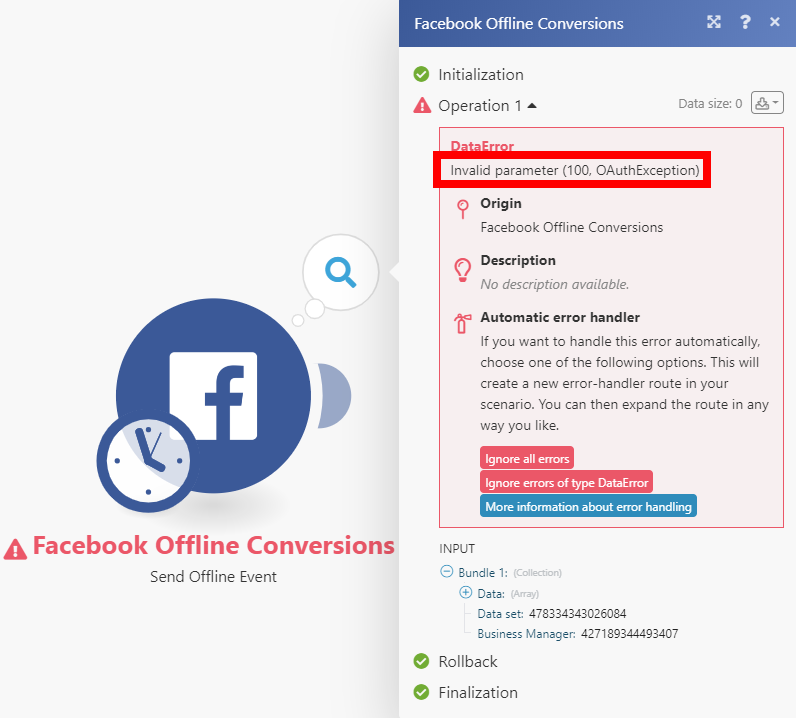 |
The module throws this errorService is unavailable due to a failure, a service responds with unexpected data or the validation of input data fails. More when no match keys are provided.
Match keys are a set of identifiers to match people for attribution.
Solution: Please provide email, phone number, name and/or other match keys.
