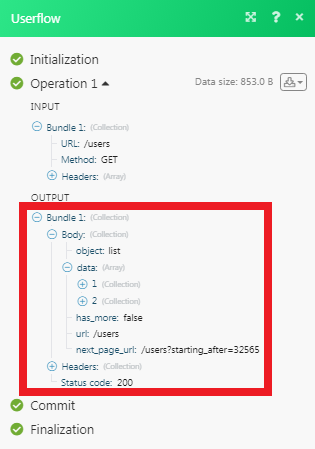| Active with remarks |
|---|
| This application needs additional settings. Please follow the documentation below to create your own connectionUnique, active service acces point to a network. There are different types of connections (API key, Oauth…). More. |
The Userflow modulesThe module is an application or tool within the Boost.space system. The entire system is built on this concept of modularity. (module - Contacts) More allow you to monitor and manage jobs, tasks, and import&export files in your Userflow account.
Prerequisites
-
A Userflow account
In order to use Userflow with Boost.spaceCentralization and synchronization platform, where you can organize and manage your data. More IntegratorPart of the Boost.space system, where you can create your connections and automate your processes. More, it is necessary to have a Userflow account. If you do not have one, you can create a Userflow account at getuserflow.com/create-account.
The moduleThe module is an application or tool within the Boost.space system. The entire system is built on this concept of modularity. (module - Contacts) More dialog fields that are displayed in bold (in the Boost.space Integrator scenarioA specific connection between applications in which data can be transferred. Two types of scenarios: active/inactive. More, not in this documentation article) are mandatory!
To connect your Userflow account to Boost.space Integrator you need to obtain the API Key from your Userflow account and insert it in the Create a connection dialog in the Boost.space Integrator module.
1. Log in to your Userflow account and open your Dashboard.
2. Click Settings > API.
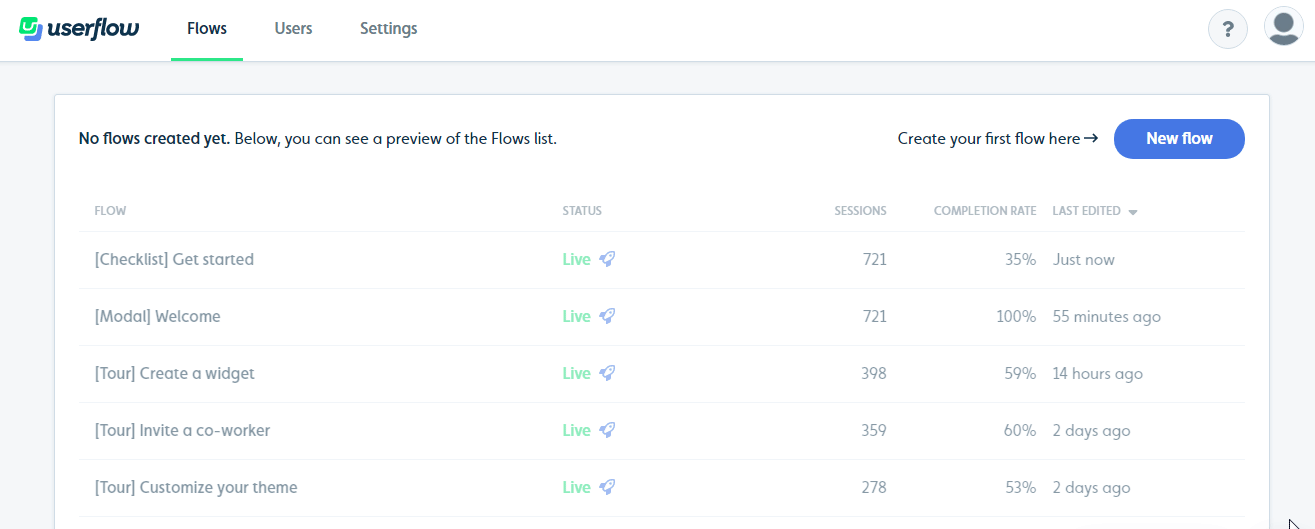
3. Click New API Key.
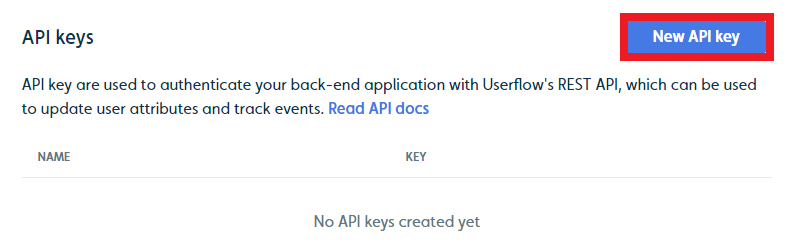
4. Enter a name for the API Key and click Create API Key.
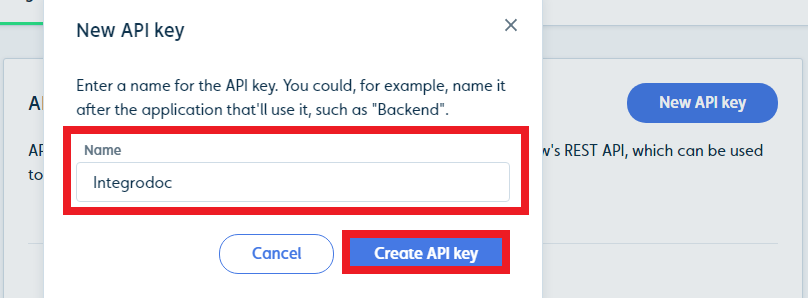
5. Copy the API Key to your clipboard.
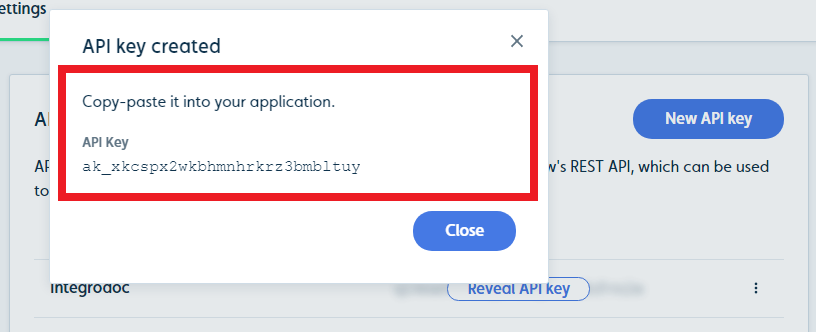
6. Go to Boost.space Integrator and open the Userflow module’s Create a connection dialog.
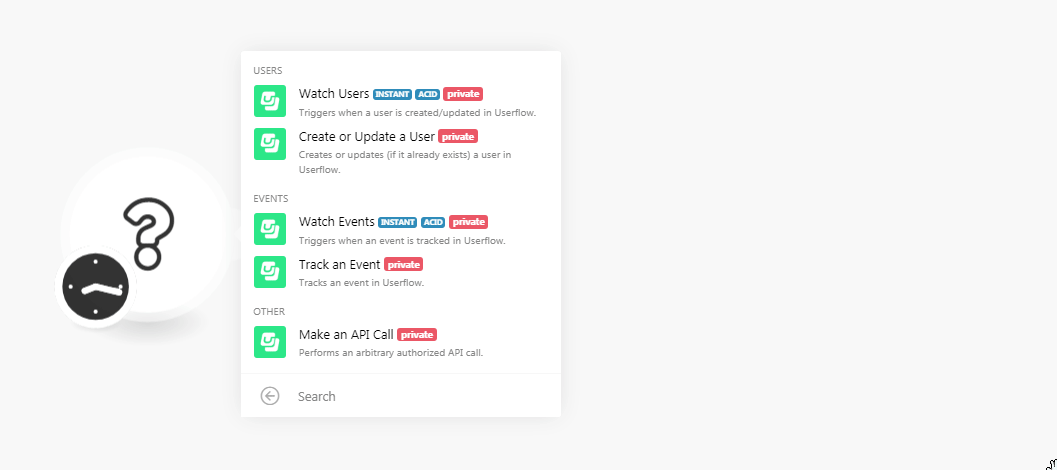
7. In the Connection name field, enter a name for the connection.
8. In the API Key field, enter the API Key copied in step 5.
9. Click Continue.
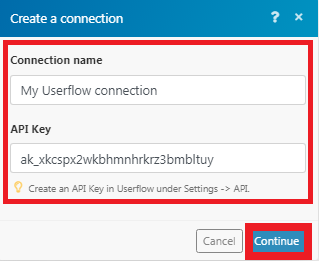
The connection has been established.
TriggersEvery scenario has a trigger, an event that starts your scenario. A scenario must have a trigger. There can only be one trigger for each scenario. When you create a new scenario, the first module you choose is your trigger for that scenario. Create a trigger by clicking on the empty module of a newly created scenario or moving the... when a userCan use the system on a limited basis based on the rights assigned by the admin. More is created/updated in Userflow.
|
WebhookA webhook is a way for an app to send real-time information to a specific URL in response to certain events or triggers. Name |
Enter a name for the webhook. |
|
Connection |
Creates or updates (if it already exists) a user in Userflow.
|
Connection |
|
|
User ID |
Select the User ID you want to update. If there is no user exists, a new user is created. |
|
|
Enter the email address of the user. |
|
Name |
Enter the name of the user. |
|
Signed Up |
Enter the date and time when the user is created. |
Triggers when an event is tracked in Userflow.
|
Webhook Name |
Enter a name for the webhook. |
|
Connection |
Tracks an event in Userflow.
|
Connection |
|
|
User ID |
Select the User ID whose events you want to track. |
|
Event Name |
Select the event you want to track. |
Perform an arbitrary authorized API call.
|
Connection |
|
|
URL |
Enter a path relative to For the list of available endpoints, refer to the Userflow API Documentation. |
|
Method |
Select the HTTP method you want to use:
|
|
Headers |
Enter the desired request headers. You don’t have to add authorization headers; we already did that for you. |
|
Query String |
Enter the request query string. |
|
Body |
Enter the body content for your API call. |
The following API call returns all the usersCan use the system on a limited basis based on the rights assigned by the admin. More from your Userflow account:
URL: /users
Method: GET
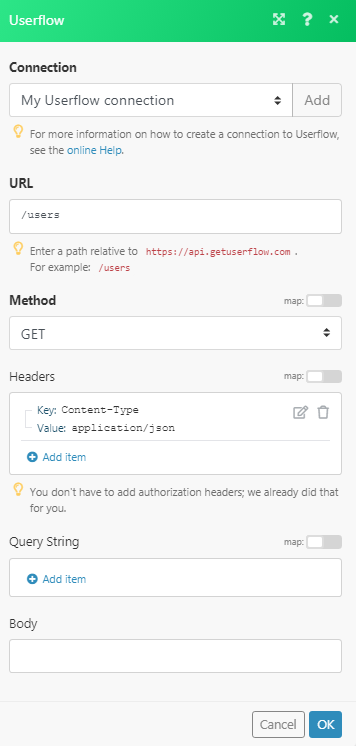
Matches of the search can be found in the module’s Output under BundleA bundle is a chunk of data and the basic unit for use with modules. A bundle consists of items, similar to how a bag may contain separate, individual items. More > Body > data. In our example, 2 users were returned: