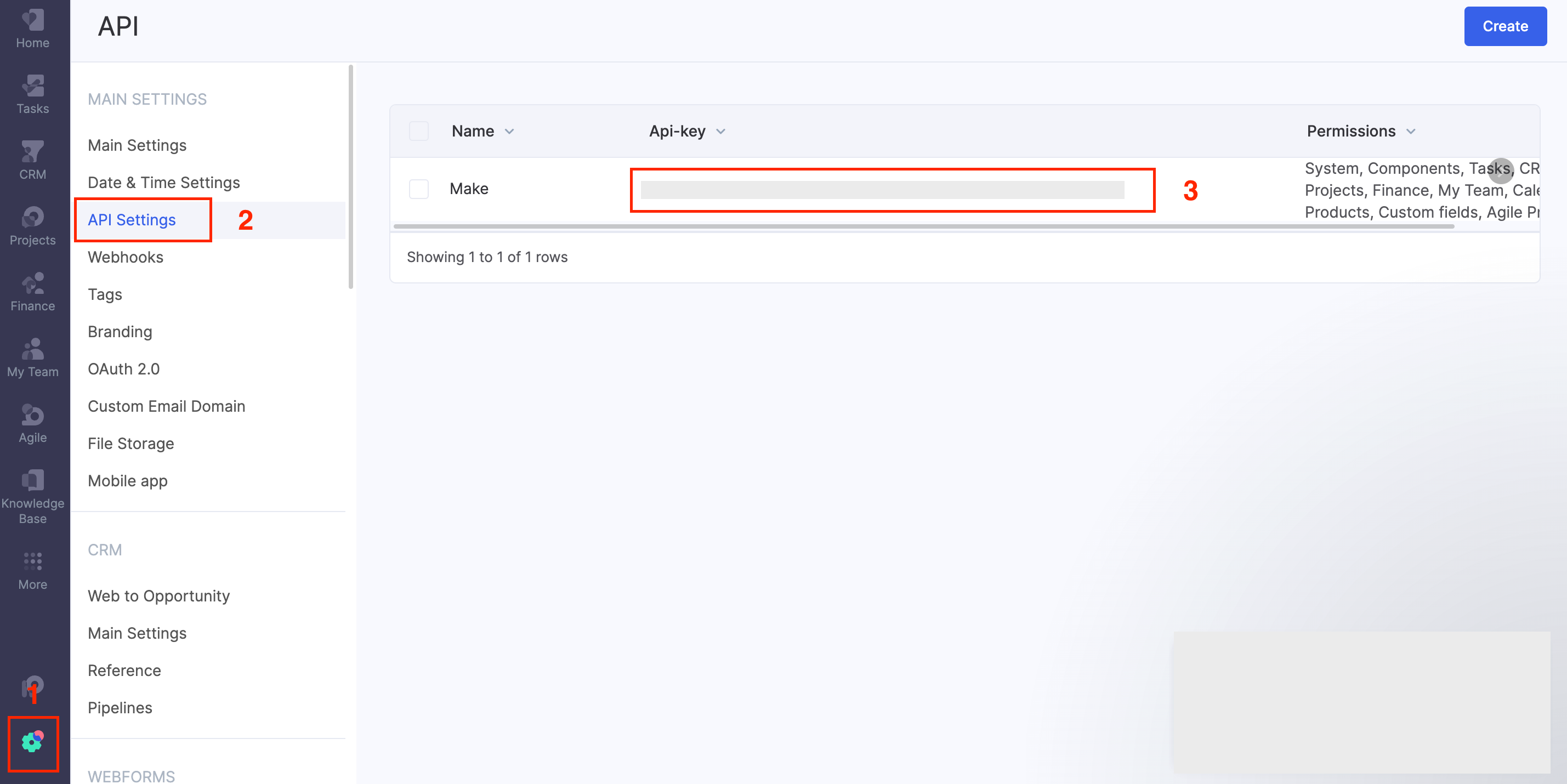| Active |
|---|
| This application does not need additional settings. So you can make connectionUnique, active service acces point to a network. There are different types of connections (API key, Oauth…). More only by using your login credentials or by following the instructions below . |
With Flowlu modulesThe module is an application or tool within the Boost.space system. The entire system is built on this concept of modularity. (module - Contacts) More in Boost.spaceCentralization and synchronization platform, where you can organize and manage your data. More IntegratorPart of the Boost.space system, where you can create your connections and automate your processes. More, you can create, update, retrieve, search, and delete account types, calendars, opportunity sources, opportunity stages, pipelines, tasks, opportunities, accounts, and call APIs.
To get started with Flowlu, create an account at flowlu.com.
Refer to the Flowlu API documentation for the list of available endpoints.
To establish the connection:
-
Log in to your Flowlu account.
-
Click Settings > API Settings and copy the API TokenThe API token is a multi-digit code that allows a user to authenticate with cloud applications. More to your clipboard.
-
Log in to your Boost.space Integrator account, add a Flowlu moduleThe module is an application or tool within the Boost.space system. The entire system is built on this concept of modularity. (module - Contacts) More to your scenarioA specific connection between applications in which data can be transferred. Two types of scenarios: active/inactive. More, and click Create a connection.
Note: If you add a module with an
instanttag, click Create a webhookA webhook is a way for an app to send real-time information to a specific URL in response to certain events or triggers., then Create a connection. -
Optional: In the Connection name field, enter a name for the connection.
-
In the Domain field, enter your company from your account URL address. For example, if your account URL address is
https://example.flowlu.com, then your domain isexample. -
In the API Key field, enter the API key copied in Step 2 and click Save.
-
If prompted, authenticate your account and confirm access.
You have successfully established the connection. You can now edit your scenario and add more Flowlu modules. If your connection requires reauthorization at any point, follow the connection renewal steps here.
After connecting the app, you can perform the following actions:
Account Types
-
Create an Account Type
-
Update an Account Type
-
Get an Account Type
-
Search Account Type
-
Delete an Account Type
Calendars
-
Create a Calendar
-
Update a Calendar
-
Get a Calendar
-
Search Calendars
-
Delete a Calendar
Opportunity Sources
-
Create an Opportunity Source
-
Update an Opportunity Source
-
Get an Opportunity Source
-
Search Opportunity Source
-
Delete an Opportunity Source
Opportunity Stages
-
Create an Opportunity Stage
-
Update an Opportunity Stage
-
Get an Opportunity Stage
-
Search Opportunity Stage
-
Delete an Opportunity Stage
Pipelines
-
Create a Pipeline
-
Update a Pipeline
-
Get a Pipeline
-
Search Pipelines
-
Delete a Pipeline
Tasks
-
Create a Task
-
Update a Task
-
Get a Task
-
Search Tasks
-
Delete a Task
Opportunities
-
Create an Opportunity
-
Update an Opportunity
-
Get an Opportunity
-
Search Opportunities
-
Delete an Opportunity
Accounts
-
Create an Account
-
Update an Account
-
Get an Account
-
Search Accounts
-
Delete an Account
Other
-
Make an API Call