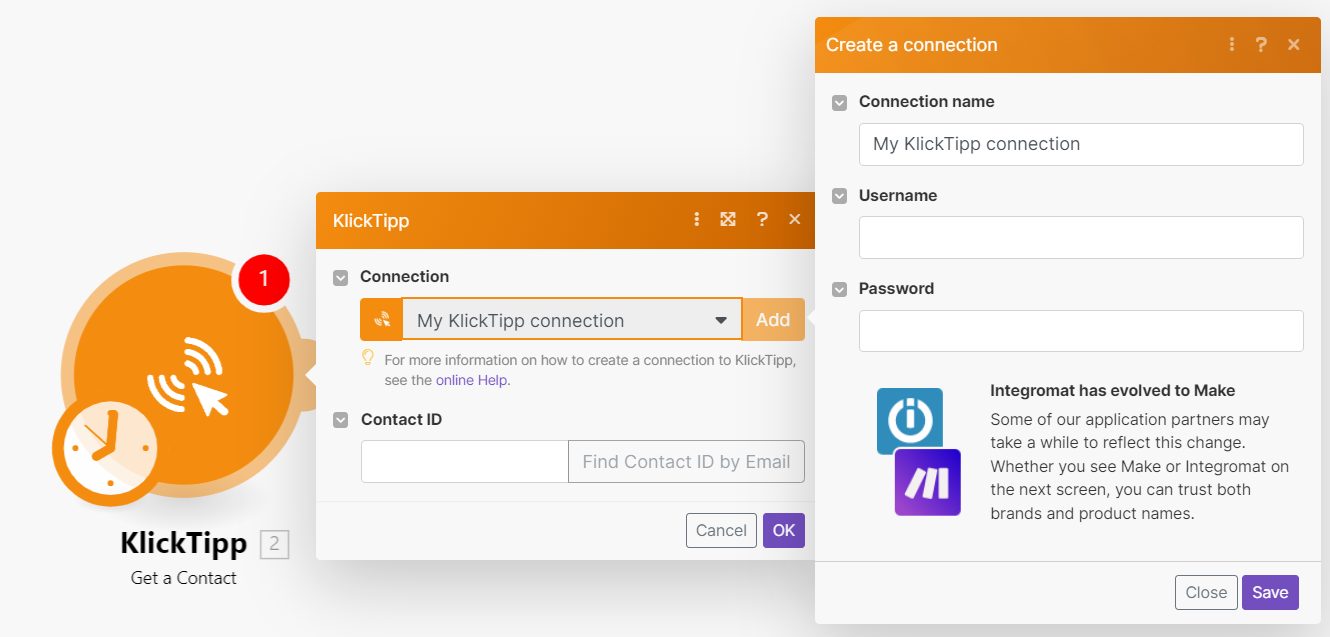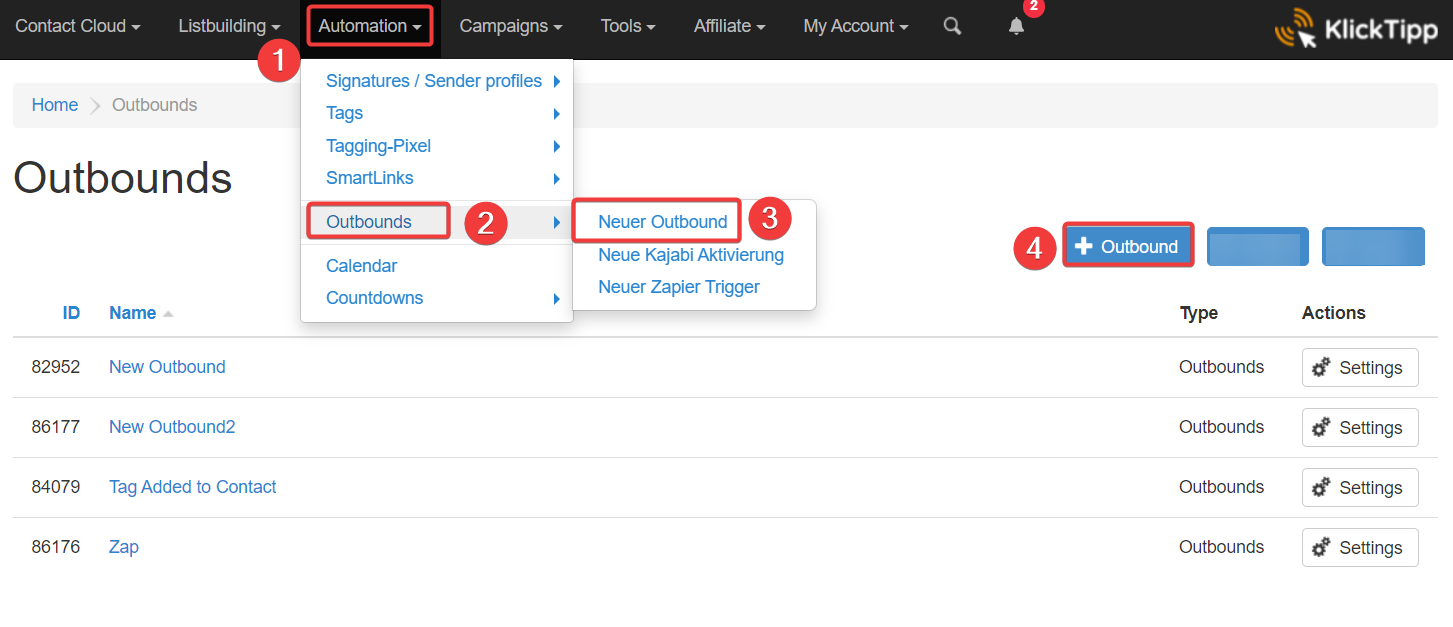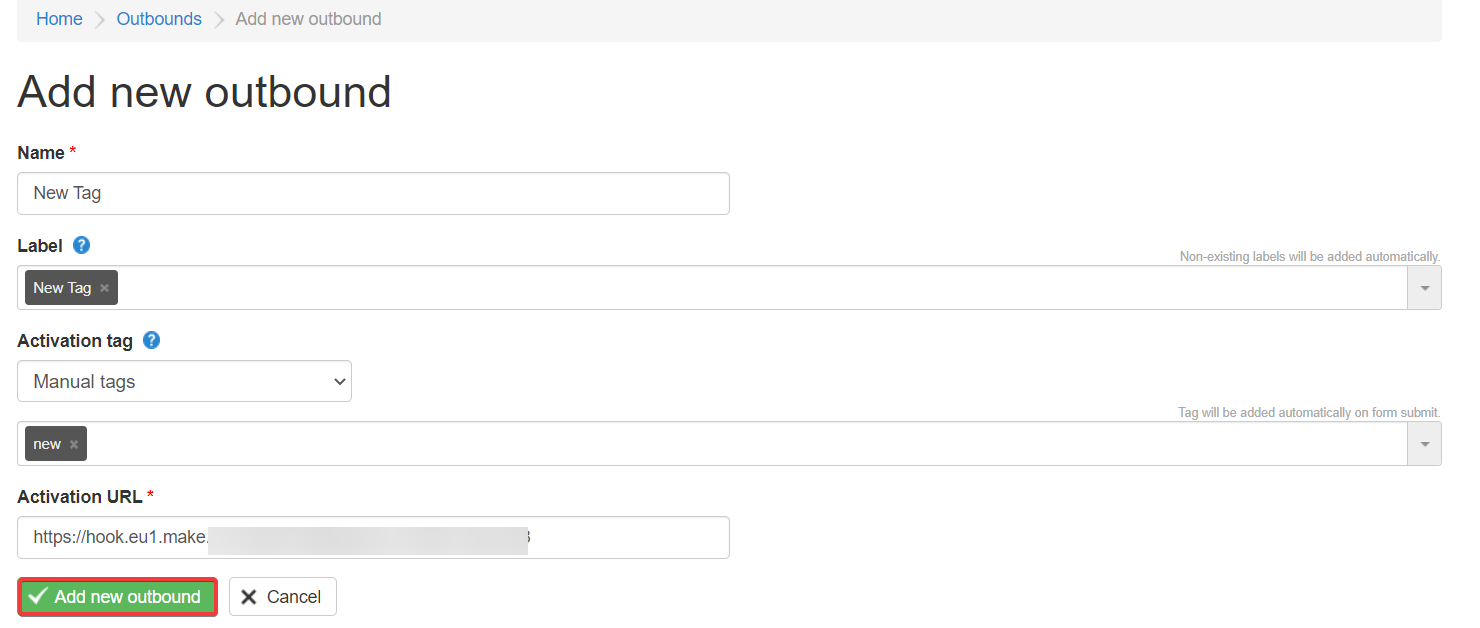| Active |
|---|
| This application does not need additional settings. So you can make connectionUnique, active service acces point to a network. There are different types of connections (API key, Oauth…). More only by using your login credentials or by following the instructions below . |
With KlickTipp modulesThe module is an application or tool within the Boost.space system. The entire system is built on this concept of modularity. (module - Contacts) More in Boost.spaceCentralization and synchronization platform, where you can organize and manage your data. More IntegratorPart of the Boost.space system, where you can create your connections and automate your processes. More, you can watch events, create, update, tag, untag, retrieve, and delete tags.
To get started with KlickTipp, create an account at klicktipp.com.
To connect to KlickTipp app:
-
Log in to your Boost.space Integrator account, add any KlickTipp moduleThe module is an application or tool within the Boost.space system. The entire system is built on this concept of modularity. (module - Contacts) More scenarioA specific connection between applications in which data can be transferred. Two types of scenarios: active/inactive. More, and click the Add button next to the Connection field.
-
Optional: In the Connection name field, enter a name for the connection.
-
In the Username and Password fields, enter your KlickTipp account credentials and click Save.
You have successfully established the connection. You can now edit your scenario and add more KlickTipp modules. If your connection needs reauthorization, follow the connection renewal steps here.
This app makes use of webhooks to instantly triggerEvery scenario has a trigger, an event that starts your scenario. A scenario must have a trigger. There can only be one trigger for each scenario. When you create a new scenario, the first module you choose is your trigger for that scenario. Create a trigger by clicking on the empty module of a newly created scenario or moving the... a scenario when an event occurs. Follow the steps below to set them up.
-
Log in to your Boost.space Integrator account, open Watch Events module, enter the webhookA webhook is a way for an app to send real-time information to a specific URL in response to certain events or triggers. name, establish the connection, click Save and copy the URL to your clipboard.
-
Click OK and Save the webhook.
-
Log in to your KlickTipp account.
-
Click Integrations > Outbounds > New Outbound > Outbound.
-
Enter the details for the webhook and click Add new outbound.
Name
Enter a name for the webhook.
LabelA label is a “tag” that can be added to items within a module. It's a flexible tool used to categorize and organize data, making it easier to customize workflows and processes. More
Add labelsA label is a “tag” that can be added to items within a module. It's a flexible tool used to categorize and organize data, making it easier to customize workflows and processes. More for the webhook.
Activation Tag
Select the option to add the tags and add the details.
Activation URL
Enter the URL address copied in step 1.
Add new outbound
Click to add the webhook.
-
View the details of the webhook and update them if required.
You have successfully created the connection.
For the module descriptions, see the KlickTipp API documentation.