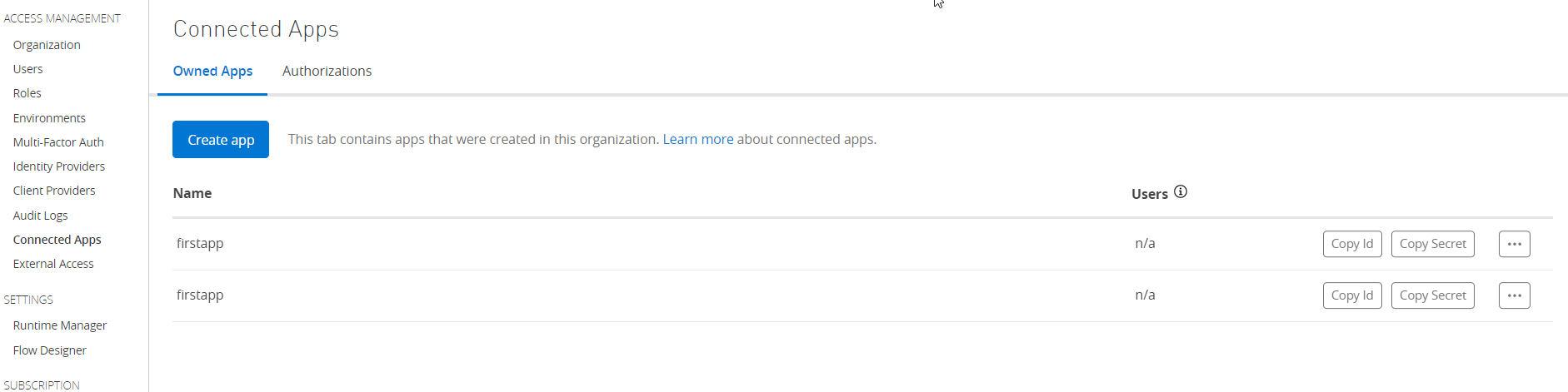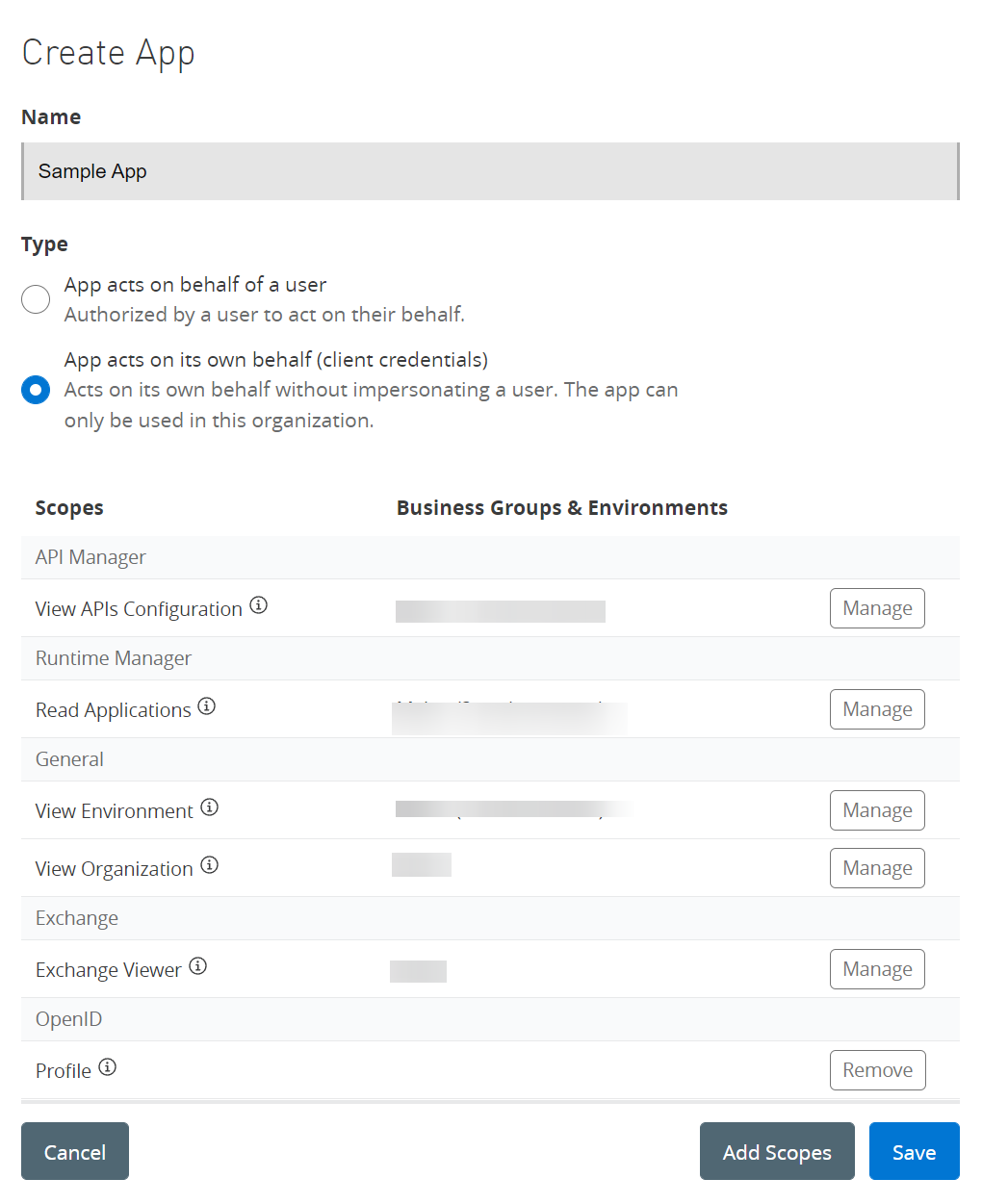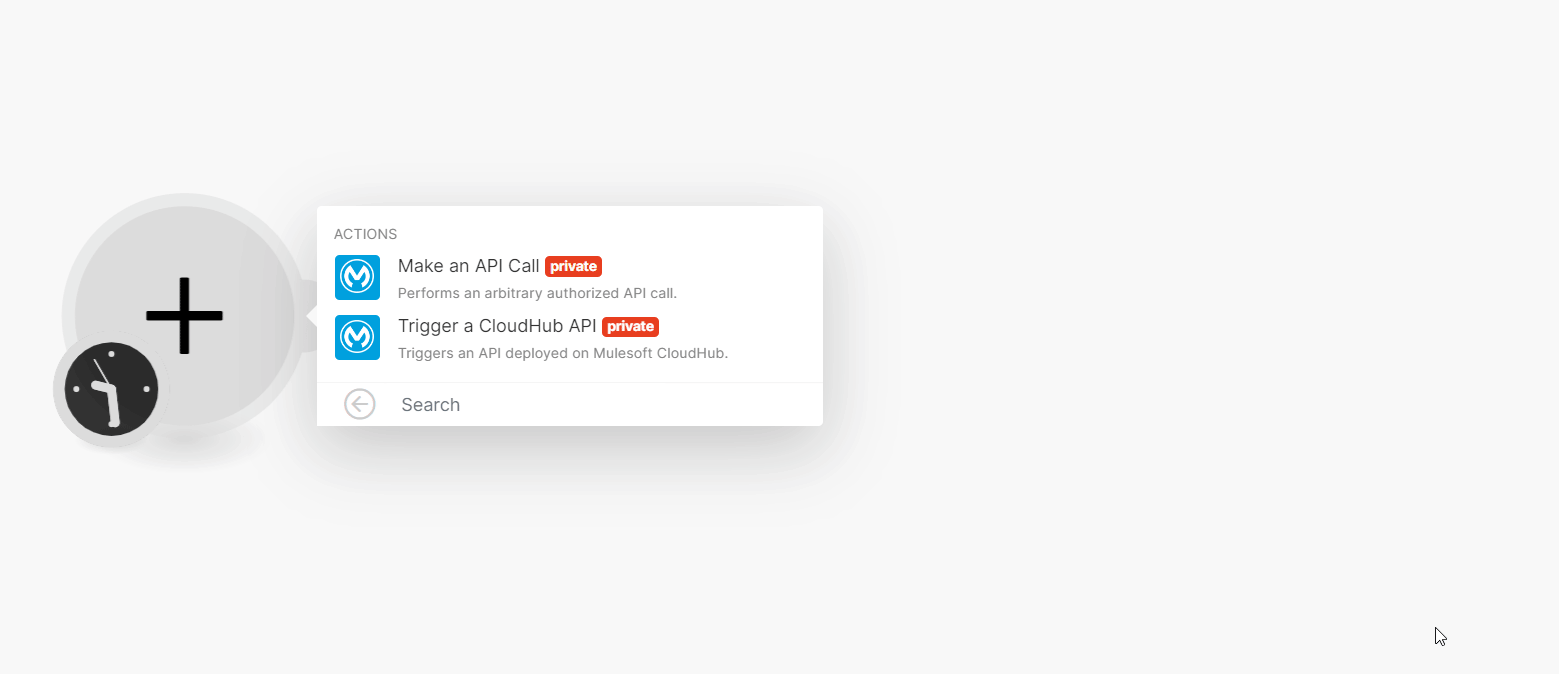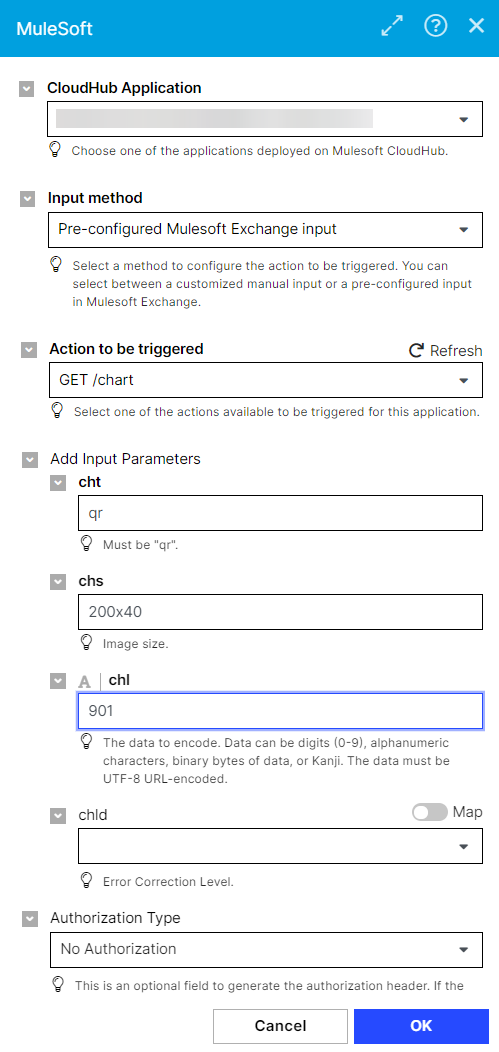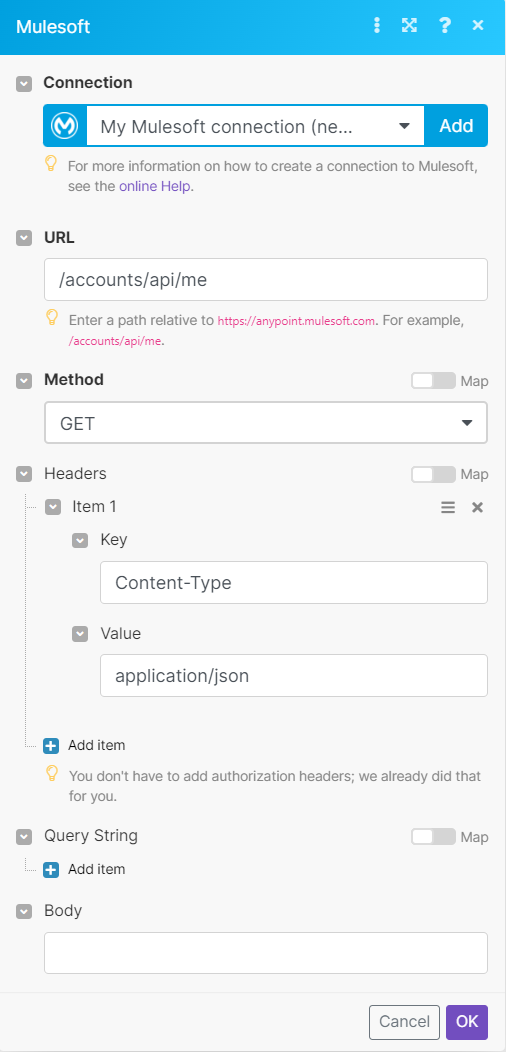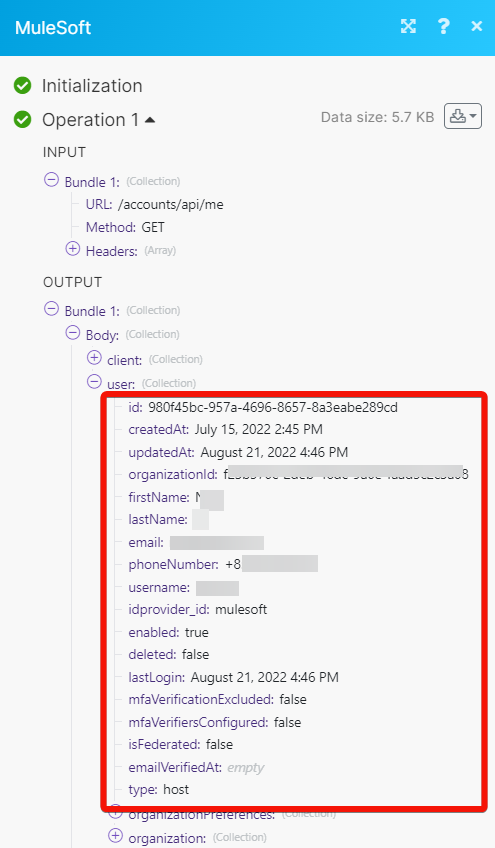| Active |
|---|
| This application does not need additional settings. So you can make connectionUnique, active service acces point to a network. There are different types of connections (API key, Oauth…). More only by using your login credentials or by following the instructions below . |
With the MuleSoft modulesThe module is an application or tool within the Boost.space system. The entire system is built on this concept of modularity. (module - Contacts) More in Boost.spaceCentralization and synchronization platform, where you can organize and manage your data. More IntegratorPart of the Boost.space system, where you can create your connections and automate your processes. More you can triggerEvery scenario has a trigger, an event that starts your scenario. A scenario must have a trigger. There can only be one trigger for each scenario. When you create a new scenario, the first module you choose is your trigger for that scenario. Create a trigger by clicking on the empty module of a newly created scenario or moving the... cloud hub APIs and call APIs.
To get started with MuleSoft, create an account
You need to obtain OAuth client credentials from your MuleSoft account and insert them in Boost.space Integrator .
To connect MuleSoft to Make:
-
Log in to your MuleSoft account.
-
Click your left menu > Access Management > Connected Apps > Create app.
-
Enter the app details in the table below:
Name
App name.
Type
Select the connection type as App acts on its own behalf (client credentials).
Add Scopes
Add the following minimum scopes:
-
Review the scopes and click Save.
-
Click Copy ID and Copy Secret to store the values in a safe place.
-
Log in to your Boost.space Integrator account and open the MuleSoft module’s Create a Connection dialog.
-
In the Connection name field, enter a name for the connection.
-
In the Client ID and Client Secret fields, enter the values obtained in Step 6 in the respective fields.
-
Click Save.
CloudHub is a fully managed, containerized integration-Platform-as-a-Service (iPaaS) where you can deploy APIs and integrations as lightweight containers in the cloud.
Sends a request to MuleSoft to trigger a CloudHub action.
|
Connection |
|
|
MuleSoft Environment |
Select the environment that contains the CloudHub applications you want to automate. |
|
CloudHub Application |
Select one of the applications deployed on the Mulesoft CloudHub. |
|
Input method |
Select a method to configure the action to be triggered. You can select between a customized manual input or a pre-configured input in the Mulesoft Exchange. |
|
Action to be triggered |
Select one of the actions available to be triggered for this application. |
|
Add Input Parameters |
Add the parameter details that auto-populate based on the option selected for the Action to be triggered field. |
|
Choose Method |
Select or map the HTTPS request method such as |
|
Specify endpoint |
An endpoint relative to the application’s base URL. For example, |
|
Add Input Headers |
Add the key-value pair of headers. You can add multiple headers.
|
|
Optional: Authorization Type |
An optional field to generate the authorization header. This field appears when you select Input Method as the preconfigured Mulesoft exchange input. If the desired authorization method is not listed, add the required headers or query strings manually.
|
You can call API endpoints using the following moduleThe module is an application or tool within the Boost.space system. The entire system is built on this concept of modularity. (module - Contacts) More.
Performs an arbitrary authorized API Call.
|
Connection |
|
|
URL |
Enter a path relative to |
|
Method |
GET to retrieve information for an entry. POST to create a new entry. PUT to update/replace an existing entry. PATCH to make a partial entry update. DELETE to delete an entry. |
|
Headers |
Enter the desired request headers. You don’t have to add authorization headers; we already did that for you. |
|
Query String |
Enter the request query string. |
|
Body |
Enter the body content for your API call. |
The following API call returns account details from your MuleSoft account:
URL: /accounts/api/me
Method: GET
To see the results, look at the Output module under BundleA bundle is a chunk of data and the basic unit for use with modules. A bundle consists of items, similar to how a bag may contain separate, individual items. More > Body.
In our example, the account details were returned: