| Active with remarks |
|---|
| This application needs additional settings. Please follow the documentation below to create your own connectionUnique, active service acces point to a network. There are different types of connections (API key, Oauth…). More. |
The Clover POS modulesThe module is an application or tool within the Boost.space system. The entire system is built on this concept of modularity. (module - Contacts) More allow you to search, retrieve, create, update, and delete the customers, orders, line itemsItems are rows in records (order/request/invoice/purchase...) from your Clover POS account.
Prerequisites
-
A Clover POS account – create an account at clover.com.
![[Note]](https://docs.boost.space/wp-content/themes/bsdocs/docs-parser/HTML/css/image/note.png) |
Note |
|---|---|
|
The moduleThe module is an application or tool within the Boost.space system. The entire system is built on this concept of modularity. (module - Contacts) More dialog fields that are displayed in bold (in the Boost.spaceCentralization and synchronization platform, where you can organize and manage your data. More IntegratorPart of the Boost.space system, where you can create your connections and automate your processes. More scenarioA specific connection between applications in which data can be transferred. Two types of scenarios: active/inactive. More, not in this documentation article) are mandatory! |
To connect your Clover POS account to Boost.space Integrator you need to obtain the API Key from your Clover POS account and insert it in the Create a connection dialog in the Boost.space Integrator module.
1. Log in to your Clover POS account.
2. Copy the API Key to your clipboard.
3. Log in to your Boost.space Integrator account, add a module from the Clover POS app into an Boost.space Integrator scenario.
4. Click Add next to the Connection field.
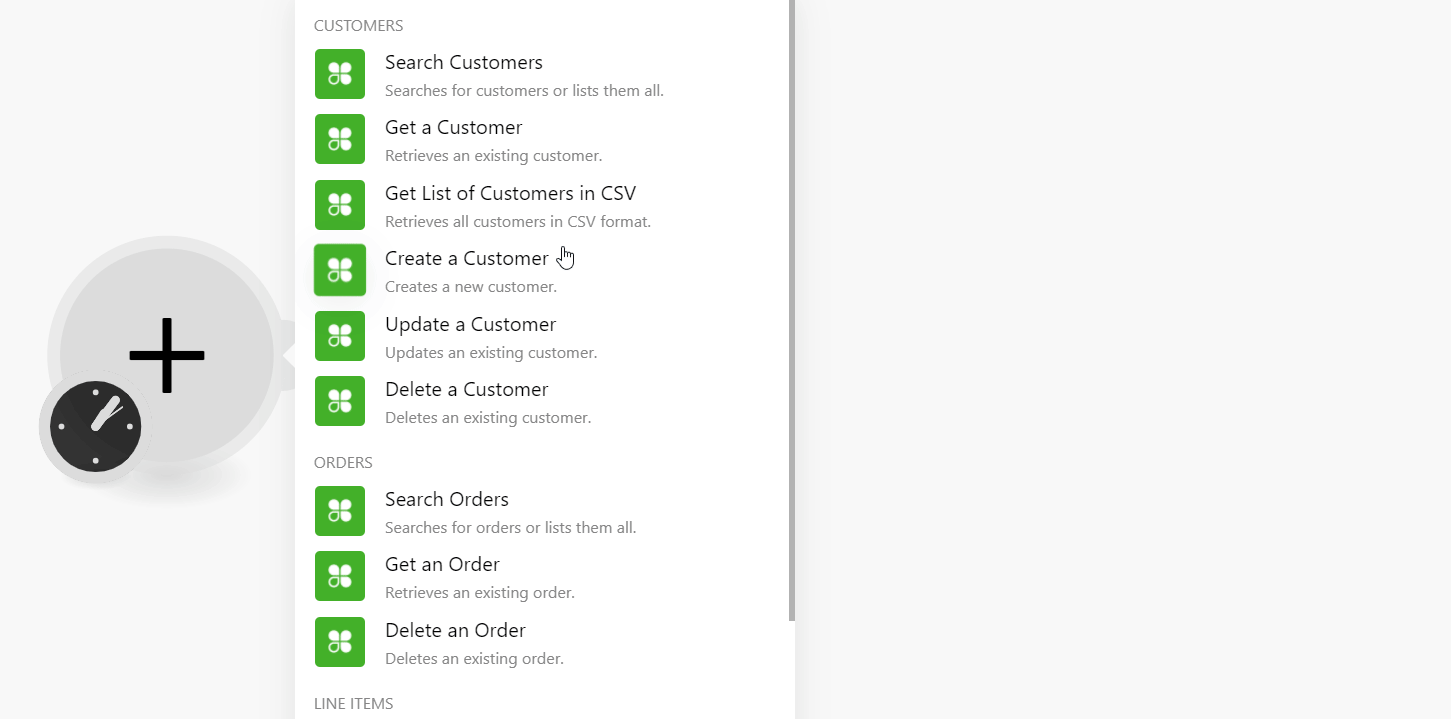
5. In the Connection name field, enter a name for the connection.
6. In the API Key enter the details copied in step 3 and click Continue.
The connection has been established.
Retrieves an existing line itemItems are rows in records (order/request/invoice/purchase...).
Performs an arbitrary authorized API Call.
|
Connection |
|
|
URL |
Enter a path relative to |
|
Method |
Select the HTTP method you want to use: GET to retrieve information for an entry. POST to create a new entry. PUT to update/replace an existing entry. PATCH to make a partial entry update. DELETE to delete an entry. |
|
Headers |
Enter the desired request headers. You don’t have to add authorization headers; we already did that for you. |
|
Query String |
Enter the request query string. |
|
Body |
Enter the body content for your API call. |
The following API call returns all the orders from your Amazing Marvin account:
URL: /v1/orders
Method: GET
Matches of the search can be found in the module’s Output under BundleA bundle is a chunk of data and the basic unit for use with modules. A bundle consists of items, similar to how a bag may contain separate, individual items. More > Body. In our example, 9 orders were returned:
