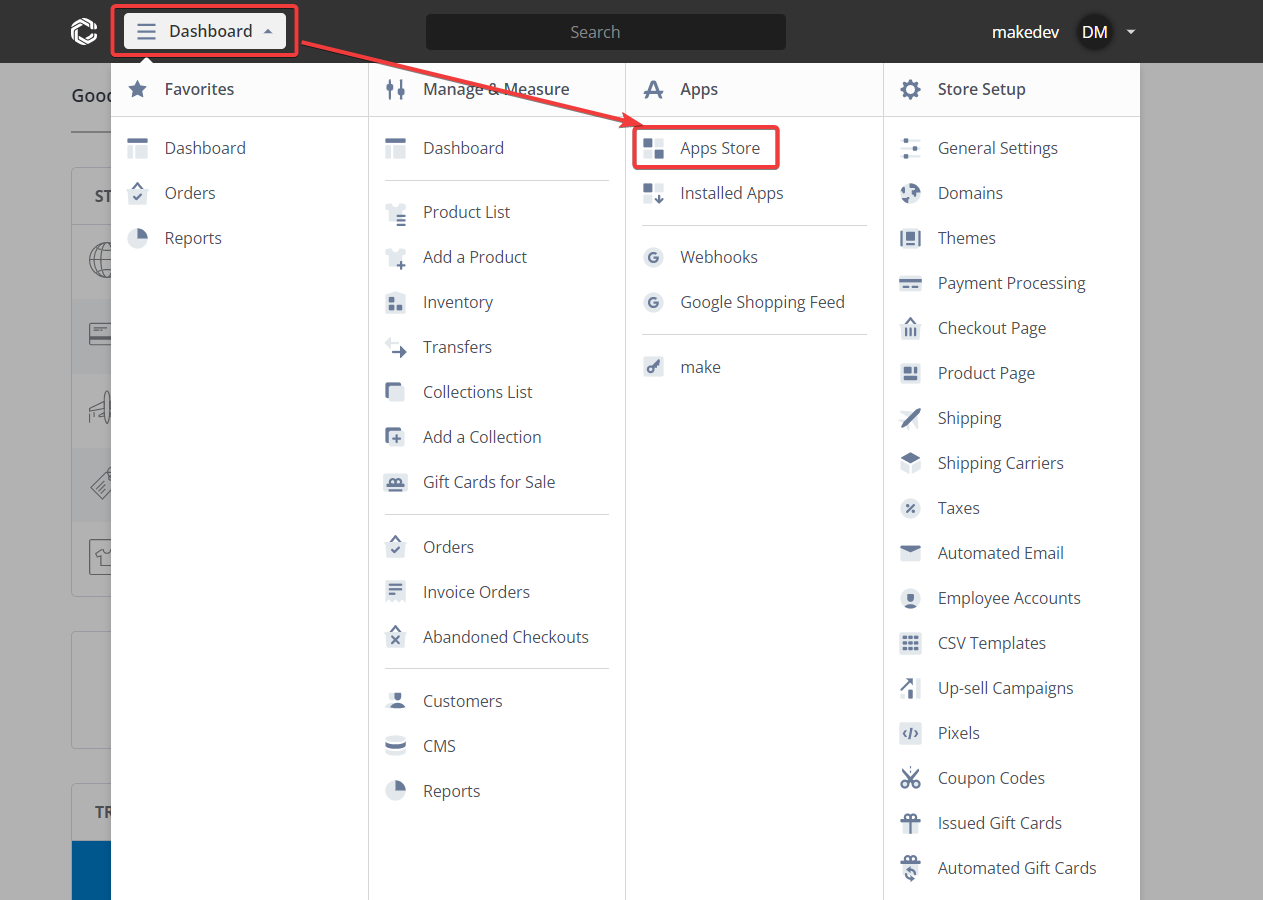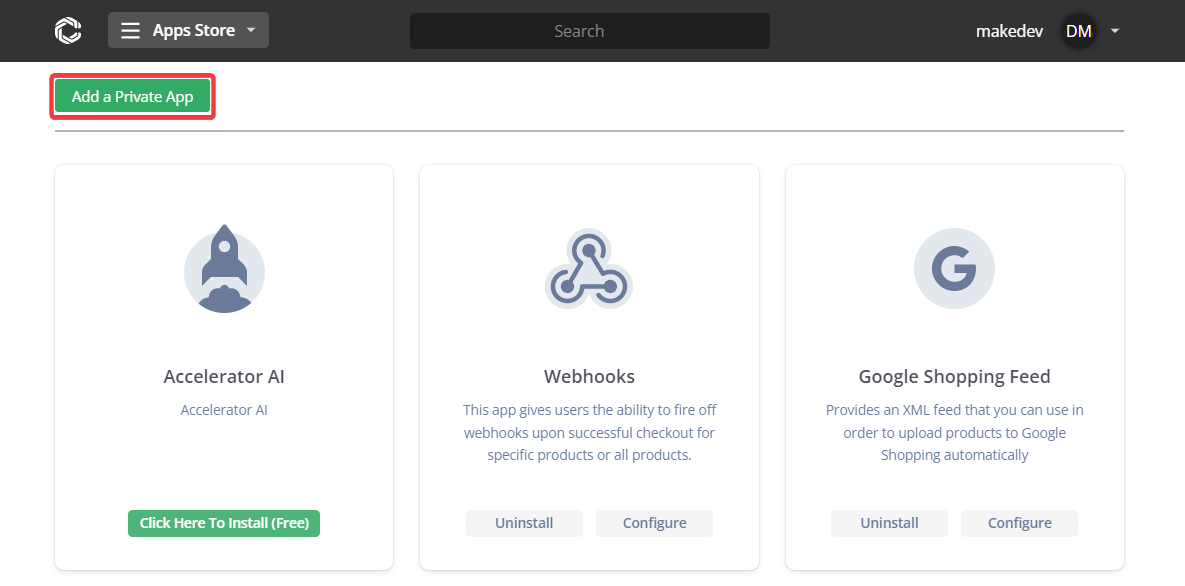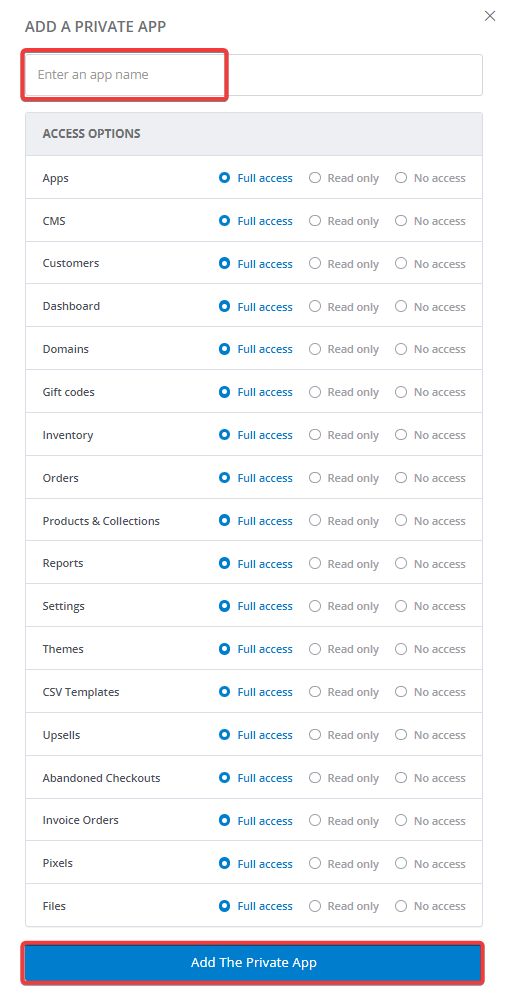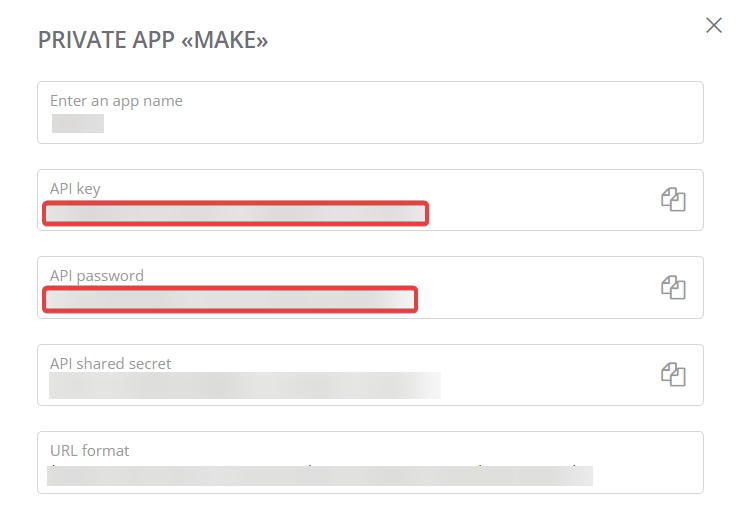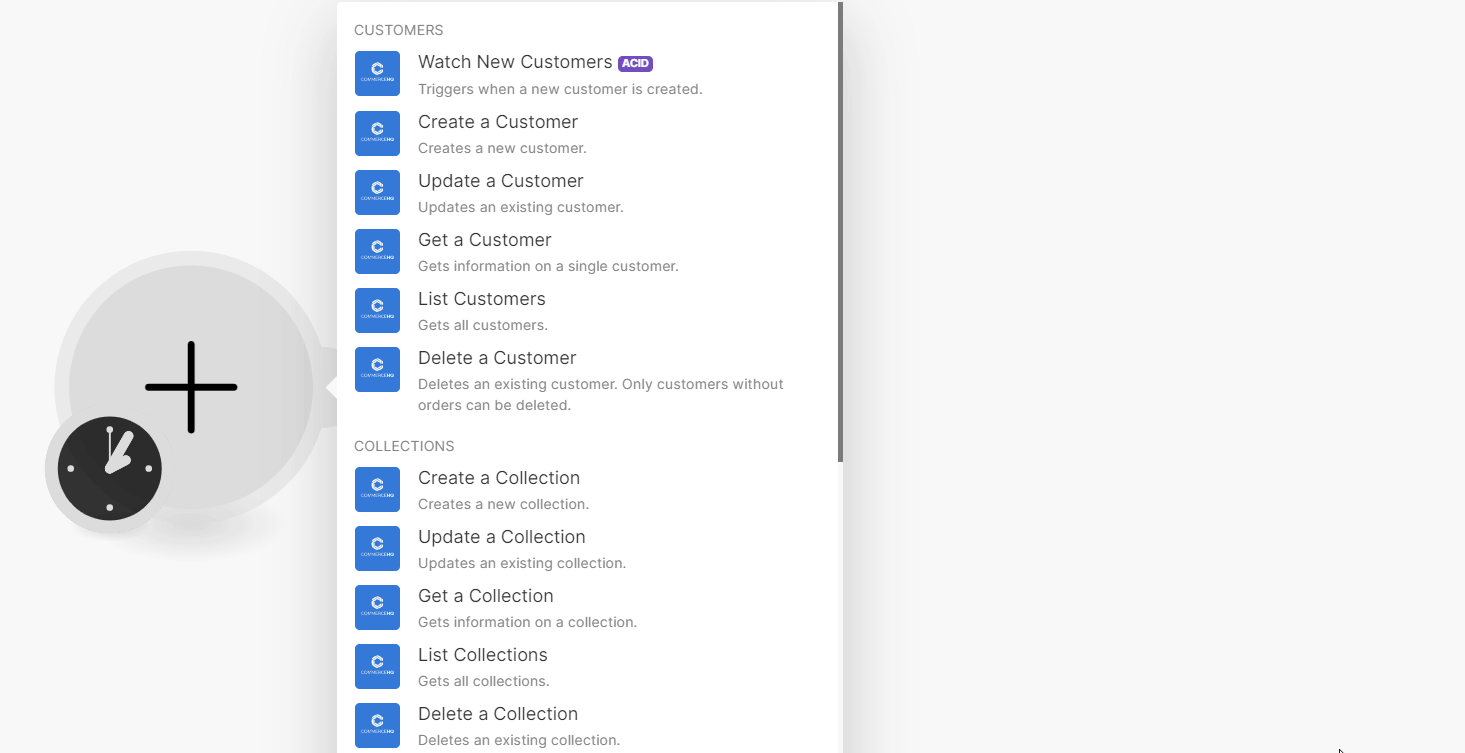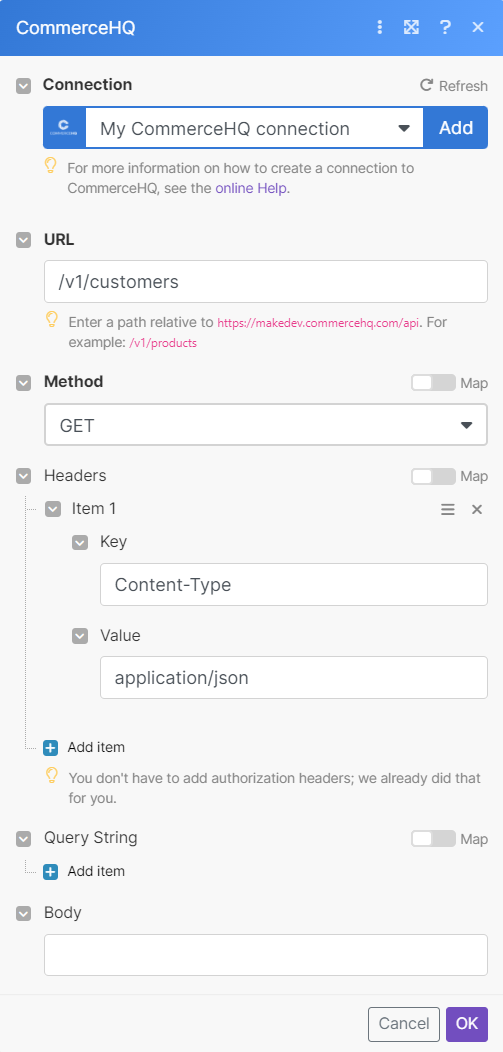| Active |
|---|
| This application does not need additional settings. So you can make connectionUnique, active service acces point to a network. There are different types of connections (API key, Oauth…). More only by using your login credentials or by following the instructions below . |
With CommerceHQ modulesThe module is an application or tool within the Boost.space system. The entire system is built on this concept of modularity. (module - Contacts) More in Boost.spaceCentralization and synchronization platform, where you can organize and manage your data. More IntegratorPart of the Boost.space system, where you can create your connections and automate your processes. More, you can:
-
watch, create, update, retrieve, list, and delete customers
-
create, update, retrieve, list, and delete collections
-
watch new and updated products, create, update, retrieve, list, and delete products
-
watch new paid orders and ship orders
To get started with CommerceHQ, create an account at commercehq.com
To connect CommerceHQ app, you need to obtain the Store name, API Key, and API Password from your CommerceHQ account and insert them in to the CommerceHQ moduleThe module is an application or tool within the Boost.space system. The entire system is built on this concept of modularity. (module - Contacts) More scenarioA specific connection between applications in which data can be transferred. Two types of scenarios: active/inactive. More.
-
Log in to your CommerceHQ account.
-
Click Dashboard > Apps Store.
-
Click Add a Private App.
-
Enter a name for the app and click Add The Private App.
-
Copy the API Key and API Password to a safe place.
-
Log in to your Boost.space Integrator, insert a Boost.space Integrator module in your scenario, and click the Add button next to the Connection field.
-
In the Connection name field, enter a name for the connection.
-
In the Store field enter your domain from
https://example.commercehq.com/here the store name isexample. -
In the API Key and API Password fields, enter the details copied in step 5 and click Save.
You have successfully established the connection. You can now begin editing scenariosA specific connection between applications in which data can be transferred. Two types of scenarios: active/inactive. More and adding more CommerceHQ modules. If your connection needs reauthorization at any point, follow the connection renewal steps here.
You can watch, create, update, retrieve, list, and delete customers using the following modules.
TriggersEvery scenario has a trigger, an event that starts your scenario. A scenario must have a trigger. There can only be one trigger for each scenario. When you create a new scenario, the first module you choose is your trigger for that scenario. Create a trigger by clicking on the empty module of a newly created scenario or moving the... when a new customer is created.
|
Connection |
|
|
Limit |
Set the maximum number of customers Boost.space Integrator will return during one execution cycleA cycle is the operation and commit/rollback phases of scenario execution. A scenario may have one or more cycles (one is the default).. The default value is 10. |
Creates a new customer.
For field descriptions, see the CommerceHQ Customers API reference.
Updates an existing customer.
|
Connection |
|
|
Customer ID |
Select or map the Customer ID whose details you want to update. |
For field descriptions, see the CommerceHQ Customers API reference.
Gets information on a single customer.
|
Connection |
|
|
Customer ID |
Select or map the Customer ID whose details you want to retrieve. |
Gets all customers.
|
Connection |
|
|
Direction |
Select the direction to display customers. For example, |
|
Sort by |
Select the option to sort the customers. For example, |
|
Limit |
Set the maximum number of customers Boost.space Integrator will return during one execution cycle. The default value is 10. |
For field descriptions, see the CommerceHQ Customers API reference.
Deletes an existing customer. Only customers without orders can be deleted.
|
Connection |
|
|
Customer ID |
Select or map the Customer ID you want to delete. |
You can create, update, retrieve, list, and delete collections using the following modules.
Creates a new collection.
For field descriptions, see the CommerceHQ Collections API reference.
Updates an existing collection.
|
Connection |
|
|
Collection ID |
Select or map the Collection ID whose details you want to update. |
For field descriptions, see the CommerceHQ Collections API reference.
Gets information on a collection.
|
Connection |
|
|
Collection ID |
Select or map the Collection ID whose details you want to retrieve. |
Gets all collections.
|
Connection |
|
|
Direction |
Select the direction to list collections. For example, |
|
Limit |
Set the maximum number of collections Boost.space Integrator will return during one execution cycle. The default value is 10. |
Deletes an existing collection.
|
Connection |
|
|
Collection ID |
Select or map the Collection ID you want to delete. |
You can watch new and updated products, and create, update, retrieve, list, and delete products using the following modules.
Triggers when a new product is created.
|
Connection |
|
|
Limit |
Set the maximum number of new products Boost.space Integrator will return during one execution cycle. The default value is 10. |
Triggers when an existing product is updated.
|
Connection |
|
|
Limit |
Set the maximum number of updated products Boost.space Integrator will return during one execution cycle. The default value is 10. |
Creates a new product.
For field descriptions, see the CommerceHQ Products API reference.
Updates an existing product. If it has been purchased before, its data will remain untouched in orders.
|
Connection |
|
|
Product ID |
Select or map the Product ID whose details you want to update. |
For field descriptions, see the CommerceHQ Products API reference.
Gets information on a product.
|
Connection |
|
|
Product ID |
Select or map the Product ID whose details you want to retrieve. |
Gets all products.
|
Connection |
|
|
Limit |
Set the maximum number of products Boost.space Integrator will return during one execution cycle. The default value is 10. |
For field descriptions, see the CommerceHQ Products API reference.
Deletes an existing product. If it has been purchased before, its data will remain untouched in orders.
|
Connection |
|
|
Product ID |
Select or map the Product ID you want to delete. |
You can watch new paid orders and ship orders using the following modules.
Triggers when new paid order is created.
|
Connection |
|
|
Limit |
Set the maximum number of paid orders Boost.space Integrator will return during one execution cycle. The default value is 10. |
Marks order as shipped.
|
Connection |
|
|
Order ID |
Select or map the Order ID whose order you want to ship. |
|
Fulfillment ID |
Select or map the Fulfilment ID of the order. |
|
Shipping Carrier |
Select or map the shipping carrier applicable to the order. |
|
Tracking Number |
Enter the tracking number of the shipment. |
|
Notify |
Select whether to send an email notification to the userCan use the system on a limited basis based on the rights assigned by the admin. More about the shipment. |
You can call APIs using the following module.
Performs an arbitrary authorized API call.
![[Note]](https://docs.boost.space/wp-content/themes/bsdocs/docs-parser/HTML/css/image/note.png) |
Note |
|---|---|
|
For the list of available endpoints, refer to the CommerceHQ API documentation. |
|
Connection |
|
|
URL |
Enter a path relative to |
|
Method |
GET to retrieve information for an entry. POST to create a new entry. PUT to update/replace an existing entry. PATCH to make a partial entry update. DELETE to delete an entry. |
|
Headers |
Enter the desired request headers. You don’t have to add authorization headers; we already did that for you. |
|
Query String |
Enter the request query string. |
|
Body |
Enter the body content for your API call. |
The following API call returns all customers from your account.
URL: /v1/customers
Method: GET
The search matches can be found in the module’s Output under Bundle > Body > itemsItems are rows in records (order/request/invoice/purchase...).
In our example, 5 customers returned: