- Plug&Paid
- Getting Started with Plug&Paid
- Setting up Plug&Paid webhooks
- Webhooks
- Watch One Time Sale
- Watch Product Created
- Watch Product Updated
- Watch Product Deleted
- Watch Customers
- Watch Order Refunded
- Watch Order Declined
- Watch Order Shipped
- Watch Order Tracking Number
- Watch Invoice Paid
- Watch Abandoned Cart
- Watch Recurring Subscription Created
- Watch Recurring Failed
- Watch Recurring Subscription Canceled
| Active with remarks |
|---|
| This application needs additional settings. Please follow the documentation below to create your own connectionUnique, active service acces point to a network. There are different types of connections (API key, Oauth…). More. |
The Plug&Paid modulesThe module is an application or tool within the Boost.space system. The entire system is built on this concept of modularity. (module - Contacts) More allow you to monitor the customers, invoices paid, sales, subscriptions, orders created, updated, and deleted, products created, updated, and deleted in your Plug&Paid account.
Prerequisites
-
A Plug&Paid account – create an account at plugnpaid.com/login.
The moduleThe module is an application or tool within the Boost.space system. The entire system is built on this concept of modularity. (module - Contacts) More dialog fields that are displayed in bold (in the Boost.spaceCentralization and synchronization platform, where you can organize and manage your data. More IntegratorPart of the Boost.space system, where you can create your connections and automate your processes. More scenarioA specific connection between applications in which data can be transferred. Two types of scenarios: active/inactive. More, not in this documentation article) are mandatory!
1. Go to the Boost.space Integrator and open the Plug&Paid module’s Create a connection dialog, enter a name for the webhookA webhook is a way for an app to send real-time information to a specific URL in response to certain events or triggers., and copy the URL address to your clipboard.
2. Click OK and save the triggerEvery scenario has a trigger, an event that starts your scenario. A scenario must have a trigger. There can only be one trigger for each scenario. When you create a new scenario, the first module you choose is your trigger for that scenario. Create a trigger by clicking on the empty module of a newly created scenario or moving the....
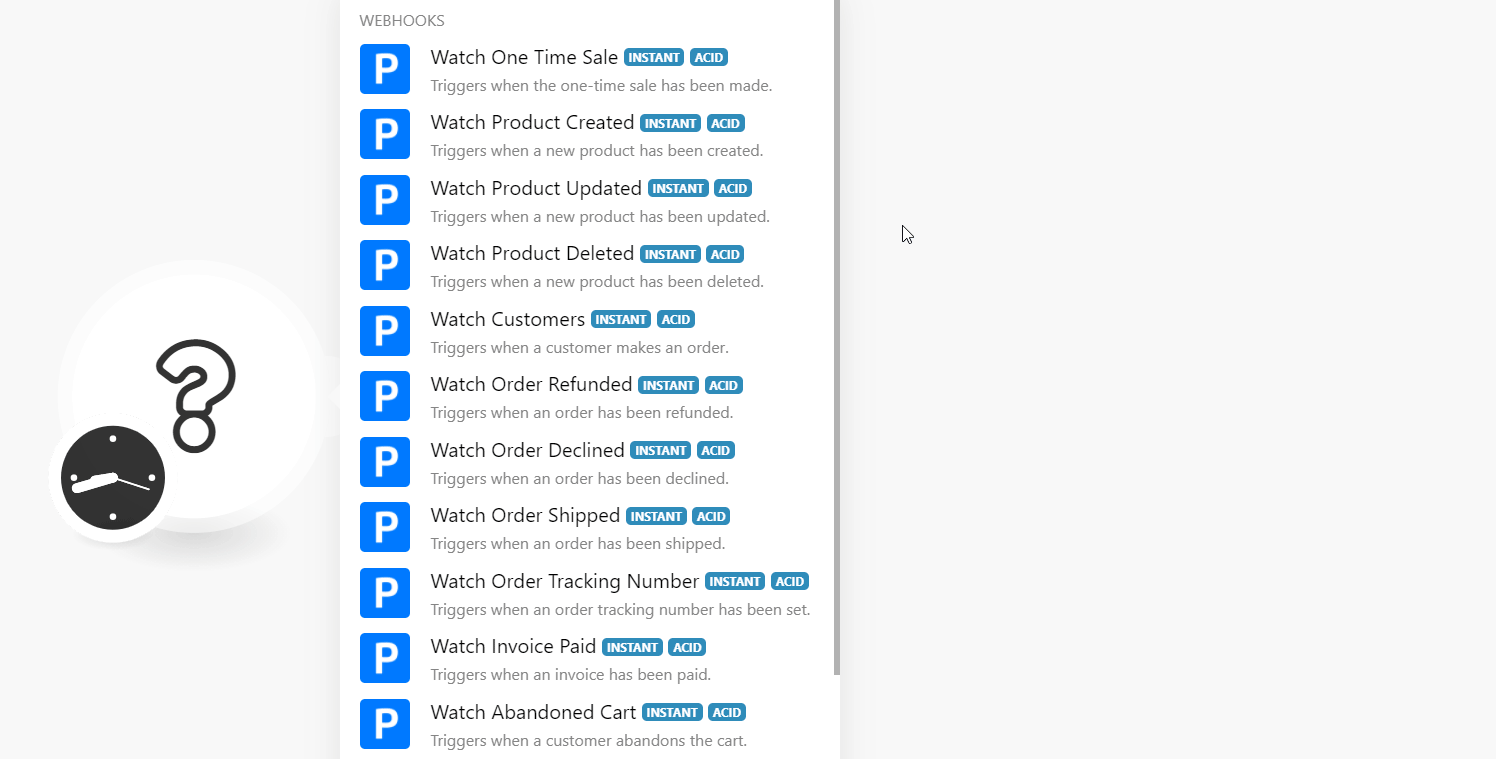
3. Log in to your Plug&Paid account.
4. Click Settings > WebhooksA webhook is a way for an app to send real-time information to a specific URL in response to certain events or triggers. > Add a Webhook URL.
5. Enter the following details:
|
Endpoint URL |
Enter the URL address copied in step 1. |
|
Subscribe to Events |
Select or map the events you want to watch. |
|
Plugs |
Select or map the shopping carts you want to watch. |
|
Select data to include |
Select or map the data you want to receive in the output. |
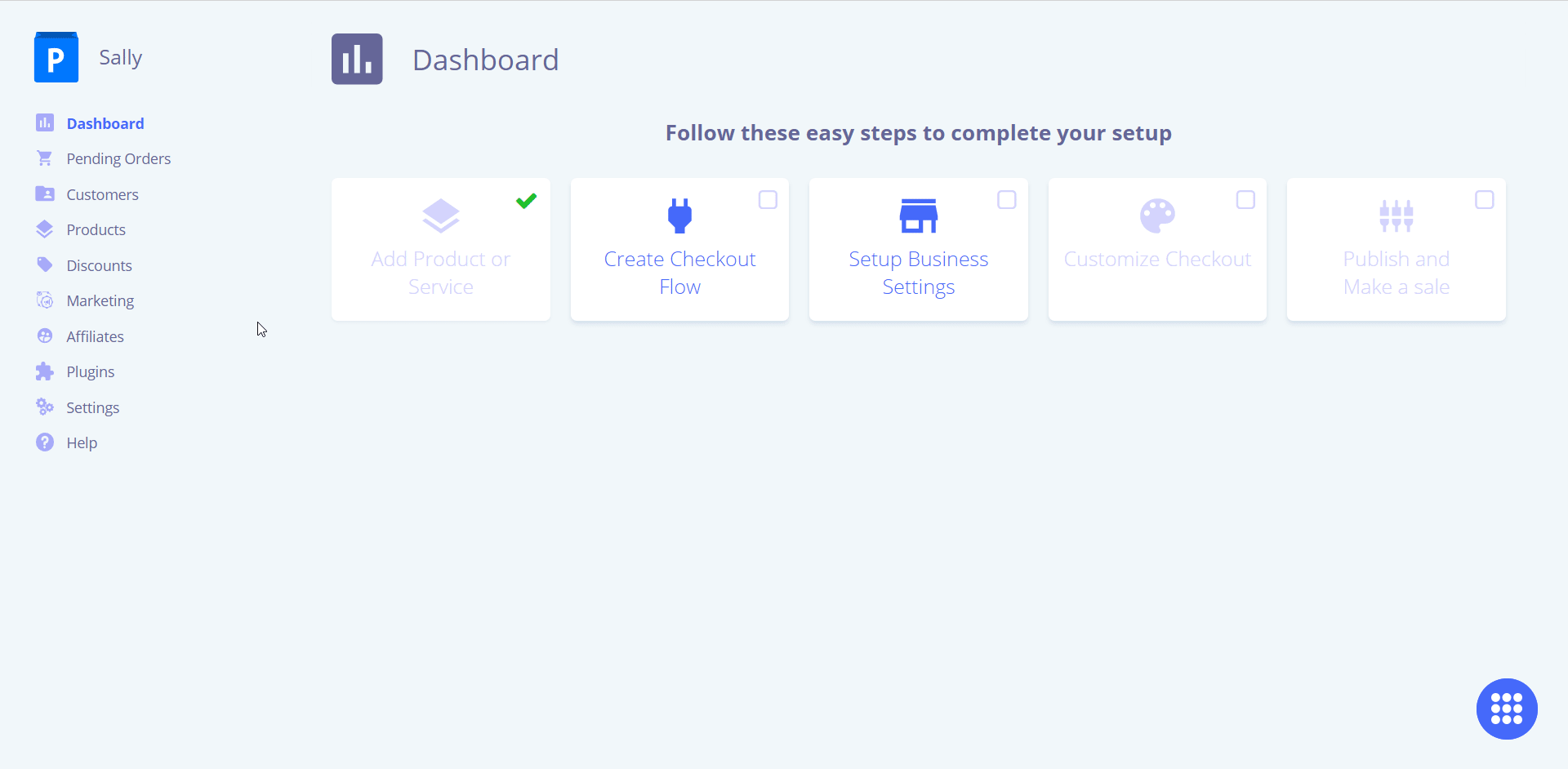
6. Click Save.
The webhook is added successfully. Go to Boost.space Integrator and run the trigger to receive alerts when the specified event occurs.
See the Setting up of webhooks to add webhooks to your Plug&Paid account.
TriggersEvery scenario has a trigger, an event that starts your scenario. A scenario must have a trigger. There can only be one trigger for each scenario. When you create a new scenario, the first module you choose is your trigger for that scenario. Create a trigger by clicking on the empty module of a newly created scenario or moving the... when the one-time sale has been made.
|
Webhook Name |
Enter a name for the webhook. |
Triggers when a new product has been created.
|
Webhook Name |
Enter a name for the webhook. |
Triggers when a new product has been updated.
|
Webhook Name |
Enter a name for the webhook. |
Triggers when a new product has been deleted.
|
Webhook Name |
Enter a name for the webhook. |
Triggers when an order has been refunded.
|
Webhook Name |
Enter a name for the webhook. |
Triggers when an order has been declined.
|
Webhook Name |
Enter a name for the webhook. |
Triggers when an order has been shipped.
|
Webhook Name |
Enter a name for the webhook. |
Triggers when an order tracking number has been set.
|
Webhook Name |
Enter a name for the webhook. |
Triggers when an invoice has been paid.
|
Webhook Name |
Enter a name for the webhook. |
Triggers when a customer abandons the cart.
|
Webhook Name |
Enter a name for the webhook. |
Triggers when a new recurring subscription has been sold.
|
Webhook Name |
Enter a name for the webhook. |
Triggers when a recurring subscription has been failed.
|
Webhook Name |
Enter a name for the webhook. |
