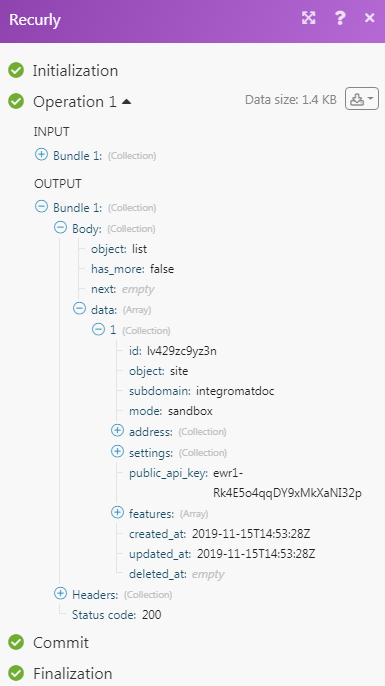| Active with remarks |
|---|
| This application needs additional settings. Please follow the documentation below to create your own connectionUnique, active service acces point to a network. There are different types of connections (API key, Oauth…). More. |
The Recurly modulesThe module is an application or tool within the Boost.space system. The entire system is built on this concept of modularity. (module - Contacts) More allow you to watch and create transactions and/or accounts in your Recurly account.
Prerequisites
-
A Recurly account
In order to use Recurly with Boost.spaceCentralization and synchronization platform, where you can organize and manage your data. More IntegratorPart of the Boost.space system, where you can create your connections and automate your processes. More, it is necessary to have a Recurly account. If you do not have one, you can create a Recurly account at https://info.recurly.com/signup.
![[Note]](https://docs.boost.space/wp-content/themes/bsdocs/docs-parser/HTML/css/image/note.png) |
Note |
|---|---|
|
The moduleThe module is an application or tool within the Boost.space system. The entire system is built on this concept of modularity. (module - Contacts) More dialog fields that are displayed in bold (in the Boost.space Integrator scenarioA specific connection between applications in which data can be transferred. Two types of scenarios: active/inactive. More, not in this documentation article) are mandatory! |
To connect your Recurly account to Boost.space Integrator you need to obtain the API Key.
1. Log into your Recurly account.
2. From the left menu, click Integrationsand then clickAPI Credentials.
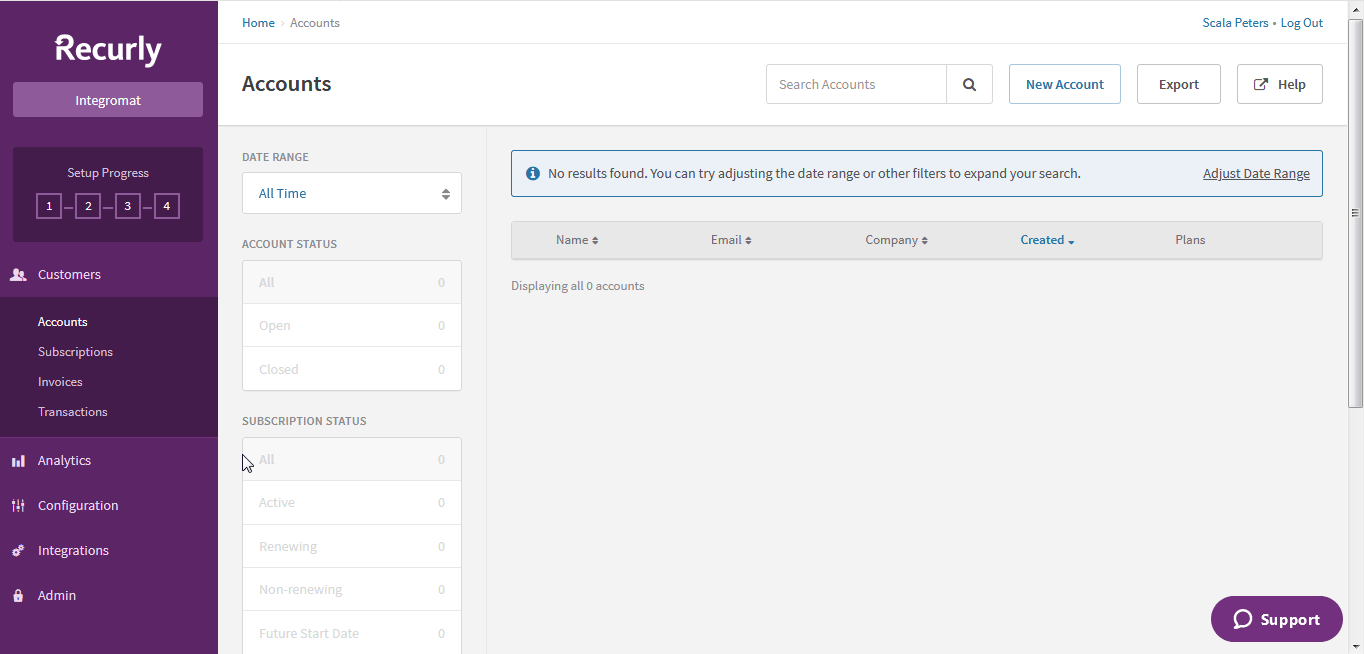
3. Copy the Default API Key or Click Add Private Key to create your own API key.
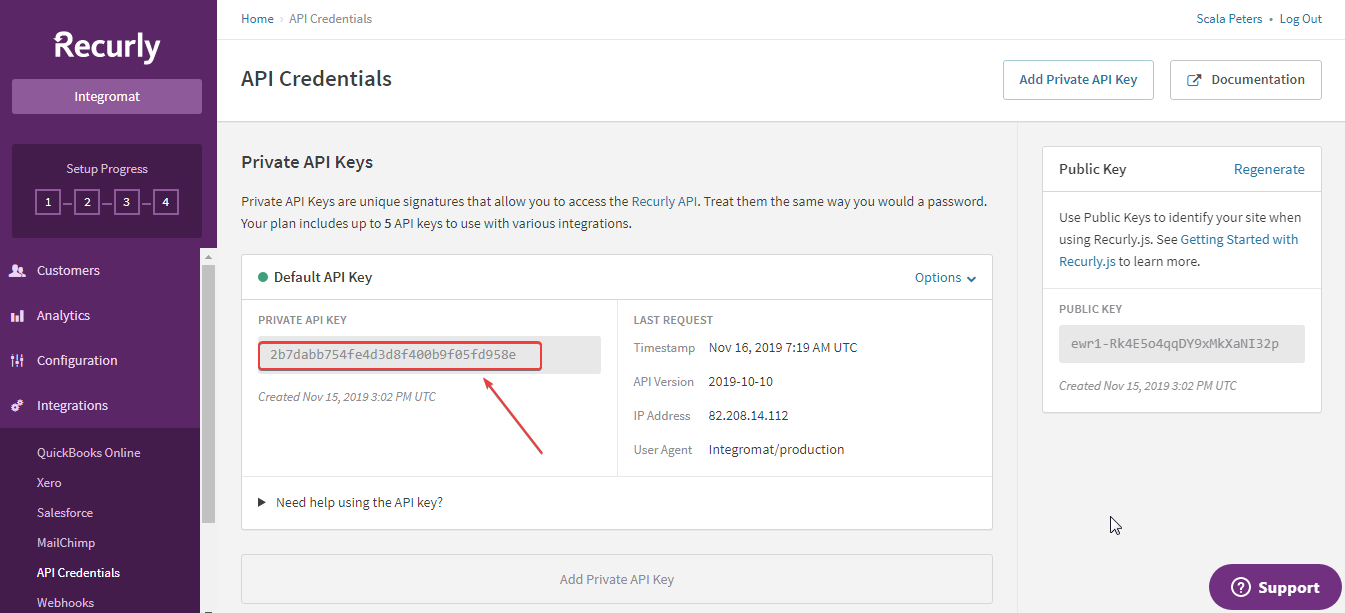
4. Go to Boost.space Integrator and open the Recurly module’s Create a connection dialog.
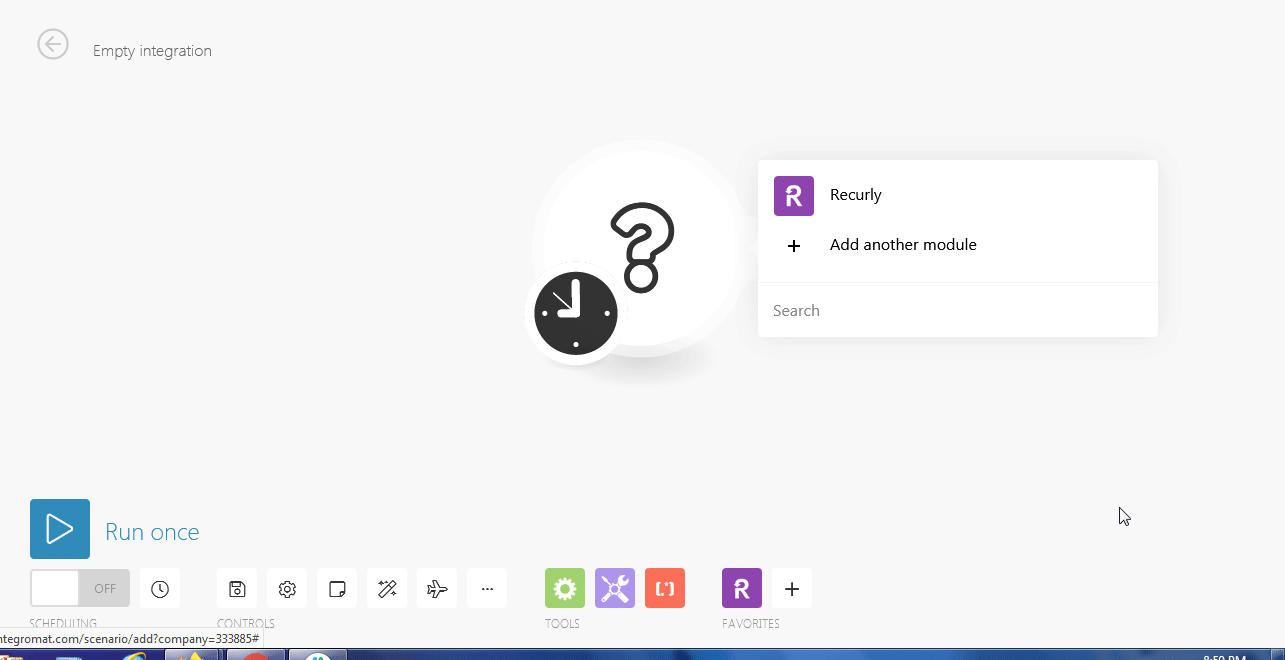
5. Enter the API Key copied in step 3 and click Continue.
The connection has been established.
TriggersEvery scenario has a trigger, an event that starts your scenario. A scenario must have a trigger. There can only be one trigger for each scenario. When you create a new scenario, the first module you choose is your trigger for that scenario. Create a trigger by clicking on the empty module of a newly created scenario or moving the... when a new transaction is created.
|
Connection |
|
|
Site |
Select the site whose transactions you want to watch. |
|
Limit |
The maximum number of transactions Boost.space Integrator should return during one scenario execution cycleA cycle is the operation and commit/rollback phases of scenario execution. A scenario may have one or more cycles (one is the default).. |
Triggers when a new customer account is created.
|
Connection |
|
|
Site |
Select the site whose accounts you want to watch. |
|
Limit |
The maximum number of accounts Boost.space Integrator should return during one scenario execution cycle. |
Create a new customer account.
|
Connection |
|
|
Site |
Select the site whose transactions you want to watch. |
|
Code |
Enter the unique account code for the account. The account code cannot be changed once created. Must be 50 characters long. |
|
Username |
Enter the username for the account. |
|
|
Enter the email address for the account. |
|
First name |
Enter the first name of the account. |
|
Last name |
Enter the last name of the account. |
|
Phone |
Enter the phone number to be associated with the account. |
|
Street1 |
Enter the address of the customer. |
|
Street2 |
Enter the address of the customer. |
|
City |
Enter the city name the customer belongs to. |
|
State or Province |
Enter the state name the customer belongs to. |
|
Postal Code |
Enter the postal code of the place. |
|
Country |
Enter the country name of the customer. |
|
Company |
Enter the company name of the customer. |
|
VAT Number |
Enter the VAT number of the customer. |
|
This customer is exempt from the payment of tax |
Select Yes if the customer is given a tax exemption:
|
|
Preferred locale |
Select the preferred language of the customer. |
Performs an arbitrary authorized API call.
|
Connection |
||||
|
Site |
Enter a path relative to
|
|||
|
Method |
Select the HTTP method you want to use: GET to retrieve information for an entry. POST to create a new entry. PUT to update/replace an existing entry. PATCH to make a partial entry update. DELETE to delete an entry. |
|||
|
Headers |
Enter the desired request headers. You don’t have to add authorization headers; we already did that for you. |
|||
|
Query String |
Enter the request query string. |
|||
|
Body |
Enter the body content for your API call. |
The following API call returns all sites in your account:
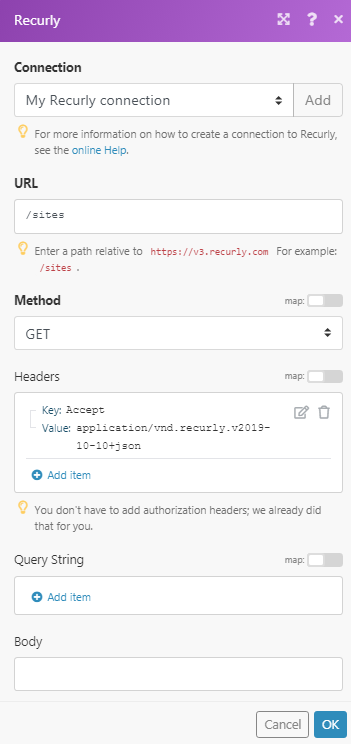
Matches of the search can be found in the module’s Output under BundleA bundle is a chunk of data and the basic unit for use with modules. A bundle consists of items, similar to how a bag may contain separate, individual items. More > Body > data. In our example, 1 site is returned: