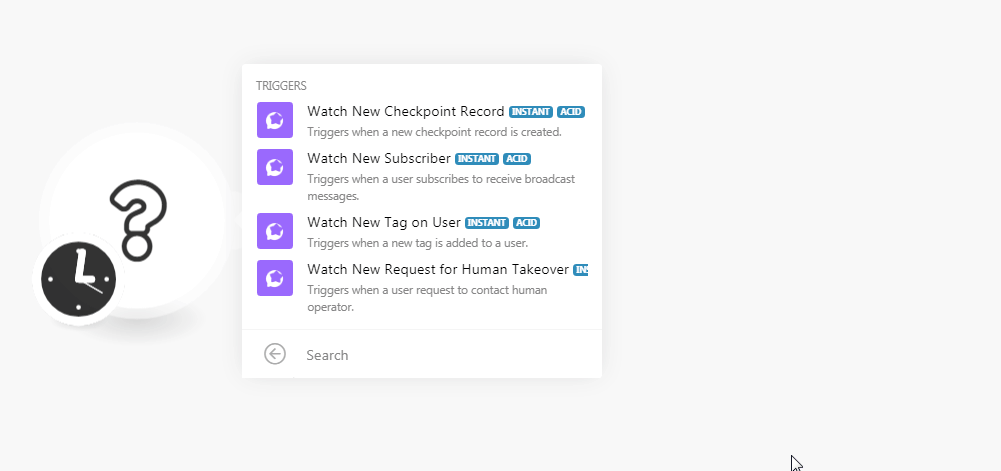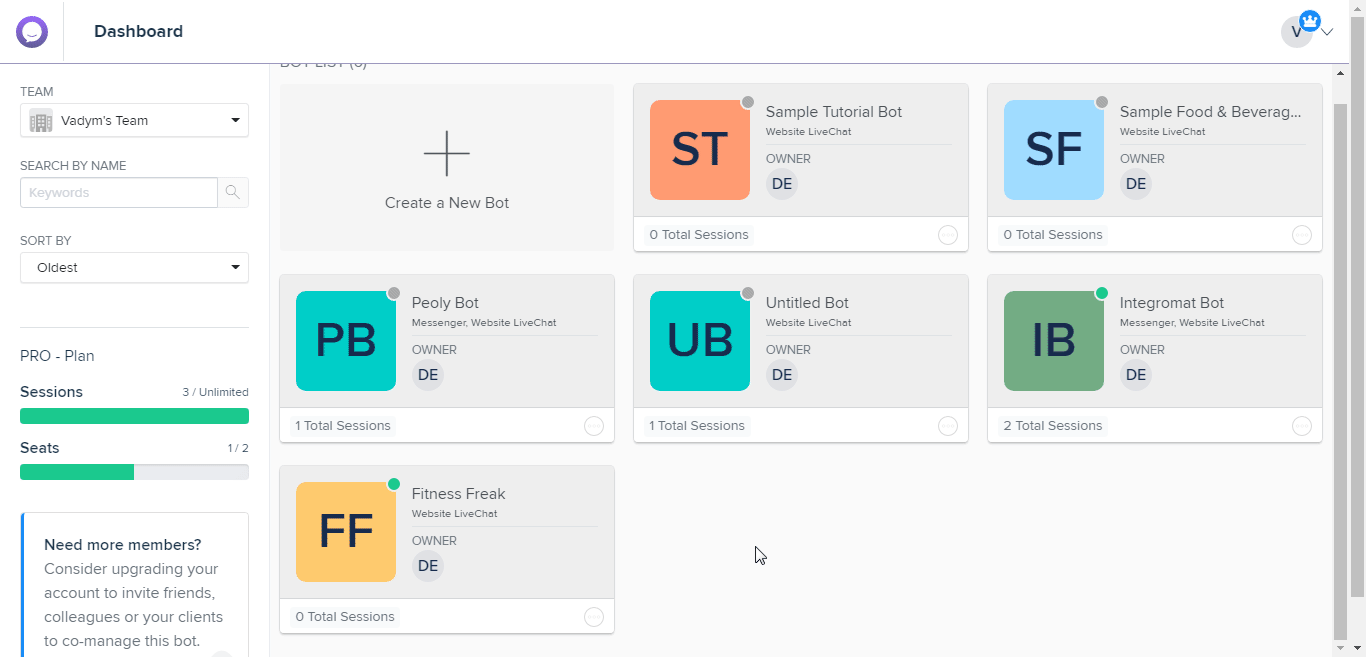| Active with remarks |
|---|
| This application needs additional settings. Please follow the documentation below to create your own connectionUnique, active service acces point to a network. There are different types of connections (API key, Oauth…). More. |
The BotStar modulesThe module is an application or tool within the Boost.space system. The entire system is built on this concept of modularity. (module - Contacts) More allow you to watch the bot’s request, response, tags, and subscribers in your BotStar account.
Prerequisites
-
A BotStar account
In order to use BotStar with Boost.spaceCentralization and synchronization platform, where you can organize and manage your data. More IntegratorPart of the Boost.space system, where you can create your connections and automate your processes. More, it is necessary to have a BotStar account. If you do not have one, you can create a BotStar account at app.botstar.com/auth/signup.
![[Note]](https://docs.boost.space/wp-content/themes/bsdocs/docs-parser/HTML/css/image/note.png) |
Note |
|---|---|
|
The moduleThe module is an application or tool within the Boost.space system. The entire system is built on this concept of modularity. (module - Contacts) More dialog fields that are displayed in bold (in the Boost.space Integrator scenarioA specific connection between applications in which data can be transferred. Two types of scenarios: active/inactive. More, not in this documentation article) are mandatory! |
Connecting BotStar WebhookA webhook is a way for an app to send real-time information to a specific URL in response to certain events or triggers. Using Boost.space Integrator
![[Note]](https://docs.boost.space/wp-content/themes/bsdocs/docs-parser/HTML/css/image/note.png) |
Note |
|---|---|
|
You must create a bot in the BotStar app before adding the webhooksA webhook is a way for an app to send real-time information to a specific URL in response to certain events or triggers.. You should have an upgraded account to access webhooks. |
-
Go to Boost.space Integrator and open any of the BotStar watch module’s Create a connection dialog. Enter a name for the connection, click Save, Copy the URL address to clipboard, and click OK. Save the triggerEvery scenario has a trigger, an event that starts your scenario. A scenario must have a trigger. There can only be one trigger for each scenario. When you create a new scenario, the first module you choose is your trigger for that scenario. Create a trigger by clicking on the empty module of a newly created scenario or moving the....
-
Open the bot for which you want to add the webhook. Hover your mouse on Bot Builder > Integrations. Enable the webhook against Boost.space Integrator. Select the option for which you want to receive the trigger and enter the webhook URL address copied in step 1.
The webhook has been successfully added.
TriggersEvery scenario has a trigger, an event that starts your scenario. A scenario must have a trigger. There can only be one trigger for each scenario. When you create a new scenario, the first module you choose is your trigger for that scenario. Create a trigger by clicking on the empty module of a newly created scenario or moving the... when a new checkpoint recordOne row in the Boost.space database. These are individual rows under spaces in each module. For example single products, but not their variants. More is created.
See Connecting BotStar Webhook Using Boost.space Integrator for adding the webhook.
Triggers when a userCan use the system on a limited basis based on the rights assigned by the admin. More subscribes to receive the broadcast messages.
See Connecting BotStar Webhook Using Boost.space Integrator for adding the webhook.
Triggers when a new tag is added to a user.
See Connecting BotStar Webhook Using Boost.space Integrator for adding the webhook.
Triggers when a user requests to contact a human operator.
See Connecting BotStar Webhook Using Boost.space Integrator for adding the webhook.
For more information, see the BotStar API Documentation.