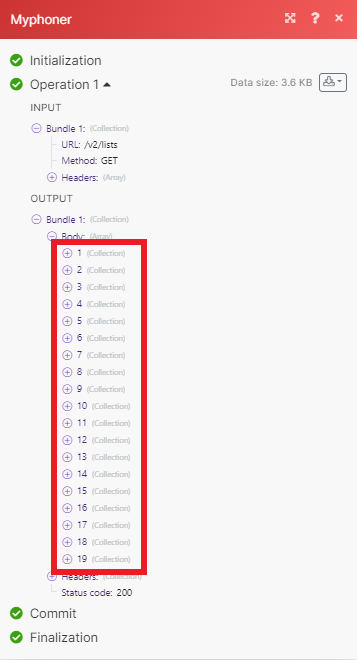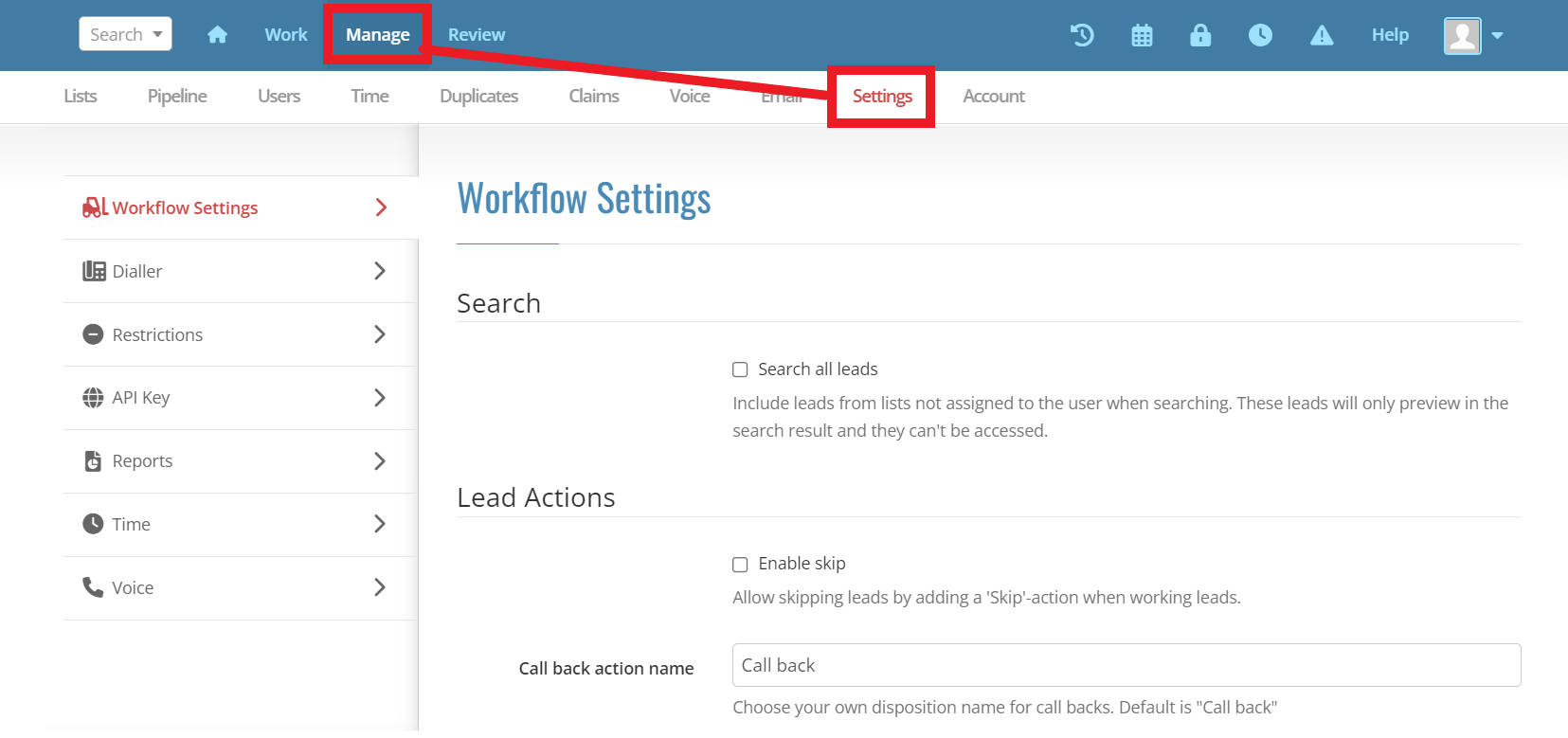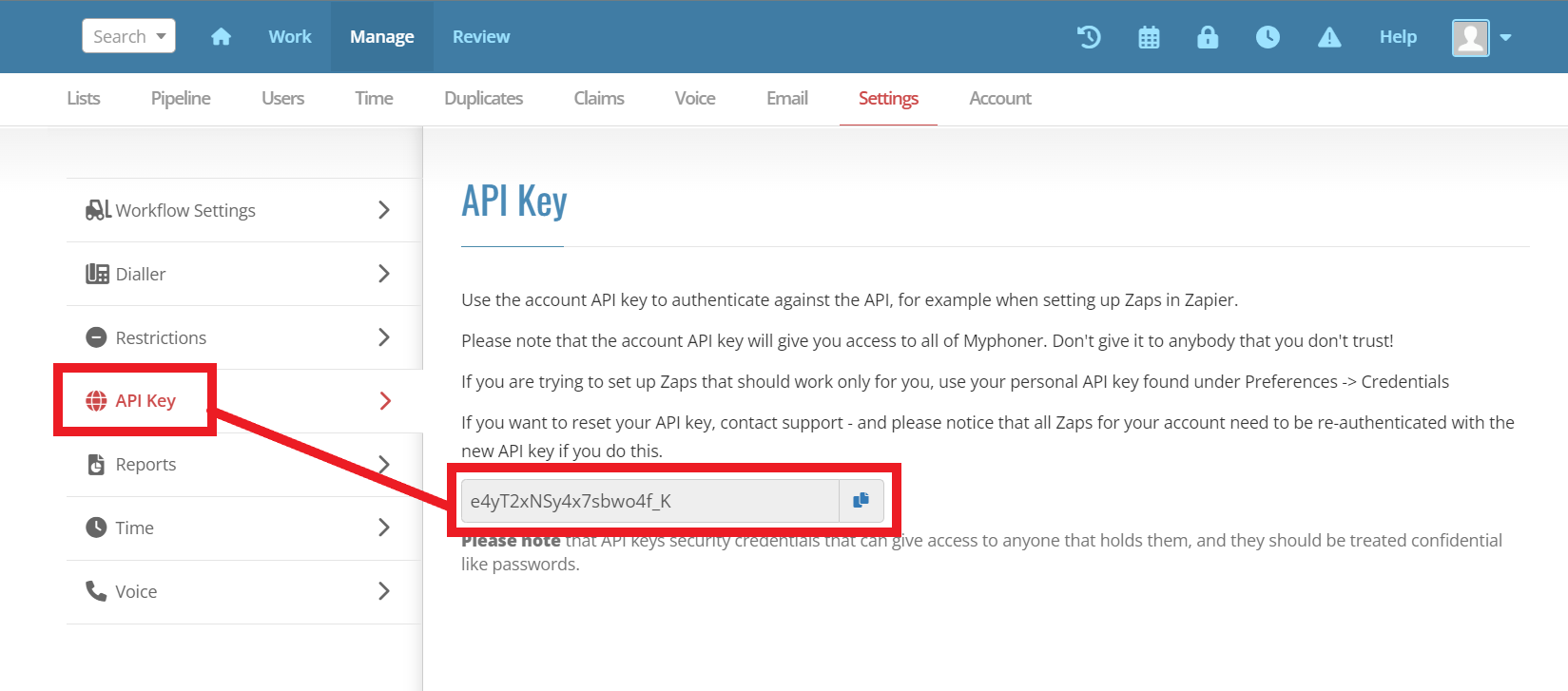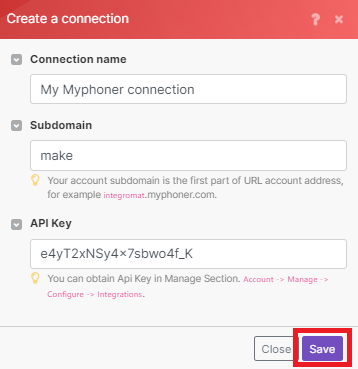| Active with remarks |
|---|
| This application needs additional settings. Please follow the documentation below to create your own connectionUnique, active service acces point to a network. There are different types of connections (API key, Oauth…). More. |
The Myphoner modulesThe module is an application or tool within the Boost.space system. The entire system is built on this concept of modularity. (module - Contacts) More allow you to create, watch, search and modify your leads and lists in your Myphoner account.
Prerequisites
-
A Myphoner account
In order to use Myphoner with Boost.spaceCentralization and synchronization platform, where you can organize and manage your data. More IntegratorPart of the Boost.space system, where you can create your connections and automate your processes. More, you must have a Myphoner account. If you do not have one, you can create one at myphoner.com.
![[Note]](https://docs.boost.space/wp-content/themes/bsdocs/docs-parser/HTML/css/image/note.png) |
Note |
|---|---|
|
The moduleThe module is an application or tool within the Boost.space system. The entire system is built on this concept of modularity. (module - Contacts) More dialog fields that are displayed in bold (in the Boost.space Integrator scenarioA specific connection between applications in which data can be transferred. Two types of scenarios: active/inactive. More, not in this documentation article) are mandatory. |
To connect your Myphoner account to Boost.space Integrator you need your subdomain and an API key.
-
Log in to your Myphoner account.
-
Click Manage, then click Settings.
-
Click API Key, then copy your API key to your clipboard.
-
Copy the subdomain of your Myphoner account URL address. This is the first part of the URL. For example, if the URL is
make.myphoner.com, copymake. -
In your Boost.space Integrator scenario, choose the Myphoner module you want to use.
-
Next to Connection, click Add.
-
Choose a name for your connection.
-
Enter the subdomain and API key in their respective fields, then click Save.
You have now successfully established the connection.
Find leads by one or more fields.
|
Connection |
||||
|
Select or Enter Manually |
Select or map the List ID of the list you want to search for leads from. |
|||
|
Search Criteria |
Enter any search criteria to find a lead by.
|
|||
|
Match All |
Select whether you want the results to match all fields or just some. |
|||
|
Limit |
Enter the maximum number of leads Boost.space Integrator returns during one scenario execution cycleA cycle is the operation and commit/rollback phases of scenario execution. A scenario may have one or more cycles (one is the default).. |
Searches for leads by a query.
Retrieves leads from an existing list.
|
Connection |
|
|
List ID |
Select or map the ID of the list you want to retrieve leads from. |
|
Order |
Select how you want to to sort the itemsItems are rows in records (order/request/invoice/purchase...) by.
By default Boost.space Integrator returns leads by creation date in descending order. |
|
Limit |
Enter the maximum number of leads Boost.space Integrator returns during one scenario execution cycle. |
Retrieves an existing lead.
Creates a new lead.
|
Connection |
||||
|
Select or Enter manually |
Select or map the List ID of the list you want to create your lead in. |
|||
|
Lead Data |
Map any lead data in the fields that auto-populate based on your selection.
|
Updates an existing lead.
Migrates or moves a lead between lists.
|
Connection |
|
|
List ID |
Select or map the ID of the list you want to select your lead from. |
|
Lead ID |
Select or map the ID of the lead you want to migrate or move. |
|
To List ID |
Select or map the ID of the list you want to move your lead to. |
|
Give Back Leads |
Choose whether to release the lead if it is claimed, or leave it as is. |
Delegates or claims an existing lead to another userCan use the system on a limited basis based on the rights assigned by the admin. More.
Marks a lead for a call back.
|
Connection |
|||||
|
Select or Enter manually |
|
||||
|
Category |
Select or map the category of the call back event. |
||||
|
Call Back in |
Map how many minutes until the scheduled call back. |
||||
|
Scheduled for |
Map the date and time of call back. See list of supported date and time formats.
|
||||
|
Comment |
Enter any text as a comment on the event. |
Marks an existing lead as a loser.
|
Connection |
|||||
|
Select or Enter manually |
|
||||
|
Category |
Select or map the category of the loser event. |
||||
|
Call Back in |
Map how many minutes until the scheduled call back. |
||||
|
Scheduled for |
Map the date and time of call back. See list of supported date and time formats.
|
||||
|
Comment |
Enter any text as a comment on the event. |
Marks an existing lead as a winner.
|
Connection |
|||||
|
Select or Enter manually |
|
||||
|
Category |
Select or map the category of the winner event. |
||||
|
Call Back in |
Map how many minutes until the scheduled call back. |
||||
|
Scheduled for |
Map the date and time of call back. See list of supported date and time formats.
|
||||
|
Comment |
Enter any text as a comment on the event. |
Archives an existing lead.
|
Connection |
|||||
|
Select or Enter manually |
|
||||
|
Category |
Select or map the category of the archive event. |
||||
|
Call Back in |
|||||
|
Scheduled for |
Map the date and time of call back. See list of supported date and time formats.
|
||||
|
Comment |
Enter any text as a comment on the event. |
Retrieves all existing lists on the current account.
Creates a new list.
|
Connection |
|
|
List Name |
Enter a name for your new list. |
|
Description |
Enter a text description of your new list. |
|
Categories |
Enter any additional category information for your list |
|
Column Attributes |
Add any additional parameters for fields in the new list. |
|
User IDs |
Add the IDs of any agents that should have access to the new list. |
|
Duplicates Match On |
Enter a custom fieldA feature in Boost.space that allows you to define and manage data within each module according to your specific needs. More to use when detecting duplicates. |
|
List Settings |
Choose additional settings for your new list. |
![[Note]](https://docs.boost.space/wp-content/themes/bsdocs/docs-parser/HTML/css/image/note.png) |
Note |
|---|---|
|
Boost.space Integrator automatically creates a webhookA webhook is a way for an app to send real-time information to a specific URL in response to certain events or triggers. in MyPhoner once you add an instant triggerEvery scenario has a trigger, an event that starts your scenario. A scenario must have a trigger. There can only be one trigger for each scenario. When you create a new scenario, the first module you choose is your trigger for that scenario. Create a trigger by clicking on the empty module of a newly created scenario or moving the... to your scenario. |
Watches for a new archived lead.
Watches for a new call back lead.
Watches for a lost lead.
Performs an arbitrary authorized API call.
|
Connection |
||||
|
URL |
Enter a path relative to
|
|||
|
Method |
Select the HTTP method you want to use: GET to retrieve information for an entry. POST to create a new entry. PUT to update/replace an existing entry. PATCH to make a partial entry update. DELETE to delete an entry. |
|||
|
Query String |
Enter the request query string. |
|||
|
Body |
Enter the body content for your API call. |
The following API call returns a list of all the lists in your Myphoner account:
URL: /v2/lists
Method: GET
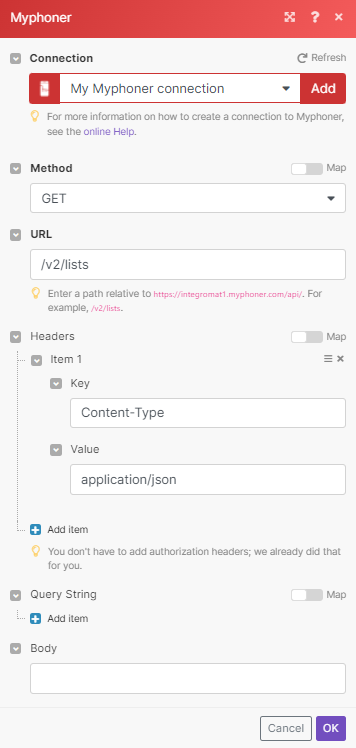
The result can be found in the module’s Output under BundleA bundle is a chunk of data and the basic unit for use with modules. A bundle consists of items, similar to how a bag may contain separate, individual items. More > Body. Our example returned 19 results: